OS X Yosemite Installation Stuck with Minutes Remaining? Wait!
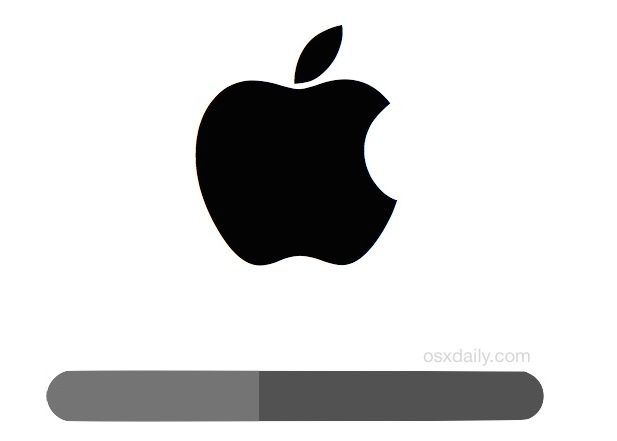
A notable number of Mac users who have gone to update their machines to OS X Yosemite have discovered something which may seem alarming; the progress bar seems to halt during the installation at just minutes remaining, and in some cases, it can sit unmoving with no apparent progress for well over an hour or two.
The solution to this is incredibly simple; wait it out. Even though the progress bar may get stuck on 1 minute remaining, 5 minutes remaining, 15 minutes remaining, or any other number, it may stay at that remaining number for several hours as the installation actually completes. In other words, sometimes the installation progress bar and time remaining indicator are wildly inaccurate when installing OS X Yosemite, but fortunately just being patient almost always resolves it.
If you want to watch what’s going on behind the scenes, hit Command+L to bring up the installation log. This shows exactly what’s being transferred or copied, rather than relying on the inaccurate status bar.
Another similar apparently stuck issue can also happen during the installation reboot, with the Mac being frozen on the startup screen, with the familiar Apple logo appearing on a white or black background with a progress bar not moving. This is another situation where waiting is the best idea. And yes, it can take a while.
Why this happens isn’t entirely clear, but it appears that users who are updating to OS X 10.10 may randomly encounter the issue, while Mac users who are clean installing OS X Yosemite will not, suggesting it could be related to tmp files, caches, third party apps, a large file system, or other system files that are being handled or cleaned up from the prior OS X version. Notably, the incredibly slow progress bar issue has been seen to occur when installing directly from the App Store Yosemite download, or from a bootable install drive.
If you haven’t installed OS X Yosemite yet and are planning on doing so soon, this could be worthwhile advice to note in the odd event you happen to encounter either of the aforementioned issues during the update. The problem will almost certainly resolve itself, but if for some reason it doesn’t, this is a good example of why making a fresh backup of the Mac as part of the preparation process for the Yosemite update is so important.
Potential troubleshooting for a stuck install intended for advanced Mac users only: Several commenters have discovered and shared some other choices, you can review those user comments below this article. What is not recommended, but has been suggested to work for a variety of users in our comments, is forcibly rebooting the Mac after the Yosemite installation has been to be stuck for many hours (many hours as in 8+ hours, with no progress shown in Activity Log) – this is not recommended as it has a high likelihood of interrupting the installation process and causing something to go wrong, such as data loss. Only do this if you have made a thorough backup of your Mac and have an understanding that you may lose all data that is not backed up on the Mac. Additionally, advanced users who are stuck can also try to perform an Internet Restore of OS X by rebooting holding down Command+R, or perform a clean install of OS X Yosemite using a boot drive, and then manually transfer over your backed up files. These are options only for advanced users who understand the potential repercussions of data loss and other problems.
Did you run into the stuck installation with Yosemite? Did you wait it out, or find another solution? Share your experience and let us know in the comments!


I know it is now 4 years later after this post originally started, but I wanted to post my experiences yesterday and today with this issue. I hope it will help other users with any macbook older than 2012/2013 that this is happening to. Please read carefully and compare your specific circumstances with mine. If they are the same this will work for you.
Your issue must be:
**you attempted an update or inplace in-place reinstall to an OS higher than your current, regardless the release level, and after going through the install without a hitch for about 1-2 hours, got stuck on what you are confident is the final reloading screen, for a minimum of 24 hours.
**You MUST let it sit untouched for at least 24 hours because some posters are right, it can get past something that got it to move slow and finish that task and continue to finish cleaning up the install, even after 8 hours.
I have an older late 2008 macbook pro that originally came with Mountain Lion and was upgraded to Mavericks four years ago, which is when the first time this happened occured. Last year (2017) I did the update to Yosemite without any problems. It hung on the grey loading screen with apple logo and a 50% bar. For two days. Command-L did nothing, no response.
What I did to fix it I did again yesterday:
**Please note, BEFORE it hung, I sat and watched progress for the first hour to hour and a half to see enough steps completed that it was most likely finished with the actual install and stuck on the final reboot to the fresh system.
**If this happens to you in the first hour or less, my fix is not for you. You have to be confident the install is probably complete, not absolute, but seen enough reboots and multiple progress bars and activity messages to feel confident.
**You MUST first make a current backup to time machine, AND create a clone of the OS using CCC or the like. I doubt I’d ever copy the clone over because I don’t want the problem files again, but it IS a second backup of files easily mounted and viewed, or a temporary bootable OS to get to things needed, as I am currently using on my 2012 Retina until I can reformat or get a new SSD.
My Macbook had been running excruciatingly slow:
**and often the video screen flickered non stop,
**or Microsoft Word/Excel, or Safari or Chrome froze,
**and eventually locked up and hung the entire laptop.
**A hard shutdown/reboot always resolved it. As you probably know, after a while many multiple hard reboots will eventually corrupt your file system, your MBR, or other important files/storage. It would resolve it temporarily — until I ran things like Preview opening a PDF (go figure,) or Minecraft, or had several browser tabs open along with Microsoft Office app(s). (Yes, I think my display or graphics chip is going bad …)
**But, I’m tenacious if nothing, and like cars, I will run something I buy into the ground until it never works at all to get every last drop of life out of it. This stuff is too expensive. Ive gotten several years past the purported “its life is over” proclamation on every car and computer I’ve owned, by repair shops, dealers, and computer manufacturer help desks. Its my property, not theirs, and truthfully they are full of it and this is how they make continued unneccesary sales or money off of you.
**Also, you need to know up front that a reboot from a cloned copy of your system or a new HDD/SSD WILL screw up access to key apps that require a key, for instance Adobe products or Microsoft office. And possibly a reformatted hard drive or fresh install from scratch “might” cause that too.
**On my 2012 Retina, I boot to a clone right now and lost all access to running my Adobe CS6. That is because it has a scammy process of refusing to use your previously stored and authenticated key proving your license if you boot from an external hard drive, regardless if it is a valid clone of your previous and matches the same computer it was installed on, with the keys stored in the exact same place on your system. If you can’t locate your install discs anymore and did not purchase through Appstore or Adobe with an Adobe account to redownload and reinstall it, you are SOL, even if you previously activated/authenticated it properly. I paid for their software and now can never use it again. Infuriating. But you need to know this.
**An inplace install over your current OS on the same harddrive is the only thing that will allow you to use your keys. (I’m not entirely positive if they are invalid to use if reformatting the harddrive, I’m just assuming given its all a fresh install and might rename key identifiers on the harddrive in the reformat…)
I knew I should try a clean in-place reinstall to my mackbook pro to clear anythung corrupt. Luckily I have all operating systems since Lion in my appstore. (Once you download an “update,” it is forever in your purchases tab in the appstore.) And, I could still do a hard reboot and get to my appstore.
Four years ago, and again yesterday, the install went through its many steps and reboots. On the final reboot (after install I presume,) it hung on the apple loading screen 1/2 way. I let it sit without touching it or even breathing anywhere near it. This morning its still there and command-L is a joke at this point. I might as well snap my fingers over the keyboard for the same effect.
I realize one of the knowledgable posters near the beginning of this post warned against a hard boot at this point in the installation, stating you could lose installation files or progress, or even corrupt installation, and they guided us to a recovery boot or complete reformat of the HD. I’m sorry, but for my circumstances that’s hogwash:
**I simply backed up all my files and apps on two separate hard drives using Time Machine and CCC
**held down the power button until off
**Then four years ago I pressed power to turn on and lo and behold it went directly to the select user screen. Wallah, working reinstall.
**Today for kicks, I also held option at boot until I heard the chime, curious if what another poster said was true about seeing the installation as one of the boot options. I didnt expect to since this worked four years ago. The options only showed the recovery partition and the main OS HD. Boot went to user screen and selecting my account went into my desktop with a breeze.
**It did ask if I wanted to reopen my previous windows when I hard shut down before reinstall, and I selected “no”.
My moral of the story rant:
A 2008 Macbook, and still kicking. All my older PCs and laptops with Windows became bricks in no time no matter what repairs I did. None older than 2010 will work or boot to anything. Say what you want about Apple’s new ethics, declining support, and newly ignored cornerstone of “user friendly/user first” philosophy it always held when Steve Jobs was around, all which are accurate accusations, they are by far superior to Windows PCs and laptops. I used to be Windows since they first came out with the OS, until 6 years ago when Apple put me out of my maintenace misery. “It just works” is true for the most part, with less exceptions than anything Windows does. Yes, Windows was preferred if you want minutia levels of control over every corner of your OS, but in latter years they took that away from the average user, or user with some technical skills, and only the most experienced and knowledgeable have easy control anymore. Window’s attempts to go user friendly, doing it all for you, was an experience in teeth pulling, multiple and simultaneously, without anesthesia. Then they followed Apple’s template by forcing EVERYTHING, even searching files on your hard drive, through their “store” to do it their way and not yours, and intrude on your privacy and right to use the product you bought the way you choose. They forced so much on you that you didnt want, unlike Apple’s way. So now, not only do you have an unbelievable consistent headache with malware, viruses, and their own “weekly/monthly” security updates that makes your PC unusable, until you spend three straight weeks/months full time fixing it, but you have little to no easy control over the user authorizations and security and customizations they once had.
If you are a programmer or gamer, yes, Windows is your go-to, but if you just need a damn good computer that is reliable and dependable all the time, or a graphic designer or work geavily with videos, or have significant amounts of photos and manipulate/edit them a lot, (not just view them, and you want minimal maintenance tasks, Apple just works. After spending an overall combined total of 3-4 months a year fixing and maintaing our family windows PCs and laptops for close to 20 years, I switched to Apple, and I spent less than 15 minutes total on maintenance/repairs every year with four macbook pros, and no more than two days a year if an install/reinstall went rogue.
Choose what you will. I choose Apple and my sanity.
FWIW, my macbook pro was stuck running a software update for el capitan. Waiting it out didn’t help. When I force restarted in safe mode, the screen remained black until I disconnected my external HD. After that, startup completed normally and I was able to view console log and see that there were problems writing to the external hard drive.
TL;DR — consider disconnecting external drives before doing software updates.
I have received error after ( this may take a while)
When I connected with internet and start downloading
But after downloading , macbook show again error
Please help me
It seems if you have used homebrew on your previous os x version, it relocates those files during the install then puts them back. BUT, I’m just guessing based on the install log I’m seeing, I won’t know for sure until after the install finishes
Stuck for hours at a certain point while installing Yosemite? Try a restart and install again. Mine worked.
It’s been an hour I guess I’m installing Yosemite on an old MacBook Pro I bought at 2010s and it stuck on “22 minutes remaining”
Tried cmd + L and it showed quite a lot of errors.
Now I dunno what to do cos I need to work with this laptop, should I restart or should I wait ? OMG.
It won’t wait out. I left one Mac with barely anything on it but OS X 10.10, it got stuck at 11 minutes remaining. 75% of 140 Macs here have done that. I’ve left machines over a week! I think I’ve found the cause. It’s Macs that have the root user account enabled that will hang. How to fix? Boot recovery partition, launch terminal, navigate to your hd, usually “CD /Volumes/Macintosh\ HD”, go into Recovered Items “CD Recovered\ Items” and delete all folders starting with a lower case letter, usually bin, sbin, var, and usr. Don’t delete the others. Type “Reboot”, now install OS X El Capitan, it will work every time.
Trying to reinstall Yosemite over a freshly-erased hard drive.
The progress bar ran down to 3 minutes, and then jumped – I kid you not – to 2,038,713,985 hours and 23 minutes.
And then stuck right there.
Mine has been installed after 1 week. So, be patient.. :)
I had to restart the system. When I tried to install again, it got stuck on the same screen “about a second remaining” but this time it have taken about 20 minutes to finish. After that it was really easy and fast to finish setting up the computer.
Stuck in “about a second remaining” for hours.. I will try to install again and see something changes..
It had been stuck on time to completion for over 9 hours, went to sleep and woke up to it asleep as well. Hit the power up button, and it turned on as if it ran out of power. Progress bar filled up, then froze again. Let that sit without touching it for about 2 hours. Then the screen went blank as if I powered it off. Hitting power button briefly does nothing. Want to hit and hold the power button now as if doing a hard reset, but very hesitant to do so. Any suggestions?
After 5 hours stuck at 50%, held the button to shut down, restarted. Went back to install screen for a minute, then received a message that I forced the shut down, then went to new screen with Yosemite. Mail looks fine, Safari not opening, we’ll wait and see …..
Just updated my mid 2010 MBP from 10.7.5 to Yosemite. Took an hour or so to download. When installing it stopped at half progress bar after several hours. Twelve hours later no change. Risked restart pressing off button. And hey presto a couple of minutes later it was up and running fine. Good luck to everyone. Always just a little bit scary.
Just back up your important docs!
Everything’s work fine here, ctrl+L logs everything. Sucks to be you guys ha ha. Ha. Ha
mine stuck at 50%. followed others suggestions and force quit. it restarted quickly and all was well.
Chiming in here… updated my late 2008 MacBook. The install took a while (maybe an hour or so but I wasn’t paying close attention), but eventually finished. Stalled 50% through the restart, like many here. Based on what I read here, I was oh so patient and waited nearly 3 days (I could hear the HD working) before crossing my fingers and forcing a restart. The restart went fine and Mail is currently updating its database. So far so good, but I haven’t checked on anything else yet. Glad I did a full TM backup before I started, even though it looks like I won’t need it. Thanks for all the tips here!
Hi, i need some serious help i’m kind of desperate!
So i was trying to reset my MBP and somehow i deleted everything! Now when i boot up my MBP i just see a folder with a “?” on it! I don’t have another Mac so i can’t download anything from the Appstore, nor disk recovery, nor anything, i just have a Windows PC.
So far i’ve tried:
– Internet recovery: does not work, i get 10 diferent -xxxx erros. I’ve changed my security to WPA/WPA2: error. I’ve tried different networks in diferent houses: error. I’ve tried a ethernet cable: error. Whatever i seem to do with internet recovery i keep on getting some sort of apple error.
– USB bootable disk: i’ve downloaded Mountain Lion and Mavericks, booted a 250gb HD with both of them with Transmac on Windows, but i keep on getting a prohibitory sign. the only .dmg that seems to work is yosemite zone but i gets frozen halfway at 50%. I can’t do cmd+L stuff nothing appears.
I can’t do anything with the MBP it’s just a brick in the living room! Where i live there are no Geniuses Stores or Apple Stores!
Help is much apreciated!
I have the same problem, please help me. Its stuck and the laptop is too hot. I am scared. Should i turn it off. The worse part that i didnt pack up my data. I was working for 15 days and didnt bakc up this work. Please help me…… What i should do???????
It is taking more than three days to install OS X Yosemite and I don’t have a clue why. I have a Macbook Pro laptop with Norton Anti-virus for mac installed. I haven’t a clue how to uninstall the Nortan Anti-virus/Firewall while Yosemite is trying to install. Can I possibly get some help here as to what to do getting Yosemite to install? This is a nightmare, Apple. Please help if you can.
Norton AntiVirus probably messed up your install, it never takes three days to install. Disable Norton Antivirus and try again. Maybe you should call Apple Support and have them walk you through it, will need to re-install OS X. Hope you made backups just in case.
I have just about read everything on this forum as I am having the same problem.
“I downloaded Yosemite to my macbook and i install it after the installation it got restarted after that apple logo is on the screen and 50% loaded and balance 50% is loading for 1 day….”
I don’t have McAfee.
I don’t have any HomeBrew stuff.
Command-L doesn’t work.
I can’t boot into Safe Mode.
Have tried hard reset about 10 times but still goes back to the same place and gets stuck half way.
One thing I did notice is that when I do a Command-S start, the computer says something about Bluetooth and hangs there.
I have a mid-2009 silver MacBook
Please Help!!!
I downloaded Yosemite to my macbook and i install it after the installation it got restarted after that apple logo is on the screen and 50% loaded and balance 50% is loading for 1 day….😞😞😞
Lastly, I just powered down and restarted – looks like installation had completed. Weird.
FWIW: I don’t have “homebrew” or any of these other potentially troublesome apps that people are discussing. Just Apple dropping the ball, it seems.
Oh, and Cntrl-L does nothing for me.
My Mac is from mid year 2010. I checked and OSX Yosemite is compatible with my iMac so I started it’s update. But now during it’s reeboting process the progress bar is stuck on a point on a white background with apple logo. My cursor is also showing loading sign but it’s making no progress. I tried shutting it off directly from the back button and starting it again but no luck. I have left it for 2+ hours. Please suggest something.
I had the same issue with 10.10.4 today. USB-Stick made with Diskmaker dit not recognize the newly reformated SSD. Another attempt with a Stick made with Terminal began with the installation, but hung with ‘one second remining’. After several attempts I first installed the 10.10.4 on the Yosemite Partition on the stick. That was successfull, and after automatically restarting, the installation began on the SSD without asking me and finished without issues.
I wonder why apple publishes an update which generates such annoying issues as reported here.
Similar success with hard reboot.
MBP from 2010, updating from Mavericks. Hung at “one minute left” for 30 min or so. Then it rebooted itself a couple of times. Then it hung on the gray screen with the apple and the progress bar. Left overnight, but no movement.
I held down the power button to turn it off, then turned it back on again. Yosemite was up and running within several minutes.
I just upgraded mavericks to Yosemite . progress bar got stuck at 50℅ I waited about 20hours hoping. Nothing happened. I then did a safe boot, then restarted my macbook pro. Works fine, started up much faster than it did on mavericks. Seems weird that this even occurred in the first place, surely apple has a big enough team to eliminate such issues. What are they doing??
I took a risk. The Yosemite installation was frozen about half-way for two hours or so during my intent to upgrade from Mavericks to Yosemite. I pulled the plug on my imac (!!??!!), pressed the restart button on the back of the machine, and all was fine! I had to update my Java, but that’s all. All up and running on OS X Yosemite Version 10.10.3
Sure it’s a crazy thing to do, but if you can permit yourself a last resort option, then it might just work – it did for me. No guarantees of course – maybe it was just some kind of fluke. I’d be interested to hear any relevant comments.
Good luck with this evidently tricky update.
Regards.
Help!!! I have a black screen, can do nothing. When install stopped after 4 hrs (I didn’t even have a time remaining bar) I switched off and back on. Now have NOTHING! Have tried holding down shift key turning off and on, I can hear whirring but that’s it. I backed up with time machine before starting but am hugely concerned that it has backed up in the midst of install and I may have lost everything. Can anybody help please?
Upgraded an early 2013 Macbook Pro last night. Had upgraded my daughters Macbook Air a couple days ago so I didn’t expect problems even though I worry about issues with updates. My superduper clone was a month old but had a fresh time machine backup.
Install when fine but hung on reboot at 50%. I let it sit for 15 hours before doing a hard reboot. Booted in a couple minutes. I’ve since rebooted and the status bar stops at about 30%, there is a white flash, and then it boots quickly.
From reading and dealing with this last night, I agree there are two errors. One is on install and one is on reboot. Wait on the former and hard reset on the latter error.
By all means have a backup you trust before going in.
Upgrading from Mavericks to Yosemite on an early 2008 iMac, I got through the reboot when it also froze on the screen with nothing but the Apple logo and the status bar at fifty percent.
Command+L did nothing and the mouse cursor was nowhere to be seen. Not having the patience to wait hours to see what happened, and in spite of the recommendation of this post, I did a forced reboot. (I had done a complete back up before starting the upgrade, fortunately.)
The screen came up grey, resumed showing the logo and the status bar started at 0, looking as if it was starting over. This time, though, I had the mouse cursor but still was unable to bring up the log with Command L. After just a minute or two it looked like the status bar reached about thirty percent when it went to the Yosemite desktop and the installation was finished.
No problems that I can see at this point. With the installation behind me I think I’ll enjoy using Yosemite.
Please I need help! My Mac has been stucked while installing ox s Yosemite for three days now. I downloaded the new operating software from Apple official site, all excited but now I’m just looking for a way out & I don’t want to loose my Mac. Though everything is backed up on time machine. Help
I had the same problem. waited at least 18 hours, until I decided to reboot the computer by force. It started the installation up again, and it is now done, after only 15 min.
In had the same problem. I powered off and rebooted back in safe mode. In safe mode it said I had Yosemite installed so I restarted my Mac and rebooted just fine. No more more problems.
Thanks to one of tve commenters.. Turning comp back on and consistently holding SHIFT worked! Thanks a million! :)
Great! We all read we’re having same bloody issue but no solution! Ever since Steve Jobs passed Apple has been going to doos! Any solution? Mine has been stuck for a day now and stuck on grey screen with 50% complete! No back-up!!
Thank goodness for this thread. I was stuck at 50% for 15 hours. Rebooted and Yosemite was up and running in a minute. I got lucky, I guess.
I can also relate what Chris said just above. Froze 50%, force power down, reboot holding down on shift key, it slowly crept across, then suddenly hyper spaced into completion. It’s 10.10.3 and I really like the looks of it so far!
if you boot yosemite from a usb stick, there is first no choosing option between recovery mode and stick install.
then i make a new yosemite usb stick with disk maker and then the recovery option appears. so you can do a recovery over lan or wlan in about 2-3 hours.
that all happend to me me on a imac late 2009, the macbook pro late 2009 has no problems with installing.
cheers!
Confirming that just like many people, I got to 50% of progress and froze for around an hour, but then after a spine-tingling forced reboot (holding down the power off button) it installed in less than two minutes.
What a thrill ride!
Did a reinstall of Yosemite because of various issues with awful performance that unable to root cause … as per others above, got to 50% of the progress bar on reboot & then stuck there. I’m not as patient as some so after 1hr of waiting I forced reboot again (powered off) and this time was logged in and going again in under 5 minutes. I could tell before powering off based on how cold the hard drive was and no sound coming from it that it was probably just stuck and not doing anything … seems was the right thing to do, thankfully!!
Mid 2011 Mac Book Pro.
Directly to Yosemite, bypass Maverick.
The upgrade / installation process went a bit long, but completed without issue. However the reboot stuck at 50% for a couple of hours. Waited about 3 hours and hit the power button.
My Mac then rebooted up ok… scarry but glad that it is ok.
Seems a bit faster then before.
Did a Yosemite free upgrade from the App Store on my 3 year old iMac, took about 4 hours to download and then when installing it stopped at about 50% !!!! Nothing was working, so after reading nearly all the posts here I left it for 24 hours. I then did a force power off, And turned it back on again and bingo it flew through the install bar and fired up no problem, everything appears to be working fine.
I had this problem during the reboot after installation it got stuck at 50% and my windows-loving 15 year old was laughing and telling me my Mac was dead. I waited 3 hours then just powered off to force a restart, It started no problem with Yosemite installed and seems to be running fine.
Waited overnight with no luck. Lost two days so far. Also lost connection between bluetooth mouse and keyboard and had to track down USB to hit option buttons to restart. Disk utility says all fine but it has had over 24 hours of “waiting for 22 minutes.”
Like 5 days wasted thus far. It installed fine on my MacBook a couple months ago, so I thought I’d update the Mac mini 6.2. This bites, I’m rolling everything back to Mavericks. Screw you Apple! Your a big fat phony!
Ten hours and counting, no change.
Cannot view log output.
Cannot telnet or ssh onto the iMac even though network monitor shows it is connected.
Another wonderful example of Apple gracelessly falling to ground and fat, well fed worm crawling out.
Waited until last night to upgrade Mid2011 iMac running Mavericks 10.9.5 with latest updates to XCode, Safari, iTunes, etc hoping all major issues had been resolved over the last 5 months since initial Yosemite release.
Unfortunately I did not see Jim Lindley’s article (https://jimlindley.com/blog/yosemite-upgrade-homebrew-tips/) until this morning to find out how poorly the install process handles homebrew, npm, rvm, grunt, etc installations. Now enjoying the highly informative Apple logo and unmarked progress bar stuck at 50% screen. Command+L does not produce log output, possibly because the bluetooth keyboard cannot connect.
How much effort would it have been for Apple to display a message about this issue upon starting the install with an option to manually relocate such files before continuing? I guess five months knowing about it just isn’t enough time for them to add such a helpful little feature. smh
I have an iMac from 2008, i installed Yosemite after doing my own backup on an external drive. The update got severely stuck on the second progress bar (the one that doesn’t indicate how much time is left). It was stuck halfway for hours, i left it there for around 15 hours, and i just did a reboot by pressing the start button, waited over a minute, and started it up again, and it worked fine. No data loss, and Yosemite is now properly installed.
Exactly the same with me, waited 4 hours, forced restart, Yosemite is installed and running fine (fingers crossed)
iPhoto upgr takes a while too. Go to the Purchases tab and you can see progress on the download.
What a pain moving from Mavericks to Yosemite. I guessed it’s almost end of March and I wont be the new user!
My screen showed a 50% installation done for almost 2 hrs! Then I just held the power button to shut down. After 5 mins turned it back on. It started ok. But now I need upgrades with iPhoto! Hopefully it will not take hours.
Well my 2011 iMac i7 8gb newish maverick install due to HD failure stalled on white screen during install.
I backed up just prior after 6 hrs I reboot to same issue (brief progress bar then white screen) left over night reboot same left all day reboot same.
Reboot to cmd R select start up disk same!
Then reboot to cmd R to time capsule back up and install completed! no need to time capsule it.
Good luck
Given that the same problems seem to be occurring between those upgrading to Yosemite, one would think that Apple could at least forewarn potential users on what to expect during installation. Mine hung up for over 4 hours, or at least appeared to, on the last part of the installation process. I finally rebooted. For some reason, the installation appears to have completed after the reboot, but the verdict is still out on whether everything works as advertised. All of this is especially aggravating since it was an Apple tech who convinced me to upgrade, but failed to mention how to avoid potential upgrade problems.
My 2010 mac book pro froze about halfway through a grey screen install page that had no time indication. Cmd-L did nothing so I powered off, waited about a minute and powered on again. It started same screen again, got almost halfway and then went to normal desktop screen and loaded icons etc so fingers crossed I’m ok
Hi, I seem to be stuck at the install bit. Doing a clean install from a bootable usb. It keeps just coming back to the install. I select the HD and click install. Takes about 15 minutes but then does not reboot, it just goes back to the install screen. Does anyone have any suggestions please. (Older iMac, 2008, which should be ok to install Yosemite, according to guides)
Installed fine and then whilst doing the initial setup I put my iCloud password in, said ‘not now’ when asked about locate my mac, pressed continue and it has stopped with just ‘back’ and ‘continue’ buttons in a large grey square, with my old desktop in background but no icons have appeared. The buttons do nothing when clicked. Been like this for 2 hours now. I’m guessing it’s already installed and has just crashed but not sure if I should just wait and if so how long? My normal screensaver comes up after 5 mins though and mouse moves. Should I just do a manual reboot?
Funny thing, i waited for almost 2 hours at one second remaining, read this thread and tried the tip cmd + L to show log, 100 % coincidence but when i opened the log it finished!
Brand new iMac, just going through the upgrade process and it has stuck at the terms and conditions screens. Really not happy as this is first Mac
The restart hung so I hard rebooted after eight hours. Then it booted up. Now it looks like time machine will take a long time to backup. I must have lost something as now I have 8 GB more free hard disc space. The gimp won’t open and I cannot use the graphics tablet so I will have to check the wacom site. I still need to checkout stuff like eclipse, ipython, rstudio pyspark etc but open office comes up ok.
Chrome seems to take less memory but I still get the spinning beach ball too often.
A popup list of advisories like switching off time vault would have been nice.
Is it me or are apple losing the plot since Steve jobs left. At some points I was preparing an escape plan to windows or Linux.
UPDATE: indeed, i let the spinner run about 10 hours… and OS X finally booted up!
I have a suspicion that the Feb. 2015 securty update for Mavericks is really a stealth core update to Yosemite – because all the above exact same symptoms occured on my MBP 2008SR. There should have been a warning before pressing ‘restart required’ that a backup should be done (time machine has refused to do a backup for over two months) – and an advisement to NOT hard reboot. And probably a search link to a page just like this one.
Shutdown froze at 30 seconds to go. I waited for about an hour, assuming that it was stalled and finallly did a hard reboot. I get the apple+spinning widget of death for hours. I tried Cmd-L, Cmd-R, Opt-Power… nothing. The only glimmer of hope now is I plugged in my USB install image of Mavericks and rebooted with Option and I could select OS X – which I hope is my USB key image. Still stuck on the spinner of death but now i’ll wait a few days to see if anything happens.
I started installing Yosemite on my iMac (2009) which was running Mavericks. The installation bar stuck after about halfway. I waited overnight and it was still stuck and had not moved. Command-L didn’t work. My only choice was to shut it down with the power button. After doing this it rebooted and Yosemite was installed and, so far at least, all my apps are there and no data loss.
Mine was stuck with about a third left for 24 hours, Macbook Pro – was not hot at all.
Command L did not work.
I rebooted via the on/off switch, started up with the Apple logo and progress bar, swiftly moving across, stopped at about 35% over and then then Yosemite opened, very, very relieved!!
Good luck all
My yosemite install is now going over 24 hours. Has anyone had any success waiting for over 24 hours?
Stuck at this point:
Another similar apparently stuck issue can also happen during the installation reboot, with the Mac being frozen on the startup screen, with the familiar Apple logo appearing on a white or black background with a progress bar not moving. This is another situation where waiting is the best idea. And yes, it can take a while.
Command L is not responding either.
Finished. 1hr 24mins
I accept it’s a big process that takes a lot of time. I do not accept the disparity in the actual time and the estimated time 22mins). Apple should improve this estimation and if they can’t they should not bother with it as it is misleading.
Thx for clearing this up, I’ll keep on waiting ;)
Dear Apple,
Then what is the use of this “remaining time indicator”?
Have a Macbook Pro and trying to install Yosemite.
Have tried most of the combinations from this blog and still nothing. Nothing seems to work: command L: no shift key on reboot; no command R, nothing. I have waited all day and the install bar is still about 1/3 of the way through. I guess the next step is to wait until it either burns up or I get tired of looking at it and then reinstall from a TM backup and forget about Yosemite.
Any other thoughts out there?
Thanks
I had the same problem as Dariusz. Tried his remedy. It worked :)
Thanks!!!
Be sure you don’t have any USB devices plugged in… My new mid 2012 MBP got stuck on 100% progress after rebooting.
I unplugged my external USB hard drive and rebooted the machine and it continued the install.
My MacBook i7 got stuck on the grey screen with Apple logo with the bar at ~50% mark for about 5 hours. Nothing seemed to be happening at all and Command+L gave no response.
Rebooted. The installation progress bar started from the beginning again and the whole process completed in under 5 minutes.
Seems to work fine and much quicker than the previous Mavericks OS install (which ran like a dog!). I hope Yosemite OS is much better as things seemed to have gone a bit downhill with quality of Apple software the last few years.
Downloaded fine. Aver hitting restart mine has been sitting on the white screen with the apple and a half finished bar for hours. Not sure if I have mcafee. What reboot method are you using. I have seen many. The command L is not working
My iMac was stuck @Restarting for 16 hours. I finally shut it down, unplugged everything from it and let it sit for about 10 minutes. Reattached everything and restarted. It restarted twice, ran through the installation process and completed in about 15 minutes. All is well with the world again!
Thank you thank you thank you. I was panicking when for 15 mins it kept saying “2 minutes left”. Command+L gave me the peace of mind to let it work and just follow your “WAIT” recommendation. Thank you!!!
How long did it take after that? I have the same problem with “2 minutes left” shown on screen for about 1.5 hrs now…
Never mind. It restarted after 2.5 hrs. Looks like there was a lot to do in my /usr/local. :)
I’m still having computer issues I tried to install the new operating system called Yosemite OS X and I keep getting this message: “OS X Cannot be run on this computer. File system verify or repair failed. Quit the installer to restart your computer and try again.” This message runs on a infinite loop. I tried to backup my computer it won’t let me and I can’t get back to the original operating system Snow Leopard. I’ve tried to clean and verify all disks that didn’t work either. So Im kind of stuck. Any ideas?
I did not encounter this issue upgrading my 2010 MBP from Mavericks to the initial Yosemite release, but it is stuck halfway now (“about 6 minutes”) on my upgrade to 10.10.2. Cmd-L just produces “bonk” sound. Will give it a few hours and see how it goes…
So after a few hours with nothing apparently happening, I went ahead and forced the computer off with the power button, then powered it back up while holding down the shift key, to power it up in Safe mode.
Because of all the mentions of the /usr/local directory above, I then opened up the terminal program to see what was in my own /usr/local directory, and found that my machine does not have one! So I went ahead and created one with an empty bin directory under it (“sudo mkdir -p /usr/local/bin”).
Then I went back into the App Store’s upgrade page and restarted the 10.10.2 upgrade. This time it flew right through the upgrade with no issues, and I’m now happily running under 10.10.2.
Sadly I knew all about these problems but my new iPhone 6 would not take my info from iTunes because iTunes was not up to date?! Well it was, according to my system 10.6.8 so I guess I had to Yosemite…. now I am stuck unable to use computer or iPhone! Will wait a few hours I guess :-( Yosemite has an overwhelming no vote (high percentage of 1 star from 5) so I really was waiting, but iPhone 6 forced me in!
I am trying to install Yosemite for 32 hours, but the bar is still stuck in the middle.
I will give up, this is not possible.
The problem is that I restart the computer and it returns to the installation screen.
I do not know what to do since no command works.
Congratulations Apple for making people’s lives more difficult.
You have been better!
The worst is the lack of concrete answers and an Apple channel to help desperate clients.
The articles say to be patient and wait, but it is not possible to take more than 32 hours to install.
I use my computer for work and all my projects are in it.
I’m late with and do not know what to do …
My son upgraded to Yosemite a couple of weeks ago. He’s had loads of trouble since the first round of automagic upgrades after the original upgrade. He can’t update apps and can’t even install a new printer. It hangs the entire system for hours or even days. When he forces a reboot (because he didn’t realize how dangerous that was) I had to cleanup the system by hand because the install leaves a royal mess behind. It sometimes even requires single-user mode action to fix and once it couldn’t be fixed that way either. Not good at all.
Needless to say I’m sticking with Mavericks for until further notice. I can’t tell you how disappointed I am with Apple. This (along with the wifi troubles) is a big screw-up in my humble opinion–the kind of thing that you expect from those guys up north.
I’m not feeling the love right now.
KEEP WAITING.!!!
my pro(mid 2012) took approx. an hour when it was showing about a minute and cmd+L was not working either but I waited and it finished its transfering data and now its working like a charm.
Hi,
I am installing Yosemite on an old MacBook (late 2008) which should work. Previous OSX was version 10.6.8.
Installation ran smoothly, until reaching the point of selecting the disk on which to install the clean version; the OS X Utilies then no longer responds to inputs, and doesn’t proceed.
Suggestions, anyone?
Thanks in advance
Adam.
Just attempted to upgrade from Mountain Lion to Yosemite on a 2010 iMac via App Store. Upgrade apparently stuck at “1 minute left” for 36 hours. Command-L did nothing. While I could hear intermittent drive noises, after 36 hours I powered down and turned the machine back on. The machine booted into Mountain Lion. Many files modified. Restoring from Time Machine now.
Has anyone seen the upgrade take as long as this, and still complete successfully?
@Jowo, you’re right texlive (mactex) is a pain in the bass.
I just tried to freshly reinstall yosemite 3 times. The first 2 times it stuck endlessly at 7 and 8 minutes. The third time I found my mistake:
After selecting the target disk, the installer asked for my Apple ID. I entered email and password and clicked OK, the installer then immediately returned to the select target disk screen. Because I dind’t realize that I was returned I clicked continue and entered my Apple ID again. It seems the installer then started a second installer, wich kept the first one from completing.
The third time I was more patient entered the ID only once and the installation was successful.
Hi Manu. Are you saying you should have ignored the 2nd instance of the ID/p/word prompt, and it would just continue the single install?
“After selecting the target disk, the installer asked for my Apple ID. I entered email and password and clicked OK, the installer then immediately returned to the select target disk screen. Because I dind’t realize that I was returned I clicked continue and entered my Apple ID again. It seems the installer then started a second installer, wich kept the first one from completing.”
Thank you.
Yes. Just wait a few seconds and the installation continues automatically.
Thanks, Manu — worked nicely.
16 hour installation of Yosemite is ridiculous but my 2010 15″ MBPS works again. I’ve been a Mac user since 1994 and this was the most frustrating SW installation yet. There was no figuring out to be done with Yosemite. Patience was the only thing that worked. Lots of patience. I don’t want to calculate how many hours I have wasted with Yosemite and iOS 8. Apple, you can do better.
Did a clean install of Yosemite. No problem.
Migrated ONLY Data, ie deselected the option for Applications. No problem.
Then migrated Applications, and at the very end of the Progress Bar, with “updating your system settings …About a minute remaining”, it stuck like that for hours.
Turning on Command-L brought up the Spinning Wheel, only thing to do is hit the power and hope.
Maybe I’ll do a clean install again and this time skip migrating Apps. Reinstall them all.
I let this install go overnight. Next morning got “less than 1 minute left” and : (
I tried Cmd+L and got nothing. I tried
-hit power shortly to put to sleep, woke back up (a few times)
-close lid to put to sleep, woke back up (a few times)
-hold power for about 1 second, put to sleep, woke back up
and it may be dumb luck but it seemed that last one is what moved it to the next step. longer than a tap, but not long enough to do a hard shutdown.
Good luck people.
Stay on Mavericks if you can! I had to upgrade for work!
I was stuck with a white screen and Apple Logo. I read some solutions here, and I first tried to power off, and hold shift while I powered on. I again got stuck at about 1/3rd done. After another 20 minutes of no progress of any kind, I powered off. I powered on holding the command button. I was at work, got busy, but 5 minutes into the newest reboot, I have the “X” install screen showing 22 minutes to go. That’s what I did.
I wanted to add. It’s Command-L, not Ctrl-L, to open the log. If that doesn’t work then move your mouse pointer to the top of the screen and wait for the menu bar to drop down. You should find a selection in one of the drop down menus to “Show Console” (though I can’t remember which menu since I’m not currently installing.)
I,ve installed Yosemite twice now, once as an upgrade from Mavericks and once as a reinstall because some system files got messed up (my fault) and it wouldn’t boot. The upgrade from Mavericks hung at the end of the install and after opening the log it looked like there were quite a few lines showing errors. (I can’t rememeber if it had stopped doing anything at that point.)
So I finally shut off the machine (iMac). and when I restarted all seemed fine. But there have been a few bugs for many of us that slow down things so much it’s nearly impossible to work (not everyone seems to be affected, though.) Actually, things go truly horrible after my first install (slow/sluggish speed, lots of system log messages) and I was spending all my time trying to find fixes and not doing things I needed to.
At some point I found a post somewhere that said that the stall was caused by the installer moving old files in the /usr/local directory to the newly installed directory and said that if there were many that it could take hours to handle them all. It also mentioned that if you had installed homebrew and consequently installed other programs/tools with homebrew that you could have a pretty big /usr/local directory. (I just looked and mine is 3.17GB.)
Days later when I was reinstalling I had the hang up around 2 minutes before the end. So I opened the log and sure enough, it was moving files (slowly) that were in /usr/local. I left it running (with the log open) and I think it took another hour to hour and a half to finish up, which it did. (I was installing onto a SSD that had had TRIM enabled so that shouldn’t have slowed things down but actually should have been faster than a hard drive install.)
So my advice is to look at the log and see if things are running OK (such as just copying lots of files) or if there are obviously error indications. I think if log messages were being produced I’d leave things going for a while (unless the same ones were repeating over and over) but if the log showed you were at a standstill then after waiting to make sure of that (for a few minutes?) I’d probably shut the machine down. If I shut down before the end then, at this point I’d probably start the install over again but you can always start up and see how things go. Best to have a good backup before any of this, of course.
Since reinstalling I think I found some issues on my own machine that I’ve fixed and now Yosemite is running very nicely but it took me a month (and the release of 10.1 didn’t help at all with the problems I had).
This is one of the first installs that has gone this bad for me and I’m beginning to wonder if in the rush to turn out new stuff on a schedule is beginning to produce software releases that haven’t been well tested. Being a programmer myself I know there comes a time when you wish it was done, and it works pretty well, but it’s not really ready to go. IMHO, I think the “rush to produce” syndrome (with lots of upbeat marketing) is cutting the testing cycle down way too far. Too bad!
Ubuntu Linux gained mass distribution/market by thinking seriously about the Install system. Deb & Ian, aka, Debian, was original and not as friendly. Even today Debian is not for the faint-hearted. But the bare-bones of Debian has been modeled for Windows – the apt-get system and the notion of upgrade advice.
And Mint Linux thought about the customers and their needs, and aesthetics.
I feel really let down by Apple.
I do not want to do system admin on home computers — especially computers that my family will use. (I get tired of being blamed for crap that is not my fault.)
I’d rather continue with FreeBSD and OpenBSD as servers and platforms.
This is a major fiasco.
“22 minutes remaining” seems to be some sort of default.
The rest of the world releases software in BETA when they are testing!
Wow!
I have assumed, for the last week!, that my system was too old: running an old MacMini from 2010. But, from what I have read above, this ain’t the issue. (Or, if it is the issue, it is one amongst many.)
All I can say: “Welcome to Microsoft Windows!” (Well, strictly speaking, that is unfair – Windows has made great efforts to pull into the contemporary the programs of the past. Apple dumped pre-BSD altogether.)
I am tempted to reformat/start with a fresh install from DVD and go from there. (If this blows up I am going to reformat the drive to Linux Mint– am really tired of watching The Wheel of Fortune.)
Hopefully, my attached USB drive will have the files backed-up.
I am only waiting as this is a superior pain-in-the-ass.
The grossness of starting over with Microsoft Windows should only be visited on the greatest of sinners.
My MacMini is supposed to be my go-to machine for ordinary crap — like paying bills.
Waiting for 5 days now; ctl+l does not work. Anyone have to wait this long?
Have No Feat! Was at 8 hours frozen at 7 min left, tried ctrl + L but that brought up spinning pinwheel for another coule hours… Couldn’t stand the wait… Held power down until it turned off. Turned power back on… Viola!!! X instal screen came back to the beginning ( 23 minute estimate!! Lol) …. Went to sleep, woke up to sign in with Apple Id screen. All good. Everything fine.
Well, I’m one of those clever types who wait for the .1 release, figuring that stuff like this has been addressed. Yeah, well… Sat for close to an hour with “22 minutes remaining,” then rebooted and completed the installation and everything’s fine. At least, I don’t see any Wifi issues. So, one more vote for Patience.
I gave up waiting and went and bought a Linux machine.
Well, that last two minutes took five hours on my MacPro. Good grief.
Thanks for the Cmd-L advice: after I pressed it, the machine gave me the colorful spinning wheel of doom for five minutes before the log came up. Eventually it did, and I could see that the machine was (glacially) moving files from usr/local. So I sat tight, and eventually the process completed. Now it has finally restarted, and is working its’ way through the startup process.
JUST BE PATIENT…AFTER 3 HOURS now it is working like a charm….
Same problem, restarting get stuck at 50% after rebooting after 8 hours, restart and instalation went smoothly. No problems so far, still bad reference for Apple!!!
I was stuck on 2 minutes to go for over seven hours. There were so many messages to the log it stopped writing them. (Yes, I have a lot in /usr/local, e.g. TeX Live distributions for each year going back to 2009.). I went to bed and in the morning it was done. One restart and the install finished.
When you get the White screen with the grey apple and the loading bar that is doing nothing, just restart in Safe Mode. Press and hold power button til the Mac turns off. Wait 5 secs then press the power button again. After the start-up sound has finished playing press and hold the Shift key. once the loading bar appears you can release the shift key. The Mac will start with “safe mode” appearing in red in the top corner of the screen. Let the Mac complete update and whatever it it wants to do and then restart as you would normally do from the options in the apple menu. Easy. (Shouldn’t need to do this though, Apple!!)
My mac says that it cannot be downloaded and I go to restart my laptop and it is stuck on the screen, and won’t let me log in.
I was really worried about downloading the update because my MacBook is 6 years old now and crashed when I tried to update before BUT seriously wait it out! It got stuck and continuously went from 22 to 21 minutes for about half an hour but now is hopefully moving along! Just wait it out!
Ran into this problem on a 2009 MacBook. Waited and waited. 24 hours later I got an idea: does my Mac appear in my iPhone’s “Find My iPhone” app? It didn’t. I decided to keep waiting. 12 more hours later I checked again, and this time it did appear “online” with location “unknown”. So I figured it would now be safe (or I should say “less risky”) to force-shut down. It started up fine, all engines blasting!
I am recovering from my second 10.10.1 upgrade attempt…
I have a 2008 MacBook Pro with 8GB RAM always kept up to date. I did a clean Mavericks install but did an upgrade to Yosemite. I have applied all of the updates that came out. Boot drive is Samsung 840 EVO which works great. I am using Chameleon SSD Optimizer for TRIM support.
Same behavior for both upgrade attempts: Upgrade downloads from App Store, license agreement and so on goes fine, loads the updates and then after the restart, the bar progresses for a while and it hangs on a grey screen with the international no symbol (Circle with line through it). On my second attempt, I left it for about 10 hours (overnight) before I power cycled and started the restore. I am currently performing my second TimeMachine restore with 99 minutes to go. After the restore things work fine. Has anyone else experienced this behavior or have suggestions?
I will try to capture the exact point where it goes into the international no screen (Command+L). Not running Antivirus and machine has been operating fine.
I am thinking of trying Champ0514’s ideas from October 22, at 6:16 am in this thread and then trying a clean install.
I had a similar encounter, such that the installation process seemed to be hung at the “2 minutes remaining” message. While pressing Command + l, I found that /user/local was also being migrated to the new location, for me this consisted of several large packages, one of which being a multiple GB tex distribution. Waiting another hour at this screen resolved the concern I had.
I was hung on the install part with the Apple logo. The status bar was half way for about 2-3 hours. I rebooted into safe mode looked around then gracefully rebooted again. It went back to the install screen and quickly got past it for a successful reboot.
“About a minute remaining” … now 30+ minutes and counting …
And Command +L did not work …
Yeah, CMD +L worked finally. And the installation was done …
I am experiencing the same problems as those folks with October comments on forward. I cannot believe that Apple allowed the App to remain downloadable when so many folks have problems. My download took of Yosemite took about two hours and the installation will not complete. Status line goes to about 30% and returns to a white screen. I’ve attempted hard boot, cmd L, etc. and nothing happens. I am not computer
savvy and totally confused as to my next step. I have a Mac Pro Model A-1286 that I purchased in July 2011….this totally out of my league and I don’t know what to do! )-:
The same thing is happening to me now as it did when I upgraded to Yosemite. I think that we just have to wait the white screen out. With my Yosemite upgrade, i came down in the morning and all was fine. I have a white screen now and am in waiting mode. fingers crossed.
Good job. Mac! You successfully tested our patience!
Could the people who were stuck at 50% a few weeks ago please reassure me that they now have a fully running mac with no data loss? I’ve been looking at grey screen for over 5 days now and feeling pretty desperate.
To anyone w a MBP
did you get to the grey screen w darker grey apple logo and status bar? Does it really require this much patience? I installed at 10pm last night and it has been stuck at about 50% on the status bar since 3am. I’ve tried rebooting twice and it goes quickly but then stops at this same point on the status bar…reeeeeLly need my computer to work again!
HAVENT done a backup in several months
I started updating and the bar got stuck on the half,it has been already 2 days so i decided to turn power off and then back on holding shift key + power button when apple logo comes out,released keys now I am having the following message on my screen “system disabled,try again in 30 minutes” its kind of a countdown screen. and on the bottom i just have a standby icon,reboot and turn off i have already waited and nothing,
any advice?
I need some help here.. Im using MBP 2012 with SSD as startup drive and the stock HD in optical bay. I had issues with yosemite so I erased my startup drive SSD to do a clean install of yosemite, and created the bootable usb for install. Now I’m into the install and it gets stuck at “about 11 minutes remaining”, and pulling up cmd + l shows that its stuck on the line which is extracting the basesystemresources.pkg line for several hours..
This is the 2nd time this has happened, first time it got stuck on this line I forced shut down and restarted, so the mac slowly entered the installation again, but after awhile I get the error that the base system resources package could not be extracted and installation must restart. I googled a bit and saw someone with the same issue and his problem was with his hardware, but I performed the hardware test on my mac and no errors came back, non for the 2 drives, none for my ram (which is third party one I purchased), so doesn’t seem like its a hardware issue with my system.
Does anyone have a clue whats going on?
My installation process was stuck one “one second left” too for an entire night.
So I toke a look to the log file (press cmd+L) and I noticed that os x installer attempted to connect to some host. So I turned on my wi-fi router and installation process went on and finish.
I hope this will help you too.
Hi,
I got also the issue while trying to install Yosemite on an external drive on my MBA 2010.
I force shutdown, then remove the USB drive, but you can also press the key “alt” to get the choice on boot for the drive, and could boot on the internal drive … but then got the Yosemite minimal osx descktop asking me (popup window) either to “continue” install Yosemite “previous” or use some utility (in the utility menu).
I decided to start the terminal (in utility menu) to check the drive where I am, and seem I was not on my main drive I previously used to boot. I closed the terminal then I found in a menu a “startup” option where it shows the different drive to chose the one you want to use for booting (sorry I do not remember exatly where is was). I click on my old main drive then reboot. And … miracle! the MBA boot as before with my “old” OSX … nothing lost!
I hope this can help some of you.
I downloaded Yosemite and now my air won’t turn completely on, it struggles through the white starter up screen then gives me a frosty looking screen that has lots of colors, but then it stops, i can’t access anything or do anything it all just dead ends there. Trying to write a paper due today, and my Mac just won’t turn completely on
My air stalled when it was “about one minute left.” Took to Apple Store. Even the “genius” was convinced the process hang. Tried twice and in safe mode. On the last try, started the log right away, which gave more details. The last minute took about half an hour, then the “less than a minute” took another 10 minutes. But eventually (4hours later) the upgrade completed.
Lesson learned: 1) don’t upgrade unless there is a compelling reason 2)pull up the log asap. It at least tells you that it’s working…
“Don’t back up your stuff”, said no one ever!
I was stuck at spinning wheel for over 5 hours. When I found this forum, scared out of my wits from all these experiences posted, I said what the hell I’ll just turn my computer off then and on. When it came on, Yosemite loaded with the loading bar visible and big x logo it took about about 22 minutes. Maybe the bugs were fixed since Octobers postings. But everything’s there. Me happy!
I tried to install Yosemite and it completely F*&^ed my Mac. I had to pay $100 to get a local tech to recover my files and then reinstall Mavericks — after installing Mavericks I discover its now impossible to install iPhoto (because it requires Yosemite).
Today I curse Apple, they’ve made me so mad I’m willing to say they’ve become the new Microsoft!
F’you Yosemite.
Bought a new Imac last year, (my 3rd) the Yosemite install took less than an hour….Although I got to the “setting up your mac” screen and it sat there forever with the wheel of death….Did a hard re-boot and all seems well….Dislike the new interface – hard to read….Is it just me, or do things seem to be progressing down the cheesier road with every new OS?…..
Just helped a friend overcome his snow screen that resulted from the Yosemite download on his Imac.
Unplugged the computer, then powered up doing a Safe start, holding the shift key. Computer screen did some sputtering but eventually settled down. Was able to log on and showed download still needed another 2 minutes. This time it was in the ballpark. Good luck.
Command+L doesn’t work. I notice my keyboard isn’t connected, so when I hit button to try and connect it light flashes on, then goes off. So I have no keyboard.
It reads “About a minute remaining” with the progress bar at about the 95% position. Been sitting for 3 hrs with no progress. Color wheel is spinning and I can move mouse.
I hard rebooted and it came up just fine after that.
Mine was on the White screen with the apple logo, no wheel or death or progress at all. The weird thing was my iMac kept turning itself off and then returning to the screen.
After two hours of being patient, I cracked and forced my computer off and back on… It booted up on less than two minutes and opened on the install page… Which hasn’t changed from ’22 minutes remaining’ in the past 5 minutes.
One problem at a time.
For me I wait more than 1h30 to upgrade to the new version of OSX Yosemite.
Stuck on the login admin.. This happened thrice.. I rebooted it and now I’ve typed the password and the wheel spinning thing is happening ! From the past 20 mins !
The previous times when I shut it off and on again it goes back to the first step of installation:( fed up.. Been 2 days that I’m palying this crap game.
Had many of the problems described: slow installation, login issues, erratic wifi. Just completed a re-install hoping that would solve some problems. No collateral effect. Saw a comment about McAfee causing problems on this site. When I finally managed to get to the desktop, I uninstalled McAfee and my MacBook Air is now functioning perfectly. Now no complaints about Yosemite, I guess that it was not its fault in the end.
It’s been over 60 hours for me stuck at 50% on the screen shown at the top of this post. But I have a lot of giant photos, Adobe CC, and a 1 TB hard drive that’s about 85% full. I’m running out of patience, but I can hear the hard drive still running. Given that, is it safe to try the force reboot safe mode method, or should I keep letting it run?
No it is not safe to interrupt an operating system installation in the middle of an install. If you made a backup beforehand, you *could* try that but it could break something. You could also clean install, then restore your files from the backup you made.
The Yosemite installer process is really handled poorly for drives with a lot of files, 1TB is a lot of files, Apple didn’t test that part apparently.
Thanks. I do have a backup, but trying to decide at what point to deal with that hassle vs. hoping the install actually finishes someday. The latter is my preference, but I can’t go without a computer much longer.
MBP was stuck at less than a minute for about eight hours, so I went here- and it just completed as I was reading this. Guess I should have come here earlier. :)
I took the advice and waited an hour. Tried command l and loads of stuff was being copied and verified. Now it has restarted and all is OK. Be patient if you can.
I ended up trying to restart 4x and it got stuck the same place every time. Rebooted in safe mode. It finished and went to the login screen. It did some weird things, graphically, and then I was able to use the machine. It was definitely 10.10 according to sys profiler. I rebooted and it went to the install screen again but only briefly before going to the login screen again and functioning normally (so far.)
This is a work laptop so I can’t uninstall the Norton or other management apps. Anyway, Safe mode worked for me. No problems. Only weird thing is the desktop stayed the Mavericks wave & not the cliff face. Shrug.
Two days ago I installed McAfee 2014 multiaccess but found out that it will not work on Snow Leopard. So I upgraded to Yosemite. Everything seemed to go well although the computer was noticeably slower. I finished installing McAfee multiaccess 2014 and later I noticed my Canon printer was not working. So I looked for drivers with no success in making the printer work. I decided to do a restart and the result was I got a gray screen with the Apple logo and the progress bar that only moved a little less than halfway before it stopped.After several hours of letting it sit there I push the start button to turn it off and then tried restarting it again and had the same results. The progress bar only went a little less than halfway so I left it alone overnight and the next day to see if there was any progress. By the time I got back home from work today, it still did not boot up. The progress bar was still in the same position. So I forced turned it off again and rebooted it in safe mode. Everything booted up okay so I ran a disk utility check an it seemed like everything was okay there. So I turned it off and turn it on again and got the Yosemite El Capitan screen with a rolling Beachball and nothing else. I’m currently waiting right now to see what will happen. My next step is to probably remove McAfee and reboot again.
Uninstalling McAfee seemed to work. My Mac booted up right away.
Same here…hanging for an hour now.
But the Command-L shows constant activity so I am going to wait it out.
Thanks for this thread!
OS X Yosemite install can take many hours, even overnight. Just wait it out!
Same problem here. I found a workaround with moving the big folders in /usr/local to the homedir in Terminal before installing Yosemite and moving them back after.
https://tug.org/mactex/yosemite.html
Worked well.
My install hung at “About 1 minute remaining”. I noticed this within 30 minutes of starting the upgrade, and I let it sit like this for another 30-45 minutes. I then took the advice above about pressing Command-L, and it gave me a spinning pinwheel for several minutes, then finally the log window came up. It indicates my machine is copying the hundreds of thousands of small files I have from my software engineering work… Homebrew binaries, MySQL tables, various libraries and utilities, Git repositories, etc. I’m still waiting for it to finish (it’s now been almost 2 hours total since I started the install) but as long as the long window indicates something important-looking is happening, I’m gonna let it continue. I wish all this file copying were faster. :-\
i used the built-in createmedia terminal code to make a bootable usb and it hung for 15 minutes after preparing a brand-new mac mini (reformatted) for a clean install. when i checked the log, there were loads of errors being picked up, but it looked like small things like images and not finding something from the app store. other than that, an absolute breeze to install
installation without problems. Running a beamer on Maverick with HMDI cable also without problems . On Yosemite the system preferences, display screen, hangs with a Apple HDMI cable connected. Beamer and screen are working. Not possible to chance preferences. Processor is running 99,9% and memory is fully used. I use a MacBook Pro 2,3GHz from juni 2014.
Is there a solution?
I’m not sure if anyone else has noticed this, but the Yosemite update seems to do a Time Machine backup in the middle of the installation. On two of my Macs (MBP 2010 and iMac late 2009) the install went off without a hitch. But on the second MBP I got to the halfway point ad have the same hang that others have noted.
One thing that I just noticed is that the iMac, which is running OS X Server and acts as the Time Machine backup device for the second MBP, is showing a lot of network traffic. Trying to figure out why that is happening lead me to look at the Server and the Time Machine service. It shows that the MBP is doing a backup! While the update is in progress!
My hunch (unsupported by any actual data) is that the update will not continue until the backup is finished. Since this is happening over wifi and there is a lot of stuff on the drive, this could take a while…
Is there any way to reset the quota on the log (the one you get with Command+L)? Mine reached a quota limit so I can’t actually see what it’s doing any more.
Yosemite: comes with free U2 album and desktop sized paperweight.
Upgraded, could not resolve, took to a Genius, and now waiting for a replacement hard drive.
DO NOT UPDATE TO YOSEMITE. You will be sorry if you even begin to attempt it!!!!
I installed Yosemite the day it came out on my early 2009 iMac with a fairly full hd. Well, I had a couple of hundred gigs of free space, but that isn’t all that much in this day and age.
In reading the comments, I feel that I must have dodged a bullet.
It looks like the installer package isn’t doing ‘due diligence’ here. Some of this stuff, like checking the hard drive for errors should simply be a part of the installer package, but I guess that isn’t how Apple sees it.
I thought they were smarter than that. We’re your customers, Apple, we expect better than that from you.
Daughters 2014 Imac installation went wrong with the reboot before finishing.
My solution:
No backup. With command R able to use diskUtility: disk image copy on the external harddisk, Erase the bad partition…Than Back to instal OSX menu and fresh install Maverick with the automatic webinstallaton.
Than a fast install of yosomite.
replace data bij hand and reinstall all the applications bij hand :(
At least a fresh computer, but a real Windows experience :(
My 2011 desktop is now in an irretrievable death loop. Why on Earth would they not give you time to backup before auto-loading such a bloated system hog? My computer kept freezing before even agreeing to install it, with no way to halt or cancle the operation.
I cant seem to get to Safe Mode..
I press the shift key after the tone, and then release it when the Apple logo appears. But from there some weird black text appears out of no where, then it restarts on its own. The apple logo shoes again, the progress bar underneath it goes to about 50% and from there it stops moving.
Same thing happens with Cmd+R…
I’m getting a little desperate here, any help would be appreciated!!
My Mac was stuck with message of “less than one minute left” overnight. It kept going to sleep so I knew no activity was going on. So I did a forced reboot and like others, it launched in about two minutes into Yosemite and seems to be working fine. Good luck to everyone!
Yes!! It’s working :)
I followed the steps outlined by Champ0514 and that solved it. Thank you Champ0514!!
Hi Glad it worked. Did you uninstall McAfee by chance and if yes did you re-install it with no issues after shutting and login back in again?
Success it tried everything and nothing was working last attempt was 3 dys stuck!!!
Last attempt I turn off the virus’s detection and fire wall and tried again 12 minutes later I had Yosemite install
I have upgrade OS X Yosemite and just remembered that my macbook pro 2010 has not been upgrade to Maverick. Now my screen is stuck with the apple picture above at 50%.. How do i reverse this?
i got it working now.. yay
How did you manage this? I am at my wit’s end so would be very grateful for your advice.
Actually i my installation has been stuck at 50% for 2 days, until i reset power and wen it loaded up to 50% i just pressed shift keys for like 5 to 7mins and its speeds up and installed bam.. hope it worked for u and for me no need to upgrade to maverick to get to yosemite.. i just skipped and now in yosemite. hope it goes well with you :)
Follow the safe mode process mentioned above and removed verizon mcafee Internet suite saved some files rebooted and all went well. Actually very fast as well
Guys I had the same problem on my 2009 iMac. 50% for 2 days and nothing until I relaized the wifi was not on, and as you know without internet you can download any software so I go ahead right click on the wifi bars, and it did asked for the password for the router put in and that’s the solution.
I hope y work for everyone !
Had all the stuck problems that are reported in this post. Tried waiting two days, force restarting etc and all that guff
Found the solution was to boot in safe mode (power on and hold down shift key). Be patient as it takes a while to start up in this mode.
Once I was in safe mode the OSX Yosemite installation completed automatically. As a precaution I went into applications and uninstalled Mcafee and once that was complete, I restarted the Mac normally and this time there was no halting it booted up as normal with OSX Yosemite. All files appear to be intact.
Glad that’s over.
how long do you have to hold shift key?
its ok got it up and working now, thanks for that.. u awesome :)
Tried the install…. I have had a white screen for about 1 1/2 hours. I have no progress bar and can see & move the cursor.
Command L does nothing. There is no sound. How do I know If Yosemite is still installing?
Suggestions?
Had prob downloading for past 3 days, spoke w apple on chat who advised CMD & R but that stuck on 45% too for 36hrs then spoke by phone w Apple who advised reboot hold shift down when tone stops to put into safe mode, log on (will be v slow but by now yr good at waiting!) set up temp files & move all McAfee files into them & then reboot. Worked a dream, was able to add the files back where I got them from & worked fine. Apple said they have had a lot of these calls..
Dear all,
I have faced the same problem, the installation process stop at 2 min. The Command +L work worked for me and showed too many errors and logs. I have installed Texlive and many other programs.
After waiting for 20 hours, finally I got the Yosemite. But it was too panic as I did have all my files and softwares which were not backed up.
So plz don’t panic, just leave it and wait until it complete.
Stuck on apple logo for 2 hours without any move for loading
Yosemite downloaded just fine on my iMac. Didn’t watch it as I let it go overnight. this morning it was ready for install. Clicked that and it said 22 minutes. That went fine. Then after it asked for a restart, it restarted to a blank white screen. Nothing. No disc sound no nothing. No command-L result. Nothing. It’s been an hourish now but if it’s not making any noise at all doesn’t that mean nothing’s happening?
just press the key shift and it will speed up.. hold it down for like 3mins and it will speed
After 36 hours of being stuck on iMac I finally had the courage to reboot. Below are the steps that took less than 3 minutes and Yosemite is working perfectly.
-Force Reboot
-*** Hold SHIFT key down and turn power on
-let go when you see the apple icon
-processor is slow be patient
-With SaFE mode top left corner now login
-Big X screen loading
-answer prompts:
-Apple id & password
-iCloud Drive
-Send Diagnostics
-Next Setting up Mac will appear and Voila (now will go through all settings ex: security etc)
This worked for me as well. Thanks!
Stuck on 2 minutes remaining as described by many.
I did try a forced shut down then restart with same result; stuck on 2 minutes remaining for many hours.
However, thanks to this message thread, I used command L to produce the installation log which showed some progress initially but has now been stuck at line 111,351 for a lonngggg time.
Line 111,351 indicates that a texlive/2008/texmf-dist fonts file is being moved.
Putting my ear close to my mac-mini I can hear that the hard disk is beavering away doing something so I’ll follow the wait patiently advice for at least a few more hours and listen occasionally for disc activity to ensure the thing is still alive!
My experience is that things at Apple have steadily gone down-hill ever since OSX was first introduced. The concepts of the original Apple Lisa/Mac designers flew out the window long ago!
Of course, immediately after sending my message, my mac-mini advised that it was restarting indicating that the installation had finally completed!
Which it did with a very slow moving progress bar, stalled at 30% for quite a few minutes, than a black screen for a while, then finally a login screen.
So it seems the wait patiently advice is very good advice.
trying to install. it sits at about 19 min. then when i look the computer has either shut down or gone to sleep. i hit power button and it comes back up to “installing” at about 22 min. Not sure what to do.
After 4th attempts with NO success.
1) Restore to my last backup with Mavericks.
2) Uninstall McAfee Internet Security.
3) Reinstall Yosemite from App Store.
and We did it !!
The main point was step 2. McAfee does not have Yosemite support yet.
BTW, Yosemite works great.
Hi,
Had you tried re-installing McAfee and had problems? I just don’t want to try if I am going to have issues again because all is working but no security at the moment :(
My install of Yosemite has been stalled for 3 days I will have time later today to see what I can do any other ideas since its been stalled for days
At long last got Yosemite running on my MBP 2012 and iMac 2013.
MBP took hours but eventually went on it’s own. iMac just hung, eventually safe booted and uninstalled BT NetProtect (McAfee) from advice here and Yosemite installed without fuss. Reinstalling McAfee crashes it all again. Bizarrely the MBP has McAfee running on it without problems.
I had the same problem as everyone is having with installing OSX Yosemite. I read thru the forum and found everything very useful. But i got stuck mid reboot after a grueling 12 hr instalation. I thought maybe it crash or it needs a stable internet connection. So i switched off my mac by pressing the power button and holding it till it shuts down. Then i immediately opened my mac once again, lo and behold it only took 5 seconds till my mac became operational once again. This forum helped me a lot!
My mid 2012 MacBook Pro appears frozen at the second reboot screen. It’s been static for about 30 mins now. I plan on just waiting it out for now.
Now I’m pissed…I just ran disk utility to verify and repair disk and it says the disk is not repairable. I LOST DATA. I used to have 280GB free on my hard drive but strangely after installing Yosemite it has 451GB free…WHAT??? Installing this piece of crap gave me more Hard Drive space. Worst part is I don’t even know what data is lost. I have to go through everything one by one. This has got to be the worst OX experience I’ve ever had. Makes Microsoft Windows Vista look like a saint…
Sorry but some people don’t have the patience to wait days for an install to complete. No software install should take days. Now I have to reimage my entire harddrive again thanks to failure of apple. This WILL take me days now to reinstall every program again. Thanks alot Apple Inc. Things sure wasn’t like this when Mr. Jobs was around. This would not be acceptable in his book.
SAY NO TO YOSEMITE!!!!
[[[Please First Read “Fourth Step” Step 3-6 Make a BackUp for “afterClean installation” Recovery for your DATA!!! or else must get STUCKED middle of installation!!! Be Aware!!]]]
First Step:
1. Just open the downloaded .dmg file let it Verify.
2. after verify there will be 2 icon in one window will appear
3. Click and Hold “Install OS X” icon and drag-drop into right icon “Applications” Drop it.
4. Let it Work!!
5. After Finish, Go to Applications directory you should see now Install OS X Yosemite icon appear.
6. Right-Click on it. Click “Get info” and change the “Sharing & Security” option from below.
Second Step:
1. Connect the USB drive to the Mac and launch Disk Utility, then select that USB drive
from the left side drive list (be sure you select the USB drive you want to make the
bootable installer from)
2. Click on the “Erase” tab and format the drive as “Mac OS Extended (Journaled)”,
then choose “Erase” and confirm
3. Next go to the “Partition” tab and under ‘Partition Layout’ click on the pulldown menu,
changing it from “Current” to “1 Partition”
4. Change the name to “Untitled” from ‘Untitled 1′ then click on the “Options” button.
5. Choose “GUID Partition Table” as the partition scheme and choose “OK”.
6. Click “Apply” and confirm the creation of the partition.
7. Quit out of Disk Utility when finished.
Third Step:
[this is very important step]
1. Launch Terminal app and enter the following command exactly, copy and paste works fine [double check code below]:
sudo /Applications/Install\ OS\ X\ Yosemite.app/Contents/Resources/createinstallmedia –volume /Volumes/Untitled –applicationpath /Applications/Install\ OS\ X\ Yosemite.app –nointeraction
2. Enter the administrator password when requested (this is required to use the sudo command –
the password will not show up and it looks as if you’re not entering anything, that is normal
behavior for the command line), then hit the RETURN key to start making the installer.
3. You’ll see a series of message like the following,
let it finish until you see the “Done” message –
this may take a while as multiple GB of data have to be transferred:
“Erasing Disk: 0%… 10%… 20%… 30%…100%…
Copying installer files to disk…
Copy complete.
Making disk bootable…
Copying boot files…
Copy complete.
Done.”
%Username
4. When finished and the terminal reads “Done”, exit out of Terminal,
/******you’re ready to use the bootable installer drive******\
Fourth Step:
1. Attach the OS X Yosemite bootable installer drive to the Mac, then reboot as normal.
2. During boot down the OPTION key until a boot selection menu appears, choose “Install OS X Yosemite” as the drive to boot (this is the USB installer)
*****now this IF YOU DONT WANT TO GET STUCKED….for 10-20 hours!!!*****
3. When the “OS X Utilities” screen appears, choose “Disk Utility”.
4. Choose the hard drive (or partition) from the left side menu which is the destination for the clean Yosemite install, then choose the “Erase” tab.
5. Choose the Format type as “Mac OS Extended (Journaled)”, name the drive something obvious (like Macintosh HD or Yosemite HD), and then choose “Erase” – this will format the drive / partition and all contents on it.
6. When the drive has finished formatting, quit Disk Utility to return to the OS X Utilities menu
******IT Must be GET F…ing STUCK if you JUST IGNORE step 3-6******
7. Now from the “OS X Utilities” menu, select “Install OS X”.
8. Click through the Terms of Service and basics, and select the freshly formatted “Macintosh HD” or “Yosemite HD” drive to set as the destination for the fresh install of OS X.
****Now wait with Finger Crossed!!! for getting no stuck in the middle installation!!!****
OS X Yosemite will install a completely clean slate version of itself on the blank destination drive, giving the user a fresh start. Because the drive was formatted first, no existing operating system will be updated, and no other contents on the drive will be brought over.
TroubleShotting for Stucked:
**As covered in a separate article, installing the newest version of OS X can take quite a while, though clean installs are generally faster than upgrades.
**Nonetheless, the Yosemite installation may appear stuck, but it’s probably not, and waiting it out is usually the right choice.
** Press Command + L for view live installation LOG.
** LET IT BE Like That…..LET IT DO FINISh the WORK for YOU, MATE!!!!! please be patient and please WAIT!!!WAIT!!!WAIT!!!
if everything goes right : which means=
1. first screen with 15 minits remaining.
2. Auto Restart.
3. Second Screen with 15 minits remaining.
4. Manual Restart or AutoRestart after 10 seconds.
Then ….. You can let your finger crossed….!!!! hahahaha
——————————————————-
BIG THANKS to the uploader And MR. Paul Horowitz – better solution and a torrent worked far better from me that worth a large download from the Slow! App Store, cheers. sorry for my bad English…. It’s and real experience, some googling, reading comments …. and writing for you guys.!! Ja-na!! Minn-na!!
——————————————————–
None of this has helped me. My install stopped about halfway through. CMD L does nothing. I have two backups, Copy Cloner Plus (latest version) and Time Machine. I can boot Copy Cloner running Mavericks and everything works perfectly. If I try to boot from TimeMachine the machine hangs for about 10 seconds then shows the install screen with the stuck progress bar again, So TimeMachine is useless for me. Is my only choice to within the Copy Cloner to reformat the the main disk and then move the Copy Cloner image to the formatted disk?
Apple should be shot in the head for this!
My machine is a 2012 Mac Mini with the SSD / Hard Disk combo.
I should have added that I’m not running McAfee. I am running Parallels with Windows 7 installed.
You’re probably running an older version of Parallels and need to update it. The older verions conflict with OS X Yosemite, you can find an update here: http://kb.parallels.com/en/5802
So for older Parallels versions that are making Yosemite be a real slug, check your /Library/LaunchAgents/ and /Library/LaunchDaemons/ directories, Parallels is known to conflict with Yosemite and take 200 years to figure itself out. Despite having the “Public Beta”, Apple did not beta test this thing enough for general upgrades before dumping it onto the public, thus why many people are having many problems during the upgrade and after it. OS X 10.10.1 should be a lot smoother (and maybe even have a tolerable system font, we can hope).
“com.parallels.desktop.launchdaemon.plist” is the file you are looking for, moving it will cause the Yosemite boot and shutdown to be as fast as expected, keeping it there for some reason stalls the Mac and OS X takes a long time to figure it out. Oh the joys of troubleshooting.
Then, launch Activity Monitor and kill the “Parallels Access Agent” process. That instantly speeds things up in Yosemite if you are feeling the slow.
FWIW, a clean install works easy and without the complications, but most users want to upgrade their existing Mavericks or OS X Mountain Lion systems to Yosemite instead.
I upgraded to the Parallels 4.0 “compatible with Yosemite” last week and my latest Time Machine (and CCC) is with that version installed. On the last attempt I waited on the install for 36 hours. I don’t know if that equates to “forever” or not.
Thanks
So I hit the CMD + L to track the activity but all I have now is a dark grey screen and my cursor.. No sounds are being made. It’s been this way for about 30 min now.. Any suggestions?
Suggestions offered here say to wait up to many hours, sometimes 20+ hours depending on the size of your hard drive. Yosemite is a real experience to install, patience is important.
https://osxdaily.com/2014/10/17/os-x-yosemite-installation-stuck/
Mine was also stuck on one second remaining. I did what was suggested here and sure enough my MacBook rebooted and proceeded with the rest
Of the installation. The progress bar is inaccurate, so don’t pay attention to it. If you see it stuck at one second, just wait and your system should reboot eventually. I waited about half hour before it rebooted. Now I’m copying my data from my Time Machine backup.
Stuck at 22 minutes then went to 21 minutes then to 2 hours , no progress in log. I do have a lot of stuff in /usr/local/bin but this is still ridiculous. Apple should take its cash and hire more QA
Strongly recommend installing in the evening and then going to bed when it gets stuck, hopefully you will be all set in the morning.
My install on a MacPro stalled at only two minutes left. I waited approx. 2 hours then did a hard reboot; same process resulted, got stuck at 2 mins.
The computer went grey all over. No movement anywhere. I only got 10.8.6 on a disk so I installed that on a different HD in my MacPro and started up from that HD, to be able to copy stuff from the system HD. (Of course I forgot some vital stuff, and did not have the space to copy all applications as well.)
Then I called Apple, they suggested a clean install. I did that, and now, two days later I am still downloading and installing applications.
BUT: I just returned to my computer after 4 hours absence to find that it said it had opened all start-up items (they were all there in the “Force Quit Applications” window), but none of them are open, nor can I open them, nor can I force quit them.
I use this machine for work…
Mine was stuck at 1 minute remaining progress bar. Did a command+L following some of the comments here. Although I am in UK, the date and time on log file are those of California! strange
So I get to the “About a second remaining” progress bar and sit and wait. Then I think, lets hit command+L and see what is happening and lo an behold, nothing is happening. It has not moved from line 92 in two hours. What do I do now ?
Waiting worked with my mbp 2012, but waited for 72hours! Now up and running well. Just started my iMac on this long tedious process, it’s been going 24 hours and still stuck!
Hi Geoff…
On your MBP did you get to the greyes screen w darker grey apple logo and status bar? Does it really require this much patience? I installed at 10pm last night and it has been stuck at about 50% on the status bar since 3am. I’ve tried rebooting twice and it goes quickly but then stops at this same point on the status bar…reeeeeLly need my computer to work again!
Thanks Mike, this worked – however wen I re start the pc everytime it shows the apple logo and status bar for a few minutes. I will try & uninstall Yosemite
I installed yosemite a few days ago and it has been worse update ever. The length of time it took to install and then after my mac was no longer useable. It was taking one and half minutes to login and the hard drive was making this horrible sound. I finally found what the issue was. During the uprade I turned on filevault to encrypt my disk. The encryption takes a long time to finish and makes the laptop slow. I finally turned it off using the terminal and the command ‘sudo fdesetup disable’ . It seems to be working ok now, the login now isn’t that long. Hope this info is helpful.
How do I uninstall Mcaffee, using cmd R, all I can get up is the Utilities options?
Before power on hold down shift to open in Safe Mode. Power on still holding down the keys, release when you see the Apple logo and eventually you should see the logon screen. Login. This OS will be slow. You then need to use Finder to locate the Application folder, Open this and you should find the McAfee de-install package Double click on this and follow the instructions. When finished restart as normal and you should have Yosemite working. If this does not all work go back to Maverick and follow the de-install process, then re-install YOSEMITE. This process took me most of Saturday, but I learnt a great deal on the way. Good luck
You know you are in Safe mode when it shows at the top right hand of the screen. SAFE mode. Start up items and login items are not started in Safe mode. This means that possible bugged software will not automatically start.
Mac Book Pro 2010. HD 49GB free out of 350.
Stuck for several hours. Thanks for the information I got here, I forced a shut down. Restarted with the option key pressed and chose the hard drive.
It did work. I is running Yosemite.
Thanks to all.
De installing McAfee in Safe mode worked for me.
Mine has been stuck for 2 days, if I reboot it, it’s still the same, I’ve tried re installing in safe mode, but no luck. Wish I hadn’t upgraded to Yosemite, tried everything and pc won’t work HELP? :(
Have been left with blank white screen -no logo or progress bar- numerous times. I have tried the hard reboot a few times but the same thing -white screen- I can get in on a safe reboot mode but I can’t run Final Cut Pro and other apps on it. I have now opted to reinstall Yosemiteand am back to square one. 10 hours and counting. I think I may go back to a Windows based system as my nerves can’t take all this Apple crap.
going on over 7 hours now. STILL HAVEN”T MOVED!!!! What the heck kind of install takes this long? Patience or not…this is way out of line.
Thanks for the command-l tip.. It is just moving around my texlive files..
Will take a while…
Stuck for over an hour. Did the hard reboot. Logged in and it was working. But today I started up the macbook pro late 2008 and it was stuck at t he same progress bar as yesterday. Called Apple care. No help. Did another hard reboot and it went to login screen. What the heck? I tried reinstalling Yosemite again through apple store. Install went through fine no problem. Guess what? Stuck again at the grey background apple logo progress bar with no movement for over 2 hours not…Did apple test this out before going to Final version?? With so many people having problems makes you wonder if its Microsoft…
if you are stucked in installation progress bar, just press the power button, then restart your mac. then the progress bar continues to fill. I’m on Yosemite right now
I have a MacBook Pro (Oct 2011) running OS X Mavericks and a 500 GB Samsung EVO SSD disk (Trim is turned OFF). I tried upgrading to OS X Yosemite three times, and each time I got stuck at a different point near the end. Thank God for my 128GB USB drive dedicated to Time Machine, because I used it to recover in between upgrades! After the third failed install of Yosemite, I ejected my 128GB USB drive and I was finally able to install OS X Yosemite fully! Everything seemed to work fine until I logged off and my son logged in under his ID – he was a victim of “spinning rainbow circle syndrome”, so I rebooted. I had to power down my MBP and during reboot I experienced the white screen of death. At this point, after having completed my fourth restore of OS X Mavericks, I am done trying to upgrade to OS X Yosemite for now and will NOT upgrade until Apple gets it right…
Final update: Install completed… Hurrah!
Patience IS a virtue!!
While I installed last night around 8:30 from a download from the app store. My connection is wifi and the install took about an hr or so and seems to have completed. I didn’t do a clean install because I did a clean install of Mavericks like two days earlier so I figured there was no need to do a clean install again.
Kind of like a clean install over a clean install. The weird thing is when I boot my computer up it will show the apple and a progress bar under the apple, which takes about 3-4 mins to load and then I’m in yosemite fine. I am triple booting though and noticed that I don’t get the progress bar under the apple when I boot straight into OS X, without using refind which I use to triple boot into OS X Yosemite, Ubuntu 14.04 and Windows 8.
Without using Refind I can boot into Ubuntu and Windows 8 by holding option at startup and choosing the disk/partition but for some reason I get “Operating System Missing” if I don’t use Refind as the boot loader.
Other then that I might just leave Yosemite on, hoping maybe a update can rectify the situation with a progress bar on the bottom, as I’m still getting in fine, although I haven’t went through disk utility yet and did the usual I think I’m okay for now and am so far enjoying what yosemite has to offer. I’d like to know how everybody else is doing thats triple booting.
Simply A. Unplug ethernet adapter plug it back it. B. Turn WIFI on and off upper right hand corner. I was stuck at seconds remaining for hours. Opened the Console window and saw it couldn’t connect out to the internet to validate “bless” the hard drive installation. This Yosemite is the worlds worst. I still have internet connection issues via wifi. (MacbookProRetina15-mid2012)
Have tried numerous times to install Yosemite. all failed at the “22 mins remaining”. Looked at install log and noticed the following.
Installation going well until about line 30. Line 31 contains the following:
“Container dmg is missing universal disgnostics, this install will continue attempting to preserve existing diagnostic software”
From here to end of file, at line 313, each line contains the term “Report Crash” with a three digit number. Everything stops after this.
Any idea what “container dmg” or “universal diagnostics” are or how to get past this block?
Have run Apple Diagnostics from the system disc, cleaned the machine several times, and stilll no joy.
Running an iMac, early 2008, core 2 duo.
Thanks
Bob
Update: Some time beyond the point of 2 hours after “About 2 minutes remaining” the log viewer stops updating with the final message “130,803 INSTALLER LOG SHARED BUFFER IS FUL” [sic].
Is patience a virtue??
It’s not just /usr/local/bin
/usr/local/texlive stalls the installation hard.
No hassles with downloads on 3 computers (sorry, to all of you having this major pain) but…
big issue trying to open Mail on an iMac previously running 10.6.8. The upgrade fails (3 times, 1 hour each) and says Mail will index messages after quitting, when I next open it. But that’s not true…!
Anyone else have this issue? Mail is set up to be running as imap so quite a lot of messages to import.
Any solutions? I can’t even open it to change the accounts etc.
Sorry – this is after the Yosemite upgrade.
For me it’s been about an hour at the “About 2 minutes remaining” point. When I typed CMD-L, I got a spinning beach ball cursor for a few minutes, but then the log finally appeared. It is indeed doing something with my Homebrew files, and I have quite a lot of them. So the apparently hung installation, is really a very, very bad estimate of time remaining. I don’t know why the installer thinks stuff in /usr/local is any of its business, though…
Wow, my MBP was stuck 26 hours on grey screen with Apple logo and I did as Ben said yes it worked for me too.
Awesome, thank u pal. Guys try this, I was nearly desperate and I was thinking about a reboot but it worked
Cmd + R then click on Apple logo and startup disc and choose the hd then restart. It jumped to log in screen.
Finally, it’s running on Yosemite and looks cool.
Thanks Ben for sharing your experience.
Good luck everyone :)
JP, how did you get rid of the antivirus software?
Deb, there’s 2 ways I know of: The version of McAfee that I had has an uninstall file, just click on that, though if you can’t find it, go to the company website and have a search about, there will no doubt be a file or instruction there. This is definitely the best way to clear the programme out, but if completely stuck, use a programme such as AppDelete, though this isn’t as effective.
Hope it works out for you.
JP
Thanks, but I can’t get my Mac to boot in safe mode, so I can’t get to it to uninstall.
I got in in safe mode and I’m uninstalling McAfee now. Thanks for your help!
My son tried upgrading his MBA yesterday and experienced the apple icon screen bar being stuck for over 12 hours.
He’s only had the MBA 5 weeks.
We took it to the Apple store genius bar today and they removed McAfee in safe mode and everything appears to be working normally.
I’ve read on an earlier post that re-installing McAfee causes the the problem to re-occur.
Seeing as Apple sold us the MBA and recommended McAfee we’re really not impressed to find that Yosemite doesn’t appear to support it.
Well done Apple.
I don’t know if this was luck or it actually solved the problem.
But after hard reboot after hard reboot. I finally managed to bring back my Mac from its coma.
I started the Mac with cmd and R held down. Then clicking on the Apple logo in the top left corner, then selecting ‘startupdisk’ then selecting the ‘Macintosh HD’ to restart the laptop with.
The normal greyish/white background appeared got to the same point as had been for the 10 hours then suddenly jumped to the login screen. Thank God!!!!!
Before doing this I would recommend seeing if you have a backup stored on ‘Time Machine’
After battling with the white screen apple icon bar stuck at 50% for 36 hours, I appear to have hacked it thanks to a number of the comments above:
1. Switched off the Power on reboot for 10 mins rather than the 30 secs Id been doing, and
2. Got rid of all antivirus.
Thanks to Lee and all the others that have been sharing.
JP
Another case – white screen after several hours, no spinner, Cmd-L does nothing (even after a long wait) apart from an error tone – reboot with Cmd-R has no remedial effect – have backup but what use is that it if my iMac is currently bricked :-(
Recent Mavericks upgrade on my Air broke all the desktop folders (not sure what else)
Come on Apple, you’re dipping well below M$ in the disregard of quality stakes
My yosemite is stuck since last night!!!
Finished installing. Then had to restart this morning and still stuck at 6pm this evening!!
Making the second trek back in time machine. I updated my Mini in about a half hour, no issues. My MB Air in a half hour no issues.. The iMac, which is the newest of them all I bought in July 2014, all the bells n whistles, 16 gig memory, 3 tb Fusion drive,,, HOSED twice.. Shame on me for wasting 24 ours on this Twice!..
I’ll be looking forward to some updates to Yosemite before trying again on my practically brand new iMac. My 2 2011 model macs had no problems w/ Yosemite, but the one likely built for this OS is not having anything to do with it. Go figure.. All I can say folks, a Back up is not a back up unless you have a minimum of 2 different types of Media Copies on and Off site. Thats my saving grace.. While it’s time wasted on this install, at least Im not sweating my pictures, movies, memories, finances, work, etc.. Thats much more important. Best of luck to all. In my 10 years using OS 10 this was the worst experience on an install by far. I guess 2 out of 3 ain’t bad huh?
After update and restart I have been stuck on black screen with spinning wheel for half hour. Before login.
Advice?
Mine is just stuck at 22 minutes, its been there for hours. I force restarted and it goes back to being stuck at 22 minutes. I need a solution asap. I have tons of stuff in there and i didnt back it up.
I was stuck on 50% in 2nd stage of updating from Maverick- on the screen with the apple logo.
After 2 hrs of waiting i pushed the powerbutton- and voila- after restarting the installation literally completed in seconds.
Good luck everyone out there
/Stephan
I was at the ‘About 1 minute remaining’ for nearly 50 minutes, on a pretty clean 2013 top-spec MacBook Pro with 768GB SSD and 16GB of Ram. Eventually it did reboot and go-on to successfully finish the installation.
Logs appeared to show the process hanging at “processing a network change notification. After a bit i closed the log viewer and immediately got a restart screen. The bar on that screen didnt get past one third before booting into the login screen. Now in setup. Pretty erratic ride, Apple!
I believe there are two distinct problems.
1.) the minutes to go problem:
any subdirectories under /usr/local will cause an extended copy over delay. this is where the command+l is very helpful. be patient.
2.) the apple logo ( or logon icon ) and progress bar stuck at approx. 1/3:
test for the kernel by changing the state of the caps lock. If unsuccessful do a hard reboot. the install routine should continue to completion.
I have two macs the first issue on a mac mini, the second issue on MBP.
jim
This happen to my Mac after I put my password in and now for 2 days all I see is the bar that stop loading and this ball that started spinning ! why won’t my macbook complete downloading ?
stuck on “installing on Macintosh HD & about 18 minutes remaining” for the last few hours. Wait it out for how long? Just hope I don’t lose my data because I haven’t backed up ever.
Maybe this is Apple’s way to get people to buy a newer Mac? I have a mid-2010 iMac, and my attempt to install the official release of Yosemite went real bad, as is apparent with many others. If this was a Windows PC I would have convinced myself that it is almost 4 years old and is probably time to replace it. But my iMac was running jut fine with Mavericks, and aside from that, it is very cost prohibitive to abandon an all in one iMac. Anyway, apple screwed many of us this time by not properly testing this (at least on mid-2010 iMacs running Mavericks). I ran into the same issue as others – progress indicator when just over 50%, stuck for hours. Reboot starts it all over again, getting stuck just past 50% again. To recover I had to command-R, erase & reformat my boot drive and restore from Time Machine backup (Time Machine is clearly the best OS X feature, btw). Now I am pretty technically savvy, so this was palatable for me, but I really feel for the folks for which this kind of recover is not so understandable. So, as usual, it looks like the prudent thing for us impatient people to do is just wait for at least 2 point releases. Be careful out there.
I had the same problem that many people have also reported here. After downloading, it took about an hour to go through most of the initial installation (although it kept saying “about 22 minutes remaining”). It then took about 15 minutes to go from “less than one minute remaining” to reboot. The computer did immediately reboot, but froze on the white screen with the apple logo at about half-way progress. (I did get a notification after two hours on my iPhone that my MBP had signed into iCloud, however.) I went to bed and 8.5 hours later it was still in the same spot. Since I had several recent Time Machine back ups including one from earlier in the day, I risked shutting down and restarting. That did the trick. It took about two minutes for it to jump from the white apple screen to starting Yosemite. Hopefully didn’t mess anything up but I needed to work on some files.
I’m running a mid-2012 MBP with 8GB of RAM. I have a huge Aperture library, but I had almost 150GB of free space.
I’m just in the process of installing ….
Installer stuck with 2 minutes left (now for about 4 hours or more). I pressed command-L and the cursor turned into a spinning color wheel without showing any log.
I have a MacBook Air of 2013 with an SSD. usr/local contains a TexLive installation (about 2 GB, a few 100 000 files).
Finally a progress.
After an additional hour, a log window popped up and at the same time the installer finished.
The Mac restarted with a white apple on black screen (took a few minutes) and then showed the login screen. Seems to be fine now
*INSTALL SUCCESSFULL* Upgrading on iMac 27″, late 2013. I too was stuck on the reboot screen (dark grey display with white logo and status bar 1/3rd complete). As I had stupidly not backed up in 6mths and jumped straight into the update, I chose to leave it as some folk recommend waiting it out .. 16hrs+ later no change and with work to do I VERY reluctantly decided to hard reset (by holding down power button) left it 10sec and turned it back on again. The screen reverted back to the dark grey display momentarily and then the status bar loaded completely after 5-10sec. Phew! YOSEMITE thankfully now installed AND no data loss, though a sobering reminder to back up my data for future use ESP updates!
I have successfully installed Yosemite, but the problem begins after that. It takes very long time to boot my Book Air, sometimes even halt, with the Apple logo appearing on a white or black background with a progress bar not moving. Anyone can help? Thanks.
My fourth comment and third attempt at installing yosemite.
I’ve done multiple disk utility and permission repairs. Deleted McAfee (as someone suggested). Opened in safe mode, restarted, waited, called Apple and I’ve still got a black screen with an apple on it, bar and rainbow ball.
Feeling extremely fed up!
Guys, I’d like to say I should Google it before calling apple. My installation was hanging at 9 min remaining, and stucked there for nearly 2 hours and the fans were not running, so I guessed that the installer got some trouble and called apple to ask what to do. And the apple guy told me to quit the installation, which efficiently destroyed my system.. I’m then instructed to format the whole disk and perform a system reinstallation.
So haha, all my files gone. So again, if anybody planning to install the upgrade, just do a backup anyway.
And yeah, I’m a heavy user of homebrew and ruby, so that might be what causing the problem. I was trying to bring up the log window, but wasn’t patient enough to wait for its appearance before grabbing my phone to call apple support.
Guys, be cautious with this upgrade.
Waited and waited for a few hours… ended up shooting it down.. went to see a genius at the apple store for help
Could not find the SSD anymore.. :-( waiting for 3 days to get a new drive installed.. Apple stores in China are not helpful
2013 Macbook pro 2.4 ..
I did a clean install and mine got stuck twice, once at the very last minute of installation (before reboot), and another was after reboot, stuck at the Apple logo with progress bar.
The first stuck I waited up and it progressed until the second stuck, but I didn’t wait long enough, forced reboot after about 10mins.
It’s all good now :) love it!
The Yosemite install on my MacBook Pro-i7 has stopped half way now for 36 hours!!! I’ve pressed ‘command+L’ and all I get is the ‘fail sound’ from the speakers and no log view.
I keep calling ‘Apple Care,’ but guess what? They close their AU call centre at 6pm Saturday and all-day Sundays! I ask myself what the around-$300 I spent on ‘Apple Care’ was for!!! = Apple “I’M really NOT HAPPY with you.” (Apple computers user since 2000.)
Yosemite installed on my 27″ iMac fine, I like the clean crisp graphics which are much better, the black dots below running applications in the Dock are a particular immediate visual improvement on the Maverick shelf highlights.
‘But’ the picture of a large mountain with what looks like a massive bush fire running up the back of it is in ‘very bad taste’ for any of us here in Australia who were touched by Black Saturday fire storms.
Don’t these developers just stand back for one short moment and have a look at any immediately bad connotations that could be associated with their images globally. It really is a very powerful image, but for all the wrong reasons for me.
So all in it seems like it’s Yosemite or Losemite, it’s all a bit of a gamble hay!
Thanks for the advice about CMD-L. I had “2 minutes remaining” for a couple hours. Found this string and hit CMD-L. It seemed like about 5 minutes of watching the spinning beachball before I finally got to see the processing of a boatload of /usr/local copies.
It took 3 hours to get passed the “1 minute remaining screen” but Yosemite looks cool!
I attempted to install the update, it got stuck on the gray screen with the Apple logo with a 1/4 of the way complete progress bar for over 12 hours. I ended up having to hard shutdown my mac, command+R and reinstall my OS 10.9.5 from my backup drive.
I’m going to keep one of my Macs on OS X 10.9.5. Perhaps OS X 10.10.1 will be reliable, OS X 10.10 is OK but still feels like a beta to me.
Just a tip for people here. Do some maintenance before upgrading to a new OS. If you’ve never left you Mac run overnight, the problem is the system hasn’t had the chance to do background maintenance like repairing disk permissions and clearly caches. A tool like Onxy will do all these tasks as well as checking your drive stability. If you have corrupt volumes on your drive, don’t run the installer. Also remove any anti virus software, as it will conflict with any upgrade. It’s obvious that not every person is experiencing these problems, which always indicates that it’s user specific, so clean up your computer regularly is the key. Always have a recent backup, and if you’re really uneasy, make a usb installer just in case.
You’ll find onyx here http://www.titanium.free.fr.
I upgraded to Yosemite from the App store this morning, and went out at about 9.am, came back 12 hours later to find the upgrade had stuck at about a third of the progress bar. I was in a wireless mode. I powered down and re-started. Progress bar went straight to about the one third position again and then stopped. So I powered down again, went in to my study and connected to the router. Started the laptop again, and this time it went through the install very quickly. Hoorah. Disconnected from the router and went back into the kitchen. However, I then closed down but then had to start up again, and guess what? Yep, the apple logo and the progress bar again. So I went through the process of connecting to the router and hey presto, I am now back up and running with Yosemite. Problem is when I close down and then start up tomorrow. I’m guessing that I will be back to the start up screen and the progress bar again. Any suggestions on how to get this working wirelessly?
Set up a manual Wi-Fi connection to connect wirelessly in Yosemite if the default wifi connection method is not working.
Can’t get machine to boot after installation. Apple logo comes up. Progress bar runs to about 25% then screen goes white and mouse arrow disappears. Have tried shutdown / restart several times with same result. Cmd-L doesn’t produce a boot log. Don’t think I’ll be downloading OS again in future. Maybe it’s time to switch to a PC.
Yeah, right. Coz PC’s have absolutely no issues whatsoever.
It was an expression of frustration over a feeling of abandonment by Apple. They put out a buggy OS and provide no assistance when loyal customers experience problems. Clearly, my problem is not unique. A customer-focused company would provide a fix free of charge and not nickel-and-dime people for help.
my installation is stuck for 5 hours and not even in at the end but at like 25%. i have rebooted number of times but no solution. also tried the cmd + L solution but nothing displays. i have a macbook air and upgrading from mavericks. any suggestions?
First try, download 10.10, during installation got spinning beach ball, waited two hours then hit power button. restart resulted in the same situation, reinstalled TM backup and mavericks works great. second try, same issue. I’m sticking with mavericks till the company puts up less a user (customer) hostile install to download.
Oh, MBA mid 2012 is my machine.
Sos help us plz
the gray Apple and gray progress bar appear, but at about one third of the progress, the screen dims slightly, the graphics vanish, and it sits until I hard restart. Then the same process occurs again and again.
tnx
Precisely what I’m experiencing here! And none of the key combos work to let me boot from a thumb drive or even the CD. I can’t even get in there to reinstall Mavericks.
Almost 7 hrs now of watching the white screen. I said I was going to wait for 24, but I don’t know if I can.
I couldn’t wait any longer. Hard restart only started the cycle of infamy all over again. I feel like I’ve got a trip to the damned Apple Store on my Monday sked.
I’ve shut it down for good now. I’ll try to start it again in a few hours.
I get the same thing! I assumed Yosemite wasn’t still in beta. Won’t make that mistake again.
Shutdown the computer, holt Cmd+R while starting, and a restore utility should appear. From there, choose fresh install, and be VERY patient during the installation process. When I opened Cmd+L logging console, I realised that the delays in my case were caused by moving the whole LaTeX distro and other linux-like stuff.
I called Apple! After cleaning up disk utility and permissions and emptying photo trash and trash I got completely frozen out.
I pressed cmd R while pressing the power on button. I kept pressing Cmd R until I got the disk utility screen up and chose to reinstall.
It’s looking good :)
Didn’t read these post before updating. Didn’t wait when he got stuck at ‘one minute remaining’. Restarted my mac and now it’s stuck on the log in screen. What should I do? Didn’t take any backup… Help me please :)
Log in?
or Reinstall OS X?
I was repeatedly getting the boot “alarm”? Tried clearing PRAM, same status bar under the apple, then got a different screen with log output, and option to start from boot disk. Is there a way to load Mavericks from USB and downgrade to kill the Yosemite install? Ugh.
My iMac sat for 2 1/2 hours. I did backup earlier, so I bit the bullet and forced a shutdown and restart – booted up just fine.
after 3 unsuccessful install attempts through command-r finally a complete install. I think the routine checks previous attempts and applies fixes. My last attempt took only a few moments to complete. persistence and patience pay off.
When I started the install it got psat the screen woth the apple logo and the download bar but then after that it preceded to go to show a white screen and the spinning wheel of death I left it for a couple hour and it didn’t finished. I than preceded to try booting in -x,-f,-v, GraphicsEnabler=Yes and npci=0x2000. All of these had the same issue but the spinning wheel of death didn’t show up. Could this have anything to do with when it switches to this screen my graphics go crazy I got a triple picture of the screen before it went to the white screen. None of these worked and ideas appreciated! Thanks.
I am typing this on a Galaxy S4 while waiting for You to install. I have twice rebooted while holding down the options key on my iMac, which I just purchased this past April. Cmd-L does nothing. When I rebooted I was given the option to go to my previous operating system (os10) or continue with the install of Yosemite. When I choose Yosemite I also have to choose how I want to log on to my network. It’s my network, but choosing to log on as a guest seems to be a better choice. Right now I am attempting to log on as the administrator. I’m going to try rebooting again. This frustrating! !!
I had freezing at the apple symbol like most of you here and the only way I could resolve was to boot to safe mode. I found Mcafee was the problem. Removed that and all works fine. Successfully booted back into Yosemite installed Mcafee and hey problems again. So seems Mcafee and Yosemite don’t like each other :)
Thank you. I did not remove mcAffee yet, but I am log in and I am breathing normally now 😉
Thanks. I also was experiencing the same problem of my iMac not booting. So, I booted in safe mode, removed McAfee, and now my iMac can boot normally again.
If you happen to ue a application like gotomypc, or similar I learned you can get passed the blank screen that way
i use gotomypc from my mac and it never loads the session, the website shows in session but the actual screen that allows me to control my office workstation never loads. any know fixes for this?
Did SMC reset and I’ve got the logging in screen back, but it’s still showing me the rainbow disc. Argh
Just installed and took about 45 minutes. Back in now but frustrating, good to have come across this page as it tells me I wasn’t the only one!
Many thanks to everyone who posted here. The command-L trick is very helpful. It took about 4 hours on my 2012 Macbook Pro, even with SSD. The main culprits were the current and previous versions of MacTeX — lots and lots of small files here.
Got it working after much stress and time, but it still freezes on the black screen. I did a disk clean up along with permissions, emptied trash and then it just froze on me.
Arghhhhh! Not happy. This is a MacBook Air, just one year old
2013 Mac Mini, 1T int. HDD, 16G RAM – I’ve had multiple issues with the system upgrading to Yosemite, it always hangs after the reboot with the Apple logo and a progress bar stuck at about 35% (but no % is showing). I was able to upgrade and boot from an external 500G clone of my boot disk last night. I then erased my internal HDD and cloned the external drive back to the internal using SuperDuper!. Still hanging after the reboot from the internal HDD. I’ve got the original cloned boot drive to fall back to, and a 3rd 2TB TimeMachine drive so I haven’t lost anything. I just want to run Yosemite on my INTERNAL drive, but it’s not coming up for some reason. I’ll wait it out and see what happens.
After nearly 24 hours being frozen on a black screen with white logo and progress bar, I began asking, “How long am I to wait?” I opted to risk the hard reboot route and it fired up straightaway. I had to install a Java update after boot, but all seems to be running properly now. Haven’t tried another restart, yet, to see if any funny business arises.
Ok so, I have had the same problem where my 2012 macbook air stuck on the white screen with the black apple logo with about 30% for hours and I mean 17 hours. I had to power it off and on again and it would go back to the same screen and freeze again. So I powered it off again and started to work, it sent me to enter my apple id password but it wouldn’t go through, it kept saying server error. So I clicked to do it later and I got my desktop, everything seemed ok but there was no internet connection, it was saying it was connected to my wifi but still i couldn’t do anything. So I thought I would restart the computer and it would work. So I restarted it and guess what, it came back to that same white screen with the apple logo on. it was frozen like that for 4 more hours, I kept powering it off and on and got the frozen window again and again until it finally worked, and it went to my desktop WITH my internet connection working. So God knows what apple is doing but this yosemite thing was just a nightmare that took almost 20 hours, and now i have updates to do, but i’m scared to do them and restart the computer and go back to that stupid screen all over again. And my husband’s mac pro also 2012 was the same way, after over 20 hours now he got the screen to enter his apple id but it has been frozen on it for over an hour!
Unfortunately, I switched off my Mac Book Air after several hours waiting at the “2 minutes left” screen. Big mistake! It would start afterwards and give me an administrator login dialogue, but then it would freeze, forcing me to power down and repeat to no avail.
I could boot from an external drive with OS X 10.9, however, and since the internal disk looked sane (most applications already replaced by their Yosemite counterpart), I decided to click on the “Yosemite Installer” found in /Applications on the internal drive. I selected my internal drive as an installation target and installation went ahead, this time I took the CMD-L hint and let the zillions of log messages scroll by. As others have reported, it’s really the stuff in /usr/local that slows down installation, especially something big like MacTeX will cause trouble. Coming back after six hours or so, the installation process showed me a “restart in 10 seconds” message. I did the restart myself, and the Mac Book Air went into some sort of restart frenzy (it gave me the Apple logo and a quickly filling bar three times before I finally saw a very colourful login screen)
I’m typing this on the MBA right now, while I’m waiting for some background optimisation to finish. Although I’m really glad to have back a running system, I’m still not so sure whether I’d like to have a Mac system that looks like an oversized IPhone or if some evil Windows 8 designee hi-jacked all my beloved Mac icons and replaced them with some coloured garbage *shudder*
So before you give Yosemite a try, you should clone your internal disk to some fast external drive in addition to your normal backups. If things go terribly wrong, you will at least be able to immediately boot into a working system.
Installing Yosemite on 17″ 2011 MacBook Pro. Basic download and install went well but slow. MacBook got stuck on restart. Gave it almost 2 hours before forcing restart by turning off power–a scary thing to do, but others have done it. MacBook restarted, finished upgrade and I’m back in business.
I recommend waiting a long time before resorting to powering off and then on; bad things could happen. It worked for me and others, but be aware of the risks.
Mark, my blank white screen has stared at me from across the room now for about 3.5 hrs. I hard-started a number of times yesterday, trying all the start-up key combos without success.
My upgrade seems like it starts to install (showing the gray Apple and progress bar), but the hangup seems to occur in the middle of that. Because the system is still installing, that may account for my inability to invoke start-up key commands. In any case, I’m still screwed on the iMac install.
I continue to let it percolate. i’ll give it 24 hours, then I may give it a Louisville Slugger.
I’m having the same problem with trying to install Yosemite. It seemed to take so long, so I also tried reboot thinking there was something wrong with my computer. Wish I had also seen this info about this problem everyone else is facing…. I guess I will just have to wait it out. There is nothing else I can do. At least I have my iPhone to use for now.
Absolute disaster, the install process up to three hours now and same shite spinning wheel- have an assignment due in the morning and clearly f@)ked…. Game over, thanks apple once again
I have a texlive installation under /usr/local/texlive/. The update is touching every file which apparently consumes a lot of time. It might be a good idea to remove texlive before updating and to install it after the update. Too late for me!
same issue with texlive at 2′ to the end of installation… it’s there since more than one hour. I put ice under the bottom of my MacBook Pro.. it was so hot, now it goes faster…
let’s hope it will get to the end…
My tale is similar, but grimmer. Installed Yosemite no trouble on my MBP and Mac Mini, but on my 2009 iMac–where all the real work occurs–it’s hung up somewhere. It downloaded and rebooted; the gray Apple and gray progress bar appear, but at about one third of the progress, the screen dims slightly, the graphics vanish, and it sits until I hard restart. Then the same process occurs again and again.
Letting it just sit that way changes nothing.
None of the boot key combos work, so I can’t launch utilities from a CD, choose a different startup disk, nor start a Yosemite install I made on a USB jump drive. It doesn’t open in Safe Mode or Recovery.
I’m really, really jacked. All suggestions and remedies are warmly received.
Thanks in advance.
DCR
I have attempted to download OS X Yosemite however the download has been stuck in the launch pad slowly downloading (when I say slowly I mean it is at about 10% download and this is after 36 hours). Anyone have any idea if this is normal. I have tried rebooting and downloading again but it just resumes at the same percentage.
Thanks,
Jamie
Update
After you have installed the “upgrade” you will have another 30 minutes of your “upgraded” computer talking to other iOS devices so that they can all synchronise with each other
Suppose it’s a good way of accessing icloud but it’s painfully slow and you loose the availability of using you iPhone for 30 minutes (or so) whilst it messes around with the others
Don’t know if it’s syncing with my other computer – couch apple mode at the moment
Hi My mac pro has frozen on the apple logo after restarting the system. Then i started the machine with Cmd +R and and reinstalled the OS X but it is again frozen on the OS X seen with blue status bar fully completed for a long time its more than 6 hrs now. Can any one help to fix this please
Cheers
Doug
I think this happens due to the fact that the existing volume is converted to a core storage volume during the Install.
When installing clean diskutil can perform this task without moving tons of data while creating the CS volume
My “2 minutes to go” was showing from 7am until literally 8pm, at which point I powered it down, rebooted. Repeat.
I’ll have a look at command-L now to see if that gives any insight.
I had problems. Apple had updated Pages, Keynote, Numbers and IPhoto automatically in preparation for Yosemite. So when the Yosemite download failed yesterday, those apps were not useable until I re-downloaded the older versions. Crazy! I’m trying again today, we’ll see what happens.
I am installing Yosemite on a MacBook Air from a bootable USB stick. I also got stuck at the 1 second remaining message and nothing seems to happen for minutes. I finally followed the advice found elsewhere to turn the wlan on and then the installation went on.
Might be coincidence though.
Managed to download and install on macbook pro with no major issues. Downloaded software onto iMac but the installation onto hard drive is another issue. The status bar got about two thirds then the screen went blank for over an hour. Tried rebooting it a couple of times but it did exactly the same. Maybe not a good idea to do that. Anyway, maybe I’ll leave it all day and see what happens.
Have seen the glue – very stuck in the install MBP2008
Seems like the comments above are all based on older machines
Could be the last update worthwhile on the older machines?
BT download of 5gb took overnight , auto install has taken 90 minutes for 20 minutes on the task bar
When will Apple road test their upgrades and give a more suitable download? A super compressed file download? And a more realistic task at that gives a % progress?
More like a mickey$oft upgrade than Apple?
Last iPhone (5) update caused a complete delete of all my music
This has caused me to loose most of my hair
Don’t think I’ll now ever re update my MBP 2008 Again – a useful filter for Apple as others will do the same , and tease older users to buy a new machine (which don’t appear from above comments) to have same problems
Not chuffed, enjoy steam power when it’s allowed to work
😣
Still 10 minutes to go …. Zzzzzzzz
It does not discriminate wether a 2-3-4-5-6 year old mac or a 2014 iMac I7 tricked out w plenty of memory and space, which is what I tried installing Yosemite on since Friday. I even did a time machine restore and made sure everything was up to date. Round 2, the spinning beach ball, a couple of power downs that yielded nothing but the progress bar being shorter than before, meaning less progress?? Who knows.. Worked fine on my 2011 macbook air.
Im in hour 3 of Install upgrade part 2,, thinking serious of a fresh install at this point. Ridiculous waste of times… Take me back to my “Windows” 3.1,3.11, 95,98/ME/XP days.
Mid-2010 Macbook Pro. Like those before me the white screen of death hasn’t gone away. Even powered off and on and went thru safe boot to relaunch. At one point I did my log on screen only to get the black screen. After waiting an hour or so I powered off just to return to the white screen, again. This is SOOOO unlike Apple. Wish I’d never upgraded!!! If you haven’t wait! I tried the Cmd+L nothing happened. I’ll give it another day (currently at 10 hours) before I call to re-install 10.9.x. Don’t install this.
I have a different experience as halfway my Mac book powered down and has not come for 48hrs now. Pls any assistance?
I also powered down my Mac after the last 2 minutes of the installation process took hours. When reinstalling the same happened, but was resolved as soon as I connected to the internet through wifi.
What a shambles. 1 week old MacBook Air, was a joy, now an unuseable brick.
12 hours of reboots hung progress bars and spinning mouse pointer and nothing. Can’t even access Logs. Even my worst Windows update mess was never this bad. Yosemite upgrade is a disgrace. How do I restart it all? Don’t say power off/on and wait, I’ve been doing so all night.
UPDATE!
27 HOURS, YES, TWENTY SEVEN, AND FIXED.
Lost count of hangs and trips to Recovery for reinstall OS X, endless hours of SBBOD and finally success.
Lessons learned?
REMOVE ALL ANTIVIRUS BEFORE YOU START UPGRADE. MACAFEE PRODUCT BT NETPROTECT PLUS WAS PROBLEM.
Had the same problem. Removed BT Netprotect Plus and it installed a charm. Reinstalled Netprotect and works okay but when you restart it hangs again. Had to restart in safe mode and remove Netprotect. Works fine without Netprotect.
Do you have a similar problem?
Same problem, and also removed Netprotect.
Finally! Yes, waiting is the way to go. BIG sigh of relief – glad I found this post :)
I started at 13.30 and it was stuck on the black apple screen at 20.00. Rebooted and I got to the sign in screen or just a blury image of the new Yosemite background. But the rainbow disk stopped anything happening.
I turned it back on this morning to the same black screen. Did a command option +p+r after the first beep and found the sign in screen again, but that’s all.
I’ll try waiting……….
I have tried twice now to upgrade to Yosemite and each time it gets stick on the white screen with the apple logo with the progress bar at about 20% (after downloading and running through the ‘upgrade’). This I left over night on the second try and it was still in the same place in the morning (about 7 hours), I have a late 2012 21.5″ iMac
I contacted Apple who eventually said I needed to speak to a senior support person when the UK centre is open, as at that time could not get cmd r to work and finished the conversation at that point.
Later I rebooted the system several times (about 10) before I got to the logon screen, when I then tried to login the password box would not come up after clicking on my login picture and getting the spinning multi coloured wheel, until about my 4th or 5th reboot. When I put in my password in and it got pass that stage all I got was the white circle just spinning.
At that point after trying for nearly 24 hours I gave up. After re-booting several more times I eventually got cmd r to work when booting and luckily I was able to restore back to my previous working setup from my time machine external drive.
The machine now seems to be running fine after restoring to the time just prior to the ‘upgrade’. I for one will not be trying this again for a while and will wait for one or two updates to Yosemite before I think about trying again.
Yep…had exactly the same problem….started to really panic that I had lost everything. So relieved that i was able to restore to Mavericks this morning. Have never had problems like this before and now I’m terrified to try upgrading again!
Installation went more or less smooth, only 5-10 min stuck on “1 min remaining” but at the reboot got stuck for more than 4 hours. I forced the reboot and then was perfect. Only I still had the download bar under the launchpad icon, so had to killall Dock. (specs: MBP 13.3″ late 2011).
Same story … With a twist.
Install “froze” at 1 minute remaining. Lost patience. Forced shutdown and rebooted. Went into endless reboot cycle (don’t understand the error message)! Now restarted installation from backup drive. Looking at install log scrolling by … 46,000 lines and counting.
Oh .. Should add: On a 2007 24″ iMac
Update: It completed, but was stuck at “10 sec to restart”. Forced restart, and the install was finalized (came up with Yosemite login screen). All well from there.
I just upgraded to Yosemithe in less than 30mins (download time not included) on a Late 2013 MacBook Pro. Everything went smoothly. After log in, an empty white screen appeared, but as it turns out it was just an empty desktop without the menubar (weird). I just went to another desktop and continued the setup from there. Looks great!
Running a 2009 MBP here. After a perfectly reasonable 16 minute download, my update was triggered over 13 hours ago and is stuck at the grey green with an Apple and a progress bar at about one third completed.
Did what others have done and powered down. This has done nothing. The laptop has simply returned to the same position.
Can only assume it has lots more work to do to complete the update.
Doesn’t fill me with confidence though.
the same for me. imac mid2011. update from mavericks.
re-install several time and same result.
stuck on the grey screen with the bar at about 1/3
This all sounds rather alarming, I think I will wait with the Yosemite update – Mavericks runs fine and smooth.
An important bug that I’ve found after yosemite indtallation, it’s the impossibility to access at the security and privacy panel in Control Plan if you don’t have a password.
Every time that you try to do, the lock remain close…
Yes it happened to me also. I did a clean install from bootable USB. It got stuck at “a second remaining” for ages but ultimately it finished what it was doing.
After the automated restart also it got stuck on the apple logo for a while. I waited out and now enjoying the awesome Yosemite !! Cheers!!
After a 3 hour installation I logged into a frozen desktop screen, it went into sleep mode and has been on a black screen w beach ball for 2 hours now. Should I be worried?
Clean installed on mid 2011 iMac and 2012 MBP. No problems. In fact in was surprised at how quickly it installed. Following the notable usb method, I was up and running. Half an hour from restart on both machines, and then spent time reinstalling apps. Even reinstalling office for Mac 2011 didn’t cause any licensing issues. Plain sailing here.
It took me more than an hour but less than two hours to upgrade to Yosemite. Using it now, hoping there is no hidden problem…
Just now, everything on the screen just vanished. Now facing a completely black screen with nothing on it. However, the computer is still on, as the screen is still partially lit. What do you guys think?
I have the same problem, could you fix it?
It stuck at 1 min remaining for hours and unfortunately i havnt looked this article by then, but it flicked and restarted and now shows only my pre boot login screen and after that nothing… Nothing happens… Any help?
Yosemite booted without a hitch after four hours. Stuck and rebooted many times. But it was just about the huge amonut of files under /usr/local/bin. My MBP is 2013 and it’s got SSD. So, it could take you more time if you are on a spinning device.with a slower cpu.
I have the exact same issue as Matt and Bibo- stuck on black screen with gray logo and progress bar at halfway for few hours.
Todd’s solution worked fine with me. Brutal but efficient.
Thx
Mine got stuck for 1 hole night, force shut down. Wipe all data using disk utilities in recovery mode. Reinstalled maverick, then redownloaded and reinstalled Yosemite
Same pb as Bibo… any advise ???
Quite bizarrely, I downloaded Yosemite, and nothing happened! I took a look at my computer setup and it was still running Mavericks. I found nothing in the downloads feature of Safari! Then I searched in Finder for thr Yosemite dmg file and there it was! Started running the file and it’s been installing. Stuck on a “minute remaining” for about an hour – but Command+L shows it is on line 7,355 so far, ****starting cs convert*** .
my install stuck at “about 2 minutes remaining”. it has been 2-3 hours. still looking forward to finish :( .
Well my mac has been stuck in stupid mode for 24 hours now. I have a 2011 Mac Book Pro that I updated to Mavericks last year. I downloaded Yosemite last night from the Apps store and it took a while to download and it was installing fine and then it told me it needed to restart and it never has. That was last night. I left it open and on all day stuck in the snowy gray screen with a progress bar stuck a third of the way and when I got home it looked the same when I picked it up. I tried command+option+p=r nothing. Now my screen is just gray no apple, no progress bar no nothing. Won’t let me do a damn thing. I hate this laptop it is my work laptop, and I miss my mbp, its my baby. Somebody help!
Install stuck at 22 minutes for an hour now. Pulled up the installer log with command L. It shows progress is being made. Going to leave it overnight and hope for the best. I’m on a 2011 MacBook Pro 17″
I noticed that my second monitor (HDMI port) was lighting up just before the progress bar froze… Disconnected it, and the progress bar resumed, and my install/reboot finished.
I had been stuck at the white screen with the cursor and nothing else for 12 hours. I pulled the HDMI cable out and put it back in and the Yosemite screen appeared immediately. I did a reboot and everything seems to be working.
Thank you for the “just wait” and hit cmd L advice! Now I see a huge amiunt of /usr/local/bin stuff being moved. I can wait calmly. Still fingers crossed tho.
I’m currently undergoing the Yosemite installation, but have been stuck on the black screen with the white apple logo and white progress bar for the past 6 hours. Pressing command L doesn’t display the log. Any suggestions?
If you get stuck on a blank grey screen you need to reinstall os x. Not fun, but why you make backups!
My installation sat at the “1 min remaining for ~ 2.5 hours. I wish I was more patient, I thought it was hung, so I did a hard reboot via the power button… My MB Pro Retina then booted to what looked like a normal login screen however, the password box was greyed out and acting strange. I tried to do an “Option key reboot” and a “Command-R” recovery system reboot. Neither of these worked for me. Now I am restoring the OS from my Time Machine backup — 17 hours from now I hope to be back in business and I will stay away from Yosemite until the bugs are gone.
Have been stuck with half an installation bar for hours, and hitting Command L isn’t bringing anything up at all. Just get that chirp sound. Anyone else experience this, or does the fact that Command L doesn’t bring up the log mean I’m really screwed?
Same here. It’s been over 14 hours and cmdL does nothing.
I notice the external HD which holds my 1.3TB Aperture library is warm and appears to be running.
Reluctant to reboot, but I need to do some work urgently…..
Got sick of waiting. Shut down with the power button. Waited 10 minutes. Restarted and the progress bar started slowly, but then log in screen appeared with a blurry photo and eventually was able to log in. Now updating apps. Everything seems fine at this stage.
So I’m on a 2010 MacBook Pro and it’s been stuck on the loading bar with the gray screen and the apple in the middle for about 3-4 hours now. I’m way too afraid to force a reboot by holding the power button because I don’t have a recent back up (last back up was a week ago) so I can’t lose anything that’s been saved on my computer. Should I be worried? Is it going to right itself and continue loading like normal if I just leave it be? I tried holding cmd+L but nothing comes up for that either… HELP!
Mine as also stuck at 22 minutes, I am on late 2011 Macbook. However, I left it untouched and went to sleep. When I woke up after 5 hours, ip installation was done. Probably don’t reboot, let it take it’s time.
Was having the same problem for hours. Finally I shut it down by holding the power button. Let it sit for a minute then hit power button again to power up. The install finished in about 5 minutes after that and all has been well.
got stuck. “about one minute remaining”. googled it. came here. pressed cmd-L. sanity restored. it did eventually finish. successful upgrade.
My MBA is already running on Yosemite Beta 4. How i can upgrade my Yosemite Beta to Full Yosemite. Without deleting the apps which are already installed like
Steam
Counter Strike : Global Offensive
iWorks
Pixelmator
Aperture
Final Cut Pro
Pixlr
and many.
And, if there is no way to upgrade it please let me know that how i can fresh install Full Yosemite without loosing any data.
FWIW I just downloaded the Yosemite installer from the App Store and ran it. “About This Mac” is now showing build 14A389.
I waited out one delay – with 1 second remaining – for about 15 minutes and it proceeded. Then stuck with 7 minutes remaining for over 3 hours. Cmd-l gave me only a spinning pinwheel. Finally gave up and held down the power button to restart. It then took only about 15 minutes to install Yosemite this second time.
Download was fast. It took about 15 minutes. Helps to have very fast internet connection. Started the install and went all the way through the installation, but it is stuck on the second power up. Dark gray screen with mouse pointer arrow and nothing else. The installation seems to be stuck there. Tried cmd-L but nothing happens. The pointer moves with my mouse, but that is it. Luckily I have the weekend to work through it.
2013 Mac Pro – 6,1 with 32GB memory, 512 GB ssd and Promise R6 thunderbolt raid 5.
You may be surprised the Yosemite installation takes the whole day. In my case, I have 2012 MacBook Pro, and the first time it stuck at 40% mark area for about 5 hours, I took it to Apple Store where the tech. Checked the hard drive and found no damage done and reinstalled Mavericks. Later at home under close supervision, I tried to reinstall Yosemite, and to my disappointment, after a couple of reboot process of the installation, the same thing happened again: stuck at 40% area for many hours. My thought at he time was never to try installing the Yosemite again and get back the Mavericks. Mind you, this was Saturday night after Apple tech rebooted and put the computer on Mavericks. My intention was to go back to the tech on Tuesday and live with it without any upgrade until this annoying issue gets resolved by Apple. This was around mid night on Saturday. At the time I decided to stick to Paul Horowits’s suggestion that he said to be patient, leave it there and it will resolve by itself. So, I left it stuck and went to bed. In the morning, restated it with power button and I saw it frozen at the same location and decided that this case would never work at all. I still left it where it was and late in the afternoon at 3 PM being very curious, I powered it up and got dark gray screen and no Apple logo or installation bar. I thought the computer is gone. But, wait a minute this dark gray is familiar, the Mac does it before it starts the sign on screen. I still left it there and went back after 5 minutes. Since it was on sleep mode, I had to power it up. I could not believe my eyes. The sign on screen came up. This happened after 15 hours. To make the long story short, as Paul said be patient and just leave it alone and do your other business. The process may take 20 to 24 hours, and be ready for the long wait
I also made the mistake in upgrading to Yosemite from Maverick on Saturday early morning. My computer was working perfect prior to the upgrad .
It took me 3 hours to instal . Just like everyone else I got stuck in Apple progress var for 2 hours. I did everything I could and my network is very fast.
I googled about this issue and ran into many common issues posted here.
But I can’t wait that long, since I have all my important work on my Macbook Pro.
Luckily I do have fresh back up. But I tried reinstalling Yosemite over and over again. After every reinstallation, I do get to my desktop and all my files are there and all programs run smooth . But if I restart the computer, some thing happens.
I visited Apple genius today, they seem to be clueles . He said that they don’t have Yosemite on thir server ye . He said that they usually get it one week after initial implantation . So he told me to come back home and start the reinstalling the Yosemite and work on my projects and go back on Friday and he would do the clean installation of maverick and then I can transfer my files from my back up.
Well I came back home and it won’t even take me to my desktop after reinstalling.
Such a waste of time. After 3 hours of reinstalling, I am now restoring from my backup machine. Another 3 hours here, I hope that back up will help.
I will post an update in a few hours.
I lost many hours of work because of this stupid backup.
This is a red flag for me, I ran into many problems for my iPhone IOs 8 upgrad . I don’t trust Apply updates anymore.
I’m stuck on the white screen with apple and its been at a quarter of the way now for at least six hours now and I can’t pull up the install log on the screen the only thing giving me any hope is the stupid spinning circle. I just hope it doesn’t crash. This is with a MBP 13″ by the way. So if anyone has been able to resolve this issue I would really love to hear how.
At least now there my be hope.
2007 15″ MBPro, 4 GB ram.
Hour to DL
2 hours to get to under a minute mark, froze.
I noticed right before it went into full screen that EVERY DROP of my 4 GB ram because I had a ram monitor open, got sucked up in the single digits like 1 or 2 or 3 MB free.
Anyway, it’s been 3:20 & still stuck. I was able to mouse up to top of screen and open the log – You can tab open the progress & errors selection. There’s also ability to restart, start up disk, shut down… THEN I get a menu to automatically restart or press the button to restart and so I just wait – it keeps cycling several times then just now restarted on it’s own — & NOW it’s loading with apple background white screen progress bar slowly moving along.
I have the same problem as all of you. I decided to hold down the option key after turning the computer back on. I did that before without success, but this time it seemed to work. The screen now since completing installation about four minutes remaining. I have my fingers crossed. I hope this helps someone. It has gone twice to a black screen. As someone else said. It is nerve-racking.I also said a prayer! It seems to be working after the prayer. Try that, too. I think it’s just installed it. Yes, it worked. Good luck to all of you.
Prayer won’t help Yosemite.
Stuck on 2 minutes remaining for 6 hours now. I did Command-L and got myself a busy beach ball and it has been like that for 20 minutes. CPU is busy as it is warmer than usual.
Me too — Command-L invoked the spinning beach ball and took well over half an hour to bring up the log screen, which started at 13:46 this afternoon and ends at 17:22 with the message that the shared log buffer is full. Very helpful! I’m still waiting at 18:40 for the (ever)last(ing) two minutes to end. Sigh… This is the worst upgrade since System 3.5 (?) on a Mac Plus in 1985. Is this progress?
UPDATE — finally at 18:56 the installation completed and let me log in. So the whole process took a mere five hours and ten minutes, and yes, the slowdowns were (mostly) related to the stuff in user/local/bin. Phew! We shouldn’t have to go through that.
Complaining about 5 hours. Mine took 24 hours after several days of failure. For what? Yosemite is many steps backwards from Mavericks. And what has followed since OS X 10.6 has been continuous degradation of what should have been operating systems to be proud of.
CMD-L doesn’t have any effect on my stuck iMac, no spinning beach ball … which I would welcome at this point.
White screen with no graphics but the cursor-pointer going on 6.5 hrs now.
I have the same problem as DCR, white screen, unresponsive mouse pointer, CMD-L does nothing and it has been over 12 hours since I started the upgrade process. I do here HDD activity once on a while but not much. I also tried to do a forced reboot and I have returned to the same thing. I think I have turned my 27″ IMAC into a paper weight. I will wait for a while longer, good thing I have my Windows 8 machine to use in the mean time. I miss my MAC though…
This update seems to have caused a problem. Stuck on white screen, no logo, for hours. Wish I’d read this page before I installed.
James,
I am stuck on the white screen also. I tried restarting, but still white screen. Are you still stuck there, or has it changed for you?
David
Exactly what I got so I rebooted back to mavericks with back up tool! May try gain later
I install it on my Mac pro 2009 and runs like a charm …
Tank you Apple.
My mid-2010 MBP 17″ has been sitting on the white screen with Apple logo and bar halfway for 11 hours now. Every so often you hear a little chirp from the HDD, so something is happening, but far too slowly! It’s a good job I’ve got my Macbook Air to use in the meantime. The Air took about an hour to do the install, with no issues.
Hit Command+L and you can watch the installer log
no, I can’t! Spinning wheel for over 1 hour now
Mine did the same. Got stuck half way, so I went to bed and just let it sit, hoping it would eventually complete. The next morning nothing had changed – I turned it off and rebooted, and this time the install finished without any further issues.
I’m waiting for 40 min now at ” about a minute remaining “.. I guess I’ll leave it for a few hours and see what will happen.
Been sitting here for about an hour as the progress bar trickles over. Started at “22” minutes, which stayed that way for about 30. Now at 15 and hoping I don’t get stuck like others. If so, I may just restore with time machine and try later. I have things to do today. I can’t leave my computer in limbo.
I upgraded last night. It took a lot of time to download the software update on the wifi network and then install the OS update. It took time!
I also updated 5 other programs as a result of the update to Yosemite. Maybe 5-6 hours all together.
This morning when I started my MacBook Pro I was greeted with a screen to input a password or login as guest. I typed in my admin password and all seemed to work correctly today.
I was like this as well, kicked it off, waited and was presented with a login when I woke up; however, when I tried to re-boot during the day for a different installation, it went back to the gray installation screen after my admin login password and it’s back to being stuck. I’m 4 hours into waiting and it still hasn’t moved. Hopefully it doesn’t keep doing this.
Downloaded OSX Y and started to install. Just before the restart it asked if I wanted to download iTunes 12. I thought I may as well and said yes but then it got stuck in a screen that had only four options: restore from backup, look for help, use disc utility and one more that I forgot. No way to proceed with either iTunes download or Yosemite install or to go back. Restoring my system now from TM back up (which I fortunately did last night) and starting from scratch again I suppose. Why did it even ask to download iTunes when it will interfere with the Yosemite install?? Apple really stuffed that one up.
I got “Less than a minute remaining” for about 30 minutes. Thanks for the cmd-L tip. The logs showed it was randomly copying user files around for no apparent reason. There was a log message about kexts which it hung on for a minute or so, but then it finally restarted. Seems to work fine now.
Very good advice! Mine was stuck on the initial install at one second. I had already done the command-L trick, and did not see any updates for maybe an hour. I went to do some chores, and when I came back it had rebooted and gone into the second part of installation, where it hung up on finishing at the 4 minute mark. I again left to do some other chores, and when I returned about an hour later, it had finished installing and I was in Yosemite 14A389.
Nerve wracking for sure…no I did not have a backup! Whew!
Mine seem to go until it said restart to complete, then all I got was white screen for over an hour. I gave up and how waiting to see if my back up puts it back to mavericks
I was stuck after a reboot in the middle of the progress bar as many others did. I rebooted aigain by pressing the power button which helped. I keep seeing the progress bar during boot, but it works….
Don’t feel happy About it though
Very good advice! Mine was stuck on the initial install at one second. I had already done the command-L trick, and did not see any updates for maybe an hour. I went to do some chores, and when I came back it had rebooted and gone into the second part of installation, where it hung up on finishing at the 4 minute mark. I again left to do some other chores, and when I returned about an hour later, it had finished installing and I was in Yosemite 14A389.
Nerve wracking, for sure!
I think I’ll wait a couple weeks now. I don’t have time for ‘getting stuck’ for hours. Besides, at 5G for a download, I’ve got to wait till after midnight during the free data zone. I thank the rest of you for your comments, and your time. Thank You.
I’m also waiting at “about a minute remaining” for the last 30 minutes. Pressing cmd I didn’t do anything, but cmd L brought up the Installer Log. I can see a whole bunch of things happening. What is unnerving is that the left drop down menu is “show errors only”. And a gazillion things seem to be going on.
I’ve been stuck at the white screen of death for several hours now. Fingers crossed it will finish whatever it’s doing while I sleep.
I have the same issue, did you figure out a way to solve it? When I tried booting normal I got a white screen and the spinning ball of death and I left it for a couple hour and itdidn’t finished. I than preceded to try booting in -x,-f,-v, GraphicsEnabler=Yes and npci=0x2000. None of these worked and ideas appreciated! Thanks.
It’s not installing.. Stuck at the middle for more than 8 hours.. Restarted its still the same pint stuck. Cmd+L not working as an using external keyboard..
Not sure how to cancel the whole installation and just start Mavericks!
Hi Bibo,
same case with me waiting for more than 3 days now but still stuck with the apple logo and some 40 percent progress. Cmd+L not working too. restarted couple of times. failed. any update? Cheers!
Same here…still waiting 26 hours now
Any tips? Mine is doing the same thing!
I recovered my last backup, disabled Mcafee and reinstalled, worked
I did not deinstall McAfee and After 36 hours of being stuck on iMac I finally had the courage to reboot. Below are the steps that took less than 3 minutes and Yosemite is working perfectly.
-Force Reboot
-*** Hold SHIFT key down and turn power on
-let go when you see the apple icon
-processor is slow be patient
-With SaFE mode top left corner now login
-Big X screen loading
-answer prompts:
-Apple id & password
-iCloud Drive
-Send Diagnostics
-Next Setting up Mac will appear and Voila (now will go through all settings ex: security etc)
same here. still waiting
I had the same issue. Yosemite install wold not complete. Rebooted with Option +R and reinstalled Maverick from recovery partition. Caution: this option will do a clean install of Maverick and you will loose all data! I suggest backing up your HD before you reinstall Maverick.
I’m still waiting after 30 mins of about one minute remaining
mid 2012 did okay. Weird thing…I think I fried my sim from the mobile zte rocket stick I was using for the download. The light doesn’t even flash when I connect it.
If your Mac is overheating and fans are blazing really loud making a lot of fan noise after installing OS X Yosemite, check to see if Spotlight is running and indexing the drive. If it’s not, you may want to do an SMC reset, because the Power settings may have gotten screwed up during the upgrade. Have seen this happen on multiple MacBooks and Airs and Retinas, so check it out.
When the progress bar is/seems frozen, hit Cmd+L to open the installation logs. Thus you can see that things are *actually* happening :)
Press cmd + L
It presents the installation log. Although it doesn’t fasten up the process, but numerously generated new lines of texts gives you the peace of mind.
Mine was stuck at “Less than a minute remaining”.
Mine was stuck at the same place with the original update. I tried with 10.10.1 and hit the same problem so I forced it off and recovered from time machine. Unfortunately I did not know about cmd + L at that time.
Did your update eventually go through? How long did you have to wait ?
I have a late 2008 aluminum MacBook and mine appeared to get stuck before the install but after it tried to reboot. So I initiated the install. It went through its shut down procedure and then tried to start back up when it appeared to get stuck. All I saw for an hour was the spinning loading wheel. I took a chance that Rick noted above and forced a power down and then started the machine again. The machine started and then jumped into its install procedures. I’m not sure what that was all about or what caused it but it seems to be rolling fine as I write this up. i have my fingers crossed I didn’t break anything.
For what it’s worth I’ve seen multiple reports of the same thing working after a stuck install, though it would be hard to recommend that. Definitely make backups of any Mac before attempting the OS X Yosemite update (or any other update, for that matter).
Let us know how it works out for you!
Well, I’m Doping a clean install right now and it is stuck at 1 Second for the last hour
Mine sat stuck for hours, finally held the Power button and forced a reboot, the install started fresh and worked. Weird. Probably not recommended, but I had a fresh backup so had nothing to worry about.
It probably takes a while depending on your hard drive speed too, it installs much faster on a MacBook Retina with SSD than old fashioned spinning HDD.
Yes same on my iMac. Stopped with progress bar at around 50% with no hard drive activity. Powered down and restarted no problem.
Same her in MacBook Pro 2013. Seven hours with no activity, command-L did nothing. Powered off, then on and it came up quickly with the license agreement. Nice update, better memory management, but iTunes 12 sucks. Hard.
My 2010 Macbook Pro also got stuck at 50% for about an hour. I then performed a forced shut down. And when I restarted it, it went straight to the login screen after about 5 to 7 minutes bootup.
Same here, early 2011 Macbook Pro completed the installation, then got stuck at 50% during the reboot. I left it for about 14 hours then decided to bite the bullet and force restart it (didn’t have a recent backup either, because for some silly reason I figured apple knew what the **** they were doing). It booted up in a few minutes without any apparent problems. What a nightmare, Apple.
Tried on a Mac Pro (2012) with an SSD. After hours of waiting, only got a blank light gray screen. Called Apple, worked with them for 4 hours. They had me erase the SSD and re-install Yosemite. Didn’t work. Had to restore Mavericks from external HD with took many hours. Tried again with a bootable USB and then again with the downloaded “Install Yosemite” file from App store. All with the same results. Have wasted 3 full days now and still nothing.
I have an older Mac (mid 2009). I did the same thing for my install. It was stuck at half way point for hours. I went to bed and it was still at the same place when I woke up. I did the force quit and reboot. It did not work the first time so I had to force quit and reboot again. It worked the second time. The computer quickly completely the remaining of the install and everything seemed working fine. However when I restarted the computer after a few hours of use, and restarted it again, it went to the install screen (apple icon on the gray background with the install meter/line showing) it took longer than the normal to restart but it did restart and everything seemed to be working. Has anybody run into the same situation during restart after completing Yosemite install? Thanks for the help.
seemed same here on my old mac … but take it back. thought it worked by following your steps.
when rebooted, there was yosemite and my desktop. no menu bar or dock. rebooted, and now it seems ok. trying to sign in with apple id and have spinning ball.
now message movemediaplayer not compatible with this version of OS X. wonder how long this will go onl
wish i’d never started this ….
My installation for App Store nearly finished, then returned to a previous screen image of the big X and repeated the last seven minutes. Otherwise, it went fine.
More concerned with FileVault 2. It’s the default, so I went with it. It never gave me a recovery key. Considering I’m out of luck if my password fails, the absence of a recovery key has led me to turning off FileVault 2 until I can sort this out.
Filevault did the same thing to me too. No recovery key. I’m very concerned about it.
I did not recieve a recovery key nor any option about keeping the key with Apple after installing Yosemite and firevault last night. I turned off Firevault this morning, but it is taking a long time, and I cannot use the keyboard. What a waste since I have homework to do.
Yup. I’m facing the same issue. No recovery key.
same happened to me. you can set a recovery key manually with fdesetup (via Terminal)
I had the problem where the installation from a USB Flash drive stuck on 1 second. I let it run and went to bed, only to wake up to a message indicating I may have had a corrupt installation.
I thought, no problem….I have both a Time Machine backup and bootable clone (I use SuperDuper) and booted from the Recovery Partition and tried to restore from my TM backup, this has failed too. The system stalls and gives me a gray screen with a prohibitory symbol.
I’ve tried to restore from 2 different TM backups (meaning different times of the day) and both fail. I’m not sure what my next step is but it may be repartitioning/formatting the install drive and trying to recover to a fresh partition.
Any thoughts on that strategy?
Try erasing the whole drive if you can, and then do a fresh install.
I erased the whole drive but the installation still doesnt push through. Any tips?
both computers crashed …. corrupted file…. free upgrade only cost me my data and $400…
Lets face it, Yosemite is still a beta operating system that Apple unleashed onto 50 million+ Mac users to test for them. Apple has a habit of doing this for years, but now their customer base is bigger, not such a good idea.
Yosemite is a real pile, hard to read anything on it, makes your eyes hurt, and that’s if you can even install it without breaking something.
If you haven’t installed Yosemite yet, keep on 10.9 until 10.10.1 minimum.
Wish I’d read your advice earlier. Now I’m stuck with my Mac stalled during instalation and it’s only 1/3 of the progress bar and has been more than 12 hours.
What did you end up doing? Mine is doing the same thing grrr
On a iMac 2010 I had the same problem, stuck for 5 hours. Finaly I did a reboot and all went well. I got a nice and clean boot up.
Same here. Mine never installed. Left it over night and still nothing. Ended up erasing the partition and restoring Maverick from recovery partiton. Now Maverick is running fine and I will wait for more stable release.
I’ve got a Mac Mini late 2012. I left it installing and when I returned it was telling me it had 8 minutes left. This lasted for nearly 20 hours. I tried Command + L but that didn’t work. The mouse seemed to be working but I got a spinning wheel. I listened to the HDD and couldn’t hear anything so finally this morning I reset the machine and help my breath. It rebooted and continued installing and now all seems to be well. I’ve turned off my Time Machine backup and will see how things go over the next few days but all seems fine now. Had a look at the logs and it appears it was trying to reboot the machine anyway.
Reboot holding down the option key, with your usb installation plugged in. On reboot it will show the installation drive, then run the installer again. If that fails again, you’ll have to download Yosemite again as your installer may have been corrupted.
My screen went blank after install. I let it sit 18 hours finally hard reboot with safe mode install and that worked.
It is hard to read, hope it was worth the trouble.
Mine went thru the entire process until the end with a blank white/grey screen and only a pointer showing. Tried fresh download three times. The third time I forced my iMac to sleep for a moment, and when I woke it up, it was updated. Very frustrating–especially to have to wait numerous hours for the update to install.
It helps to have plenty of free space on your disk before you attempt the installation (so do a little house-keeping first) as the installer moves lots of files around while doing its thing.
The installation is also slowed considerably if you have things in /usr/bin/local (Homebrew, Casks, Ruby Gems, etc.).
If you need reassurance that the installation is progressing, you can press command-l during the procedure for a real-time log of progress.
Thanks for the reminder about /usr/local/bin stuff (of course you didn’t mean /usr/bin/local), I’ll remove them first since most should be recompiled after a major OS upgrade anyway.
I have tried all on here and my macBook Pro has now been stuck on half update as the photo above for two days! Yes two days. If I turn it off it still comes back to the update and gets to half way and stops!! Not impressed at all… How do I cancel and restart? Holding the power button down turns off but comes back the same…
same thing happened to me. Luckily I had maveric backed up to time machine. I had to do a complete reinstall of maveric then check the disc for errors. It was saying that it couldn’t install Yosemite over maveric because the hard drive couldn’t be verified. After I reinstalled maveric and checked the drive for errors and verified it Yosemite installed perfectly. If you haven’t got a backup of maveric you should use another Mac and download it onto another drive. Once you have this done you should be able to reinstall maveric from the external drive. Hope this helps.
i HAVE the same problem
Try turning off FileVault if your Yosemite boot / login is stuck or slow.
What is:
The installation is also slowed considerably if you have things in /usr/bin/local (Homebrew, Casks, Ruby Gems, etc.).
I find no folder path in Mavericks.
Of course he means /usr/local/bin. Also, if you don’t know what “Homebrew, Casks, Ruby Gems, etc.” mean, I’ll bet money that you don’t have them installed, so you need not worry about them.
I followed the instructions. This is a new Air with loads of space and excellent specs.The update window showed “Downloaded’ as a small button on the side. But Yosemite does not open and it does not show on the list of updated items. Also the iPages etc show as incompatible updates.
I have tried it again, the download starts again, takes 3 hours and then shows the Downloaded button again but same result.
What am I doing wrong?
Any help appreciated
I have just the same problem. Any suggestions, anyone?
command + L doesn’t work at 8 minutes remaining and I’ve had the wheel of death for the past couple of hours
Same here. Stuck since 24 hrs. What happened with you ?
I’ve had the wheel of death occur when I tried command+L – what happens from here?
I havent backed up some pictures!
I can’t believe we have to go through the pain the pc world did back in the days of Vista …. my iMac (with space) have been hanging for 4 hours now… This is serious rubbish from Apple, and is happily forgotten mentioned in all the sleek magazine telling you all you need to know about the new Yosemite… Any way command + L does not work either… what a disaster … apart form killing it, erasing, reinstalling hoping you ave a copy of everything, fly to Mars… is there anything to do but wait a free days (can I send an invoice to Apple for lost working time…). This is seriously bad… and any solution is welcome …
I installed Windows 10 onto my white 2009 MacBook APPLE machine!!! with 120GB SSD in about 15 minutes from a flash drive, but I cannot get OS X 10.10 or 10.11 or even 10.6 to install using the same flash drive on exactly the same APPLE hardware!!! The install gets to a point then stops for many many hours. I have tried to install multiple times and it always stops.
I am not the only one having this problem; many others are also.
This is crap. Or rather CRAPple — a multi billion $$$ company whose software fails to install while Microsoft’s Windows 10 installs quickly and without any problems.
Shame on Apple. Too bad, since I am moving back to PCs and Windows 10. I have come to hate Apple, their memory pricing, their exclusivity, their politics, their bugs…
You need to partition the drive so that Windows is on one partition and OS X is on the other partition. I assure you that has nothing to do with Apple or Microsoft, that required by all operating systems. They must be on their own boot drives or boot partitions. Go ahead and move back to Windows, you’ll encounter the same thing if you try to install another OS over the top of it.
And you hate Apple politics? What does that even mean? Apple is the largest corporation in the world, they basically print money, so their politics are all business, all about money, all about the profit margin, if you hate Apple politics that means you hate business, you hate pro-business, pro-outsourcing, pro-profit… what does that make you? Does that mean you’re a true communist who hates business?
Now, I do hate their bugs too, I agree with you on that entirely.
Hi
I’ve just encountered the same issue as pretty much everyone here, I discovered that the problem is being caused by McAfee AV, so I powered my I Mac off and restarted in safe mode by holding down the shift key on re boot and keeping it held down until the progress bar had been showing for 2 or 3 seconds. I the uninstalled Macafee from the Mac and restarted and all was fine, I hope this has helped
Hello,
I did the same thing as “Chris”. I uninstalled McAfee and now I don’t have any boot issues.
Thanks all for this thread
Thanks for this advice… it worked a treat. I had tried creating an install copy on another macbook, lots of reboots, repairing permissions, etc. Uninstalled McAfee and flew in. Awesome.
I have been trying to install iPhoto for FIVE DAYS… at this point, I am willing to try anything. I don’t think I have Macafee, but if I do, how do you uninstall??? I’m desperate! NONE of my pictures will come up while it says “Upgrading iPhoto database” :-/
For me the hang up occurs on /Recovered Items/usr/local/. I’m not sure how to clear this before beginning
I panicked after an hour at “2 minutes remaining” and hit the power button on my imac (installing 10.10.3 over Mavericks from the downloaded dmg). Regretted that as it insisted on restarting the install from scratch.
I waited it out – thanks for tip about the log. I didn’t understand most of it, but it seemed to be copying an entire section of the drive file by file (some 90,000 lines in the log file = 45MB!). At least it was doing something.
Moral: it finally worked out whatever it needed to do to complete the job after 2 hours.
(However, it takes forever to boot and seems very slow. I hope that will improve.)
Good luck to the next person – sounds like clean install or some of the tips about the /usr/local/bin folder would help.