How to Hide Photos on iPhone & iPad with the Hidden Album
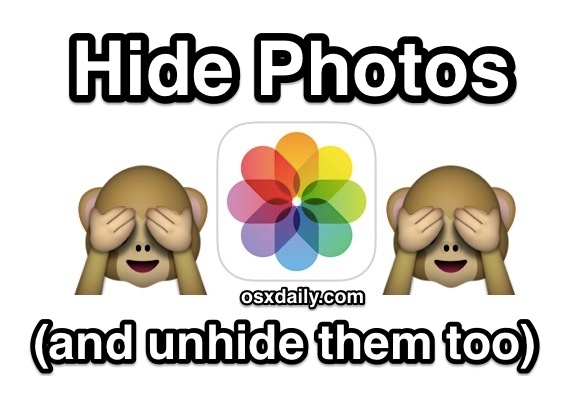
Want to hide some photos on iPhone and iPad? Everyone likely has a few photos sitting on their iPhone they’d rather nobody else see, whether it’s embarrassing selfies, poorly filtered or edited pics, a picture of a receipt or personal paperwork, or anything else in the realm of private photos. Those pictures can make showing someone another picture on your iPhone (or iPad) an awkward experience, as you’re hoping they don’t start flipping through your Camera Roll to discover that terrible photo of you after winning the pie eating contest. Fortunately the newest versions of iOS include an easy way to mitigate that potential awkwardness by allowing users to go about hiding select photos.
The photo hiding feature must be enabled individually for each picture, as it’s set on a per-image basis. At the moment there is no bulk hide function like there is with the ability to bulk remove a bunch of photos all at once, so you may want to get in the habit of regularly hiding the pictures you don’t want to show up in your general photos app views.
Note this feature is available only to iOS 8 and newer, and though we’re going to focus on the iPhone here, it works the same on the iPad and iPod touch too.
How to Hide a Photo on iPhone & iPad
Here is how you can hide photos on the iPhone and iPad, it’s pretty easy:
- Open the “Photos” app and go to Camera Roll or Albums as usual
- Tap on the picture you wish to hide, this will open it as usual
- Now tap on the Sharing button that looks like a square with an arrow flying out of it, and choose “Hide” from that sharing action menu
- On older iOS: tap and hold on the photo itself to bring up an action menu, choose “Hide”
- Confirm that you want to hide the picture by tapping “Hide Photo”
Note there is a subtle difference in accessing the “Hide Photo” feature in newest iOS versions versus older iOS versions, the rest is the same. Nonetheless you can perform the Hide Photo function on any vaguely recent release on iPhone or iPad.
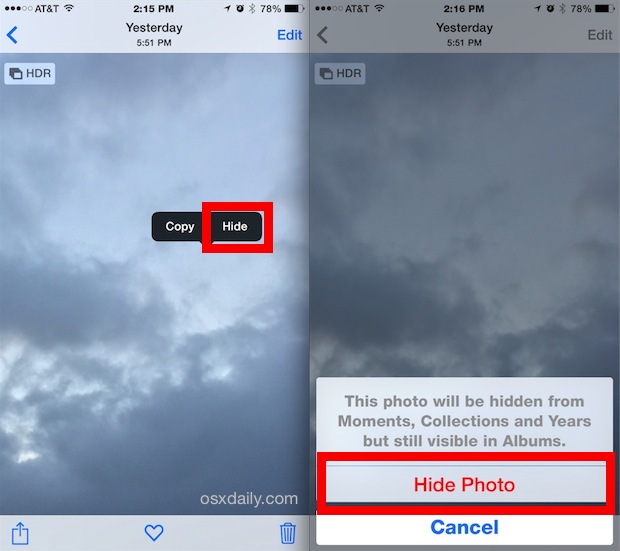
Now that a picture or many are hidden, they’ll become invisible to the Collections, Years views, and instead are placed in a separate “Hidden” album.
How to Access Your Hidden Photos on iPhone & iPad
Once you’ve hidden the photos you want to hide, you’ll also want to know how to access them. Here is where you can find your hidden photos in iOS and ipadOS:
- Open the Photos app and tap on “Albums” view
- Locate in the list of Albums the folder called “Hidden” (note the thumbnail is not automatically generated for that folder, offering additional privacy)
- Find your hidden photos in the Hidden Album
This is where all of your hidden photos will be stored.
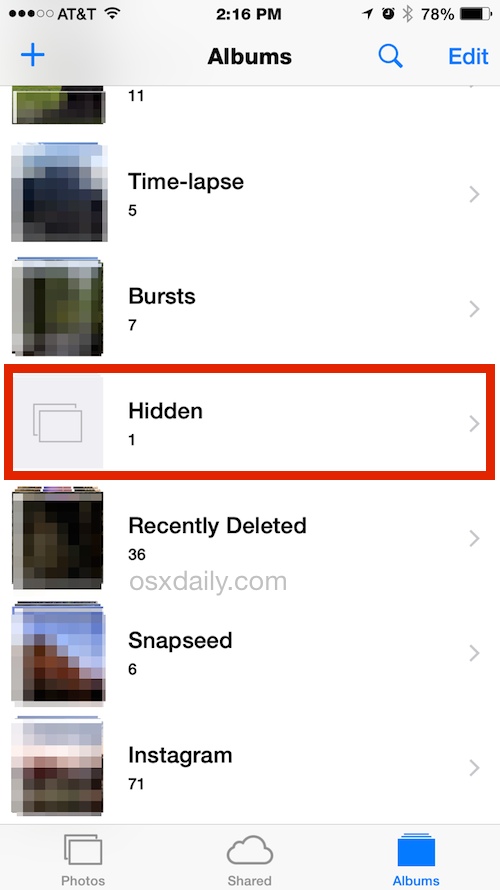
Note that while a picture is hidden, it can still be shared or sent through messages as usual, as long as you access it from this hidden album.
How to Unhide a Picture on iPhone & iPad
Of course hiding a picture is only part of the action, you might want to unhide a photo at some point, here’s how you can accomplish that:
- From the Hidden photo album, tap on the picture you want to unhide
- Tap the sharing button (looks like a square with an arrow flying out of it) and then tap on “Unhide Photo”
- On older iOS: Tap and hold on the picture and choose “Unhide” from the submenu that pops up
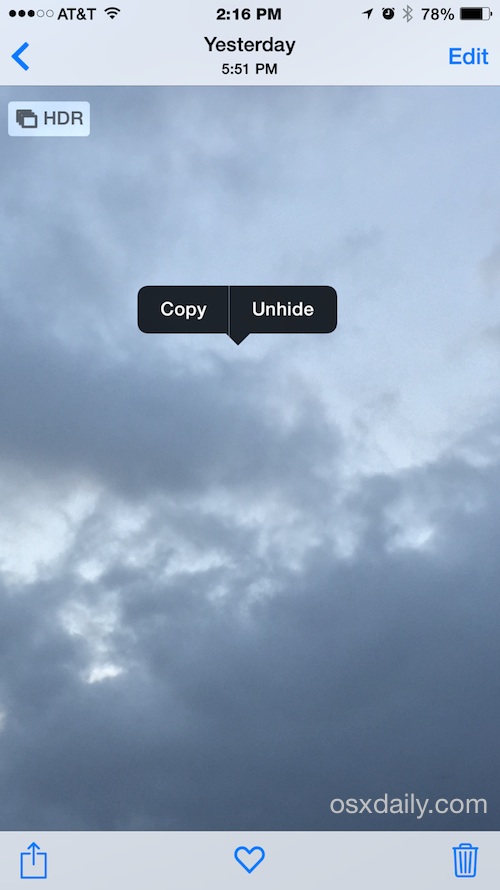
This sends the picture back to the general Camera Roll and it becomes accessible to all albums and collections views again.
Is the Photo Really Hidden on the iPhone? Kind Of
It’s important to understand how the hide photo function works: the photo(s) are hidden from the camera roll, Moments, Collections, and Year view, but are still visible in a photo album not-so-discretely called “Hidden”. In other words, while this is very effective at hiding photos from casual iPhone use and from flipping through your pictures in iOS, anyone who knows to look for the ‘Hidden’ album can still view the hidden images.
Note that in modern versions of iOS and iPadOS, you can also hide the Hidden photos album itself, which makes it invisible within the Photos app.
This is a decent way of handling your truly private pictures, but if you’re concerned about someone discovering the Hidden photos album as you hand them your device to look at, consider using the send-to-self trick to avoid offering photo album and camera roll access, or maybe just message them the pictures instead.
Perhaps one day the Hidden photo album will even allow for a passcode to further lock it down, but as of yet that feature does not exist in iOS or iPadOS. One workaround to that is to store private photos in a password locked Notes app instead, but that’s not quite the same.
Enjoy this? Don’t miss our tons of other Photos app tips. And if you know of any other methods for hiding photos on iPhone and iPad, share with us in the comments.


For this asking, (UPDATED FOR 2020):
The best alternative I’ve found is to use an app called HiddenVault.
https://hiddenvaultapp.com
HiddenVault stores your photos in a “secret folder” on your device and is locked behind a passcode (includes Face & Touch ID).
Just checked it out and it looks solid. The other apps I found creep me out with how much they want access to.
Can I make entire camera roll private on iPhone 10 max.
It seems all of my pictures.
Yes it’s good
Not what I call hiding a picture. It just means that whoever access your phone will take a little longer to find it. Pointless.
Can you have two “hidden” folders?
Anyone still trying to figure it out ignore the instructions above – go to the photo you want to hide, hit the share icon (square w/arrow point big up) select “hide”. You can select multiple photos at a time to fix this and be phots do not appear in your camera roll expect in “Hidden” folder
I keep tapping and holding my photos but this copy/hide menu doesn’t come up! What am I doing wrong? I’ve tried it with over a dozen pics and NONE of them give me this option.
pleas open hiden photos
There are several apps that are password protected for hiding sensitive images or photos of sensitive data. I use Don’t Touch This and PhotoSafe.
Samsung is way better at hiding photos! They have a private profile that stays private until you enter your four digit pin. Really wish Apple would do the same! Hiding stuff from the nephews on my phone will be very difficult now that I have switched from Android to Apple.
Samsung is the way to go. Hidden pics are password protected!
Would someone from Apple just look at the way Samsung do it and copy it ……
Its not working. When I click on the picture it just zooms in. Please help!
I figured it out. As Paul said download the photo vault app “my media” then after you set the passcode open the folder with your photos in it, i.e. Your gallery then select the photos you wish to hide. Then go back to your camera roll and delete all the photos you hid. Now be sure to open the “recently deleted” folder in albums and re-delete the photos permanently.
Enjoy your now securely hidden files.
Cheers :)
Just wanted to add you have my vote on locking hidden photos by password or any other identity password protection method such as fingerprint if you have that option Or eye retina scan also another protection way of locking and identifying user. Hope this gets looked by an employee or someone who knows how to get this in the next update or rebuild its
hey guys,
you can hide your private photos by simply tapping ‘edit’ and cropping it to somewhere there is blank.
viewer will think its a blank photo.
if you dont understand this idea..
kik : rubab_ali.khan
I had this problem for a long time.
My friend recommended me Leo Privacy Guard for fixing this.
I am skeptic with this king of tools but I was wrong.
This tool can do anything.
First, Apple Supports ‘instructions’ on how to hide photos on iPad are wrong (as they so often are). Here’s how: tap on the photo to open it, CLICK THE RECTANGLE WITH THE ARROW POINTING UPWARS (as if you were going to send the photo by email), only THEN does a menu appear at the bottom that includes the ‘hide’ function. Tap this and a confirmation request appears in the top right corner as usual.
Secondly: of course the hide function is useless. If you REALLY want to hide photos – get the PhotoVault app. It’s free and works perfectly. You can also download stuff from the web directly into ihis app, and the download won’t show in your web history. Neat, huh?
How could Apple be that stupid they’re hidden but still in your camera roll that stupid Ok that one person was right u can copy then paste in notes then go back to camera roll and delete and u can save agen back to camera roll hum not a great way to do it but it does work Hey Apple get your head out of your blank
Doesn’t hide them from photo stream so anyone picking up my phone (ie my kids or anyone I’m showing a picture I just took) can scroll and view. Very disappointing. Has to be a better way.
Your photos that are hidden still stay in albums. So its pointless
Well.. I feel the pain. I wish that I had read all these comments before wasting my time duplicating photos and albums. I say again DUPLICATING where to see/view/look/snoop/lost and found/see them all album(s). GRRRRRRRRRrrrrrrrrr
Ha ha stupid IOS owners buy a better phone…… samsung!
What I do to keep my private pic private is copy and paste them into a tab in notes. Then I delete them from my stream and deleted pics folder. When I open up the note I can share the whole note with someone or just select a single pic to share. I like using notes bc I still have sharing abilities and no one will ever find these pics through my albums.
This idea was great! This is what I did and once I delete the photos from my phone they still stay in that note. Thanks!
Dear IOS developers,
Please do take a lesson on how to hide photos (and keep them hidden) with android developers. Its not hidden if I can still see it in the album. Seriously tho? 😓😅😂
Sincerely,
Your consumers
Damn, I read this with such passion, moved a ton of photos around only to come to the same conclusion as everyone else… Hey instead of just having your photos in an accessible album, why not duplicate them and put the second one in an album marked “Hidden” which isn’t! This is the most backwards post I’ve ever read. Makes me scratch my head and ponder…
There should be lock for folder hidden.. Otherwise it’s useless
after this there should bhi option to lock hidden folder otherwise its useless
I like all the emoticons used for the article images in this site :D
Doesn’t hide them in camera roll. Only in years, collections, and moments. Would be cool if it worked like Pablo said and also pulled them from photo stream.
But according to the test I just did, once they’re hidden you can delete them from camera roll, and they’re still in the hidden folder
Yeah – not in my case. I’ve been playing with it about an hour. The camera roll is showing everything in the hidden folder. And if delete from camera roll; it’s deleting from hidden photos. If anyone is reading this that can do something about it, please remove hidden folders from the camera roll on the next update.
Not much good if you can still see the photo – not really hidden is it?
I tried it but I can still see my pics in the camera roll. Not really useful lol
Hmm yea that’s not how it should work.
Here is how hiding pictures on the iPhone should work: the hidden folder should hide photos from ALL other albums and camera roll, AND be password protected (or Touch ID protected). Imagine having a password on your private pictures and movies stored on your iPhone – no more worries! Cool idea, huh?
This is EXACTLY what I was thinking on how it should work! The photos should disappear from “All Photos” kind of like they’ve been deleted, but appear in the “Hidden” photos for which you then choose a password which no one else would know. Then the photos would actually be hidden.
eh, it’s because you should not try to save pennies by your private photos.
just look at the hollywood stars, who saved their photos in iCloud – what came of it?
you must use professional apps, which can encrypt your data.
The “Hidden” album is not really doing it’s job.
It’s better to use professional apps for hiding pics. I use Keeply app. It hides photos perfectly.
That’s cool. Now tell me how to get my photos in iCloud.com/Photos