How to Disable Red Badge Circle on System Preferences in MacOS
![]()
System Preferences in MacOS shows a red badge circle icon when there is an available software update for the Mac. This can be helpful for users who want to be notified of software updates, but it can be annoying to other Mac users who are specifically avoiding a particular software update.
For example, many Mac users who are ignoring Catalina may have chosen to hide MacOS Catalina software update notifications and prompts but may still see the red update badge icon on their System Preferences icon.
This article will show you how you can hide and disable the red updates badge from appearing on the System Preferences icon in the Dock on modern macOS releases including Mojave and Catalina.
How to Hide Red Badge Updates Icon from System Preferences on MacOS
Disabling the red update badge from the System Preferences icon involves using the Terminal, if you’re not comfortable with the command line it’s better to avoid using these commands as they are for advanced Mac users.
- Launch the Terminal application
- Enter the following syntax exactly at the command line:
- Hit return, the Dock will refresh automatically and the System Preferences icon will no longer show the red updates badge
- Quit Terminal when finished
![]()
defaults write com.apple.systempreferences AttentionPrefBundleIDs 0 && killall Dock
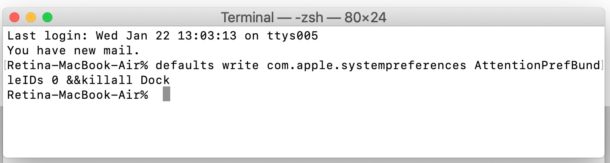
![]()
Most users won’t want to do this if they want to see the red badge icon when software updates are available. But if you’re specifically avoiding a software update, or if you’re just selectively installing specific system software updates in MacOS, then you may appreciate having the ability to hide the red badge icon.
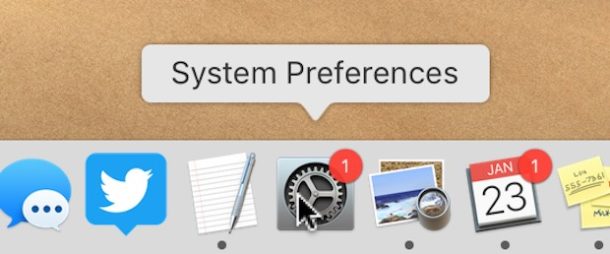
If you’re having issues with the command above, you can also choose to break down the command into two separate components if you’d prefer to, with the first part being the defaults write command:
defaults write com.apple.systempreferences AttentionPrefBundleIDs 0
And the second component being a refresh of the Dock by using the killall Dock command:
killall Dock
The end effect is the same; the red updates badge will be missing from the System Preferences dock icon in macOS.
How to Show Red Badge Icon on System Preferences in MacOS Again
Returning to the default setting which shows the red badge icon is easy, just change the 0 to 1 in the aforementioned command like so:
defaults write com.apple.systempreferences AttentionPrefBundleIDs 1 && killall Dock
Again hit Return to execute the command and the Dock will refresh, showing the red badge updates icon again.
Note this way of hiding the red icon is specific to the System Preferences red badge icon that shows when software updates are available. For other apps that show red badges, you can disable red badges for other app icons in Mac OS through Notifications preferences and you won’t need to use any terminal or command line to hide those, that can all be handled directly through the graphical user interface instead.
This trick also only pertains to modern versions of MacOS where the System Preferences are where system software updates are delivered. In earlier Mac OS X releases where system software updates were delivered from the App Store, this method will not work.
Did you hide the red badge icon for software updates in MacOS? Did you disable the red icon because you’re avoiding and ignoring the MacOS Catalina update on a Mac, or for another reason? Do you know of another approach to disabling or hiding the red badge icon on System Preferences? Share your experiences, thoughts, and comments below!


Still using this in 2025. I have it bookmarked and thank you very much!! Been using this for at least 4 years. I was on Big Sur for 2.5 years, now using Monterey 12.7.6 and this command still working fine for me.
Alas, this trick no longer works. Just tried it on Monterey, and the stupid badge is still there.
This allowed me to finally rid myself of the eternal System Preferences app icon badge from Apple’s incredibly stupid 2-factor ID requirement. They must assume that every Mac user is either paranoid, or allows a bunch of unsavory characters near their computer. I wonder if a class action lawsuit would be in order, since it should always be the end user’s choice as to how they want to secure their purchase. I worked at Apple, so its not like I don’t know what I’m doing…
Thanks for the simple, elegant solution!
Why does the stupid red badge keeps coming back and why did idiot Apple remove NTFS support from the latest security updates? Apple an evil company.
This allowed me to finally rid myself of the eternal System Preferences app icon badge from Apple’s incredibly stupid 2-factor ID requirement. They must assume that every Mac user is either paranoid, or allows a bunch of unsavory characters near their computer. I wonder if a class action lawsuit would be in order, since it should always be the end user’s choice as to how they want to secure their purchase. I worked at Apple, so its not like I don’t know what I’m doing…
Thanks for the simple, elegant solution!
This worked! Thank you!
Awesome! This worked perfectly for what I wanted. Thanks so much!!! 😁🙏
Worked great. Thanks.
This doesn’t go for Big Sur. The red dot appears once you check for updates. Monterey is a complete fxxk up on older Mac Book Pro. Mine is late 2015. it screwed up Safari. I tried it “external” on 1 TB SSD. Beware!
This did not work on my Mac Pro running 11.6.1. Killed the Dock, never reappeared and killed the task switcher. Redoing it with 1 instead of 0 also didn’t work.
Plus, it will not persist anyway (i.e., when you reboot, you will lose the change).
It worked for me but I had to restart to have it take effect
I do not want to install Monterey until it has been well tested, and that means at least 12.2 or 12.3 in my mind. It doesn’t even have the big feature Universal Control yet, so what’s the point?
macOS Big Sur is finally stable at 11.6.1 though it remains an enormous RAM hog, WindowServer is always taking up 2Gb to 4Gb not sure why.
Finally just updated from HS to Mojave and this worked for me also. Unbelievable how many hacks there are out there, appreciate it!
Amazing, thank you so much for sharing! Been trying to disable that “feature” for years!
Simple and helpful, thank you! I’m hiding the badge due to staying on Mojave because Catalina ruins Notifications syncing with my iPhone 5s and disables older programs.
Open system preferences
Open software update
Click “advanced…” (bottom right)
Unclick “check for updates”
Command + Q system preferences.
Turn off internet.
Reopen system preferences.
Reopen software update.
Red badge is gone
No workee for me at Catalina 10.15.7
Worked on big Sur thx
By the way, I just found a way to turn OFF the badges in the Dock!
1) Go to Finder > Applications
2) Make an Alias of System Preferences
3) Drag and Drop the Alias to the Dock
It works like a charm.
Also works for the App Store.
So far, so good with the alias trick. Setting the AttentionPrefBundleIDs 0 also works (w/killall Dock) as an alias or function, but…it isn’t sticky, apparently. Maybe I can stop playing around with this now. Thanks kindly!
Thank you. I am so happy this has worked.
Unfortunately it came back after reopening the system preferences / software updates.
APPLE IF YOU LISTEN TO ME
Please allow users to disable the badges for the System Preferences AND the App Store.
I already submitted feedback on it.
Is there also a way to disable the red badge on the App Store icon? Thanks
Hi! I really need to do this for Whastapp desktop app for MAC.
I bought a new mac and installed whatsapp from appstore.
Whatsapp won´t showont the notifications setting as it did on my previews mac.
Can you help? Really need to turn off the badge icon!
Thanks! It seems that after doing the initial steps running the command to return things back to normal keeps the red circle removed yet still looks for updates. I could be wrong but it looks that way
I did by editing com.apple.dock.plist
changed “dock-extra” for system preferences and no more red annoyance.
What changes did you make to the plist file ?
In com.apple.dock.plist
Search for the “com.apple.systempreferences”
With this key “dock-extra”
And on the next line change “true” into “false”
It disables badges for all System Preferences.
We normally just make an Alias of the System Preferences app and put it in the Dock. Makes it easy to revert back if necessary.
THIS. I went with this method. Quickest as well as least intrusive, works like a charm. Took 5 seconds. 👍
I read about this somewhere else a few weeks ago. I did it but then found that the red badge icon returned every day or so after a restart. Has anyone else found this and is there another workaround to save one reentering that code each time.
The badge comes back. Not sure of the time period but it seemed like 24 hours later.
Thank you for this. I didn’t want to remove the SysPref icon from my Dock since I use it almost daily and I like it to be there. But the red dot was truly an annoyance. Now it’s gone. Thx again.
Thanks for the tip!
Much appreciated.
My issue is slightly different. I have the red badge but there are no updates. While on Mojave I issued the “sudo softwareupdate –ignore “macOS Catalina”” command. Now I’m on Catalina and can’t figure out how to get rid of the red badge. “sudo softwareupdate –reset-ignored” doesn’t work.
Thank you. Again a tip which is very useful
Worked until after restart, and then it was back in Mojave.
I would have used this tip when Catalina was first released, but my solution was simpler. I just removed System Preferences from the Dock. The notification badge still appeared in SP, but at least it wasn’t staring at me constantly from the Dock. Easy enough to launch SP from the Menu bar Apple when needed…
I was just about to say the same. However, I find the real annoyance to be the nags that appear in the Notification Center, and I’m not aware of any way to prevent System Preferences from posting those alerts. That would be a real find.