How to Downgrade iOS 14 / iPadOS 14 to iOS 13.7 / iPadOS 13.7
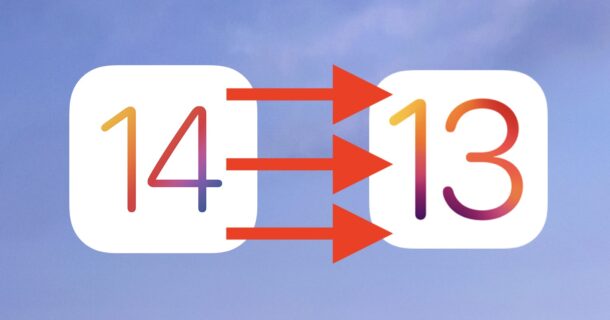
Some iPhone and iPad users may have updated to iOS 14 or iPadOS 14 but then determined the latest software update is not compatible with their current workflow. This is typically due to app problems, app incompatibilities, or some other deal-breaking issue that makes using iOS 14 or iPadOS 14 impossible, at least until a fix to their problem is released. A possible remedy to these problematic situations is downgrading the device from iOS 14 back to iOS 13.7.
It’s important to note that the ability to downgrade iOS 14 to iOS 13.7 or iPadOS 14 to iPadOS 13.7 is only available for a limited time. This is because Apple eventually stops digitally signing the older iOS and iPadOS versions, and once that signing window has closed, the only option is to stay on iOS 14 or later.
Requirements for Downgrading iOS 14 / iPadOS 14 to iOS 13.7 / iPadOS 13.7
You will need the following to complete the downgrade process:
- IPSW for iOS 13.7 or iPadOS 13.7 that matches your specific device model – remember this must be signed by Apple which is why downgrading is a limited time option
- A complete backup made of the device (this is necessary to prevent data loss). You can backup to iCloud, backup to iTunes (Windows PC, and MacOS Mojave and earlier). Note that if you have an iOS 13.7 or iPadOS 13.7 backup available you will not want to overwrite it, instead you can archive that to preserve it.Lightning cable or USB-C cable to connect the iPhone or iPad to a computer
- A computer running the latest iTunes (Windows PC) or Finder (Mac, Big Sur and Catalina or later)
- An internet connection
- Backups made from iOS 13.7 or iPadOS 13.7, prior to updating to iOS/iPadOS 14 – if you do not have backups from iOS 13.7 or iPadOS 13.7, the device will have to be erased and reset to complete downgrading
- Connect the iPhone or iPad to the computer using a USB cable
- Open iTunes (Windows, older MacOS) or Finder (MacOS Catalina, Big Sur, and later)
- Select the iPhone or iPad within iTunes or Finder
- Click the “Restore iPhone / iPad” button while holding down the OPTION key (Mac) or SHIFT key (Windows)
- Select the IPSW file for iOS 13.7 or iPadOS 13.7 that matches your device
- Let iTunes / Finder restore the firmware onto your device to start the downgrade process, this will take a while so do not interrupt the process
- Wait for the bug, issue, or problem to be addressed in a future iOS 14 or iPadOS 14 software update (eg; iOS 14.1, iPadOS 14.2, etc)
- Wait for the problematic app to be updated (check the App Store Updates section often, apps are frequently updated by developers)
- Contact the app developer for support if a particular app is causing issues
- Contact Apple for official support if the iOS 14 or iPadOS 14 update is causing severe problems
Downgrading is a technical process that could theoretically lead to issues, and without compatible backups you may experience permanent data loss.
Backups made with iOS 14 or iPadOS 14 can not be used to restore to iOS 13.7 or iPadOS 13.7. Only backups made with iOS 13.7 and iPadOS 13.7 are compatible with iOS 13.7 and iPadOS 13.7, meaning if the only backups you have are from iOS 14, then you will not be able to restore from the backup. This could lead to permanent data loss.
How to Downgrade from iOS 14 / iPadOS 14 to Revert to iOS 13.7 / iPadOS 13.7
Ready to downgrade and revert back to iOS 13.7 or iPadOS 13.7? Here’s how it works:
When the device restore process completes, the iPad or iPhone will be back to iOS 13.7 or ipadOS 13.7, and the device will boot back up as new.
Upon successful boot, you can choose to set up the iPhone or iPad as new, or choose to restore the iPhone or iPad from a backup that is compatible with iOS 13.7 or iPadOS 13.7.
What other options are there aside from downgrading?
If downgrading is not possible, or perhaps you don’t have a compatible backup with iOS 13.7 or iPadOS 13.7 and you can’t stomach the data loss that comes from a downgrade in that scenario, then your other options are basically as follows:
There are various reasons why users may want or need to downgrade and revert back to iOS 13 or iPadOS 13. For example, perhaps iOS update bricked your device and you can’t get it to work so you have decided to hold off with the new update for the time being. Or maybe you’re experiencing constant wi-fi problems with iOS 14 that aren’t resolvable for whatever reason. Or maybe you’ve found that the camera on iPhone is not working after updating to iOS 14. Other common examples are app incompatibility, for example some Zoom users found that iOS 14 and iPadOS 14 is not entirely compatible with screen sharing (yet), and if you rely on that feature for important work then you may find it intolerable to wait for a resolution or app updates. Typically it is these kind of incompatibilities and problems that lead to users seeking a downgrade of system software versions.
Did downgrading work for you? Did downgrading resolve the issues you had with iOS 14 or ipadOS 14? Did you find another solution? What were the problems you faced, and how did the downgrade process go for you? Share your experiences and thoughts in the comments.


My upgrade to iso 14 from 13.7 on an iPad has stopped my 2 printers from working yet my other iPad and iPhone XR which have not been updated work fine, any clues
So far it’s pretty good, however, I notice that airdrop is not working, and some of the back tap features are missing.
Have not noticed big problems with iPad OS 14 upgrade. Only thing was Amazon app had problems recognizing buy button I would tap it and nothing would happen. Although it did seem to register eventually. But battery life on my 7th gen iPad seems way worse then 13.7 was.
I definitely notice to that scrolling some high graphically content web pages seem to lag in processing more then in 13. Maybe because the A10 CPU is starting to show its limitations now?
How many years does it take you Mac users to know you should wait about six months after release to try a new system?!