How to Convert Excel to Google Sheets
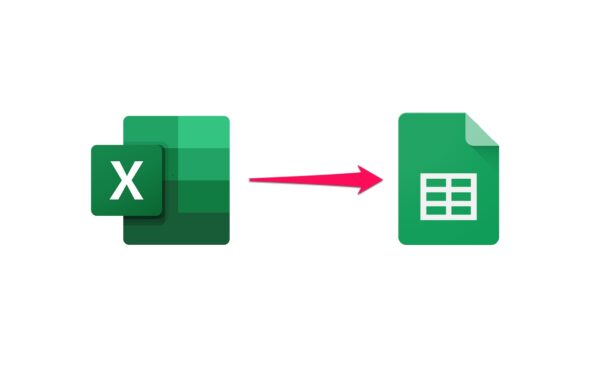
Do you want to use Google Sheets to work on some Excel spreadsheets? If so, you’ll be pleased to know that Google Sheets has native support for Microsoft Excel files, and you can even easily convert Excel files to Google Sheets too, if preferred.
And yes, this means if you’re using Numbers on a Mac, iPad, or iPhone, you can save a Numbers file as XLS and then convert that into a Google Sheets document too.
Google Sheets is Google’s answer to Microsoft Excel and Apple Numbers. and it’s used by many people today for working with spreadsheets online. While most of us are already aware that Microsoft Excel is the most widely used spreadsheet application out there, Google Sheets has recently become a popular alternative considering it is not only free to use with a Google account but also extremely easy to collaborate. Plus, if you already use G Suite for business, Google Sheets could be the ideal option for you.
Read along and you’ll be converting Excel spreadsheets to Google Sheets to work with them online in no time at all.
How to Convert Excel to Google Sheets
Before you’re able to convert an Excel spreadsheet to Google Sheets, you’ll need to upload the file to Google’s servers using Google Drive, and of course you’ll need a Google account too. Simply follow the steps below to get started.
- Head over to drive.google.com on your web browser and sign in with your Google account. Once you’re in the Google Drive home page, click on “New” located in the left pane.

- Next, choose “File upload” from the dropdown menu and find the Excel spreadsheet (.xls or .xlsx file) on your computer to upload it.

- Now, the file you uploaded will show up in Google Drive, as shown here. Right-click on the file, click on “Open with” in the dropdown menu, and choose “Google Sheets”.

- The Excel spreadsheet will open in Google Sheets with no issues, but the file format will be indicated right next to the file name. To convert it, click on “File” from the menu bar and choose “Save as Google Sheets” from the dropdown menu.

- That’s it. You’ve successfully saved the spreadsheet as Google Sheets. You’ll no longer see the .xlsx format next to the filename. You can download this Google Sheets file to your computer any time by going to File -> Download and choosing any of the supported formats.

That was the last step. See, that was pretty easy to convert an Excel spreadsheet to Google Sheets, right?
You can follow the above steps to convert a .xls or .xlsx file to Google Sheets on any device that has a web browser. Therefore, it doesn’t matter if you’re using a Windows PC, Mac, or Linux machine, you can get this done easily. You can try this on an iPad too, since iPadOS features a desktop-class web browser. And of course the native apps for Google Sheets on iPhone, iPad, Android, and Chromebook, also allow the same functionality.
As you can see here, you don’t even need to convert it to Google Sheets in order to continue working on your presentation as the file format is natively supported. Once you’ve finished working on the presentation, you can download it as a .xlsx file and send it to your colleagues who use Microsoft Excel as their primary spreadsheet software.
If one of your colleagues is a Mac user, you may receive a Numbers spreadsheet file (.numbers) from them which can’t be viewed on Google Sheets or Microsoft Excel without conversion. Thankfully, you can use iCloud.com to convert Numbers to Excel online and then open it in Google Sheets for further editing.
Google Sheets is quite powerful, and it’s a great competitor to Microsoft Excel and even Apple Numbers.
Were you able to convert your Excel files to Google Sheets? Do you have a preference for Google Sheets to Microsoft Excel? Did you use another method to get the job done? Let us know your experiences and thoughts in the comments.

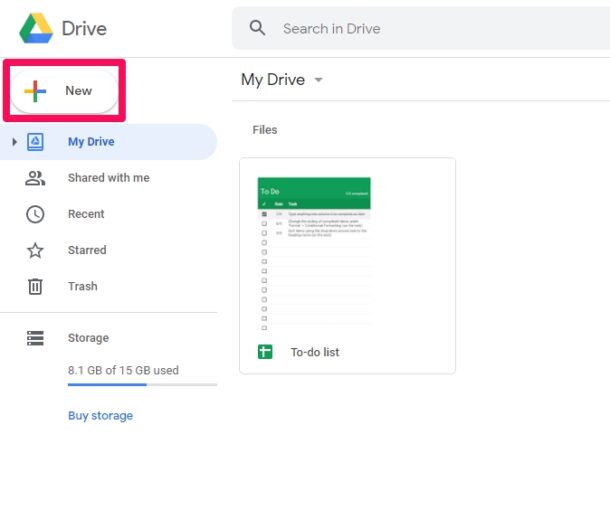
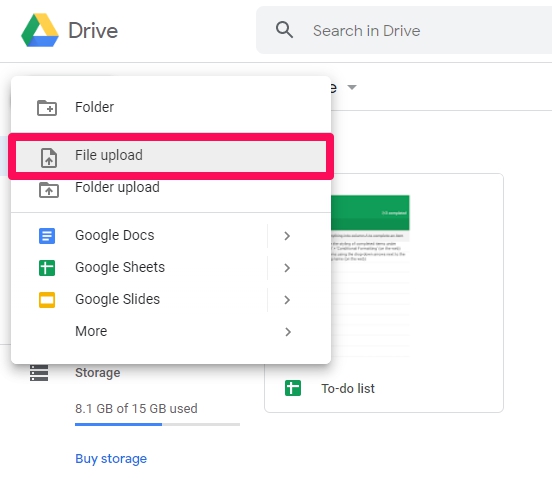
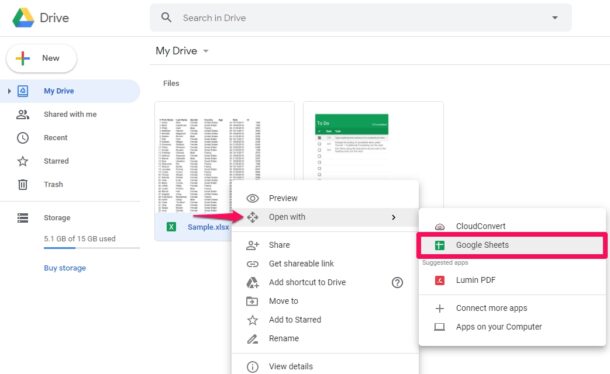
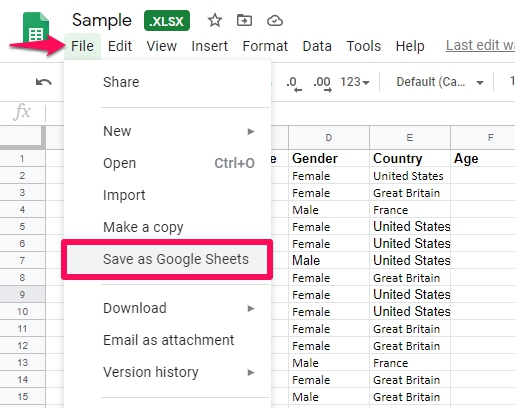
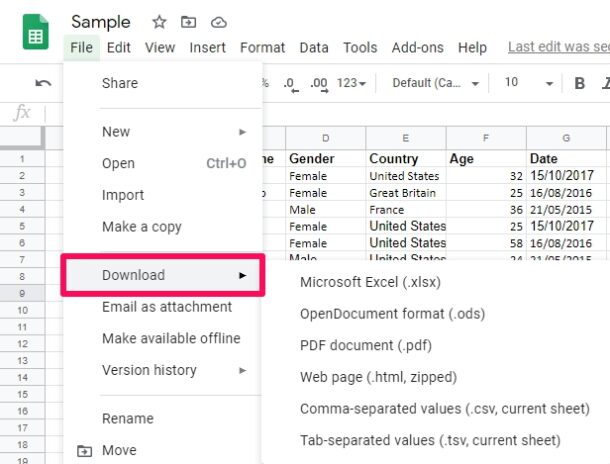

People come here to learn how to use Apple products. Why are these articles about moving to Google products being posted here? There are so many of them that there have been complaints.
About Google docs: The media is warning others who are in journalism to be careful about using Google docs due to privacy concerns that employees are accessing data in people’s accounts outside of the scope of business. Go check this statement.
We aim to post articles that are useful to tech users. Many people use Google Sheets, including Apple product users.