How to Lock SIM Card with PIN on iPhone
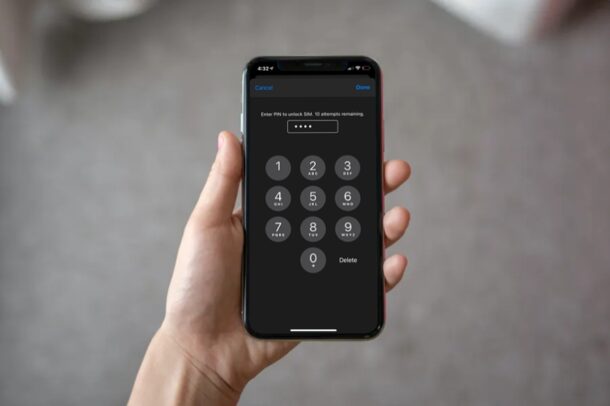
Almost everybody uses a passcode to secure their iPhones these days, but did you know that you can lock your SIM card with a PIN too? This further prevents other people from using your device by requiring a pin before the device can access a cellular network, including to make calls. If this sounds appealing to you, it is really not that hard to setup.
The passcode you use to unlock your iPhone protects all your valuable data stored on the device itself. However, the physical SIM card that’s installed on your iPhone can be taken out and accessed by anyone to make phone calls from any other phone. This can be prevented by using a SIM Lock. Consider this as sort of like two-factor authentication required to access your SIM card.
How to Set a SIM Pin on iPhone to Lock SIM Card
Before you get started with the following procedure, you’ll need to find out the default PIN for your SIM card since it’ll be required to enable this feature. The default SIM PIN varies depending on your network provider. For instance, if you’re on AT&T or Verizon, the default PIN is 1111.
- Head over to “Settings” from the home screen of your iPhone.

- In the settings menu, tap on “Cellular” located just below the Bluetooth option as shown in the screenshot below.

- Next, you’ll find the “SIM PIN” option under Carrier Services in the Cellular settings menu. Tap on it to proceed.

- Now, tap on the toggle to enable “SIM PIN”.

- You’ll now be prompted to enter your default SIM PIN to lock your SIM card. Type in the four-digit PIN and tap on “Done” located at the top-right corner of the screen.

- Now that you’ve locked the SIM, you’ll need to set a custom PIN. To do this, tap on “Change PIN”, type the current PIN which is the default PIN, and then enter your preferred PIN.

There you go. You’ve successfully managed to lock the SIM card that you’re using on your iPhone.
From now on, every time you reboot your iPhone or remove and install the SIM card on a different phone, you will be prompted to enter your SIM PIN before you’re allowed to connect to the cellular network.
Although you can lock an eSIM, this method is mostly for people who’re using physical SIM cards on their iPhones. In case if someone steals your iPhone, they won’t able to access your SIM card and make phone calls even if they install it on a different device. Also, if someone manages to breaks into your iPhone after guessing your passcode, the SIM Lock will serve as a second layer of protection.
If you forget your SIM PIN or enter the wrong PIN 10 times, the SIM card will be blocked and the only way to get back access to your network is by using the PUK (Personal Unblocking Key). It’s an 8-digit code that’s usually printed on the back of your SIM card’s packaging. In case you don’t have it, you’ll need to contact your network provider and verify with them that you’re the owner of the card.
Are you planning on using a SIM card lock with a PIN on your iPhone? What’s your take on this security feature that has been around for years? What’s the default SIM PIN for your carrier? Let us know your valuable opinions and experiences in the comments section down below.

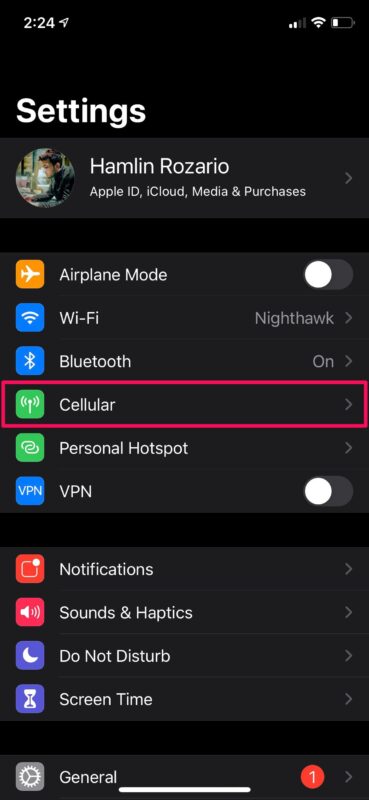
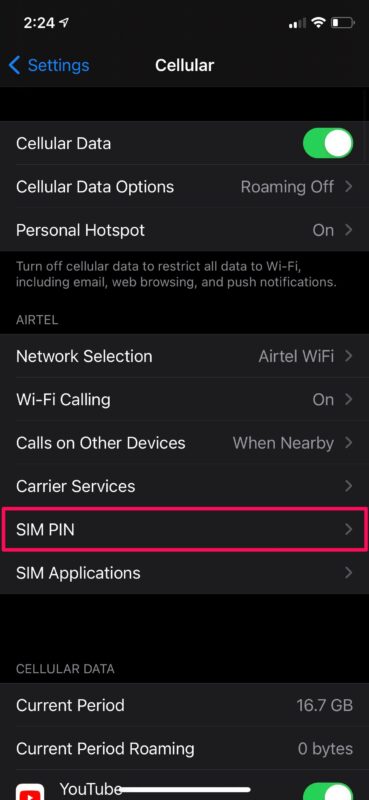
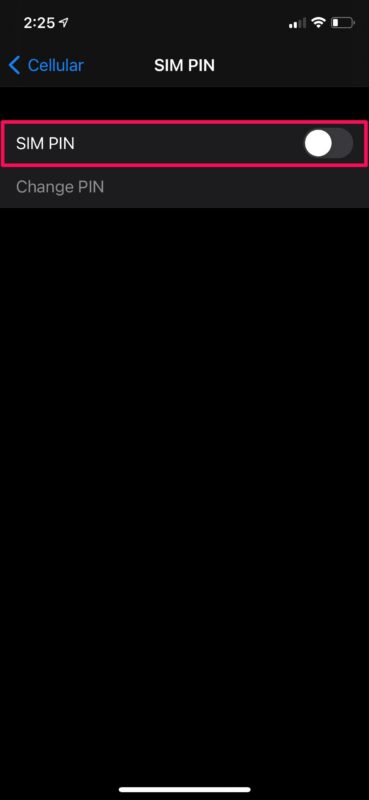
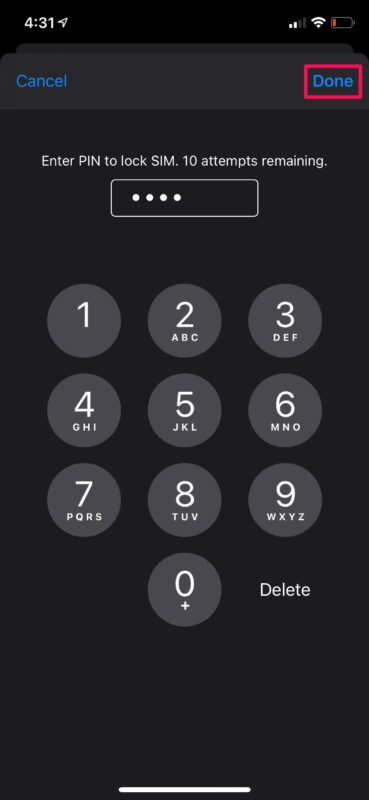
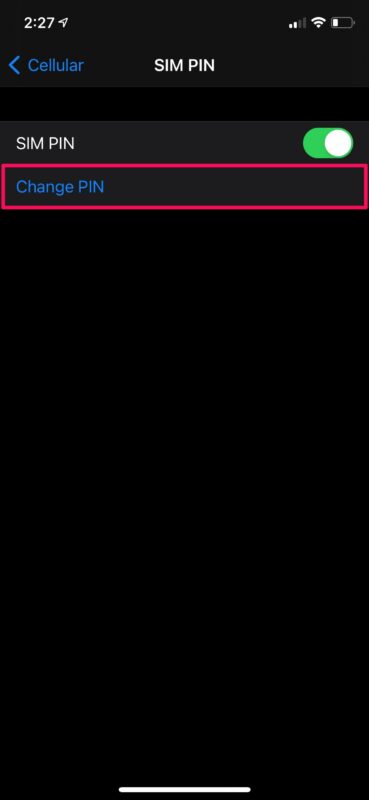

I can open sim pin
Hi First of all i love your tips & tricks for Iphone,
now to my reply.
I was looking in your tip about activate/change pin code on Iphone, when i did enter the setting to activate it -it was not there. I’m not sure if its the Model or country i’m in…..
My Iphone is a Iphone X with firmware 14.7.1 and my Country is Sweden…..
Just wanted to let u know – maybe u change it on your webb site or so….
Cheers
Jimmy
Well….I got into REAL trouble with this “Lock the SIM CArd” approach. I got as far as “PUK” input but did not have that. Called ATT ,,they *finally* found a tech rep who could look it up… All this time my iPhone was literally “frozen”. It refused to make a call with this Sim Card ..in a lock position. So luckily I had a 2nd phone (a VOIP on the net) with a handset which I could call out (to ATT).
They got me back with a “temp” PUK number. Then I reset my iPhone and got rid of the option in Settings (I set the option to “NO SIM Card Lock).
Whew …what an ordeal of almost an hour on call to ATT.
My advice? Leave it alone! (And unset)…