How to Get an Apple ID Recovery Key on Mac
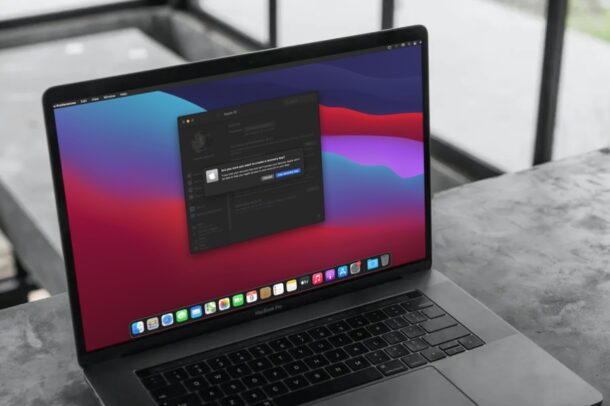
Resetting an Apple ID password can be annoying, though it’s made much easier if you have access to a device that you are already signed into. Without another device though, the process of resetting an Apple ID account login can be frustrating, but a Recovery Key makes this situation easier. You can generate a Recovery Key for an Apple ID on a Mac, similar to how you can from iPhone or iPad, and so we’ll be focusing on this with macOS here.
For some quick background, an Apple ID Recovery Key serves as an additional way of authenticating your Apple account, and it can be used if you forget your password and lose access to another trusted device. Using a recovery key eliminates the need to visit Apple’s website to jump through hoops like verifying payment method details and answering security questions for a password reset.
The ability to generate a recovery key from the Mac requires macOS Big Sur, Monterey, or later. This feature technically used to exist on older Mac OS versions too, but it was removed for whatever reason. If you have a Mac, it’s pretty easy to generate and use a recovery key.
How to Generate an Apple ID Recovery Key from Mac
If you have a Mac, it’s pretty easy to generate and use a recovery key.
- Open “System Preferences” on the Mac (from Apple menu or Dock)

- This will open a new window on your Mac. Click on the Apple ID option located at the top-right corner as shown below.

- Now, click on “Password & Security” from the left pane. In this section, you’ll find the Recovery Key option below Trusted phone numbers. Click on “Turn on” next to the Recovery key option to continue.

- When you’re prompted to confirm your action, click on “Use recovery key” to proceed.

- Next, you’ll be asked to enter your Mac user password. Type in the password and click “OK”.

- If you have an iPhone, you’ll also be prompted the enter the passcode you use to unlock your iPhone.

- Now, your unique recovery key will be shown to you on the screen. Make sure to write it down in a safe place that you’re able to easily access. Once you’re done, click on “Continue”.

- Next, you’ll be asked to enter your 28-character recovery key to verify that you’ve noted it down. Click on “Done” after typing it in.

- The feature is now turned on. If you want to change the recovery key for any reason, you can click on “Create new key”. You also have the option to turn this feature off at any time.

You’ve now made a recovery key as an added security measure for your Apple ID.
From now on, you’ll have just two ways to reset the password for your Apple account. You can either reset the password from a device that you’re already logged into, whether it’s your Mac, iPhone, or iPad, or you can use the recovery key instead. The latter could prove to be invaluable if you don’t have access to another trusted device, or if you only have one Apple device.
Note that when you disable and re-enable the Recovery Key feature, a completely new key will be generated for your account.
If you lost your current recovery key somehow, you can replace the key with a new one on your Mac from the same menu using the “Create new key” option.
Not really planning on using a recovery key in the long run? That’s completely up to you, but if you ever lose or forget your password, you’ll need to follow the old school method of resetting your password from Apple’s website, which an be a bit of a nuisance.
This obviously focuses on the Mac, but you can create an Apple ID recovery key on iPhone or iPad too.
Did you setup a recovery key as an alternate method for resetting your Apple ID password? What do you think of this troubleshooting and security feature?

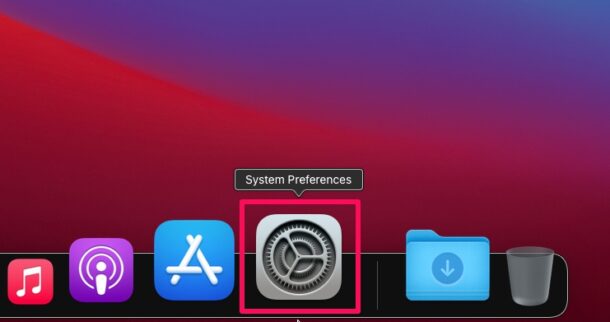
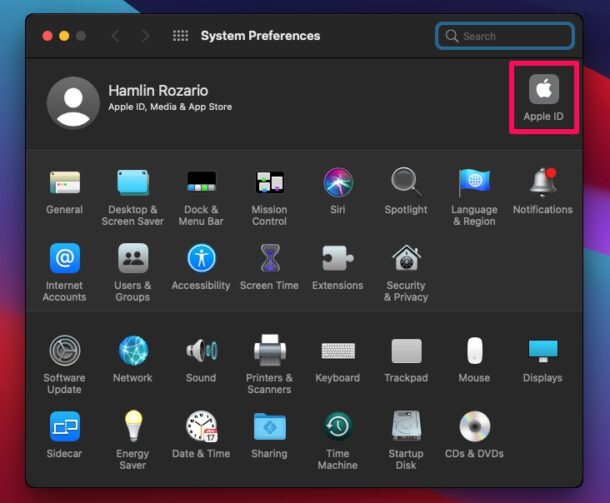
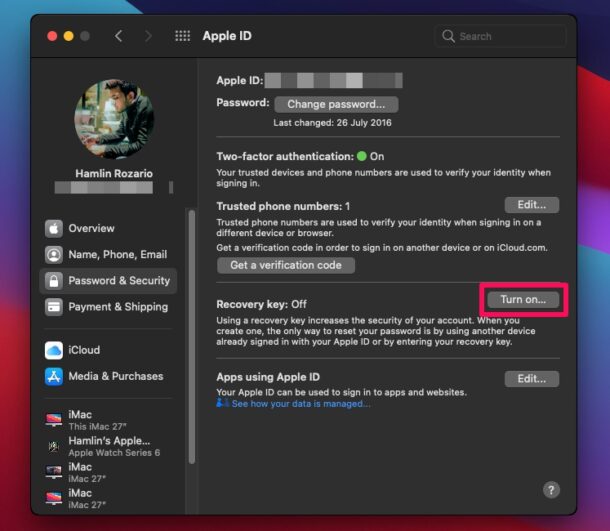
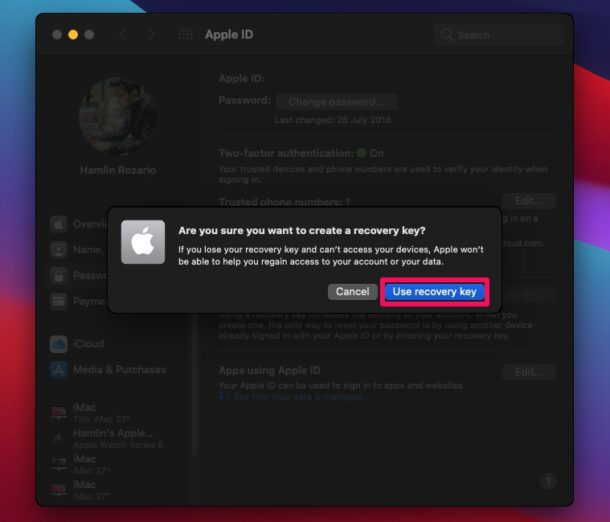
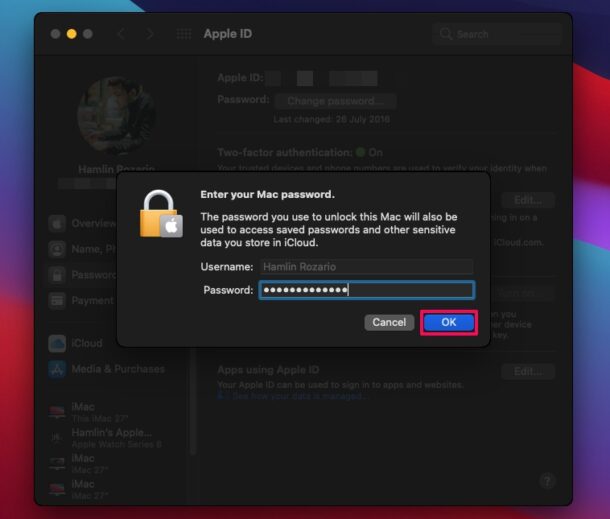
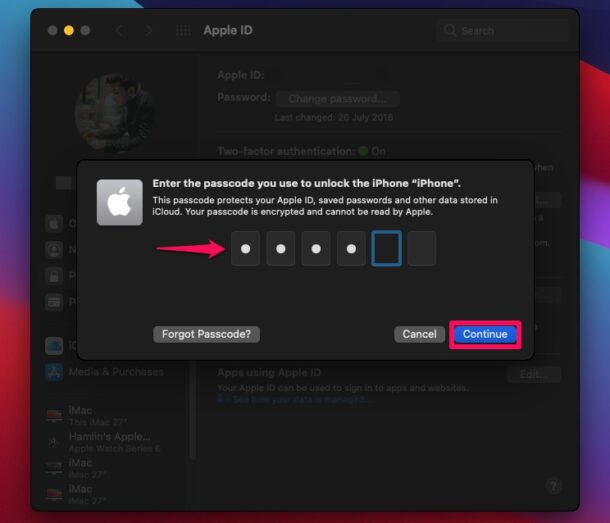

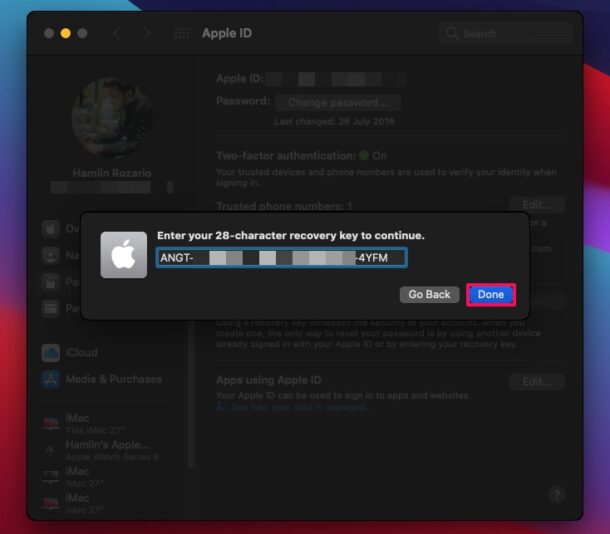
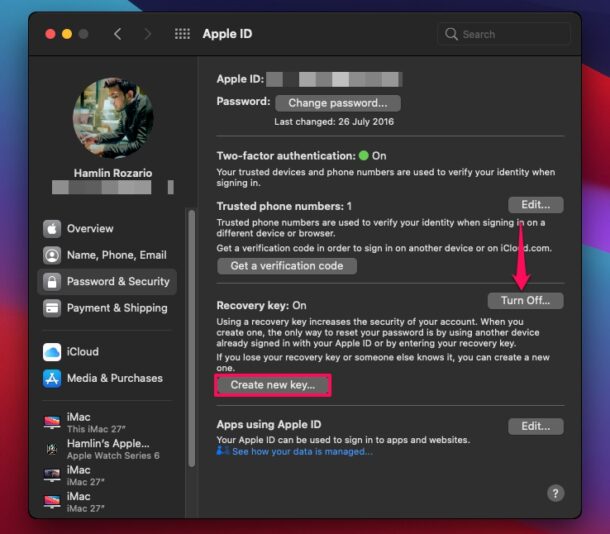

Tim Cook says ” you bought the Mac….but we retain control and you have no right to your passwords……I might have a paranoid personality, but, I am rich and like Trump…I am above the law.
This did not appear in OSX Mojave. Totally different screens shown both in the menu “Preferences” and the Preferences in the Dock.
Correct, the article mentions compatibility.
“The ability to generate a recovery key from the Mac requires macOS Big Sur, Monterey, or later.”