How to View Your Instagram Feed in Chronological Order
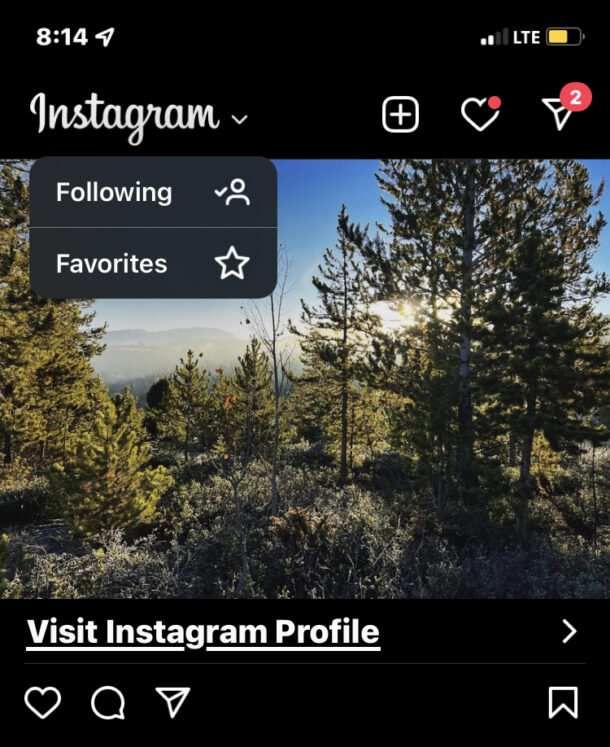
Instagram now offers an option to view your feed in chronological order, meaning that you will see posts from people you follow that are the most recent, rather than based on the Instagram algorithm.
To use the chronological feed on Instagram, you will want to update the Instagram app to the latest version. The rest is super easy.
How to See the Chronological Feed on Instagram
- Open Instagram if you have not done so already
- Tap on the Instagram logo in the upper left corner of the feed screen
- Choose “Following” to switch the feed to chronological, based on the accounts you’re following
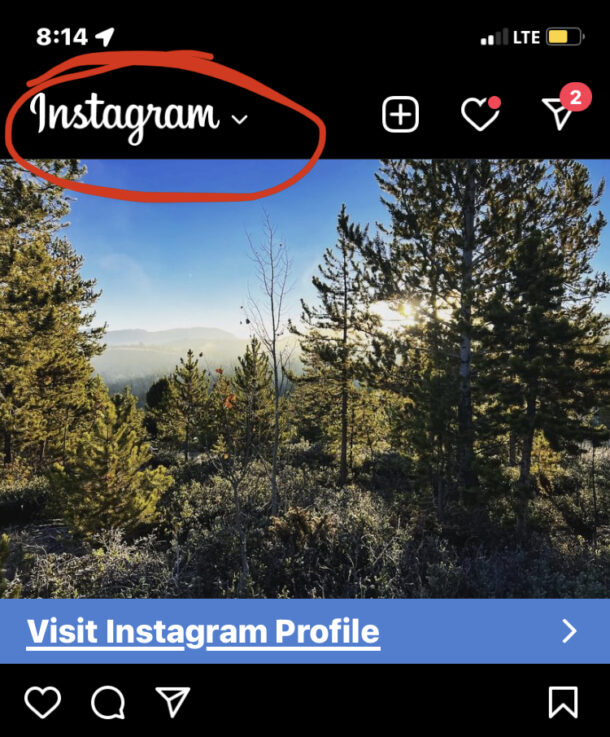
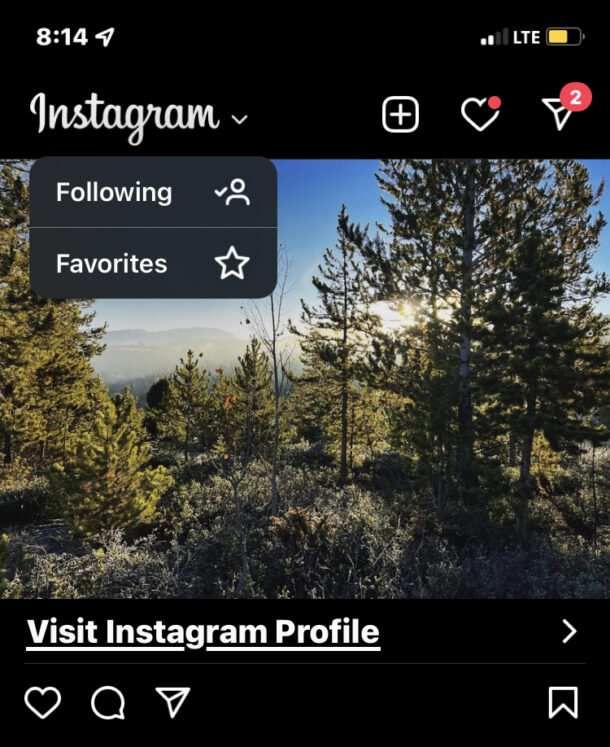
Now you’re seeing your follow feed chronologically, similar to how Instagram used to be years ago before the introduction of the algorithms that intend to optimize engagement and time in the app.
Whatever is posted most recently by accounts or people you follow will appear at the top of the feed, even if it’s boring or not optimized by the algorithm.
You can tap back at any time to return to the default algorithm feed.
Check out some more Instagram tips if you’re interested. One of the more interesting is downloading all your Instagram data, pictures, videos, stories, posts, and comments if you’d like a local backup of all your stuff, or if you plan on disabling or deleting your account.


Is there a way to set the instagram feed on my desktop PC version of instagram to chronological order? Your instructions are for the App but in the desktop, when you click on the Instagram logo it does not display Favorites or Following.
It’s annoying that this option isn’t sticky – I want the option to view my feed in chronological order as my default, but they’re not letting us do that.