MacOS Ventura Available to Download Now
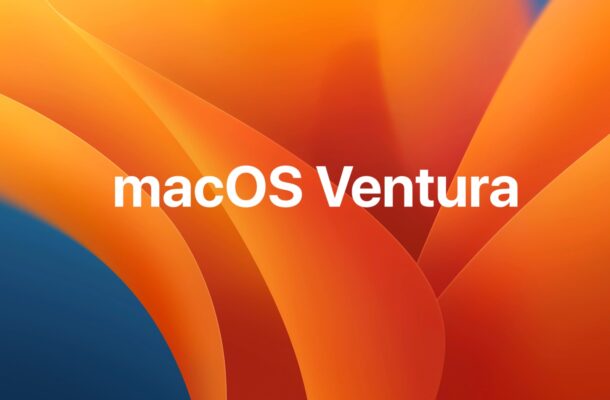
Apple has released macOS Ventura 13 to all Mac users running eligible hardware.
MacOS Ventura includes a variety of new features and capabilities, including the new Stage Manager multitasking interface, an ability that allows an iPhone to be used as a webcam on the Mac using Continuity Camera, Handoff support for FaceTime calls, the ability to unsend and edit iMessages, the ability to schedule email sending in Mail app as well as unsend emails, Safari Tab Groups, the inclusion of the Weather app, the inclusion of the Clock app, a totally redesigned System Preferences now called System Settings, and more.
How to Download & Install MacOS Ventura
Be sure to backup the Mac with Time Machine before beginning any system software update. Failure to do so could result in permanent data loss.
- Go to the Apple menu, and then select “System Preferences”
- Choose “Software Update”
- Click on “Upgrade Now” for macOS Ventura
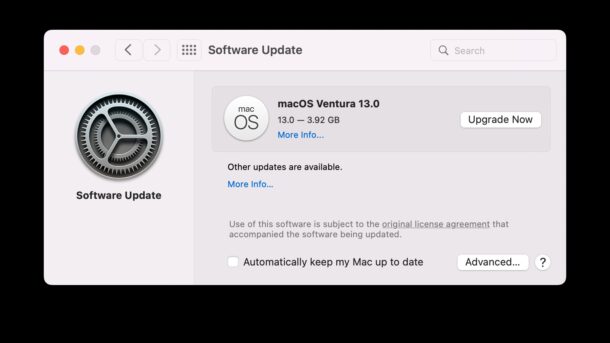
To complete installation of macOS Ventura the Mac must restart.
Optionally, Mac users running prior OS versions will find macOS Monterey 12.6.1 and MacOS Big Sur 11.7.1 as system updates available instead, along with updates to Safari. If you’re not ready to install macOS Ventura, you can choose to install the other software updates instead.
Download Full MacOS Ventura Installer
You can also get the install package file from Apple servers:
MacOS Ventura System Requirements
MacOS Ventura requires a reasonably modern Mac to run, with basically any hardware from 2017 or later being compatible. The following Macs and newer will officially support macOS Ventura 13:
- iMac (2017 and later)
- MacBook Pro (2017 and later)
- MacBook Air (2018 and later)
- MacBook (2017 and later)
- Mac Pro (2019 and later)
- iMac Pro
- Mac mini (2018 and later)
You will also need at least 20GB free of storage capacity available to install the macOS Ventura update.
As usual, the newer and better specced the Mac, the better the performance.
MacOS Ventura 13 Release Notes
Release notes with macOS Ventura are as follows:
macOS Ventura 13.0 Restart Required
macOS Ventura makes the things you do most on Mac even better, with big updates to the apps you use everyday including Mail, Messages, and Safari. You can use your iPhone as a webcam for your Mac with Continuity Camera. There’s also an entirely new way to automatically organize your windows with Stage Manager. And when you upgrade, you get the latest security and privacy protections for your Mac.
Updating…
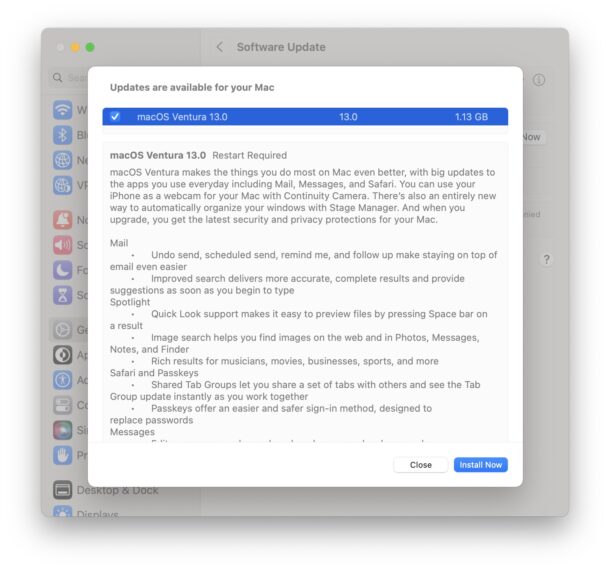
Separately, Apple has released iOS 16.1 for iPhone, and iPadOS 16.1 for iPad.
If you’re looking to use the Continuity Camera webcam feature on the Mac, then not only will you need macOS Ventura on the Mac, but you’ll also need iOS 16 or later on the iPhone.


Apple has omitted the Energy Saver settings in Mac OS Ventura. Previously, it allowed me to set certain options that reduced the power consumption of the desktop Mac. For example, by creating a schedule for turning this unit on or off.
My problem is that in the previous OS version I had set a shutdown time at 10:30 PM. In Mac OS Ventura I can no longer change this or reset it to the default value. So my PC still shuts down at 10:30 PM. Can you make a guide on how I can turn this off again using the Terminal App or change it to e.g. 00:00 o’clock? My thanks, and I think many others with me, are great.
Best regards from sunny Austria,
Carl Mollee
carl@mollee.at
Also:
macOS Monterey 12.6.1 is now Available.