Fix File Sharing Not Working in MacOS Ventura
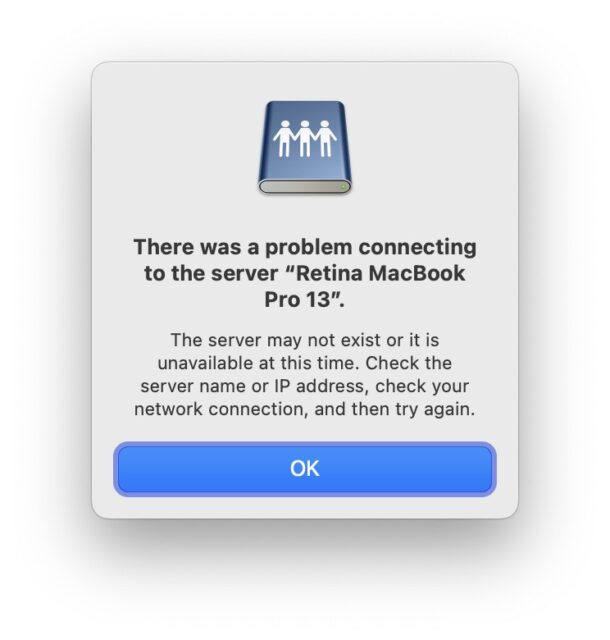
Some MacOS Ventura users have found that file sharing between a Mac running macOS Ventura does not work reliably between Ventura and another Mac, iPhone, iPad, Windows PC, and even some NAS drives like Synology. For many users, file sharing setups that worked fine for years prior to updating to macOS Ventura are now no longer working at all or behaving in an inconsistent manner.
If you’re experiencing problems with file sharing not working in macOS Ventura, there is a fix to resolve the issue. This solution applies to SMB file sharing with MacOS Ventura and devices connecting to or from the Mac, whether you’re experiencing connectivity failures, time outs, server unavailable, server may not exist, or other similar error messages.
Fix for SMB File Sharing Not Working in MacOS Ventura
- Open the “System Settings” app on Mac from the Apple menu
- Go to “General” and then to “Sharing”
- Find the switch for ‘File Sharing’ and toggle it OFF
- Restart the Mac by going to the Apple menu and choosing Restart
- Upon reboot, return to the Sharing system settings panel and turn “File Sharing” back to the ON position
- Resume file sharing as usual, it should work as expected
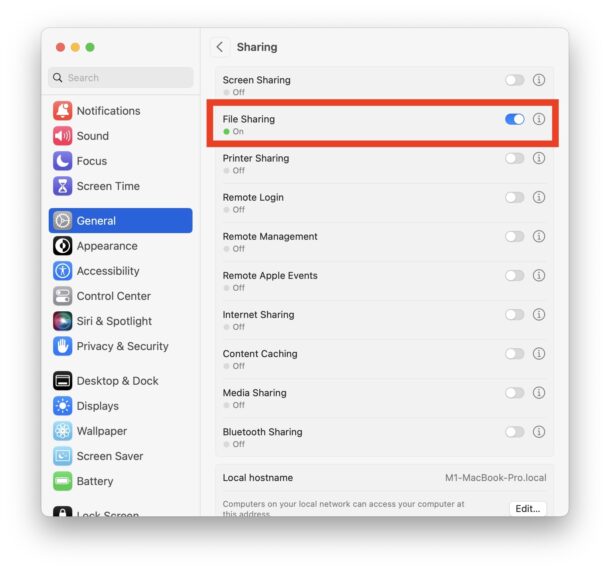
You may need to repeat this process after a few days, or at random, if file sharing suddenly stops working again between the MacOS Ventura Mac and another Mac or device.
Why you need to disable file sharing, reboot, then re-enable file sharing, is a bit of a mystery. Simply toggling file sharing off and on does not do the trick.
Presumably this a bug with macOS Ventura that will hopefully get fixed in a future software update, though the issue remains in current versions. MacOS Ventura has been mostly well received by most, but some users have experienced performance issues, wi-fi trouble, and other miscellaneous troubles with Finder, and a general dislike of the new System Settings app.
Thanks to MJTSai for finding the solution to this frustrating issue.


How the hell is REBOOTING a critical computer operating as a File Server remotely a “solution” or even a “work around”?!?! I have things going on all the time. I cannot Just Reboot® when a critical feature stops working. !@#$ me for bringing a MacBook instead of my ThinkPad running Debian! sigh I’m an idiot.
I found that the only thing that truly worked for this was to have a cronjob restart the smb services every hour.
0 */1 * * * sudo launchctl unload -w /System/Library/LaunchDaemons/com.apple.smbd.plist && sudo launchctl load -w /System/Library/LaunchDaemons/com.apple.smbd.plist
When I upgraded to Ventura, all my network shares also broke. Turns out, before then, they had all been using AFP. On the source machine (the one sharing the drives), though I had SMB checked for file sharing, apparently SMB had never worked. I had to add “/usr/sbin/smbd” to the Security and Privacy “Full Disk Access” section, as described here (not my comment, just found useful): https://apple.stackexchange.com/questions/416377/cannot-access-directories-over-smb-permissions-error/418014#418014
This 100% should be something Apple does, when you check the SMB box in file sharing, or prompts you to grant permission for, or something. Just “knowing” to do this yourself, is ridiculous.
I hope this helps some of the folks here who have issues.
This was soooo much work to find the fix.
Has the Issue around FTP been resolved
with the Release of macOS 13.5
OR is this a continued Issue?
What specific issue are you having with FTP?
I had the same issue in macOS 13.4. Solution for me was to check Firewall settings. I found that “smbd” was set to “Block incoming connections”. changed that to “Allow incoming connections” and file sharing worked. Don’t know why smbd was blocked.
Thank you very much for this. I spent hours on it! Hope they fix it soon but I’m just happy to have a workaround right now.
I too am experiencing this same problem. It’s so frustrating that Apple has not fixed this problem (network sharing) despite numerous releases of Ventura updates. The only workaround that works for me is the above mentioned one:
Turn off file sharing
Reboot
Toggle file sharing back on
That workaround works for awhile and then for some reason file sharing stops working.
What’s curious (as others have stated above) is that this problem ONLY occurs on my Apple iMac (24″, orange, M1 silicon-chip); whereas my Apple MacBook Pro (16″ silver, Intel-chip, released 2019) does not suffer from this problem. Since both are running the same version of MacOS Ventura, it’s even more curious.
Synopsis/Bottom-line: The file sharing randomly stops working problem ONLY occurs on my Apple iMac [running Ventura, currently at version 13.3.1 (22E261)]. My simple home network has two Apple computers on it. This iMac desktop (connected via WiFi) and my older MacBook Pro laptop (connected via Ethernet cable).
The sharing from the laptop NEVER fails. The desktop is always able to access the shares setup on the laptop.
The sharing from the desktop is ALWAYS the one that randomly fails. The laptop is able to access the shares setup on the desktop for awhile; and, then randomly the sharing fails and the laptop can no access the shares setup on the desktop.
The workaround (toggle off sharing on the iMac desktop; reboot the iMac desktop; then, re-toggle the iMac’s sharing back on) “fixes” the sharing failure for awhile. It seems the frequency of having to do this workaround is increasing lately.
It is Apple’s fault. They removed AFP, and their implementation of SMB simply doesn’t work.
The same Linux version works fine.
I was hoping someone would re-compile it, because Apple cannot.
Whatever they changed, they really broke it.
I’ve had so many issues with it, not just my aliases constantly quitting working, and I have to re-create them, but many more.
They work for a while, but will ALWAYS Eventually fail again.
So I had this issue too, and Apple seems to know nothing about it. I did figure out that it does seem to be on the M1 machine and not the intel chip machine, as noted above, and one other interesting thing. When something locks up the connection from Intel > M1, and I restart the Intel mahcine, it can no longer connect. On the M1 side, under system settings > general > shared > file sharing > info > options, it shows the intel user as still logged in. So when I restart the M1 mac and restart, viola, it works again. Which makes me wonder if it’s not so much turning file sharing off and restarting and on again that’s fixing it, but the restart clearing out the unremoved inactive connected user?
Incidentally, the old file aliases I have on the intel mac to locations on the M1 mac seem to be culprits here. When I try to open one of those folders, it freezes finder, which then won’t restart, necessitating a restart of the intel mac, which leaves a logged in ghost user on the m1 mac.
Both are running Ventura – 13.2.1.
I think the issue may be the m1 mac blocking a new admin user connection when it thinks one is still active.
I created some new aliases form scratch and those seem fine, so I’m hoping once I replace all of my old aliases, this will run ok, as long as I don’t have to do another forced restart on the intel machine.
Hope that helps.
Apple knows.
They removed AFP and broke file sharing ever since.
You used to be able to enable AFP, I believe back in Catalina, but once they quit allowing that and completely removed AFP to force you to go to SMB, they killed it.
Before people that can’t understand this start saying AFP still works, NO, it does NOT!
You cannot create a share with AFP, only SMB, and forcing SMB2 doesn’t fix it.
AFP is one-way for backwards compatibility only. You cannot create an AFP share on computers with an OS newer than Catalina.
Their compile of SMB is bad. The same Linux version works.
This is something Apple customized in their build, and they refuse to fix.
Maybe someone will be able to make a Brew build we can install.
Monterey and Ventura are buggier than Windows 98. The last OS where Apple really cared was Snow Leopard. The fact that they’ve proven that they CAN make a stable and superior OS, but they don’t BOTHER to is so disappointing.
Monterey is much better than Ventura, they aren’t even comparable. Ventura is such a mess it is almost unusable. The file sharing issue is so annoying, it has completely ruined my local network workflow, since now the Ventura Mac can’t communicate with anything else over SMB.
Snow Leopard remains the best performing and lightest weight MacOS release. There’s minimal bloat to it, it’s a dream. Rarely I have to boot up an old 2010 MacBook Pro that I still have running Snow Leopard, and despite having a spinning hard drive and being 13 years old, the machine feels faster than my M1 MacBook Pro with Ventura. Everything is so snappy and sharp, it’s hard to imagine what on earth they bloated MacOS with over the years to make it perform so poorly now. Of course the problem with Snow Leopard etc is that nothing supports those older OS versions, despite them being stable and everything working as expected, like networking and file sharing.
But how did they break file sharing? And how did nobody notice that in testing? Or better yet, why didn’t they care that many of us noticed networking and file sharing was broken in Ventura beta testing? Does anyone at Apple actually use a Mac or are they all a bunch of Gen Z using iPads to ‘work’ on Slack all day?
It’s been driving me insane for the last few days, ventura was working fine, did the latest update and then sharing stopped working and it also stopped me saving files on my own mac. I had to change all the permissions on my drives so I could save files on my own computer but cannot get sharing working… people can see my mac/drives on the network but no one can access or see the folders inside, even though everything is set correctly… this exact same issue happened a few years back on an update and had to wait 3 months for the next update to fix it… its ridiculous when they charge all that money that they don’t test anything properly
It’s a little missing, it would be better if it was like this. After turning on the file sharing part, press the letter i icon next to it and select “Share files and folders using SMB” in the options section of the screen.
Someone found a possible solution: remove the extended attributes of the shared directory (“xattr -c /shared/directory”).
https://discussions.apple.com/thread/254343578?answerId=258675926022#258675926022
Any word from Apple on a long-term solution?
I’ve got a customer that has to do this almost every day at least once, sometimes more.
Very frustrating.
Any updates on this our file sharing basically does not work anymore.
I have tried this restart method and it does not work for us.
Unable to sharing files among Mac studio that has Ventura instlled. But able to share it in another downgraded version of macos.
The recommendations didn’t work for me, I’m afraid.
I solved it another way, although it is not very efficient. I went to the folder in my laptop where I wanted to move a file to, and selected Get Info from the top nav while the folder was open.
In the window that appears, toward the bottom, there is a Sharing and Permissions section. Although I had set up the other computer to have sharing permission across the board on this laptop, the other computer was not listed here for this folder. I added it, giving it read/write permissions.
I then attempted again to save the file to that folder in my laptop, and it worked.
That’s the good news. The bad news is I may have to do this for every folder on the laptop.
Kicking myself for installing an update; I usually wait much longer with my Macs.
Wish I had read this article last night!
I WASTED 4 hours troubleshooting!!
Everything is working fine, NOW.
Thank you!
I’ve got a related problem: On my MacBook Pro I can’t even get to the “Sharing” area in System Settings. I go to General and see it, but clicking on it won’t move me to that area, even though every other option on that screen works fine. Frustrating!
The recommendations didn’t work for me, I’m afraid.
I solved it another way, although it is not very efficient. I went to the folder in my laptop where I wanted to move a file to, and selected Get Info from the top nav while the folder was open.
In the window that appears, toward the bottom, there is a Sharing and Permissions section. Although I had set up the other computer to have sharing permission across the board on this laptop, the other computer was not listed here for this folder. I added it, giving it read/write permissions.
I then attempted again to save the file to that folder in my laptop, and it worked.
That’s the good news. The bad news is I may have to do this for every folder on the laptop.
Kicking myself for installing an update; I usually wait much longer with my Macs.
I’ve been talking to Apple after Ventura 13.2 borked my network sharing. No luck. They’re having me delete all my sharing and delete VPN software, and use a new user. None of it works. I asked them if 13.2 operated on file sharing and SMB. It does. But they INSIST this isn’t Apple’s fault. It’s up to third parties to make their software compatible. But it’s their software that was just updated and broke everything. Very frustrating.
For me too, File Sharing in Ventura doesn’t work anymore.
When trying to connect as Guest (with all the proper configurations in place) the other macs always get “Connection Failed”.
And when trying to connect as the admin user, the connection works but after a few seconds Finder stars spinning and locks up.
I just tried to connect from Ventura to a Big Sure, as Guest, and it works just fine. So it appears to be a Ventura File Sharing issue. I tried on Ventura 13.2 and 13.1, same problem.
It’s not working for me. This is so frustrating, I don’t know where to look for help.
Another feature sadly no longer available is the ability to share a file I have been working on in pages or numbers via email as word or excel.
Right now the only solution is to create a separate word or excel file and then attach it to an email prior to sending. It entails twice as much work and it duplicates files with consequent waste of space.
I too discovered this workaround by chance soon after updating to Ventura. Unfortunately it has to be repeated quite frequently these days. I vainly hoped it would be fixed in 16.1 but am now hoping for a fix in 16.2! For me, it has only affected my M1 MacBook Pro, my two Intel Macs are unaffected. Another “feature” of Ventura file sharing is that the option to connect with an Apple ID has vanished, the only options now are Guest or Registered User. Whether this too is a bug or a deliberate decision, and the reason why if it is, only Apple knows.
Thank you for this! I thought I was going crazy or that something had gone wrong with my particular setup. At least I know it’s not just me!
I’m also finding that I have to click on Network in the sidebar of the Finder window to find my MPB from my iMac, and vice versa, where as these same-network devices used to show in the sidebar by default. Anyone else experiencing this?
Yes, I have to choose Network in the sidebar of my Air laptop’s Finder to find my iMac M1. The iMac then will appear in the sidebar. I can access it once or twice, then it will remain “connected” but inaccessible. Two hard drives connected to the iMac don’t connect from the Air at all anymore. And from iPhone or iPad Files apps, forget about it. It’s one big mess.
I miss Steve Jobs, he woulda known what to do. He always knew what to do…