MacOS Ventura 13.2 Update Available to Download
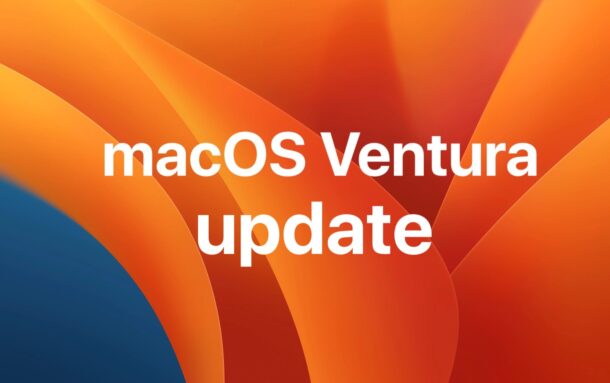
Apple has released MacOS Ventura 13.2 as a software update for Mac users running the Ventura operating system. MacOS Ventura 13.2 includes bug fixes and security enhancements, and is therefore recommended for all Mac users running the latest OS release.
Separately, other updates including macOS Monterey 12.6.3, macOS Big Sur 11.7.3, iOS 16.3 for iPhone, iPadOS 16.3 for iPad, iOS 15.7.3, iPadOS 15.7.3, and iOS 12.5.7, and updates to tvOS and watchOS are also available.
How to Download MacOS Ventura 13.2 Update
Always back up Mac with Time Machine before starting a system software update.
- Go to the Apple menu and choose “System Settings”
- Go to “General” and then select “Software Update”
- Click to ‘Update Now’ when macOS Ventura 13.2 shows as available to download
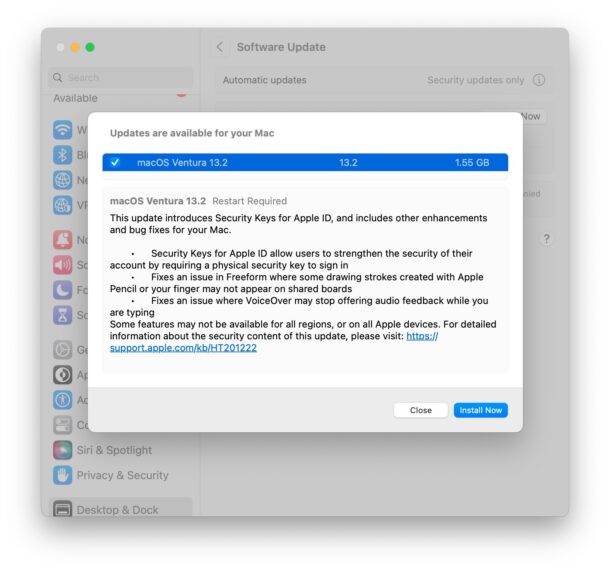
The macOS Ventura 13.2 update download size depends on the Mac, but is usually around 1GB in size.
The Mac must restart to complete installation of the update, which is normal for any system software update.
Mac users running Monterey or Big Sur will instead find small updates available for those system software versions.
Download Full macOS Ventura 13.2 Installer
You can also download the complete InstallAssistant.pkg installer for MacOS 13.2 directly from Apple with the following URL:
- InstallAssistant.pkg for macOS Ventura 13.2 – Updating
This may be useful if you wish to make a bootable installer drive for Ventura or to update multiple Macs without having to download the update on each of them.
MacOS Ventura 13.2 Release Notes
Release notes for macOS 13.2 are as follows:
This update introduces Security Keys for Apple ID, and includes other enhancements and bug fixes for your Mac.
– Security Keys for Apple ID allow users to strengthen the security of their account by requiring a physical security key to sign in
– Fixes an issue in Freeform where some drawing strokes created with Apple Pencil or your finger may not appear on shared boards
– Fixes an issue where VoiceOver may stop offering audio feedback while you are typingSome features may not be available for all regions, or on all Apple devices. For detailed information about the security content of this update, please visit: https://support.apple.com/kb/HT201222
Aside from macOS Ventura 13.2 and updates to Monterey and Big Sur, Apple also released updates to iPhone as iOS 16.3, iPad as iPadOS 16.3, tvOS 16.3, watchOS 9.3, and iOS 15.7.3, iPadOS 15.7.3, and iOS 12.5.7 for older iPhone and iPad models.


Is there a reason the Mac mini M1 wouldn’t get this update? I’m on 13.1 and it insists I’m up-to-date. I have a great internet connection, I’ve repeatedly restarted and refreshed the software update page and still nothing.
I just updated to Ventura 13.2, suddenly I cannot see any of my HDDs! I can see SSDs connected externally, but not my array of USB drives. Can I reverse the update? I have not been using Time Machine
Did you open Disk Utility and see if the app finds the external drives? You might also try disconnecting the drive(s), rebooting the Mac, and reconnecting after the Mac boots back up. Try a different USB port as well, you never know.
Calendar app still unable to work with Exchange on MBA and iMac
multiple login notifications displayed from Epson and Google on both devices – can’t be stopped in System Settings
Come on Apple, Microsoft, Epson, Google!
installed and updated Ventura yesturday and now the mac mini will not shut down wuth the s d icon ?
System Settings > General > Software Update shows that I’m on macOS Ventura 13.0.1, last checked today (01/24/2023) 7:20 AM and is currently up to date. Hmmm…
Make sure the Mac is connected to the internet, then try hitting Command+R a few times while you’re at that software update screen to refresh the update. 13.0.1 is several releases behind.
You can also turn to the command line if all else fails
https://osxdaily.com/2011/01/13/install-mac-os-x-software-updates-terminal/
BEWARE: this update reordered all my many, many saved Safari bookmarks. They are now in some random order.