How to Change File Extensions on iPad & iPhone
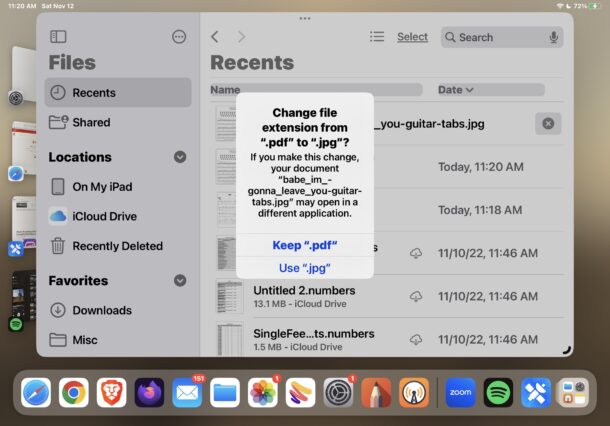
You can now change file extensions of any files, documents, or items contained within the Files app on iPhone or iPad.
In order to change file extensions on your iOS or iPadOS device you will first need to make sure you show file extensions in Files app on iPad or iPhone if you haven’t done that already.
How to Change File Extensions in Files App on iPhone & iPad
- Enable the visibility of file extensions in Files app so that you can see the file extension(s) you want to change by going to the view menu and choosing View Options > Show File Extensions
- Tap and long press on the file / name you want to change the extension for and choose “Renamea”, or on iPad Files app hit the Return key after you select the file to change the file extension for
- Change the file extension to what you want just like renaming any other file, but focused on the extension portion of the file name (for example from text.txt to text.rtf or whatever)
- Choose to use the new file extension if asked to confirm the file extension change
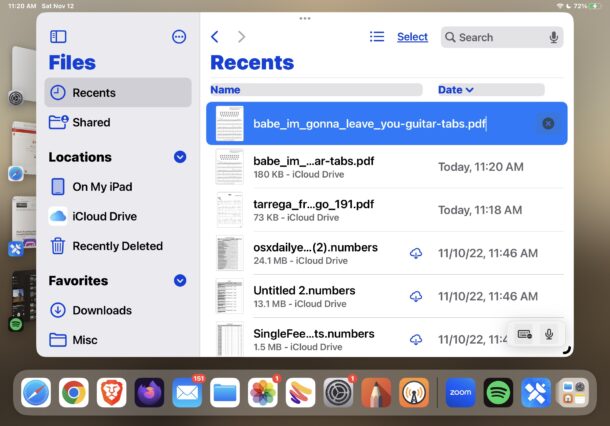
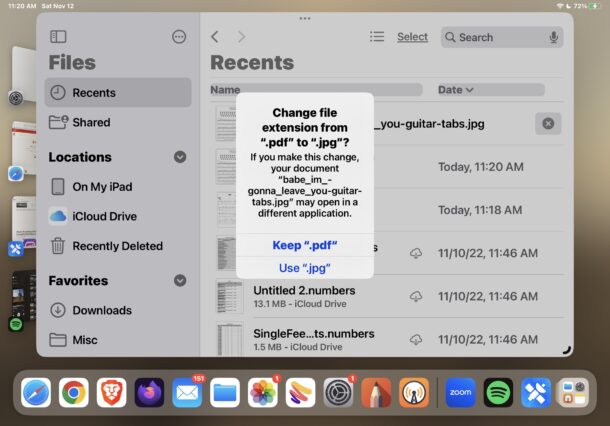
There you go, you’ve changed the file extension in the Files app.
Remember that changing a file extension will not change the file type itself, it only changes the file association. For example if you change the file extension of a .doc file to .jpg, it will not convert the doc to a jpg, but it would change the app that the file will attempt to open in, and not necessarily successfully.
The Files app on iOS and iPadOS is not nearly as robust as the Finder app on MacOS, and though we can finally change file extensions and show them in the Files app, you can’t yet do things like batch change file extensions yet, but perhaps that will come in a future version of iOS and iPadOS.


I just like the helpful information you provide in your articles