How to “Save As” in MacOS Sonoma & Ventura
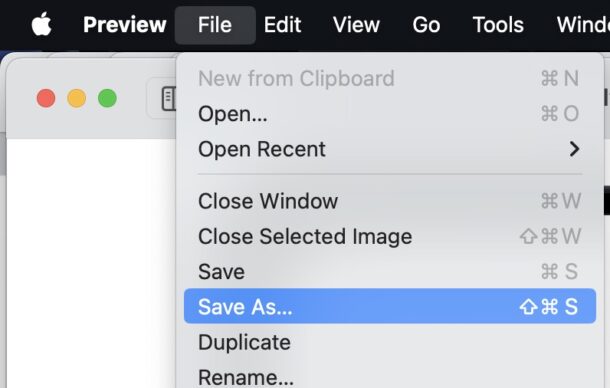
Do you wish you had the “Save As” keyboard shortcut back in MacOS Sonoma and MacOS Ventura? Wish no more, it’s easy to re-enable, even in the latest versions of MacOS system software and with the peculiar System Settings experience.
Many longtime Mac users adore the “Save As” keyboard shortcut, which had been accessed by hitting Command+Shift+S in just about any app since the early days of the Macintosh operating system. For whatever reason, Apple changed the Command+Shift+S keyboard shortcut to be the curious “Duplicate” saving option instead, which makes a copy of the existing file you’re trying to save in the current app. With a little keyboard shortcuts magic, you can regain the “Save As” keyboard shortcut in the latest versions of MacOS, and we’ll show you how to do that here.
How to Set a “Save As” Keyboard Shortcut on MacOS Sonoma & Ventura
This particular approach is unique to modern versions of MacOS with System Settings:
- Open the Apple menu and choose “System Settings”
- Go to “Keyboard”, and then click on “Keyboard Shortcuts”
- Choose “App Shortcuts” from the sidebar list
- Click the tiny > arrow next to ‘All Applications’ to expand the visible App Shortcuts so you can actually see your keyboard shortcuts (why this is hidden by default is curiosity of System Settings #3,853,781,492)
- Click the + plus button to add a new keyboard shortcut
- Enter the following data exactly:
- Application: All Applications
- Menu Title: “Save As…” (this must include the … which is three periods consecutively)
- Keyboard Shortcut: click into the field, then press COMMAND SHIFT S
- Now click on “Done” to add the “Save As” keyboard shortcut to MacOS
- Open any application where you can save files and hit Command+Shift+S to confirm that the keyboard shortcut is working as expected
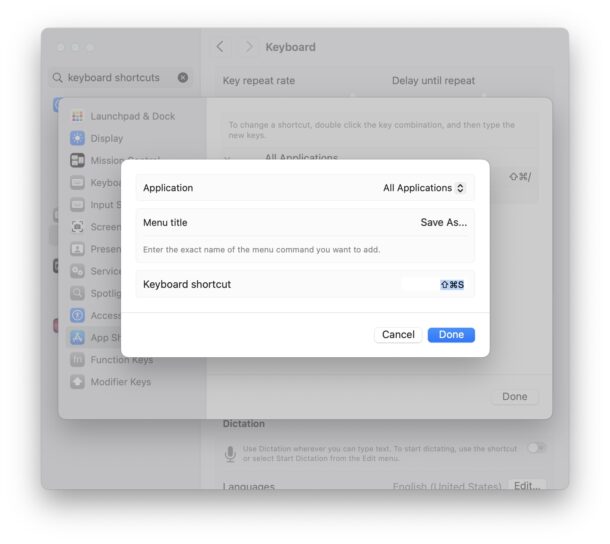
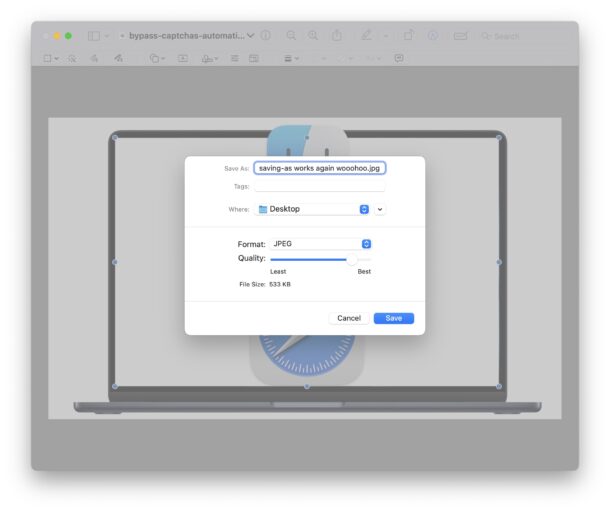
You can also confirm this worked by pulling down the “File” menu in any application that allows file saving, and you’ll see a new “Save As” option listed with the keyboard shortcut next to it.
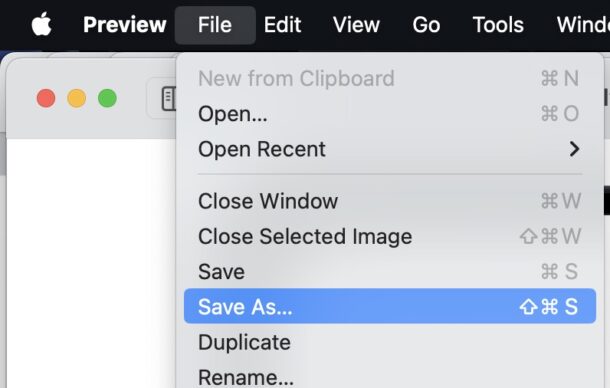
If you’re on an earlier version of MacOS you can also setup the Save As keystroke as covered here, which is a little different because prior versions of MacOS had the much more intuitive “System Preferences” icon-based interface to manage these sorts of things, rather than the new and unimproved “System Settings” experience which features a confusing list-based interface with dozens of frequently used options being shuffled around into new places and buried into new places behind text.
Do you use the longstanding “Save As” keyboard shortcut on your Mac? What do you think of this super handy keystroke no longer being enabled by default, in lieu of Duplicate? Share your thoughts on this or other relevant matters in the comments.


Wait a minute. I don’t know why the title of this includes “& Ventura.” I’ve been using Ventura since it came out and the “Save As” option has alway been available. The keyboard shortcut is a little different in different apps (like Safari vs Excel” but it’s there. I’ve held off on updating so I don’t know about Sonoma.
Apple removed the “Save As” option from MacOS by default all the way back in Lion. If you hold Option key you may see it however. It’s also possible that you manually added the keyboard shortcut at some point, and it has carried forward in your system upgrades over time (as is the case on one of my Macs).
Removing Save As from the Mac has not been a popular decision and frustrating to many longtime Mac users, but fortunately it’s easy to bring back as we covered.
In my experience, it’s been missing in Ventura and I’m SO pleased to have found this OSX solution! Much thanks.
What made them think that this change is something users were really longing for? It seems like EVERY time Apple updates a system they replace something that is really useful with something that makes things worse. In addition to this I miss the days when you would color code files and the entire file name would be highlighted so you could easily see it instead of the current little dot at the end of the name that is difficult to see. I’ve long suspected that Apple has hired some of the same software people who used to make problems in Microsoft and let them systematically ruin Macs.
Just absurd. Apple has way too many engineers trying to justify their existence by “improving” something. I would like an opportunity to remove crap that always comes with upgrades.
Once again OSX Daily comes through as more helpful then Apple / Support / GSX. I’ve missed this but haven’t bothered to investigate how to replace it.
Thanks for the kind words RobertH! Glad we could help! “Save As” has always been one of my favorite keyboard shortcuts, so when Apple removed it from MacOS a while back I immediately wanted to re-enable it, and it’s one of the first things I do when I setup a new Mac.
Tip: if you can’t click into the Keyboard Shortcut field, your cursor seemingly stuck in the Menu Title box, use the Tab key to get there.
I had to figure this out on my own (couldn’t click), but I’m glad you wrote it where others can see it. I was able to figure it out, but not everyone will be (or may not want to waste time on trying.
Very useful! A great door-opener to that
section of settings
It is a pity Apple is breaking so many great and timeless features in MacOS for totally illogical and senseless changes. Looking more like Windows every day.
I’ve never understood why Apple — actually Microsoft too — insists on fixing things that ain’t broke. I’m pretty sure most computer users are long since over the gee whiz novelty of their machines, amazing as they are, and really just want to use them to get done whatever they need to do. The tiny bunch of geeks who amuse themselves by changing features for the fun of changing them, when doing so doesn’t make anything easier or better, really should go find some other way to amuse themselves and leave the rest of us alone.
I use the Option key – works like a charm. When you go to File, then hit the option key and you’ll see Duplicate turn into SAVE AS.
I always use the Option key. Pressing it whenever in a menu, changes some of the items. For example “Save” changes to “Save As”.
Nice ! I’ve been using the control or option key (can’t remember which and now I don’t need to) as a work-around. Didn’t occur to me this would be so easy (or obscure and difficult to find, but easy to implement).