How to Hide the Clock at MacOS Login Screen
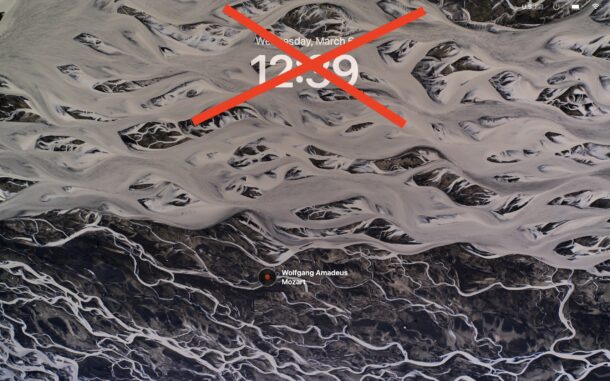
The Mac login screen and lock screen displays a prominent large clock, with the date and time visible over the wallpaper or screensaver. While many users appreciate having the time and date right there at the login screen, other users may wish to hide the clock, date, and time, from the MacOS login screen.
If you want to have a more minimalist Mac login screen and hide the lock screen clock, read along and you’ll achieve that result quickly.
How to Hide the Big Clock at Mac Lock Screen / Login Screen
- Go to the Apple menu and open “System Settings”
- Go to “Lock Screen”
- Find the setting for “Show large clock” and select “Never”
- The large lock screen clock will be disabled instantly, activate the screen saver or lock screen to see the change
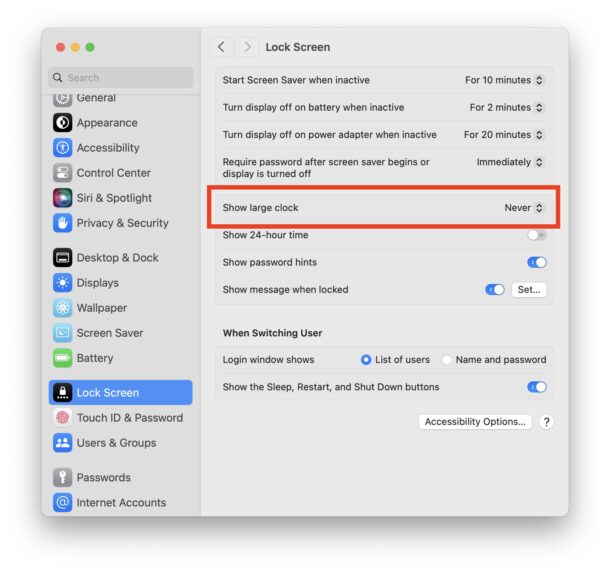
Here’s an example of the Mac Lock Screen / Login Screen without the large clock shown:
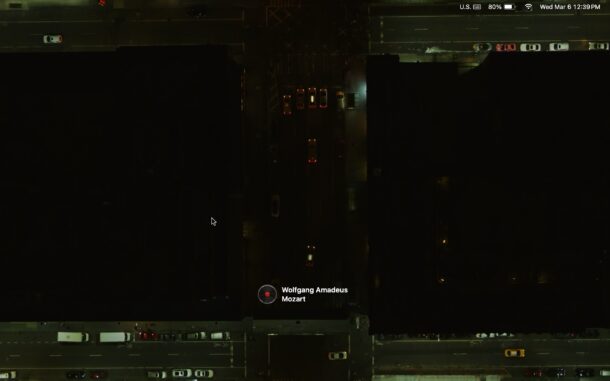
By default, if you choose to disable the large clock at the lock screen, a small clock will still be visible in the upper right corner in the macOS menu bar. You can disable that separately if you’d rather have no display of time at all.
Disabling the large clock at the lock screen is a great way to show off the gorgeous 134+ screen savers and wallpapers if you use those in MacOS Sonoma. If you use a static login screen wallpaper, that will also be displayed more prominently without a clock obscuring part of it.
By the way, if you’re looking to deploy this change to a variety of Macs, perhaps in a corporate setting or institutional setting, derflounder has an XML profile available for exactly that purpose that could be useful.

