Watch File Download Progress Easily in Mac OS X from Dock or Finder Windows
Mac OS includes many smaller details that can make digital life much easier, but because they’re fairly minor features, they can often go overlooked by Mac users. An excellent example of such a feature are the transfer progress indicators that are native throughout Mac OS, these make it extremely easy to keep an eye on the progress of files you’re downloading from anywhere, whether it’s from a website, SFTP, AirDrop, or even file transfers between Macs on the same network. The two most useful places to find these are right in the Dock and the Finder of Mac OS X.
See the Download Progress Indicator in the Mac Dock
Often overlooked, particularly if you’re one to auto-hide the Dock, the simplest place to watch file transfer progress is right in the Dock of Mac OS X. To have access to this download indicator, you’ll need to maintain the users “Downloads” directory as a Dock item, if you pulled it out at some point simply drag it back into the Dock again.
If you’ve never noticed this before, simply start downloading a file to trigger it:
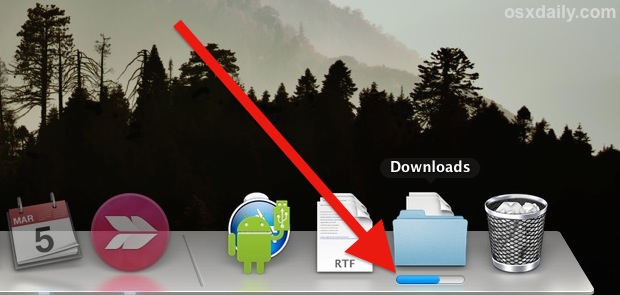
If you have multiple files downloading concurrently, clicking onto the Downloads folder in the Dock will reveal details for each file. Using the mostly unloved “Fan” view for Dock folder expansion shows this best:
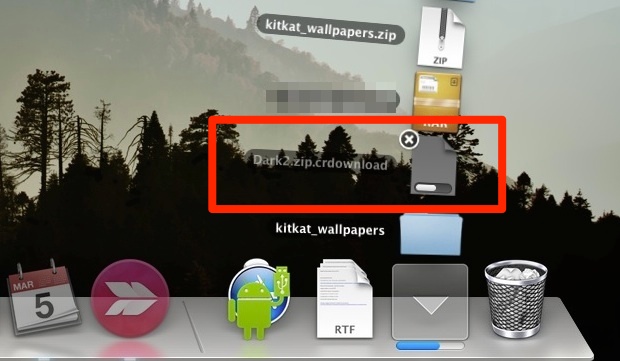
Because this watches the ~/Downloads folder and nowhere else, you’ll want to be sure to keep all file downloads, whether from your default web browser to elsewhere, are congregated into that directory (note that most apps default to putting things into the Downloads folder, it’s usually a user made change). That’s good practice anyway, and it makes it much easier to perform necessary cleanup if you’re running low on hard drive space or just want to dump the download contents from time to time.
See the File Transfer Indicator in the Finder of Mac OS X
While the Dock Downloads indicator shows the progress of files being downloaded to that specific location, it turns out all Finder windows offer a file transfer indicator. This means that any file being copied, downloaded, or moved to just about anywhere on the Mac will show you a progress bar.
To get the most use out of this, you’ll want to use the Finder in a List view option, though the indicator will also popup onto icons if you prefer icon view.
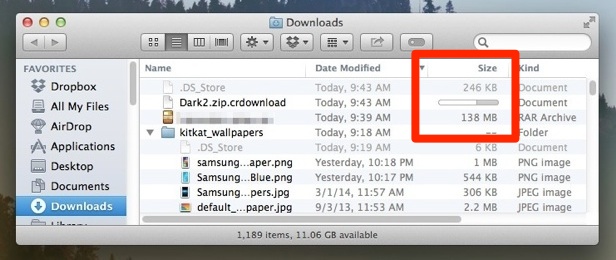
Note the file name of the document(s) being transferred is a lighter shade of grey, it will turn black when the file is finished. This offers another simple indicator that a file transfer is active, though it won’t give you an idea of duration as the progress bar does.
Tracking download progress is also possible elsewhere in Mac OS X, including the Mac App Store and iTunes too.



That doesn’t display like that when I’m using Firefox.
From what I can recall back in Lion, while a file is downloading in Safari, I can move the files around to another location and the download is completed, the file will be in its new location.
This feature was gone since the release of Mountain Lion…wonder why??
I prefer the old version of Safari, it used to have a actual downloads box in it own window regardless if a web page is up or not and that had more info. The new download bar on the downloads folder is rubbish IMO. Bring back the window option lol
You can also watch the download indicator in the Toolbar of Safari.
Good tip. This also shows the MB loaded and MB/sec. Thanks for pointing this out.
Even better is to change the Safari Preference to Save downloaded download files to the Desktop. Watch it download there and it acts as a reminder that you downloaded something!
Good advice, but my desktop is already a mess!
Kitkat wallpapers?