How to Enable the iTunes Notification Center Widget in OS X
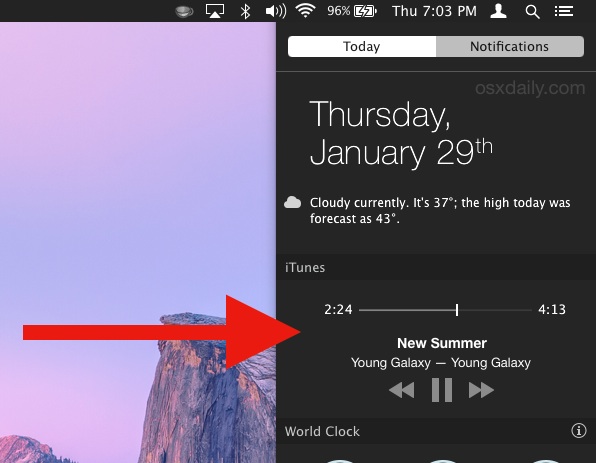
Mac users who are running the newest version of iTunes in OS X Yosemite can choose to enable an optional iTunes widget in Notification Center. Despite being the primary change to iTunes 12.1, the widget is not enabled or shown by default on any of the Macs I’ve updated, which is likely to be the case for many other OS X users as well.
If you’d like to see and use the iTunes Notification Center widget in OS X, you can enable it manually in just a moment.
There are actually two ways to accomplish this, we’ll show you the most reliable* method of modifying the Notification Center widgets on the Mac:
- Open the Apple menu and go to “System Preferences”
- Choose “Extensions” (no, do not go to Notification Center as you may expect) from the preference panels
- Under the “Today” section, check to enable ‘iTunes’ and drag it somewhere that you’d like it to appear in the Notification Center window
- Open iTunes and start playing a song or iTunes Radio, then open Notification Center to see the newly enabled widget
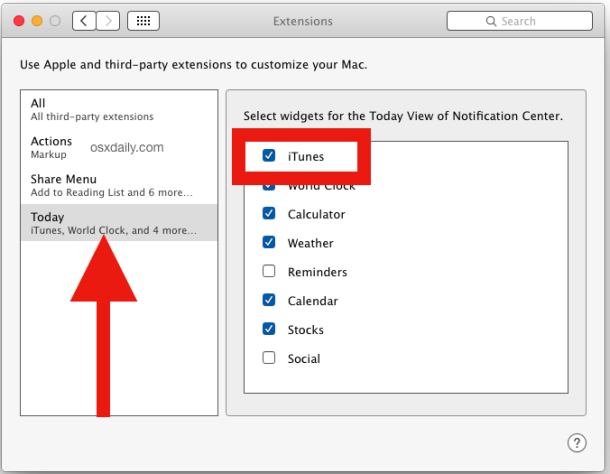
The iTunes Widget shows the song and artist, as well as a timeline. Being a widget it’s also interactive, allowing you to rate songs, play, pause, skip forward or back, and if listening to iTunes Radio, buy a song from iTunes as well.
You can interact with the iTunes Widget as long as the iTunes app is open, if you close the app the widget will become unresponsive.
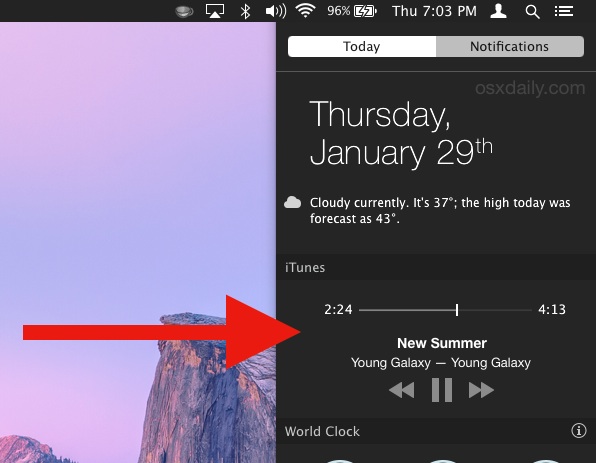
* Do note that the OS X Notification Center also sometimes has an “Edit” button visible where you can add and remove widgets directly from the Notification Center itself. I say sometimes the button is there because on one of my Macs running OS X Yosemite 10.10.2, that “Edit” button is mysteriously missing from Notification Center. That is obviously a bug that will surely be ironed out at some point in a future OS X update. If you do have the Edit button, just click that and enable the iTunes Widget from there, otherwise if that button is missing for whatever reason, use the instructions above to modify the Extensions directly from System Preferences.


Homer wants to know where is the side bar ? Can it be brought back via some option, something? I just don’t get it, I prefer the old iTunes , dohhh
Homer is not alone, many people want the sidebar back in iTunes all the time. At the moment, the sidebar can be shown in the Playlists view only.
Fail.
If you have to open itunes, and Start playing a song, Before the widget can do anything, what is the point??
At that point the, the MiniPlayer Window gives you tons of functionality, completely unavailable in the widget
Big deal, this of no use and super simple to figure out. ITunes 12 sucks, like Yosemite. Pls stop posting on Yosemite.
cannot find itunes extension it does not appear in system prefs.
Yosemite
excellent tip
To simply play music on my Late 2013 iMac I switched to Clementine. I was so frustrated looking at a iTunes12 Frankenstein interface. Clementine is sweet ands simple AND FREE.
Compared to iTunes 11, iTunes 12 is an disaster. The addition of a notification widget doesn’t solve usability problems.
I do not want a widget, I want an iTunes Sidebar again. That’s what I want, iTunes 12.2 please bring me a sidebar that is ALWAYS VISIBLE.
Very glad the iTunes Team spent development efforts on this one widget, job well done iTunes team! I can’t wait to not use the widget!