How to Mark Email as Spam on iPhone by Moving to Junk Folder
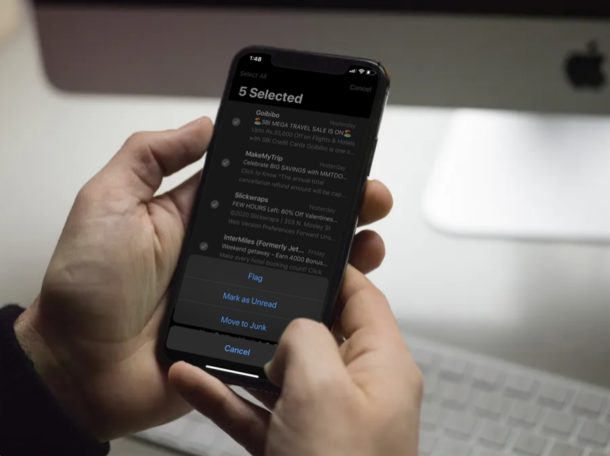
Do you want to mark emails as spam on your iPhone or iPad? If you’re using the stock Mail app that comes out of the box with iOS and iPadOS devices, you can do this by simply moving to the “Junk” folder within the app. This article will cover how you can mark emails as spam by using the Junk folder on iPhone or iPad.
The Mail app that comes pre-installed on all iOS devices is widely used by iPhone and iPad users to keep themselves updated on their emails, whether it’s for work or personal use. This is primarily due to the fact that you can use multiple accounts from different email service providers with the stock Mail app, essentially eliminating the need to download third party apps from the App Store (though there are many third party email apps available if you want to use one). However, if you’re new to the stock Mail app, you might not necessarily know how you can mark unnecessary emails as spam, and so that’s what we’ll cover here. This is basically the reverse procedure of moving email from Junk to the primarily mail inbox to unmark spam on iPhone and iPad, and it’s good to know how to do both of these actions.
How to Mark Email as Spam on iPhone & iPad by Moving to Junk Folder
Before you go ahead with the procedure, you need to make sure that you’ve added an email account to the Mail app. Once you’re done, simply follow the steps below to mark an individual email as spam.
- Open the stock “Mail” app from the home screen of your iPhone and head over to the Inbox.

- Here, swipe left on any of the e-mails that you want to mark as spam, and tap on “More”.

- Now, swipe up to access more options and tap on “Move to Junk”.

As you can see it’s very easy to mark an email as junk or spam this way. But what if you have a bunch of mail you want to mark as spam? That’s easy too…
How to Mark Multiple Emails as Spam on iPhone & iPad by Moving to Junk Folder
In some cases, you might have several e-mails that you want to mark as spam. So, if you want to move multiple e-mails to the junk folder, simply follow the steps below.
- In the Inbox section, tap “Edit” which is located at the top-right corner of the screen.

- Now, you’ll be able to select multiple emails by simply tapping on them. Once you’re done with the selection, tap on “Mark”.

- Now, choose “Move to Junk” in order to move the selected emails to the junk folder.

Now you know how to mark individual emails as well as multiple emails as spam on your iPhone and iPad. The process is the same on iOS and iPadOS.
If you accidentally moved something or marked it as spam or junk, you can always move the email from the junk inbox to primary inbox again, effectively marking the email as “not spam” instead.
The Junk folder within the Mail app is just the same as the Spam folder you’re used to seeing in other popular e-mail services. Once you’ve moved an e-mail to this particular folder, Mail will keep a note of the sender’s e-mail address and automatically mark future emails received from them as spam.
The Mail app can easily determine the spam folder from various email service providers such as Gmail, Yahoo, Outlook, Aol and more. Therefore, regardless of what service you’re using, you can fully rely on this Junk folder to keep your spam emails organized. You may find that some email providers are more zealous at marking emails as spam than others, and sometimes it’s erroneous too, which is when moving items out of junk is helpful (just don’t be surprised if you have to do it repeatedly for some senders).
With all that being said, the emails you’ve marked as spam can still be viewed at any time, by simply heading over to the Junk folder instead of the default Inbox. So, you don’t have to worry about completely missing out on certain emails that could be important. Additionally, you can also move these emails back to your regular Inbox by simply un-marking them as junk at any point, as discussed here.
Did you manage to successfully mark emails as spam on your iPhone by moving them to the Junk folder? How do you feel about the way Apple’s Mail app handles your email accounts? Do let us know your thoughts and opinions in the comments section down below.

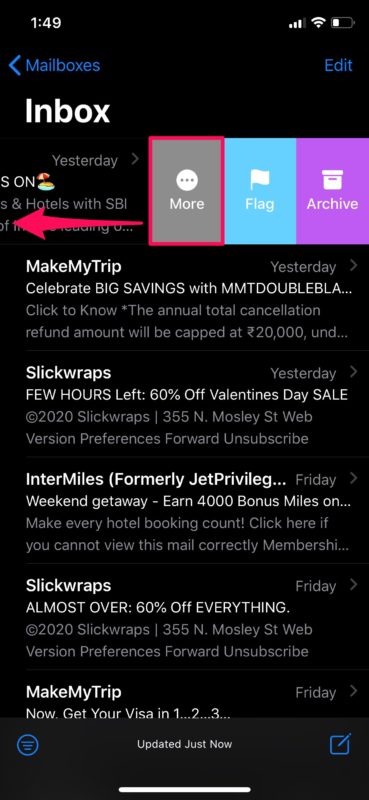
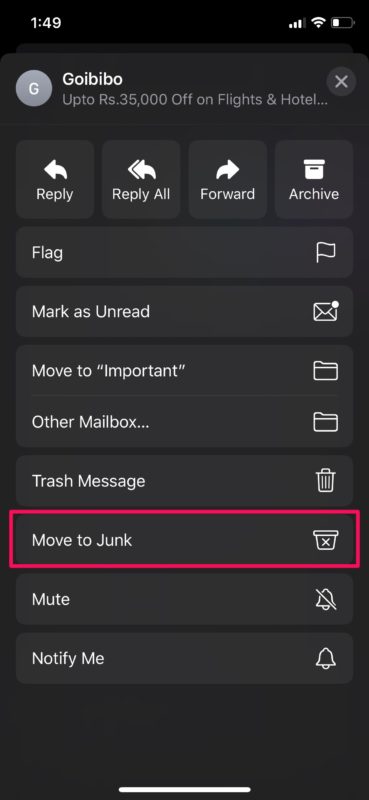
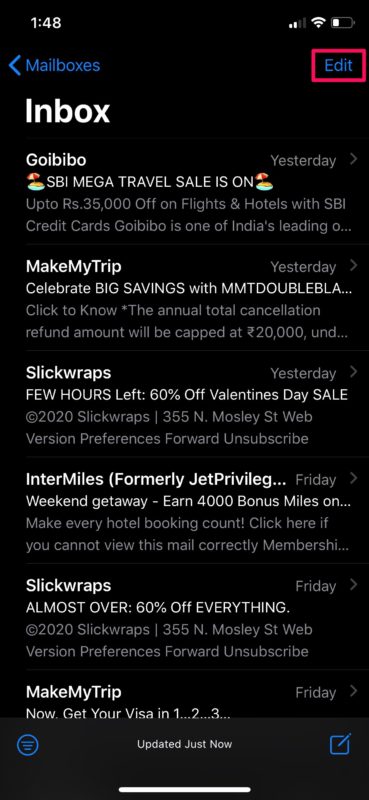
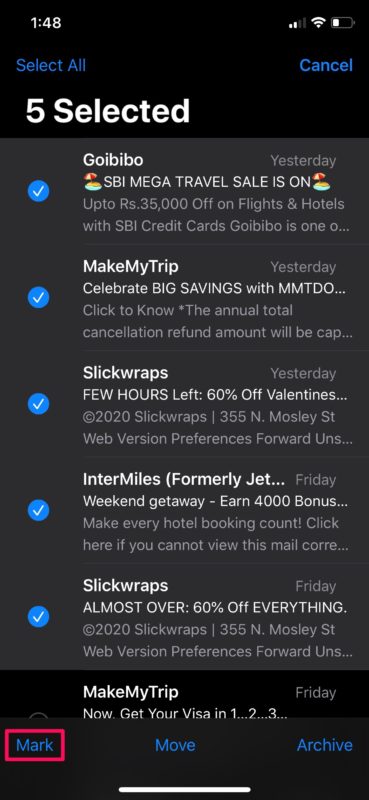
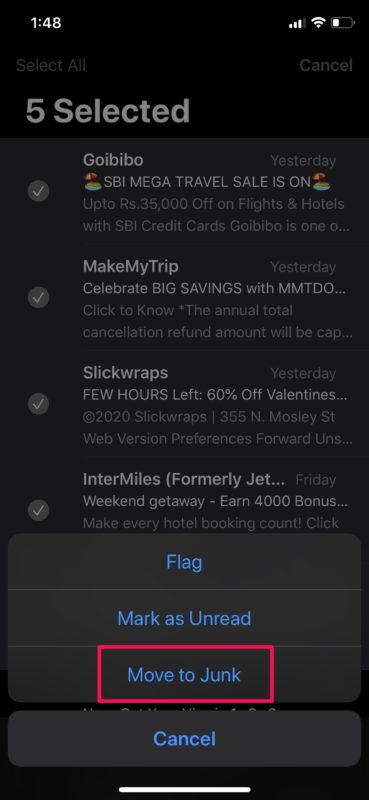

I still get emails from senders after they are put in “junk”.? I also still get emails from senders I have blocked!? I have gone into settings in attempt to stop them. Nothing works for me? Can you help? Apple iphone
How do you automate this by email address? I shouldn’t have to do this every time.
Moving email to junk doesn’t work. I keep getting them.
Is there a way to create a shortcut that will automatically move an email to junk on my iPhone in one step? I actually think swiping, clicking on More, and scrolling down to the “Move to Junk” option is a lot of clicks/work. I want to quickly process my email in the AM. I’d rather have “Move to Junk” instead of “Flag” as one of the swipe options IMHO for example. Can’t figure out how to make a shortcut do it.
Does moving email to SPAM actually do anything? It is my experience that marking mail as SPAM in both iOS and MacOS Mail app doesn’t do anything. The only satisfaction I get it going to the mail server of my email ISP and teaching it what is Junk or SPAM.
Similarly when I want to delete email for my gMail email it doesn’t give me the option of ‘trash’ unless I double swipe to ‘more’ and then ‘trash’ whereas all other non gmail I can just swipe to trash.
Thanks. Very helpful.
It doesn’t work. I’ve tried to do it a million times but still I get the same email from the same sender in my inbox a week later.
PLEASE add a disclaimer to this article (which is well written BTW).
I help lots of people with their tech and VERY often, they think mail they only wish to delete is “junk”. (Meaning to them, dump it- I don’t want it any longer). They only mean to delete the mail, but as you know. marking it as junk is equivalent to marking it as SPAM. That has some bad consequences.
They only should Trash or delete such mail that they no longer want. They should not mark mail as “Junk” unless the sender is offensive or the mail is unwanted permanently as bad mail.
Several carriers take Junk or SPAM identifications as a sign to block those senders. (We have seen this behavior on Optimum and on AOL). the emails are innocent, but the carriers insist that it is SPAM because users have so marked it.). The sender has to go through hoops to get this corrected.
Conclusion:
Don’t want that mail? – Mark it as Trash or to be deleted
Think a mail is SPAM or Junk? – Mark it as Junk
Thanks for listening.
That is a good point and yes there is heavy confusion between labeling as ‘junk’ verses ‘trash’ when in colloquial usage junk is trash and vice versa… why apple is using that verbiage is unclear but it does lead to some confusion and people erroneously marking emails as junk/spam when in fact they mean to simply delete them.
I have mail arriving from people Who are in my address book and they are immediately put in Junk, the original cure was to tell Mail that the email was Not Junk. This feature is gone and no matter how often I select the mail and move it to Inbox and/or click Add Sender that person’s next email Goes into Junk.
How can I fix this?
The one thing I wish Apple Mail would do is permanently delete email that I delete from Junk. Instead, it goes to Trash to be deleted with the rest of the trash. I’m concerned that could leave me open to cyber attack. Desktop AOL permanently deletes the Spam when I delete it from my Spam box. I’m not a big fan of their app, which isn’t as user-friendly as their desktop system.
Email in the Junk folder will automatically delete itself, usually after a week or sometimes up to thirty days depending on the email provider
Even if the email stays in your Junk folder, you don’t have to worry about anything as long as you don’t click on anything, especially attachment and more specifically PDF files.