How to Change Apple ID Used by HomePod
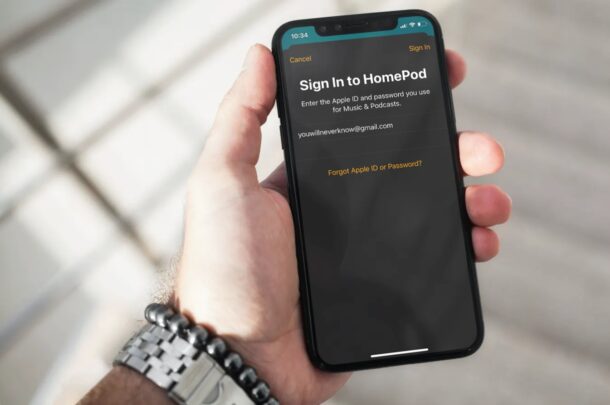
Did you know that you can change the Apple account that’s used by the HomePod to stream content on Apple Music and other podcasts?
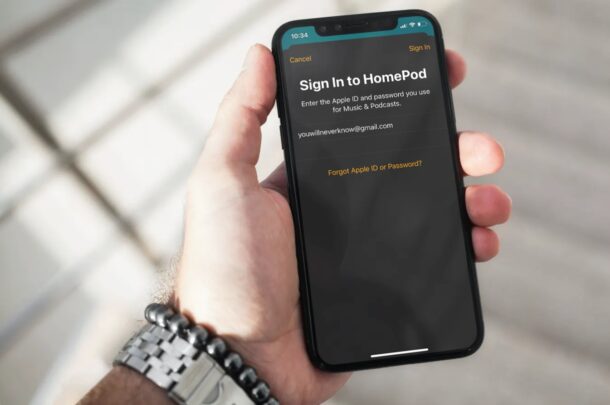
Did you know that you can change the Apple account that’s used by the HomePod to stream content on Apple Music and other podcasts?

Want to use a shorter 4 digit passcode on your iPhone or iPad again? You can do that, though it’s important to remember that shorter passcodes are not as secure.
If you’re a long-time iPhone or iPad user, you probably remember the old days when you were able to use four-digit passcodes. Although Apple defaults users to six-digit passcodes now, you can still switch to a four-digit passcode if you prefer to.

Apple has released a second Release Candidate build of iOS 14.6 and iPadOS 14.6 to users participating in system software beta testing programs for iPhone and iPad.
The second release candidate of iOS 14.6 and iPadOS 14.6 comes two days after beta 1 of iOS 14.7 and iPadOS 14.7 were released for testing, setting up a situation where there are two concurrent beta versions of system software available for beta testers.

Do you want those beautiful wallpapers that are bundled with Apple’s new M1 iMac? If you already own a Mac, even if it’s an Intel-based Mac, you don’t have to browse for them and get the image files, because they’re already on your Mac running the latest versions of Big Sur – they’re just hidden.

Ever thought of using a Nintendo Switch controller with a Mac? You can do that!
While it’s true that the Mac might not be the gaming powerhouse that some gaming fanatics may like, but that doesn’t mean that there aren’t some pretty great games to be played. Apple Arcade has certainly improved matters, and the App Store hosts plenty of paid-for and free titles, and the new Apple Silicon Macs also have access to many iPad and iPhone games. But sometimes playing games with a mouse and keyboard just isn’t something you want to do. That’s when using a game controller really comes in handy, and what better controller to use than a Nintendo Switch Joy-Con?

Did the new Hello screen saver on the M1 iMacs grab your attention? It’s kind of a modernized version of the retro “Hello” text on the first Macintosh. If you thought it looked snazzy, you may be excited to find out that you can get this screen saver on your Mac too, even if it isn’t powered by the M1 chip.
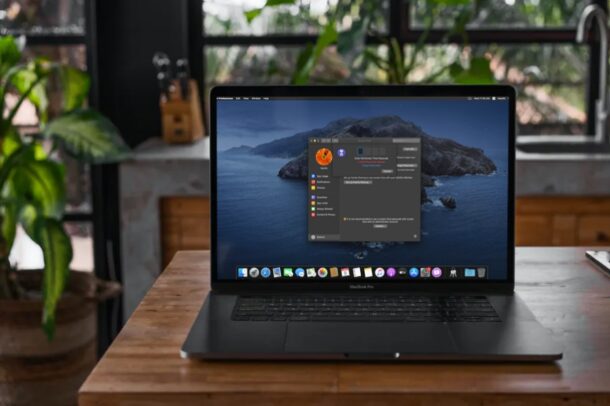
Lost or forgot the passcode that you use for Screen Time on your Mac? Don’t start panicking. Thankfully, resetting your Screen Time passcode without losing all your settings is a pretty straightforward process on macOS.

Apple has released the first beta versions of iOS 14.7, iPadOS 14.7, macOS Big Sur 11.5, tvOS 14.7, and watchOS 7.6 to users enrolled in the beta testing programs for Apple system software. The developer beta has been made available first, and is typically soon followed by the same build for public beta testers.
The new beta versions arrive before iOS 14.6, iPadOS 14.6, and macOS 11.4 have been released to the public, suggesting that finalized versions of those system software releases, which are also still in beta as Release Candidates, are likely to debut in the very near future.
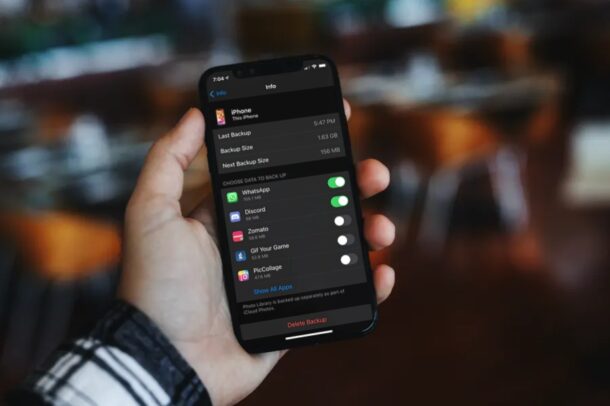
Are you running low on your iCloud storage space? If an iCloud backup is too large for the iCloud plan you have, you won’t be able to backup the iPhone or iPad, and this is one of the most common reasons iCloud backups fail. If you’re not planning to upgrade to an iCloud plan with a higher storage limit, you may want to reduce your next backup size to make sure you don’t exceed your limit.
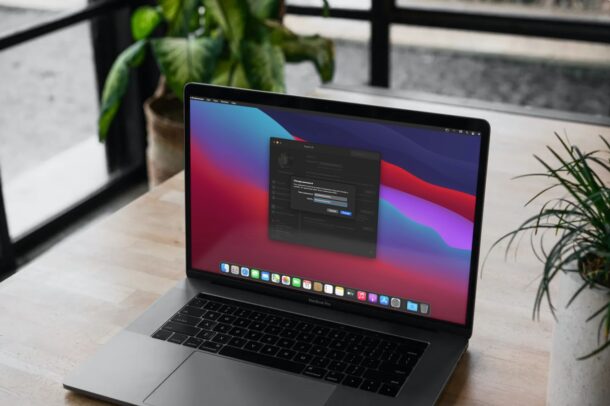
Did you forget an Apple ID password? That’s not the most fun feeling in the world, but fortunately you can reset an Apple ID password right from the Mac, and it’s quite easy.
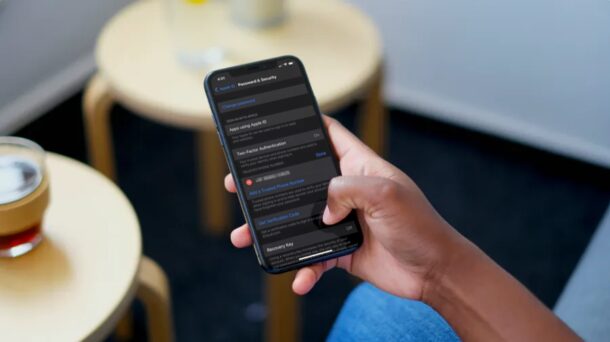
Want to link a new phone number to your Apple ID so that you can receive two-factor authentication codes? Thankfully, adding and removing trusted phone numbers is a pretty straightforward procedure and you can do this right on your iPhone, iPad, or Mac.
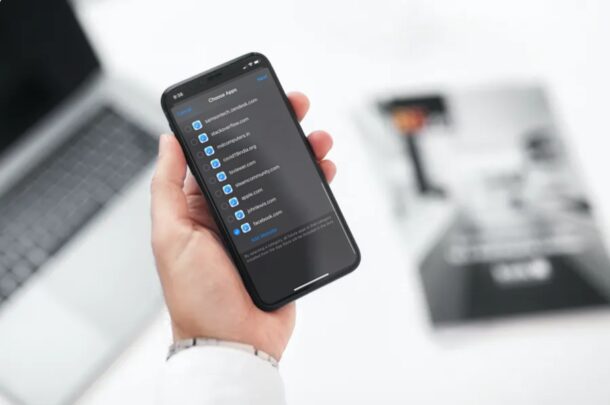
Want to set a time limit for how long a particular website can be used on an iPhone or iPad? If your child has an iOS or iPadOS device, you may find time limiting particular websites to be a very useful feature. Or perhaps you don’t have the best self control, and you want to limit your own usage of a website, like some sort of social media time sink. Whatever the reason, thanks to Screen Time, setting time limits on website usage is particularly easy on iPhone and iPad.

Release Candidate builds of iOS 14.6, iPadOS 14.6, macOS Big Sur 11.4, watchOS 7.5, and tvOS 14.6 have been released to users participating in the various beta testing programs for Apple system software.
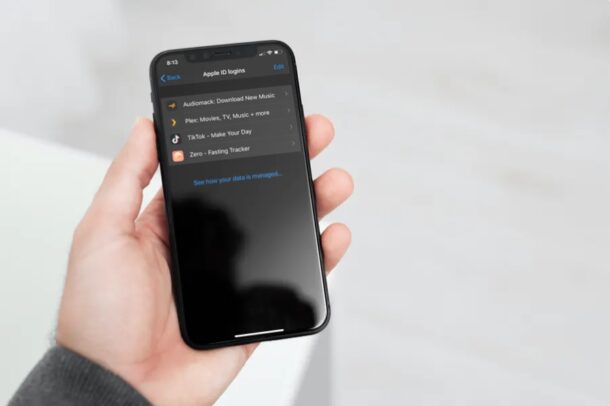
Do you use your Apple account to sign in to third-party apps, websites, and services using “Sign in with Apple”? If so, you might want to view all the apps that have access to your Apple ID information, and manage them accordingly.
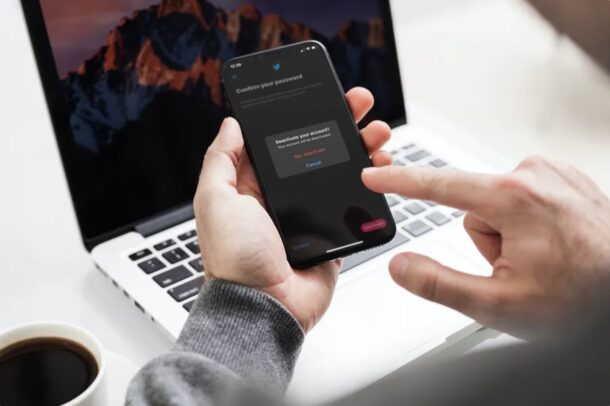
Are you looking to take a break from Twitter? Or perhaps, quit the platform altogether? Either way, it’s quite easy to deactivate your Twitter account, and you can do it right from your iPhone or iPad within seconds.
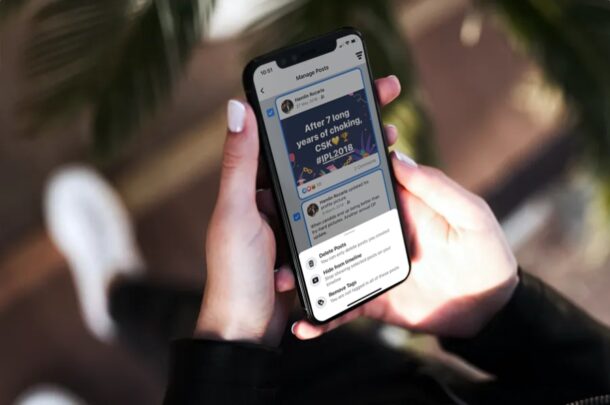
Want to clear your Facebook account of all your old posts? Until recently, if you wanted to delete any of your Facebook posts, you had to scroll through your profile and do it one by one. Thankfully, Facebook launched a feature called Manage Activity to make this process a whole lot easier, allowing you to remove all old posts.

Have you hidden any downloaded apps on your iPhone or iPad, and now you want to access those from iTunes?
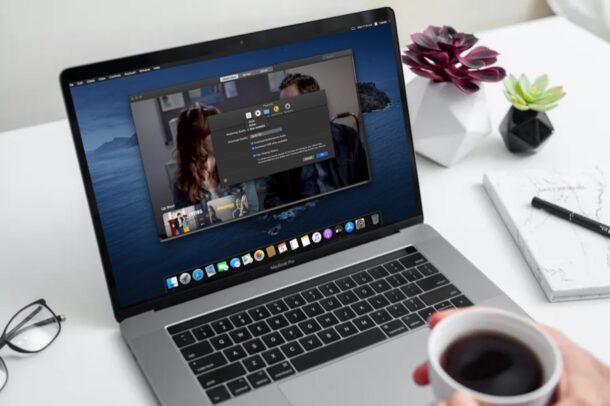
Do you want to save some of your valuable internet data while you’re binging shows on Apple TV+? You’re certainly not alone, but you can do this by simply changing the playback or streaming quality for the Apple TV app installed on your Mac.