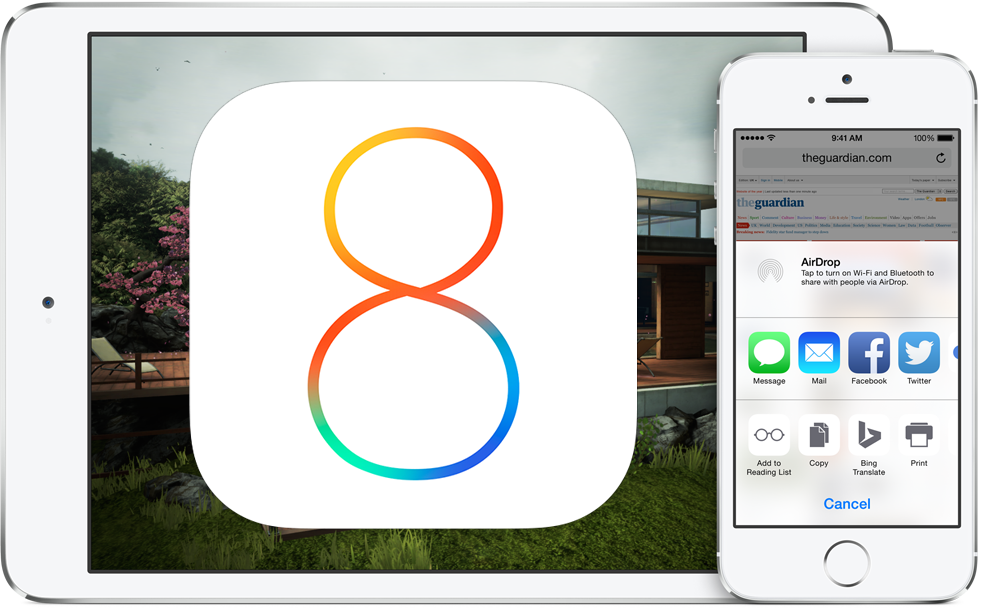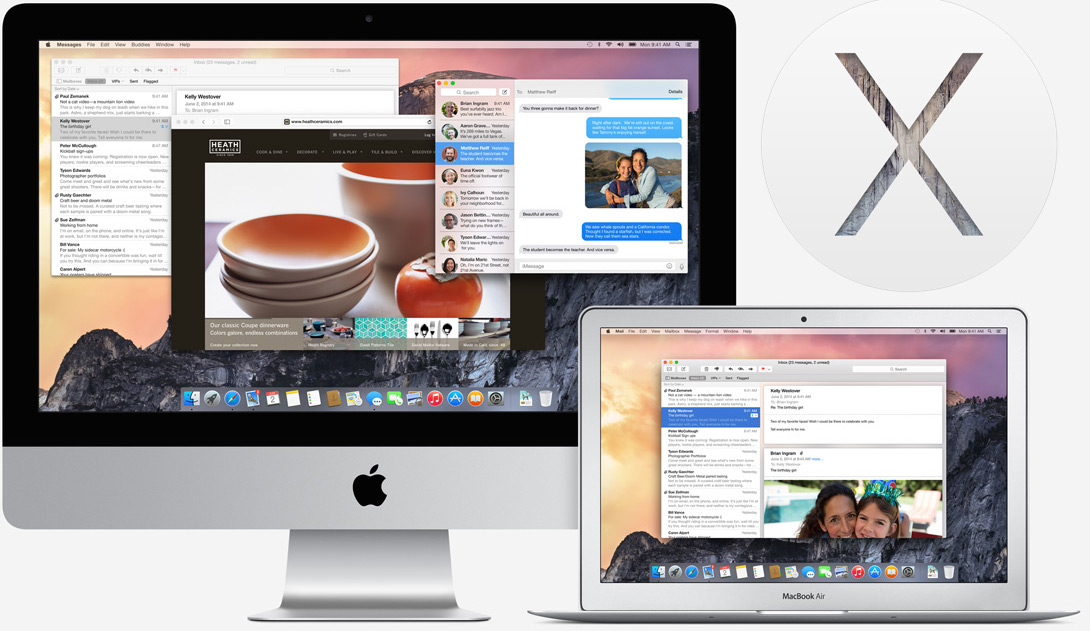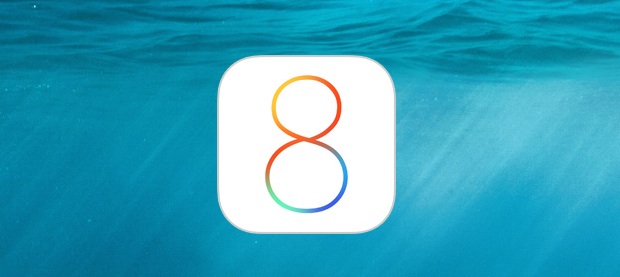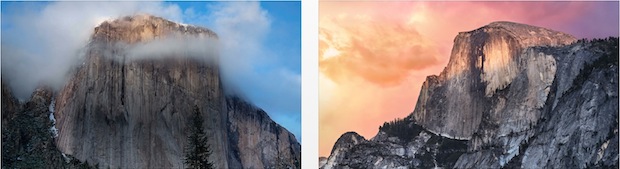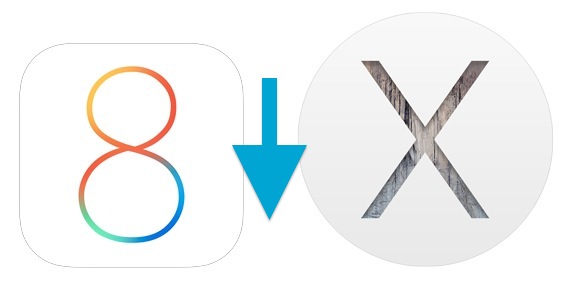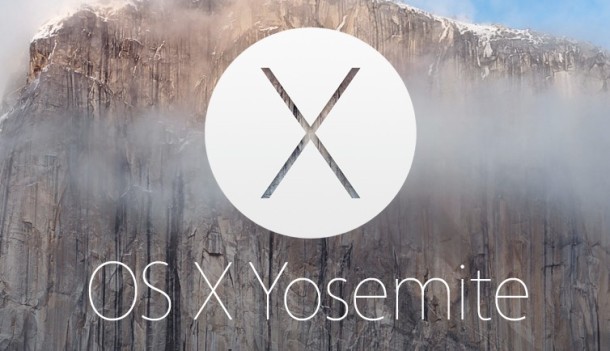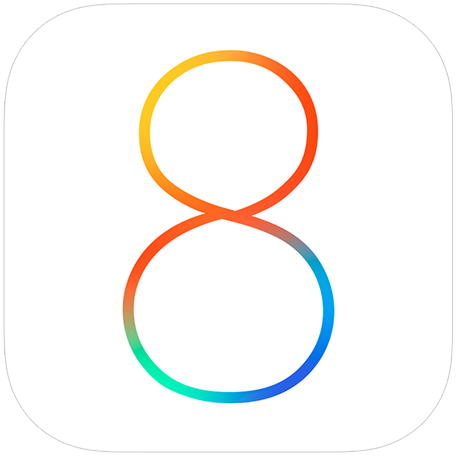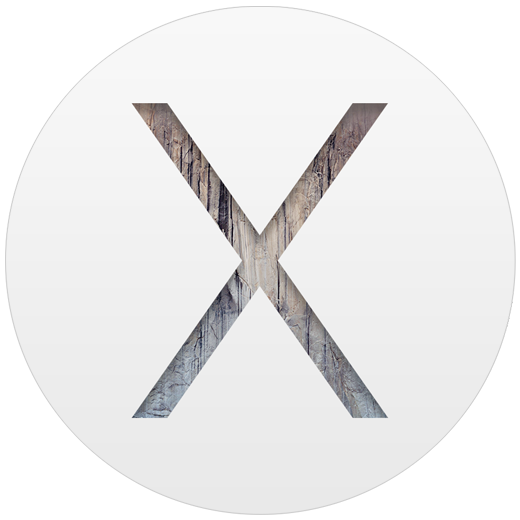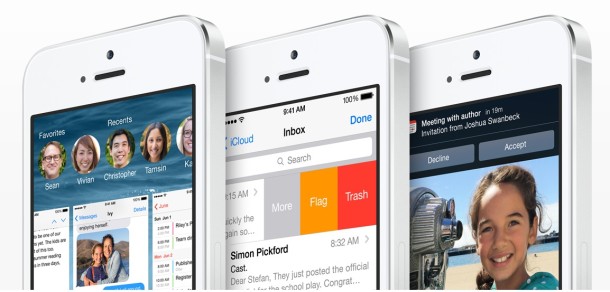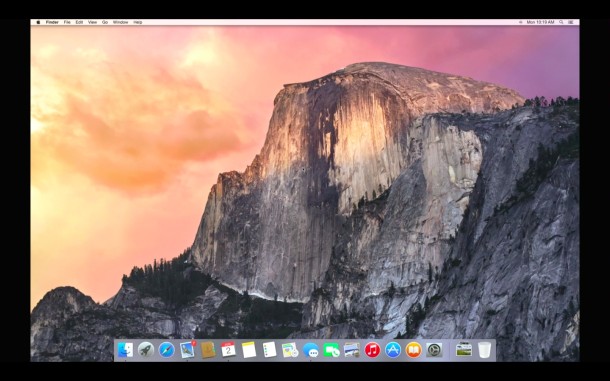How to Downgrade iOS 8 Beta to iOS 7
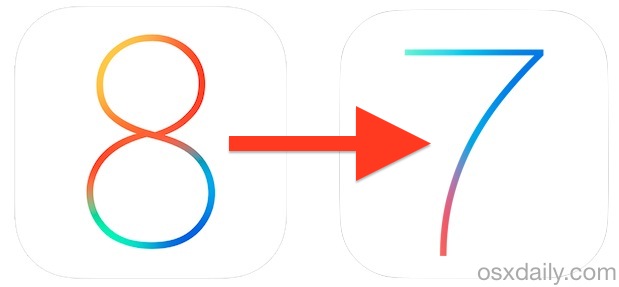
Have you decided that running an iOS 8 beta on your iPhone or iPad isn’t such a great idea after all? Understandable, considering the beta releases are fairly buggy, mainly for developer testing, and not intended for prime time usage quite yet, so let’s walk through how to downgrade iOS 8 back to iOS 7.
We’ll cover two different methods to go from iOS 8 beta back to iOS 7.1.1. Both will work just fine and you can use whichever you want, though the first method we’ll call the easy way, is typically best for most users. Nonetheless if the first easy approach fails due to an error, we offer a second route that goes through putting the iPhone, iPad, or iPod touch into recovery mode and will certainly work.


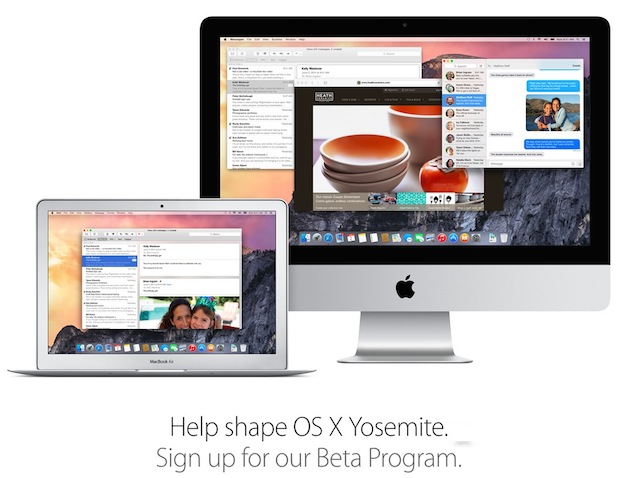
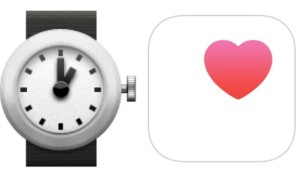 Apple is said to be launching an all new wearable device with health-monitoring abilities this October, according to two reports from reliable sources. Commonly referred to as the iWatch by existing rumors, the device is said to be a ‘watch-like’ item that is worn by the user.
Apple is said to be launching an all new wearable device with health-monitoring abilities this October, according to two reports from reliable sources. Commonly referred to as the iWatch by existing rumors, the device is said to be a ‘watch-like’ item that is worn by the user. 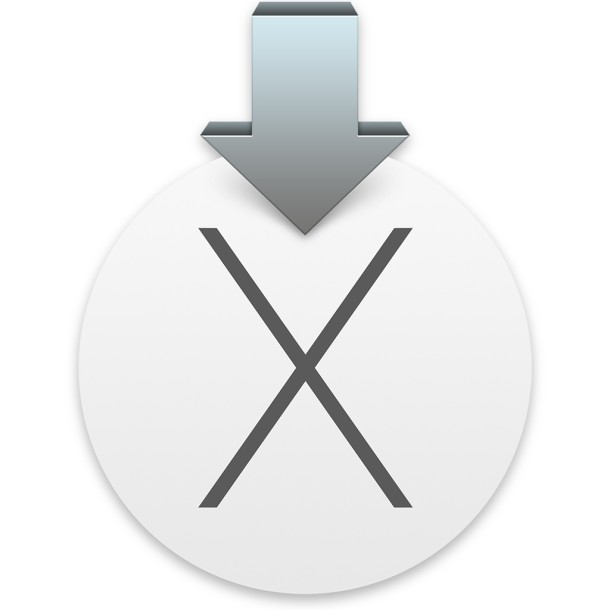
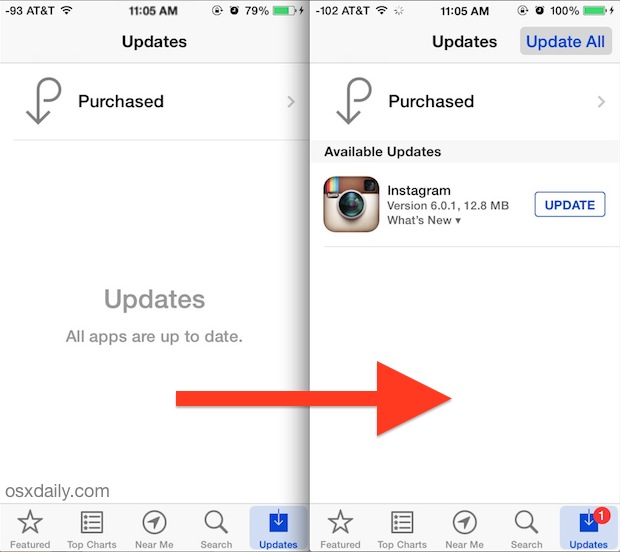
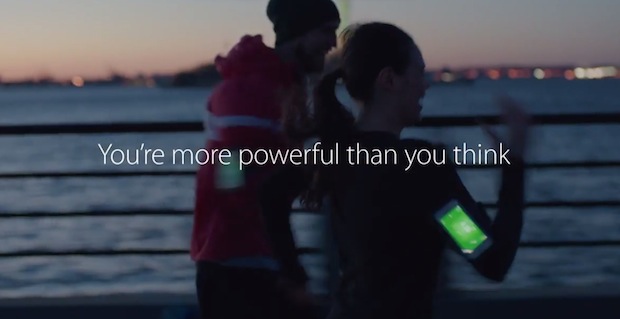
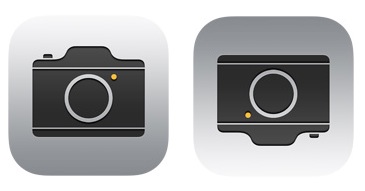 Nearly every iPhone owner who uses their device as a camera will inevitably get the “Cannot Take Photo – There is not enough available storage to take a photo.” alert message at some point, indicating their iPhone is so full of stuff that there’s no room for any additional pictures. While it’s indeed true that the device is full and that Camera app won’t work any longer until some storage has been freed up, you can almost always use a workaround to continue taking pictures anyway, at least for a little while. You may even get a few dozen more pictures out of this, and in a pinch that can be the difference of capturing an important moment or not.
Nearly every iPhone owner who uses their device as a camera will inevitably get the “Cannot Take Photo – There is not enough available storage to take a photo.” alert message at some point, indicating their iPhone is so full of stuff that there’s no room for any additional pictures. While it’s indeed true that the device is full and that Camera app won’t work any longer until some storage has been freed up, you can almost always use a workaround to continue taking pictures anyway, at least for a little while. You may even get a few dozen more pictures out of this, and in a pinch that can be the difference of capturing an important moment or not.