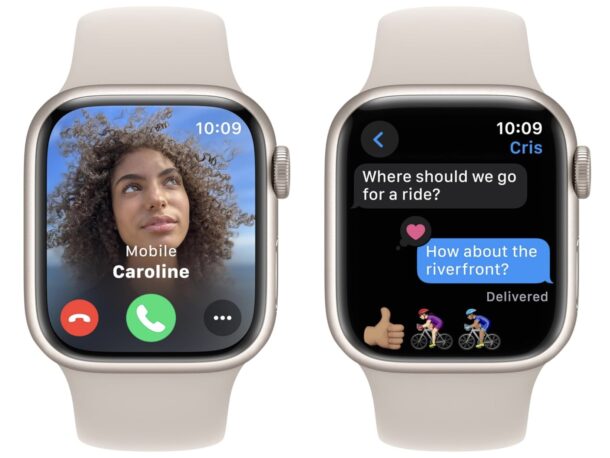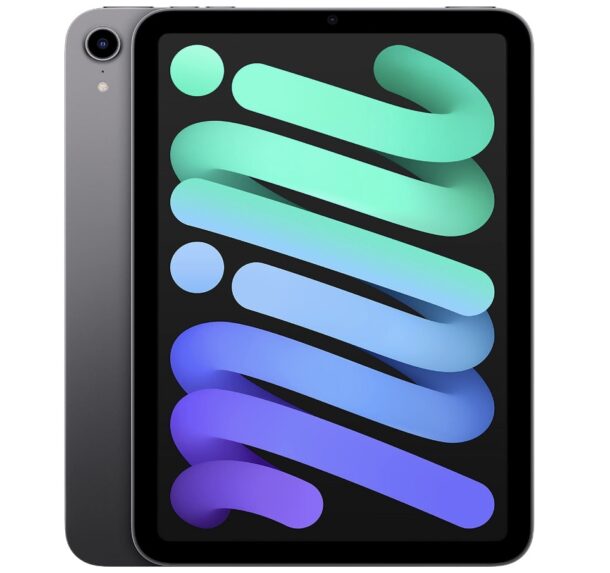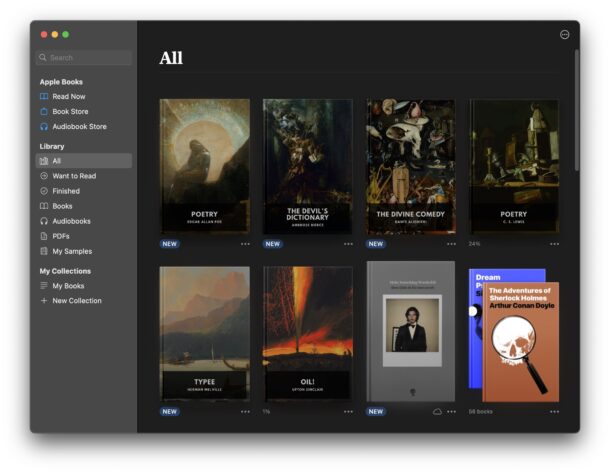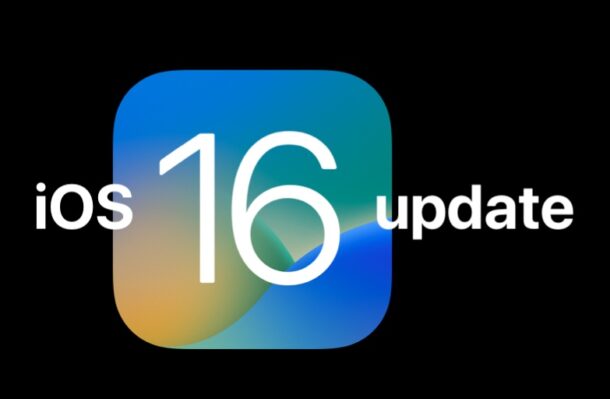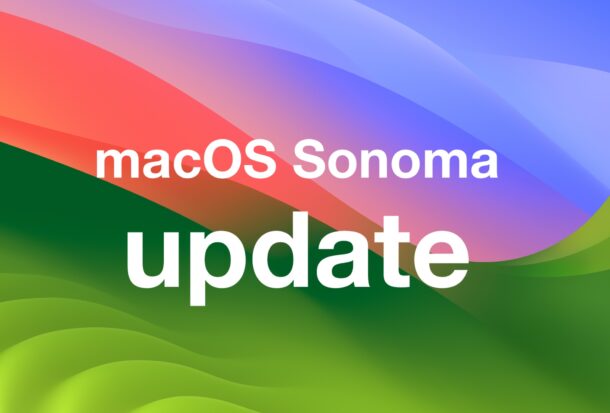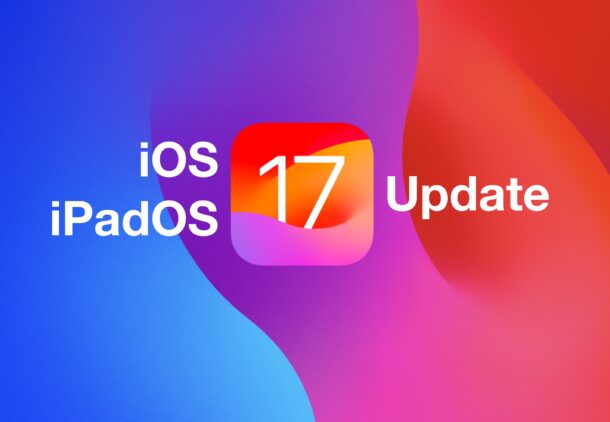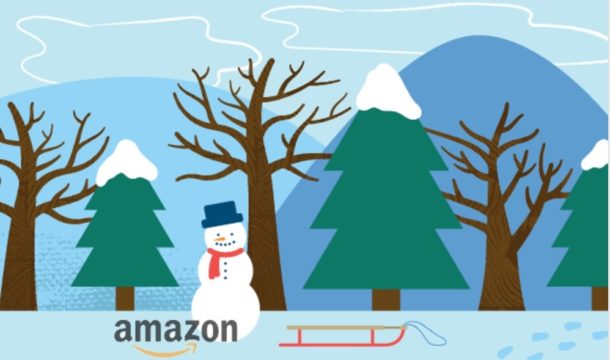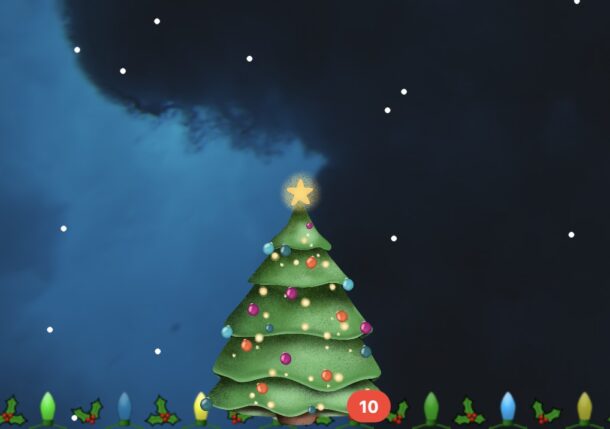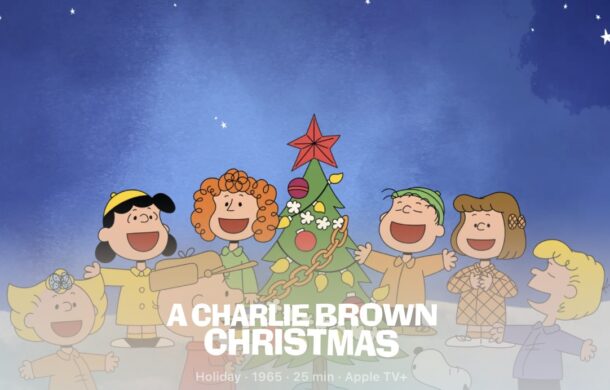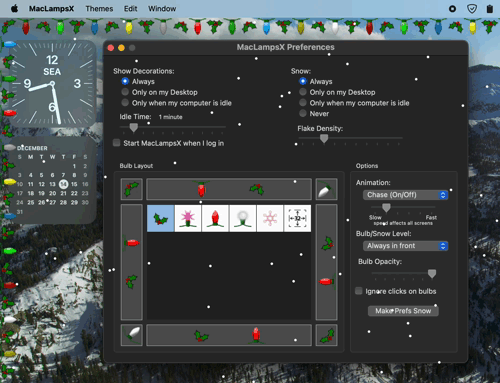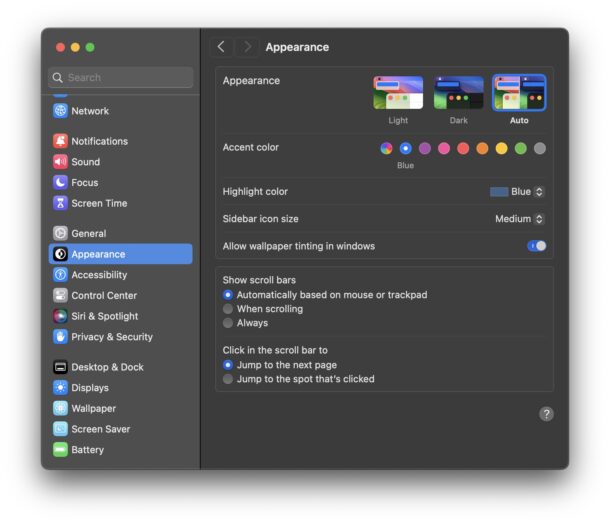Daily Deals: Apple Watch 9 for $329, Apple Watch SE2 for $199, iPad mini for $399, etc
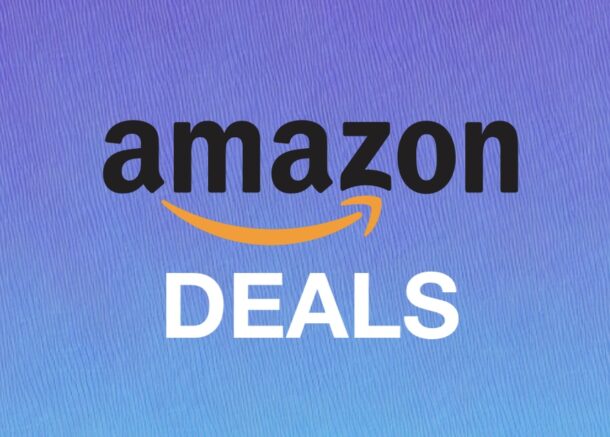
Christmas may be two days away, but Amazon still has a handful of Apple products that can ship today or arrive in time, depending on your location anyway. Treat a loved one, or yourself, there is still time!
Amazon item stock changes quickly so you may need to check different colors, sizes, bands, etc for various products, and act fast if you want things delivered in time for the holidays!
Apple Watch Series 9 for $70 Off at $329
Apple Watch Series 9 is discounted to just $329 in select colors and band size combinations, down from the MSRP of $399. Apple Watch Series 9 offers fantastic fitness tracking capabilities, a heart rate monitor, blood oxygen reader, ECG capability, crash detection, fall detection, ovulation tracking, always-on display, GPS, pinch gesture support for interacting with the Apple Watch with just one hand, and a powerful new chip to make the watch faster than ever before.
- Apple Watch Series 9 – $329 (Down $70 from $399, select colors)
You might to explore various color options to find delivery in time for Christmas, depending on your location.
Apple Watch Ultra 2 for $730 (down $70)
The rugged Apple Watch Ultra 2 has all the fitness tracking capabilities you know and love of Series 9, plus a tough enclosure, an action button, longer battery life, and water resistance down to 100 meters.
- Apple Watch Ultra 2 for $730 (down from $799, you may need to clip the on-page coupon for the lower price)
Apple Watch SE 2 for $199 ($50 Off)
Apple Watch SE 2 features a 40mm screen, fitness tracking functionality, sleep tracking, crash detection, a heart rate monitor, and is water resistant, making it a fantastic entry-level Apple Watch for just about anyone. You can find various color and size combinations with delivery in time for the holidays.
- Apple Watch SE 2 – $199 (down from $249)
AirPods & Beats Headphones Deals
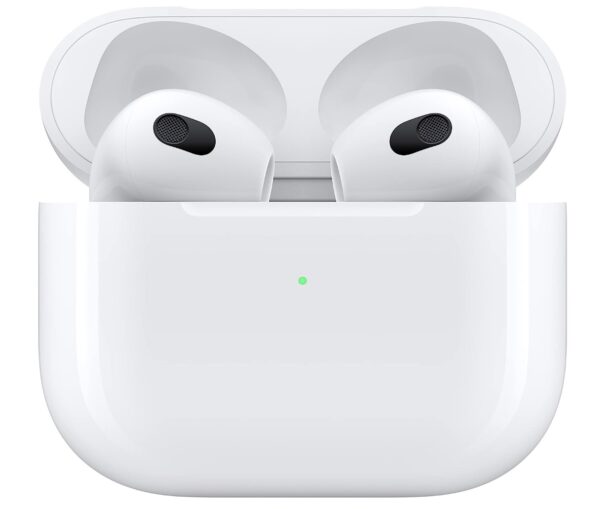
You can save quite a bit on various AirPods and Beats, with delivery in time for Christmas for many too:
- AirPods Pro 2nd gen with USB-C Charging for $199 (down from $249)
- AirPods Pro 2nd gen with Lightning charging for $225 (down from $249)
- AirPods 2nd gen for $99 (down from $129)
- Beats Studio Pro headphones for $179 (down from $349)
- Beats Solo3 Headphones for $99 (down from $199)
- AirPods Max for $480 (down from $549)
- Apple EarPods (wired, Lightning connector) for $15
- Beats Studio Buds for $80 (down from $149)
iPad Mini 6 at 20% off, Starting at $399
You can still save $100 on the latest generation iPad Mini in select colors, with delivery in time for Xmas:
- iPad Mini at $399 – select colors (down from $499)
iPad Air M1 5th generation for $499 (Save $100)
Amazon has taken 17% off the price of the M1 iPad Air, offering the 5th gen model for $499, down from the $599 retail price. The iPad Air features the M1 chip, 10.9″ Liquid Retina Display, 64GB storage, 12MP front and 12MP back cameras, Touch ID, all day battery life, and full compatibility with Magic Keyboard and Apple Pencil 2. Select color options still deliver in time for Christmas!
- iPad Air M1 for $499 (save 17%, discounted from $599)
iPad Accessories
- Magic Keyboard for iPad Air 10.9″ and iPad Pro 11″ for $259 (down from $299)
Apple Pencil 2 for $90 (down from $129)
M1 MacBook Air for $749
The M1 MacBook Air features a 13″ Retina Display, M1 chip, 8GB RAM, 256GB SSD Storage, Backlit Keyboard, FaceTime HD Camera, and Touch ID, and is available in silver, space gray, and rose gold, with select colors being available before Christmas.
Mac Accessories
A wide variety of Apple accessories for Macs (that also work with iPads wirelessly) are also available in time for the holidays, with nice discounts:
- Apple Magic Keyboard with Touch ID for $119 (down from $149)
- Apple Magic Trackpad for $110 (down from $129)
- Apple Magic Mouse for $68 (down from $79)
FTC: OSXDaily is an affiliate partner with Amazon, meaning if you click a link and make a purchase, we may receive a small payment which goes towards keeping the site running.