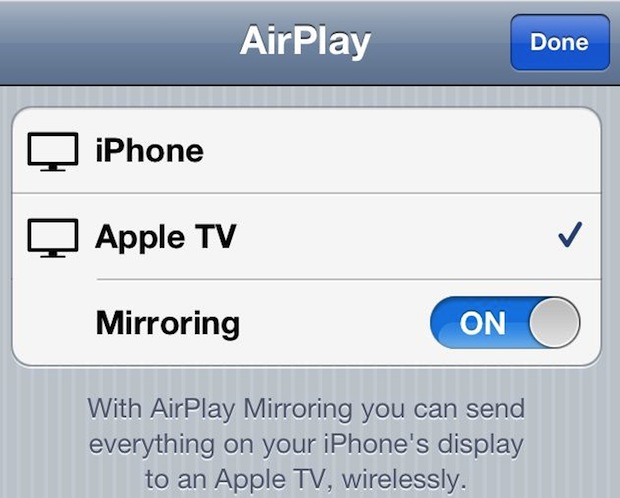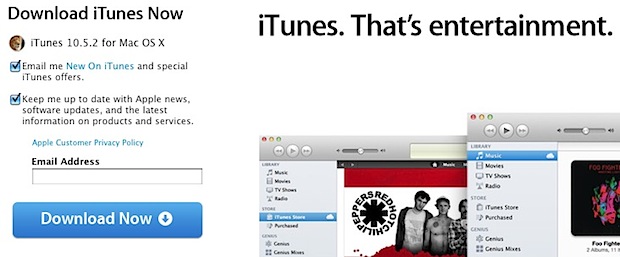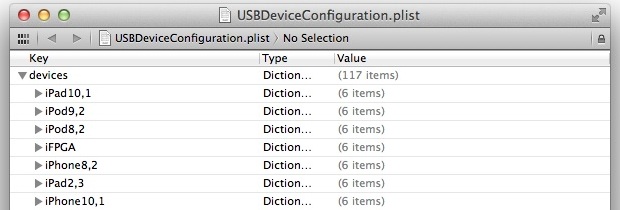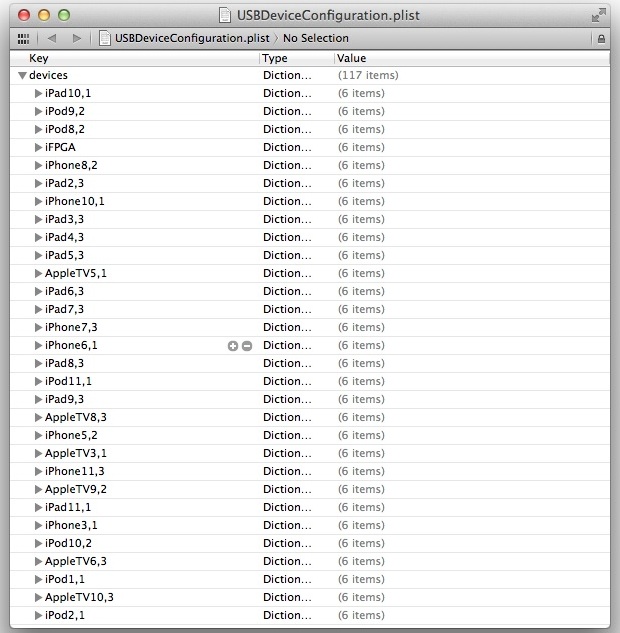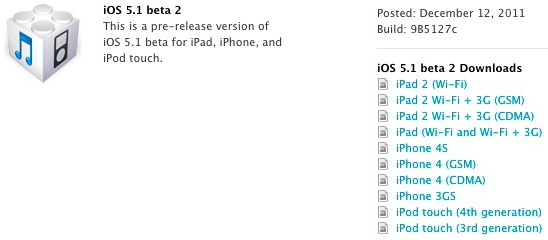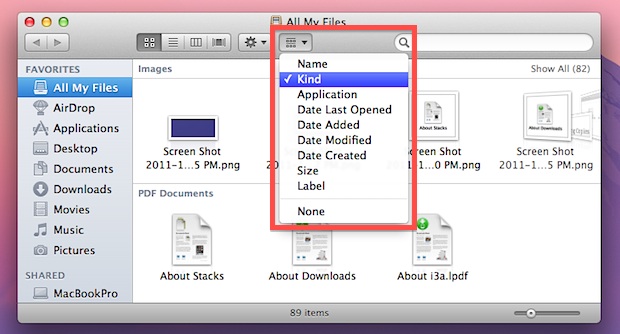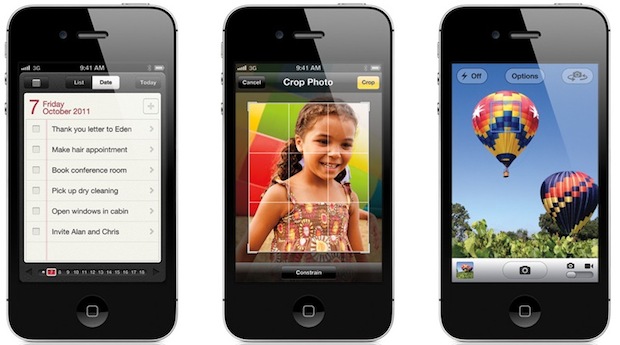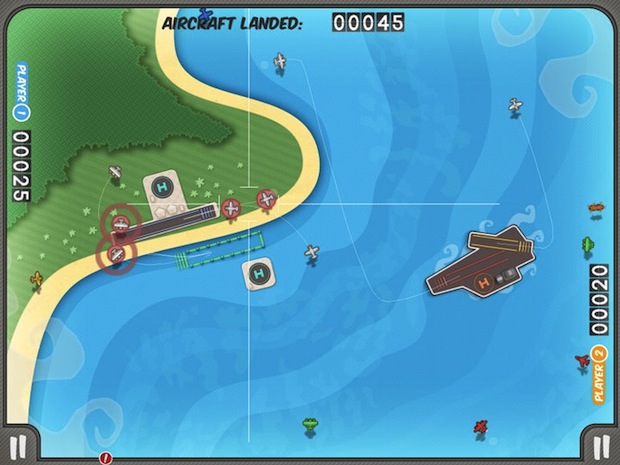MacBook Pro with 2880×1800 Retina Display Rumored for Release in 2012

Apple is rumored to be working towards releasing retina display equipped MacBook Pro’s in the second quarter of 2012, according to a new report from the Taiwanese trade publication Digitimes. Citing upstream component sources, the displays are said to be 2880×1800 pixels and become yet another competitive advantage for Apple’s portable lineup:
While the prevailing MacBook models have displays with resolutions ranging from 1680 by 1050 to 1280 by 800, the ultra-high resolution for the new MacBook Pro will further differentiate Apple’s products from other brands, commented the sources.
Earlier in the fall, Digitimes also suggested that a MacBook Air 15″ model would be released next year, but there is no indication that it would carry the same 2880 x 1800 pixel display.
Hints of Macs with retina displays have existed for a while now. Earlier in the year, we pointed out that wallpapers in Mac OS X Lion are 3200×2000 resolution, greater than any currently shipping Apple hardware. Additionally, many icons in OS X Lion are 1024×1024 pixels, double what they were in previous Mac OS X releases.
Finally, persistent iPad 3 rumors suggest the device will feature a retina display. One could guess that for Apple to release a retina equipped iPad, there would also have to be Macs with equal or greater screen resolutions available to adequately develop retina iPad apps on.

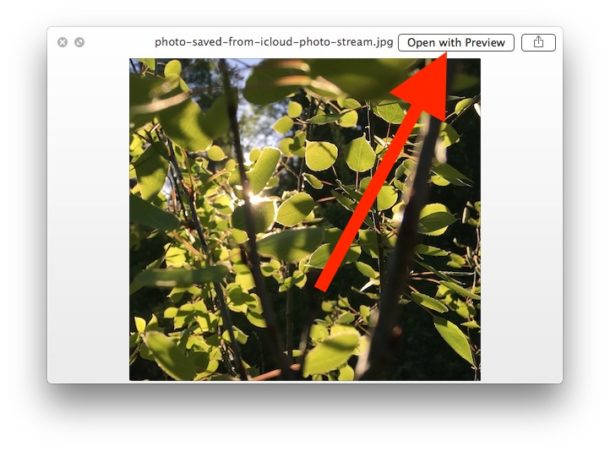
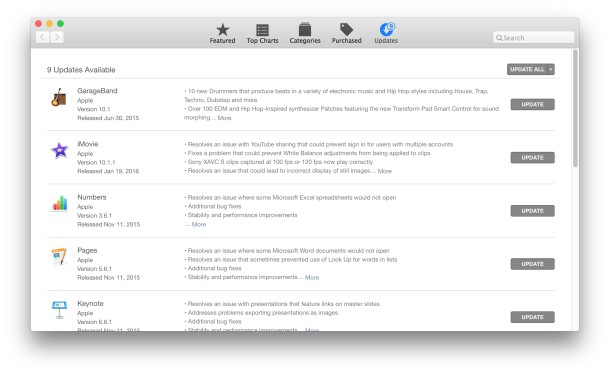
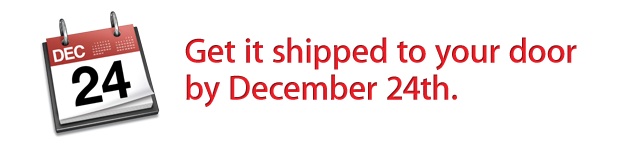
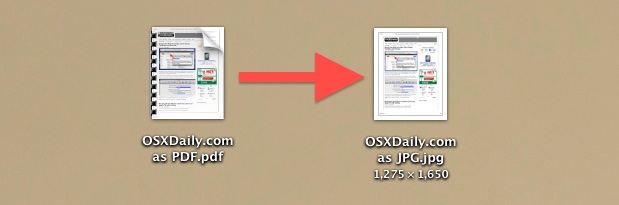
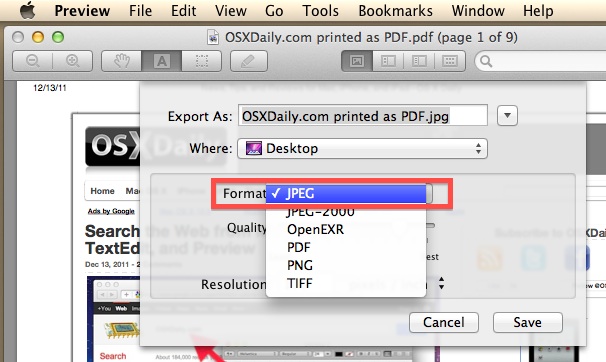
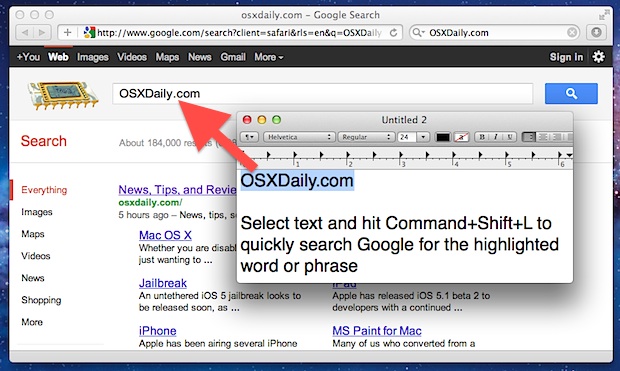
 By using AirPlay and the video mirroring feature, you can broadcast live images / video from your iPhone’s camera directly to an Apple TV on the same network.
By using AirPlay and the video mirroring feature, you can broadcast live images / video from your iPhone’s camera directly to an Apple TV on the same network.