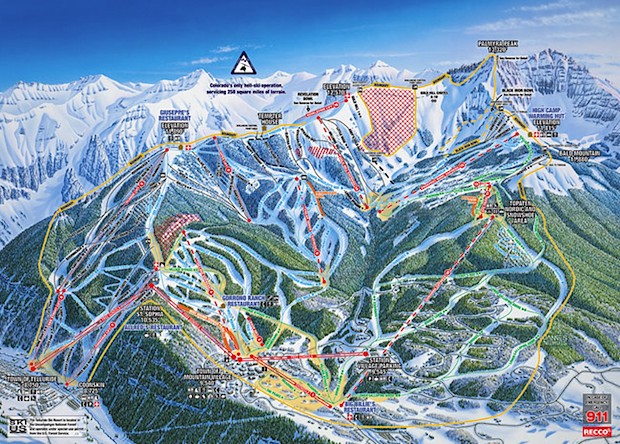Untethered Jailbreak Works for iOS 5 & iOS 5.0.1, Coming Soon

An untethered iOS 5 jailbreak looks to be released soon, as indicated by a video released by the Chronic Dev Team showing off an iPod touch running such a jailbreak. Posted to Twitter by developer @pod2g, the video shown below clearly demonstrates an iOS 5 device rebooting and working normally while maintaining the jailbroken state, proving the untethered status.
The upcoming release is said to work on both iOS 5 and iOS 5.0.1, and while the video shows an iPod touch, it is unclear if the untether will work on iPad 2 and iPhone 4S. Presumably those devices will be tested at a later time when the jailbreak has been refined. No release date has been set, but typically these teaser videos show up not long before public availability of a new jailbreak.
Current jailbreaks for iOS 5 and iOS 5.0.1 are tethered, meaning they must be connected to a computer and booted with the assistance of a helper application. This is more of a nuisance than anything else, because if a device runs out of battery on the road you must be around a computer to have it working again.

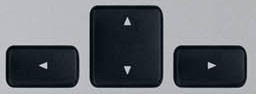 Although you can
Although you can 
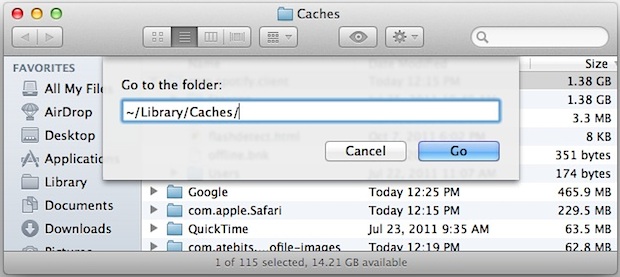
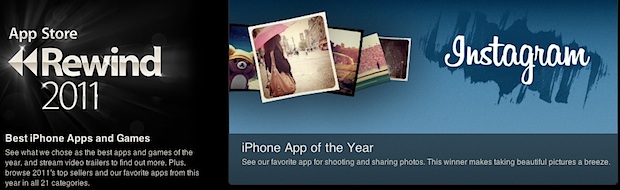



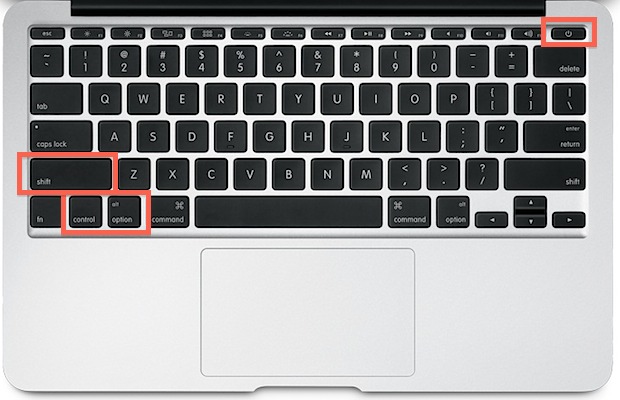
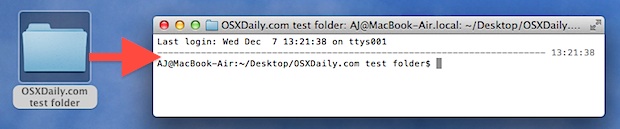
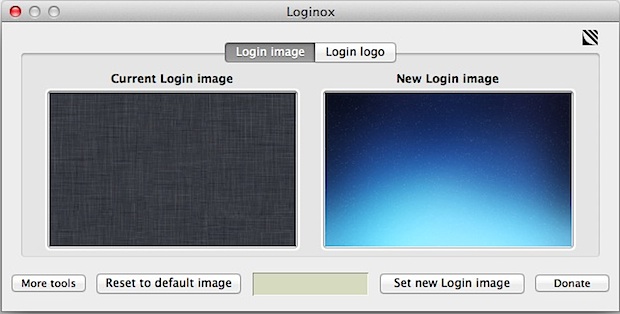
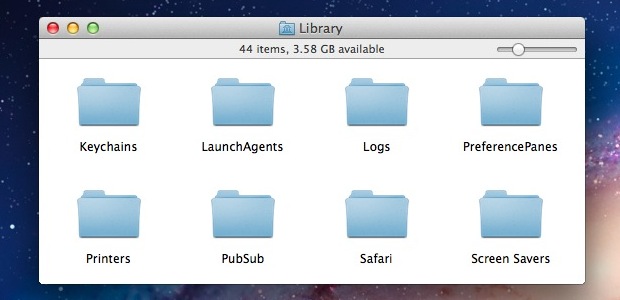

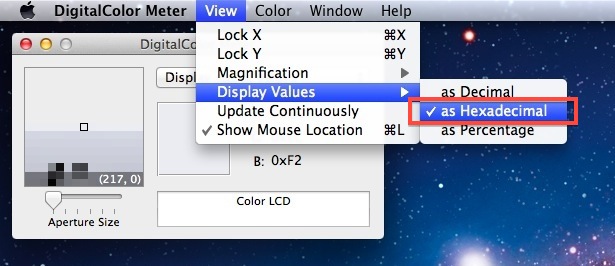
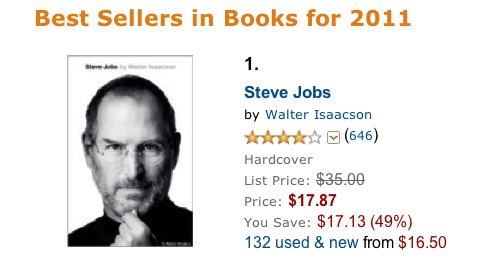
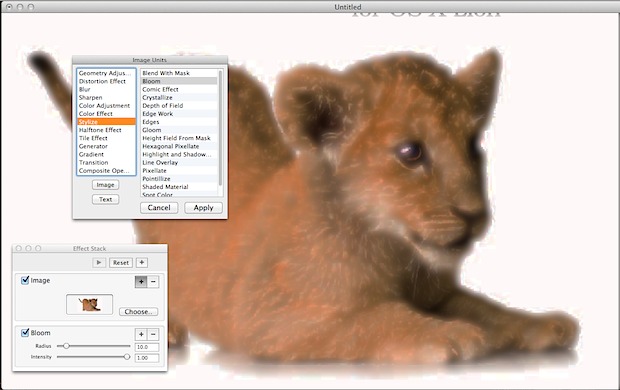
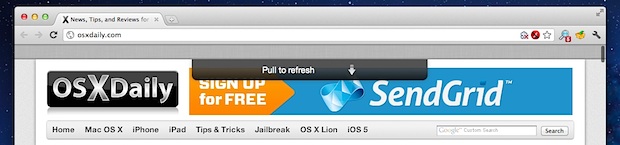
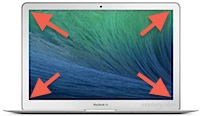 You can quickly sleep the display of a Mac or immediately start a screen saver by setting up Hot Corners, which are activated just by sliding your cursor into the specified corners of the screen. This is a great way to quickly hide what’s on the display, but also as a way to initiate a screen saver or lock screen, which will then require a password to use the Mac again.
You can quickly sleep the display of a Mac or immediately start a screen saver by setting up Hot Corners, which are activated just by sliding your cursor into the specified corners of the screen. This is a great way to quickly hide what’s on the display, but also as a way to initiate a screen saver or lock screen, which will then require a password to use the Mac again.