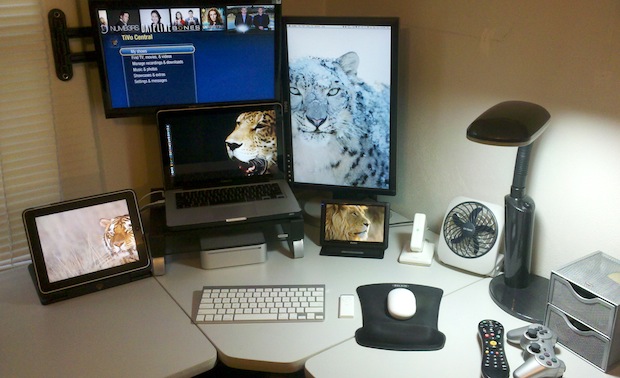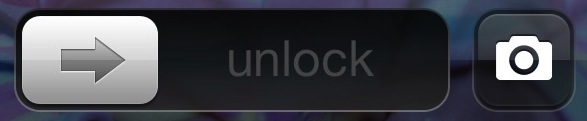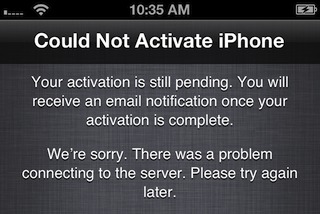Apple Q4 2011 Results: Sold 17.07 million iPhones, 11.12 million iPads, 6.62 million iPods, & 4.89 million Macs
 Apple has released their fourth quarter 2011 financial results, reporting all time record Mac and iPad sales, in addition to setting a new September quarter record for iPhone sales.
Apple has released their fourth quarter 2011 financial results, reporting all time record Mac and iPad sales, in addition to setting a new September quarter record for iPhone sales.
Apple Q4 2011 Results
Financial Numbers:
- Revenue: $28.27 billion
- Net profit: $6.62 billion, or $7.05 per diluted share
- Gross margin: 40.3%
- International sales accounted for 63% of Q4’s revenue
Hardware Numbers:
- iPhones sold: 17.07 million, 21% growth YoY
- iPads sold: 11.12 million, 166% growth YoY
- iPods sold: 6.62 million, -27% decline YoY
- Macs sold: 4.89 million, 26% growth YoY
Apple’s press release quotes CEO Tim Cook and CFO Peter Oppenheimer:
“We are thrilled with the very strong finish of an outstanding fiscal 2011, growing annual revenue to $108 billion and growing earnings to $26 billion,” said Tim Cook, Apple’s CEO. “Customer response to iPhone 4S has been fantastic, we have strong momentum going into the holiday season, and we remain really enthusiastic about our product pipeline.”
“We are extremely pleased with our record September quarter revenue and earnings and with cash generation of $5.4 billion during the quarter,” said Peter Oppenheimer, Apple’s CFO. “Looking ahead to the first fiscal quarter of 2012, which will span 14 weeks rather than 13, we expect revenue of about $37 billion and we expect diluted earnings per share of about $9.30.”
You can listen to the conference call live on Apple.com

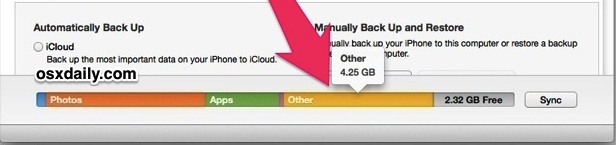
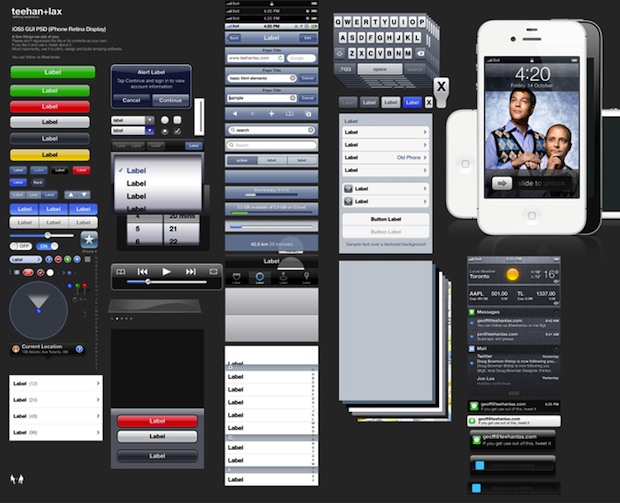
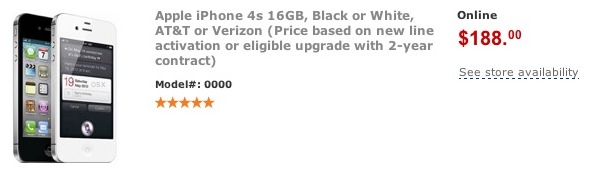
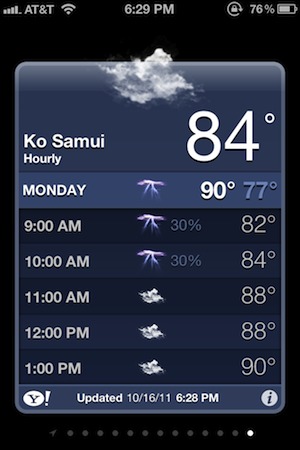
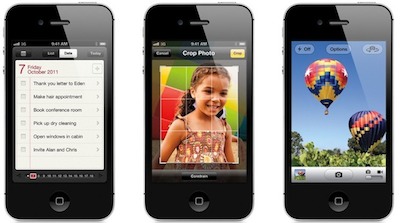
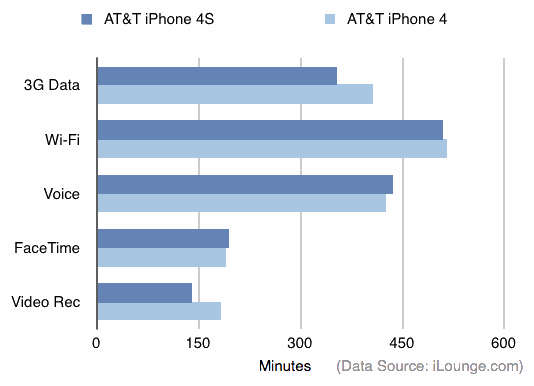


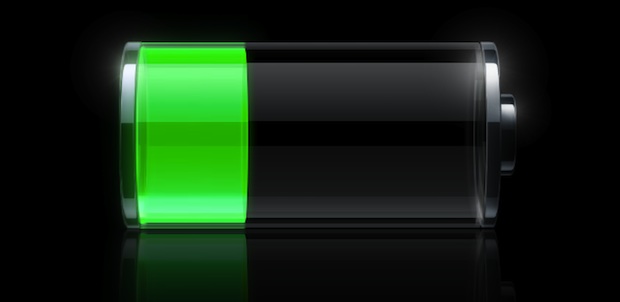
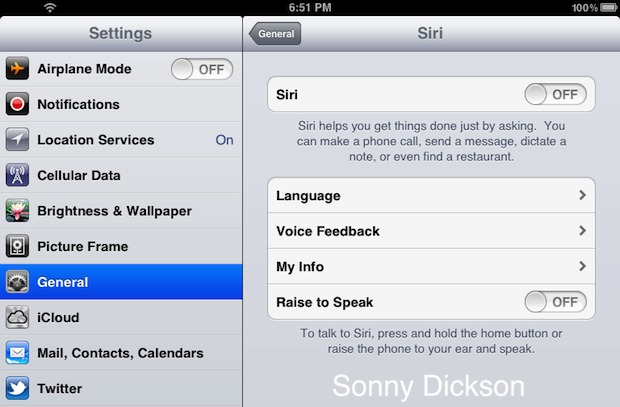
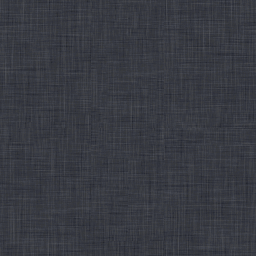 The lightly shaded
The lightly shaded