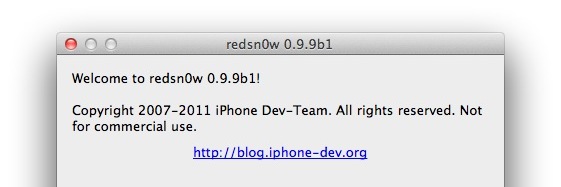iOS-Like Dark Menu Bar for Mac OS X Lion
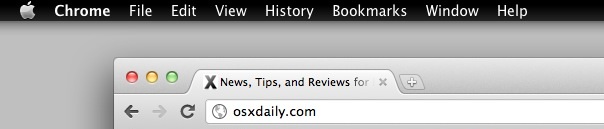
If you’ve been using Nocturne to get the black menubar in Mac OS X but don’t care for any of the features outside of the darker menu bar, check out MenuBarFilter. All it does is turn the Mac menu bar color into a dark black gradient, closely resembling iOS.
Download MenubarFilter now or head to the github page.
MenuBarFilter is extremely lightweight, just uncompress the app and double-click on the Panda icon to turn your menubar black. There are no configuration choices or menu items, so if you want to quit the app you’ll have to find it in Activity Monitor and kill the process, or type this into the Terminal:
killall Finder
Why would you want to stop running this gorgeous little add-on? Bugs of course. MenuBarFilter certainly works in Lion but it doesn’t play that well with Mission Control or full-screen apps, and you’ll see some display artifacts and mismatched colors here and there. I’ve been using it since last night and as long as you don’t expect a perfect fit quite yet, MenuBarFilter is a very nice looking customization to Mac OS X.

Speaking of bugs, if you’re crafty and want to try and troubleshoot the display oddities yourself, you can grab the source code through git with:
git clone git://github.com/eece/MenuBarFilter
Thanks to TJ for the heads up in our comments

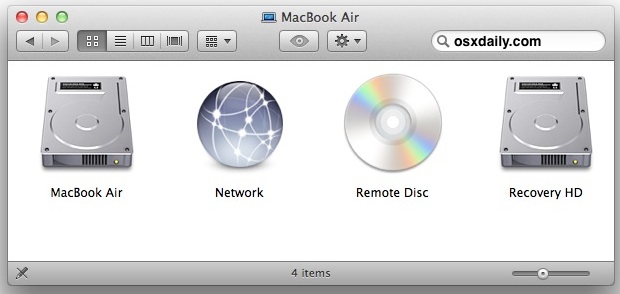
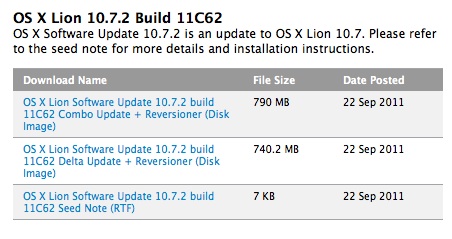
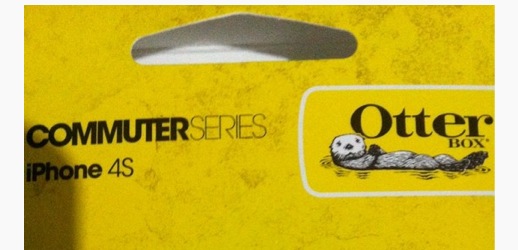
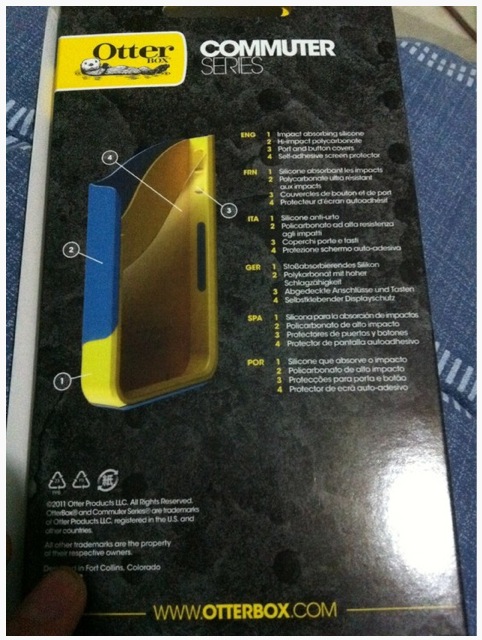
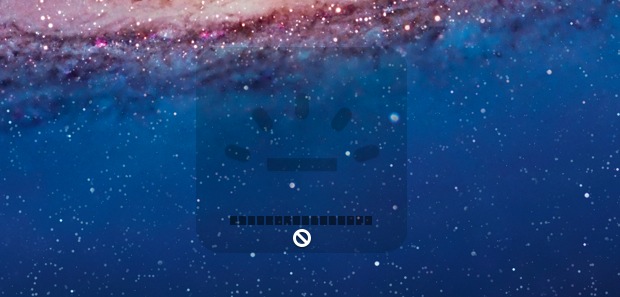

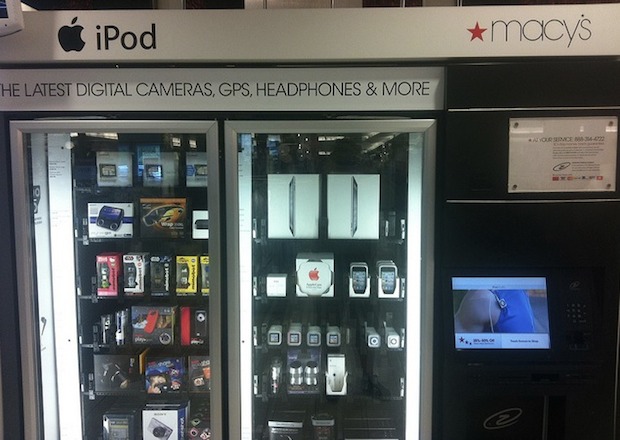
 We recently wrote about the dscl utility and how it allows a Mac OS X Lion user to
We recently wrote about the dscl utility and how it allows a Mac OS X Lion user to 
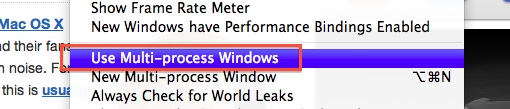
 A fair amount of users are reporting that upgrading Mac OS X has caused their Macs to run hotter in general and their fans to constantly engage, creating excessive and unusual fan noise. For users who have just performed an upgrade from 10.6, 10.7, or 10.8, this is
A fair amount of users are reporting that upgrading Mac OS X has caused their Macs to run hotter in general and their fans to constantly engage, creating excessive and unusual fan noise. For users who have just performed an upgrade from 10.6, 10.7, or 10.8, this is 
 There are
There are