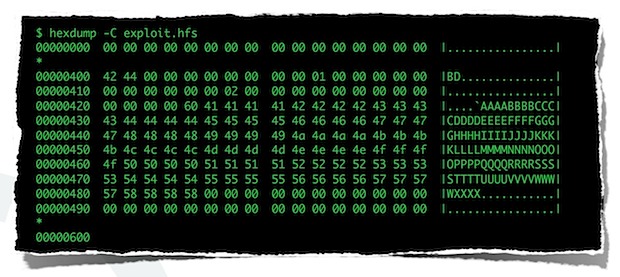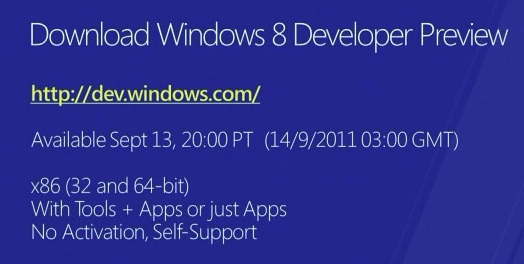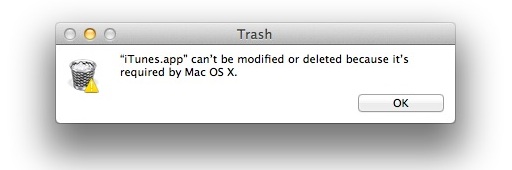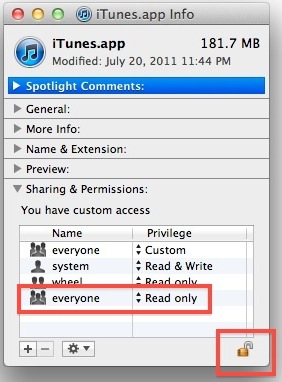18 Ridiculously Huge Things That Apple is Worth More Than

Apple stock surpassed $400 a share again last Friday, bringing their market cap to $371.30 billion. That $371,300,000,000 is worth more than each of the following things:
- All 32 Eurozone Banks
- The Entire Economy of Singapore
- All of the Illegal Drugs in the World
- Total U.S. Corporate Income Tax for 2011
- The GDP of Denmark
- The Great Wall of China (priced at $0.52 a brick)
- The Star Wars, Star Trek, Harry Potter, Stephen King, and Twilight Franchises – combined, plus another $300 billion
- All of the Farm Land in Iowa & South Dakota, at $4200 per acre
- The Total Endowments of the USA’s 13 Richest Universities and University Systems
- 45 days of global oil consumption
- The Cost of America’s Obesity Epidemic
- Every home in Detroit and Tampa combined
- The big three drug makers; Novartis, Sanofi-Aventis, and Pfizer, combined
- Every home in Atlanta
- 10 times the total paid in federal child support in the U.S. last year
- The five largest ETFs (exchange-traded funds)
- 10 years of Silver Production
- The GDP of Israel, Syria, Jordan and Lebanon – combined
This interesting (and ongoing) list comes from a tumblr blog that is appropriately titled ThingsAppleIsWorthMoreThan, well worth a follow just for the amusement factor alone.




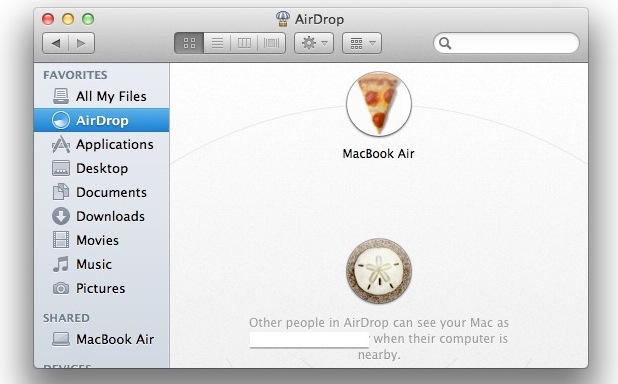
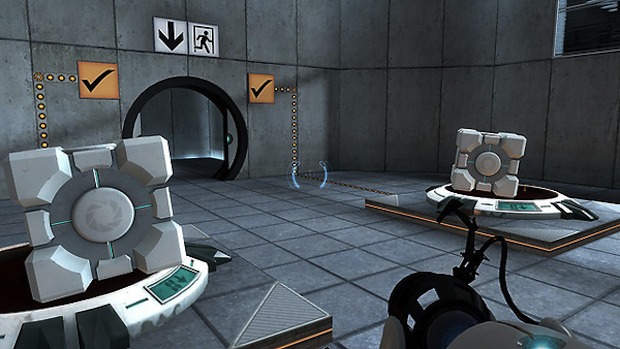

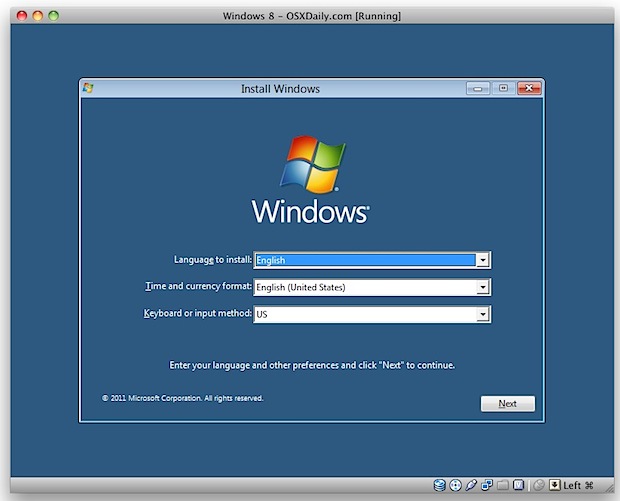
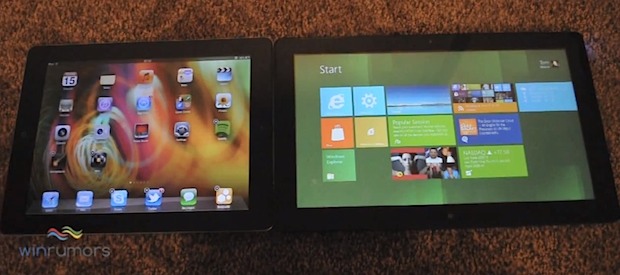
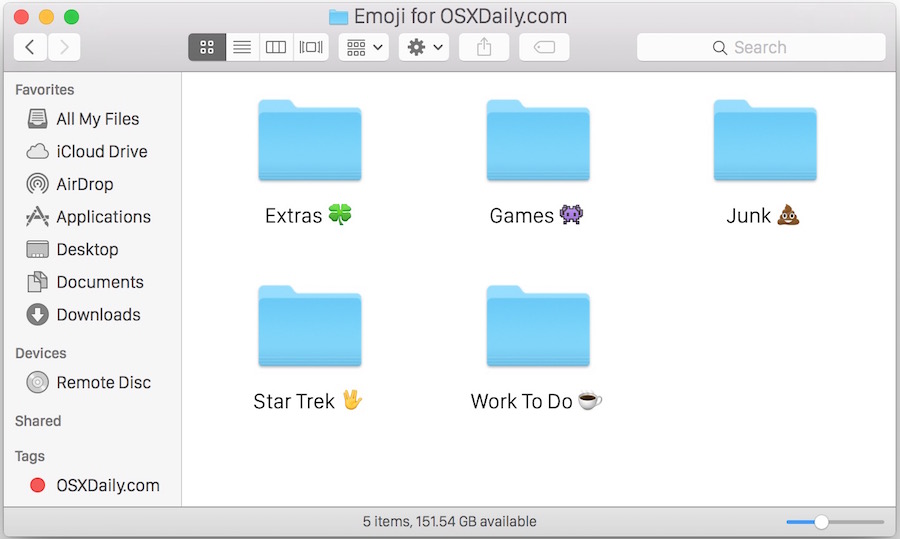

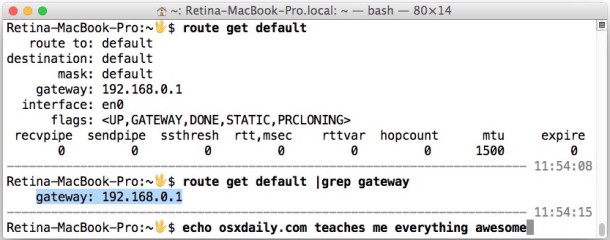

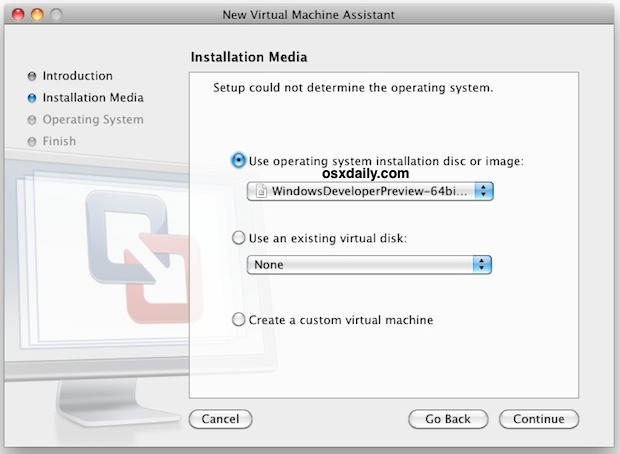
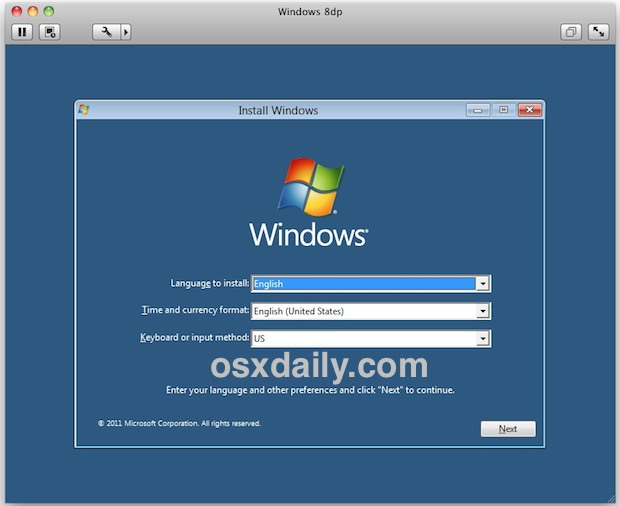
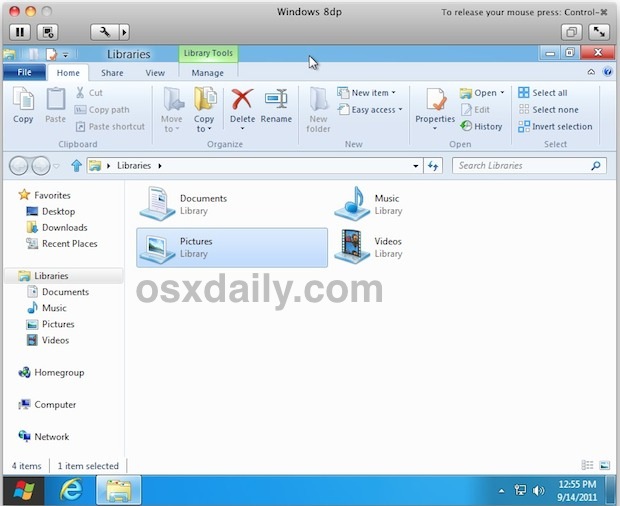
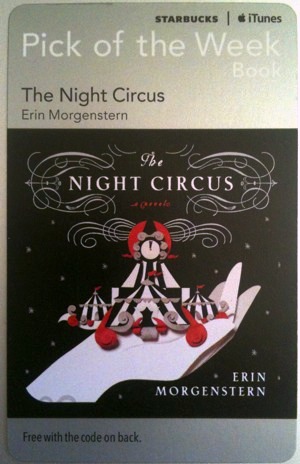 Apple and Starbucks have expanded their “Pick of the Week” program to offer free iBooks, the
Apple and Starbucks have expanded their “Pick of the Week” program to offer free iBooks, the