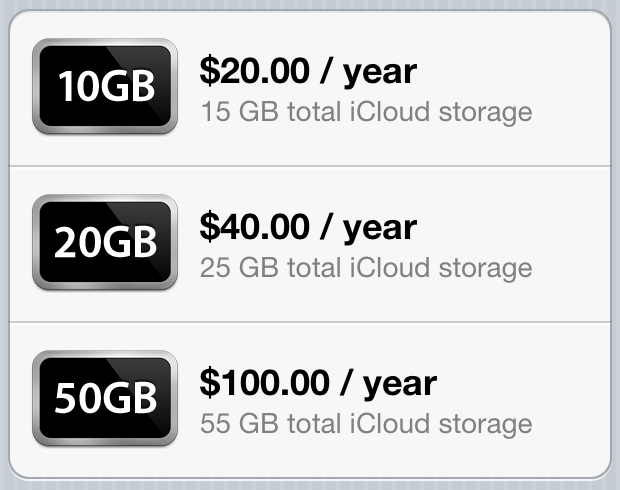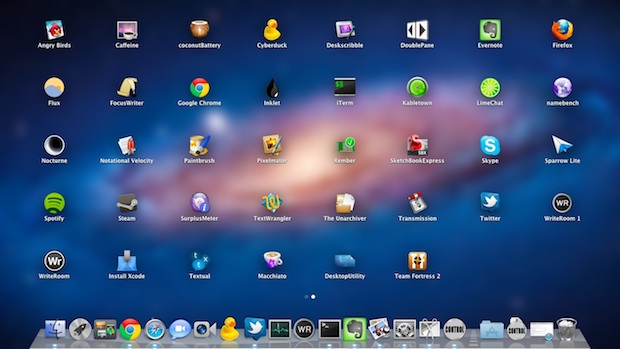AT&T Removing Unlimited Data Plans From Unofficial Tethering Users
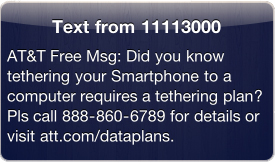 Unsurprisingly, AT&T is continuing to actively pursue users who partake in unofficial tethering methods by means of a jailbreak. This isn’t really news though, we mentioned that AT&T was cracking down on unofficial tethering back in March, but nonetheless those who are still using apps like MyWi are continuing to get notifications from AT&T.
Unsurprisingly, AT&T is continuing to actively pursue users who partake in unofficial tethering methods by means of a jailbreak. This isn’t really news though, we mentioned that AT&T was cracking down on unofficial tethering back in March, but nonetheless those who are still using apps like MyWi are continuing to get notifications from AT&T.
Earlier in the year, we wrote:
Customers are being notified that their service plans need updating to subscribe to a tethering plan, and that they will be automatically subscribed to a DataPro 4GB package that costs $45 per month if they continue to tether. In the email, AT&T also notes that if customers discontinue the use of tethering, no changes will be made to their plan.
This continues to to be true, but the efforts by AT&T only really effect jailbreakers who use apps like MyWi or PDANet and who still have the grandfathered unlimited data plans. Many users have been expressing frustration in our comments and elsewhere about AT&T’s decision to ditch unlimited data and to charge for tethering. Supposedly there are ways to prevent AT&T from detecting your tethering use, but ultimately it seems like a losing battle, so you should probably get used to paying for the service if you use it.
Read more »

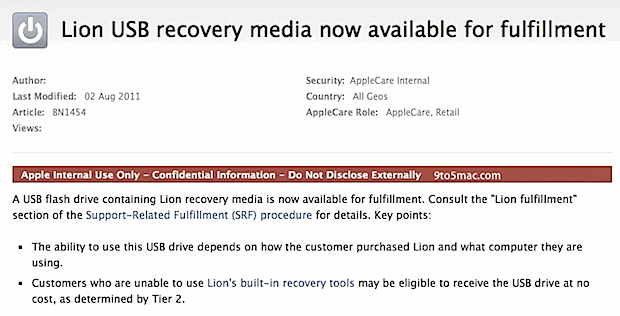
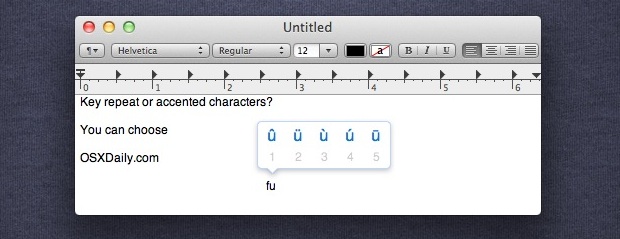
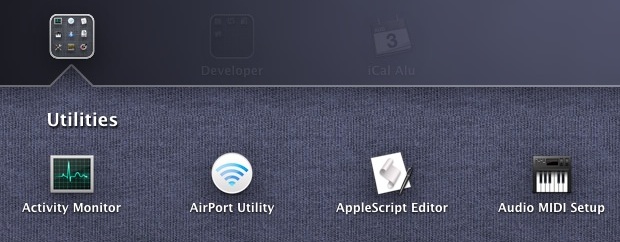
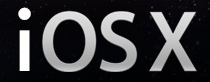 Yes,
Yes, 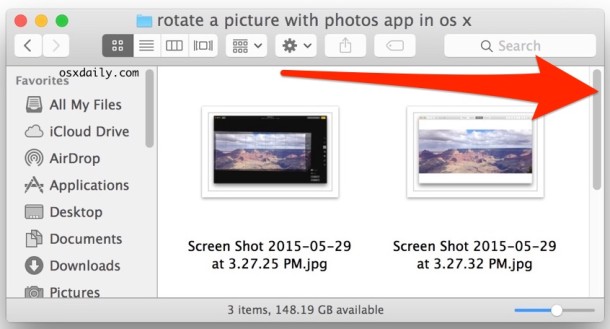
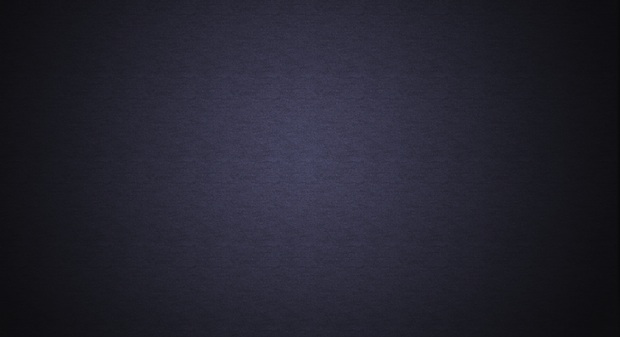
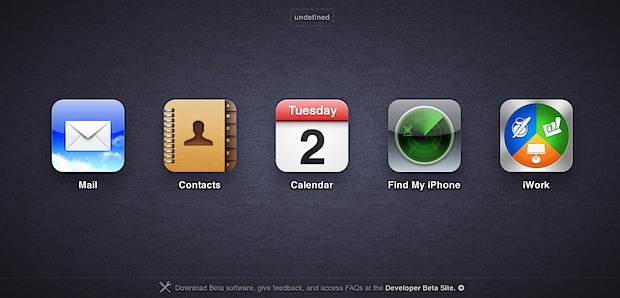

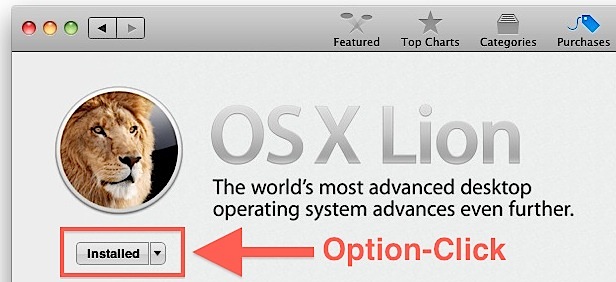
 If you don’t want to deal with the already simple task of
If you don’t want to deal with the already simple task of