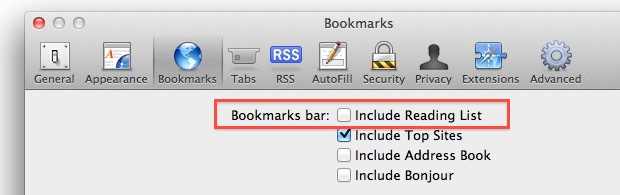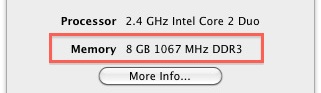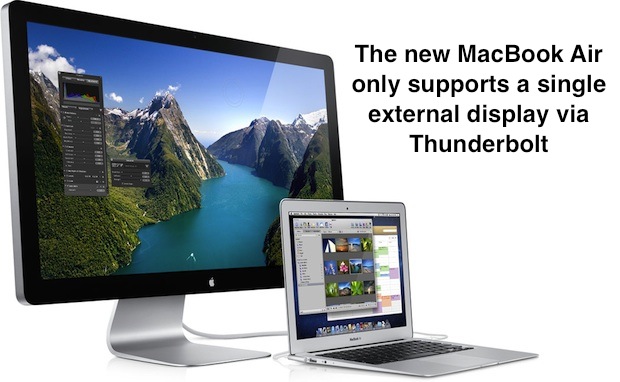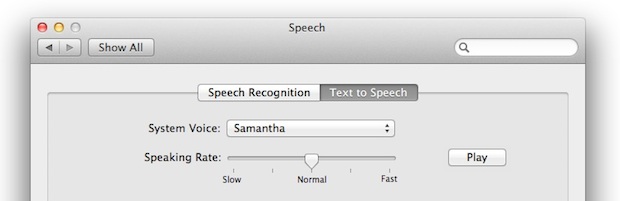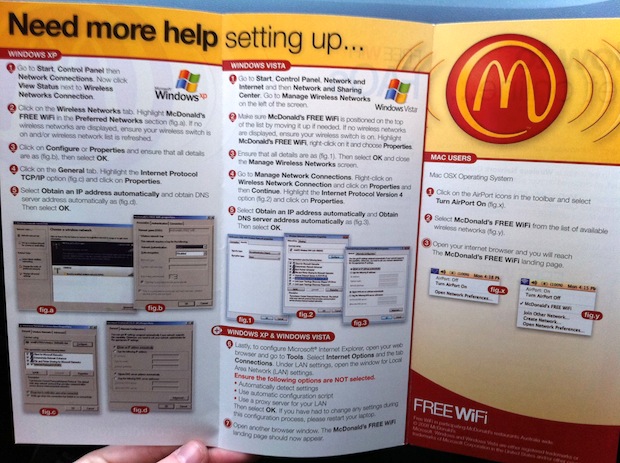Re-Download Mac OS X Lion from the App Store
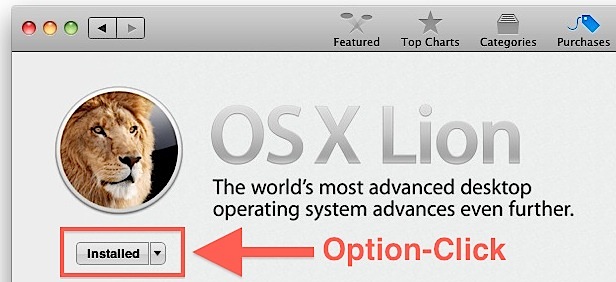
Need to redownload Mac OS X Lion from the Mac App Store? If you plan on making an install drive but you already upgraded to Lion, you’ll need to redownload the Installer so that you can extract the DMG file. This is the sure fire way to do it, in short, hold the Option key for everything:
- Open the Mac App Store
- Hold the Option key and click on “Purchases”
- Option-click on “OS X Lion” from the purchased app list
- “Installed’ should now say “Install” which allows you to re-download OS X Lion, otherwise you can Option-click again on the “Install” button to start re-downloading OS X Lion, shown in the screenshot above
Some users have trouble with that method, and instead they can try holding Option while launching the App Store in addition to when clicking on the greyed out installer next to OS X Lion, allowing you to download again. Option-clicking on OS X Lion from Purchases and then the “Install” button from the OS X Lion App Store page hasn’t failed us, but there do seem to be conflicting reports.
If you already bought Lion, you should not be charged twice for any additional downloads of Lion. If you’re already running OS X Lion and you do this, you’ll get a pop-up warning that says “A newer version of this app is already installed on this computer” but you can click again and download anyway.
Read more »

 If you don’t want to deal with the already simple task of
If you don’t want to deal with the already simple task of 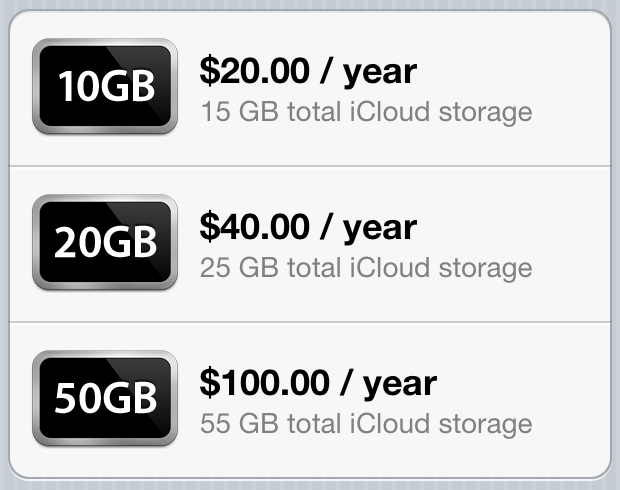



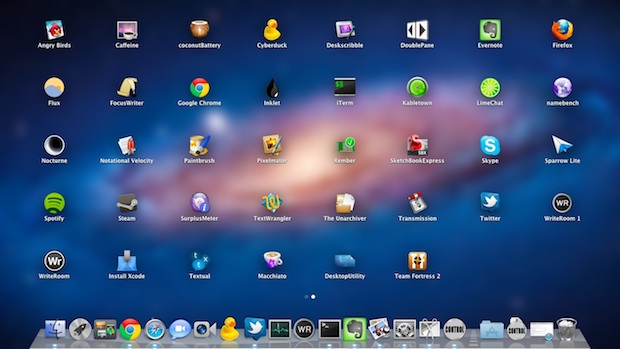
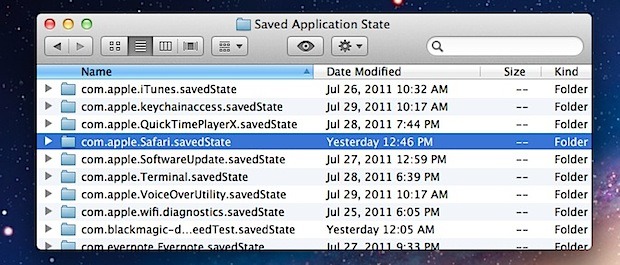
 One of the many understated features in Mac OS X is the ability to natively convert audio to m4a directly in the OS X Finder – without any additional downloads or add-ons. Yes, an MPEG audio encoder is built directly into Mac OS X since versions 10.7 and 10.8, 10.9, 10.10 (and beyond of course), meaning you can convert audio directly on your desktop without using any other apps, and without buying anything else, because the encoder is free and bundled in Mac OS.
One of the many understated features in Mac OS X is the ability to natively convert audio to m4a directly in the OS X Finder – without any additional downloads or add-ons. Yes, an MPEG audio encoder is built directly into Mac OS X since versions 10.7 and 10.8, 10.9, 10.10 (and beyond of course), meaning you can convert audio directly on your desktop without using any other apps, and without buying anything else, because the encoder is free and bundled in Mac OS.