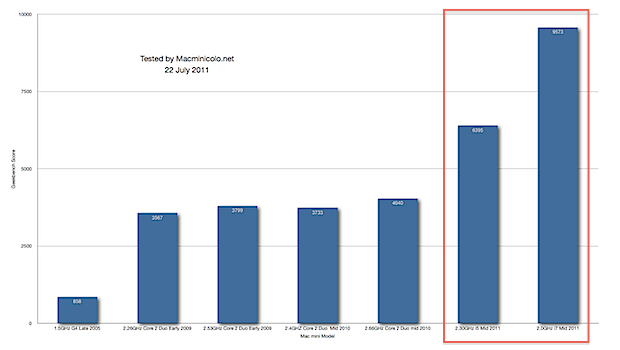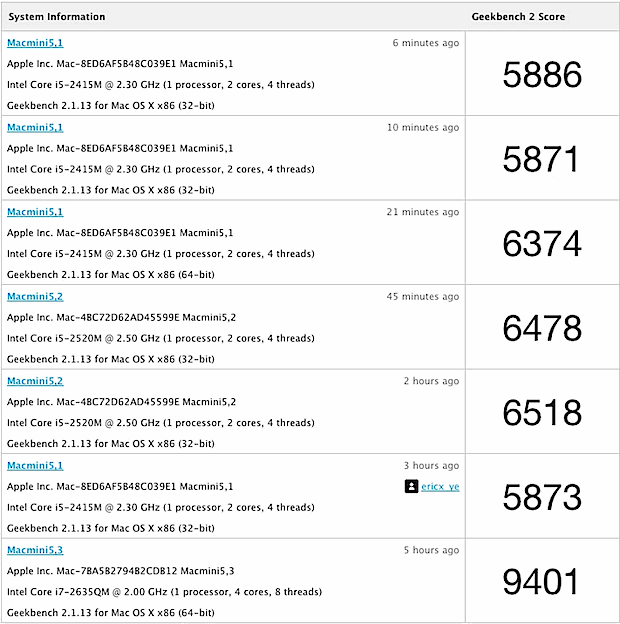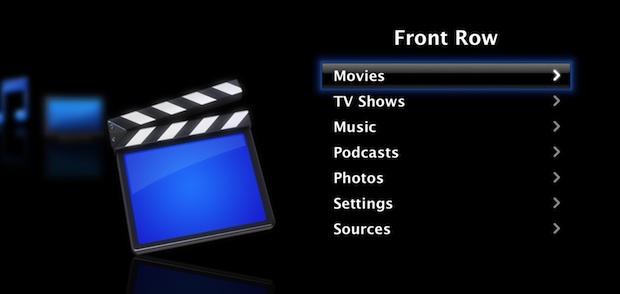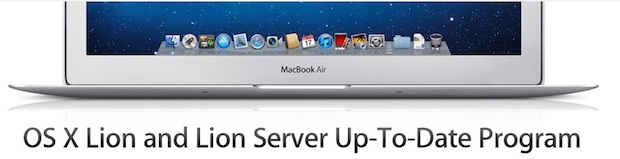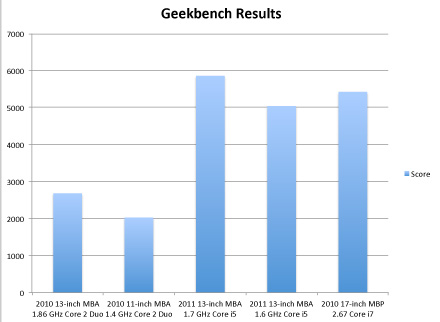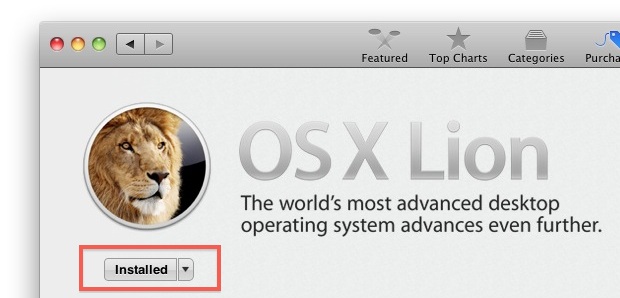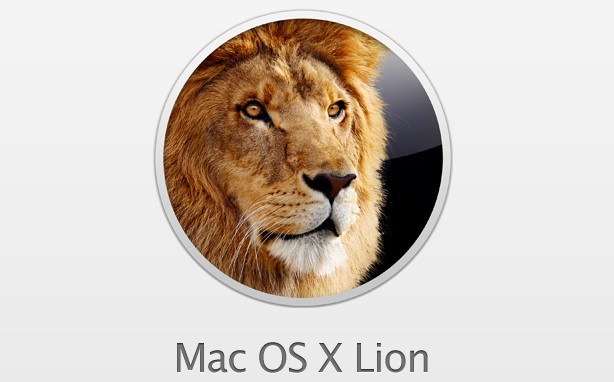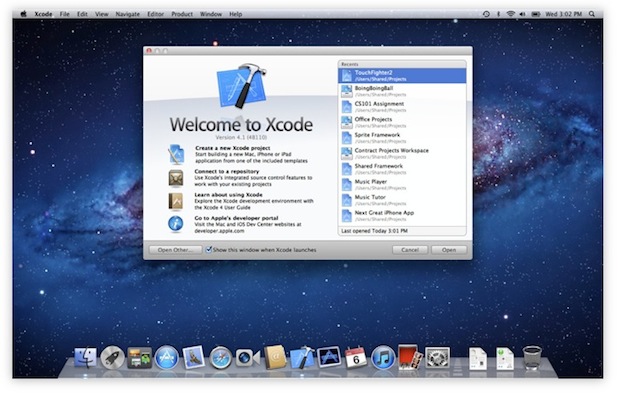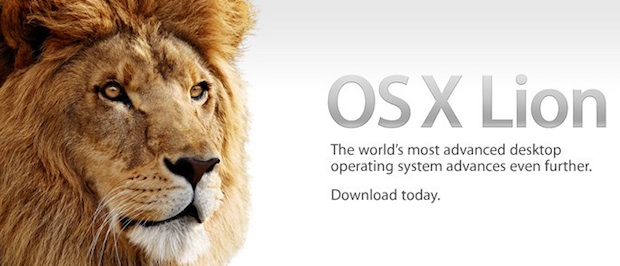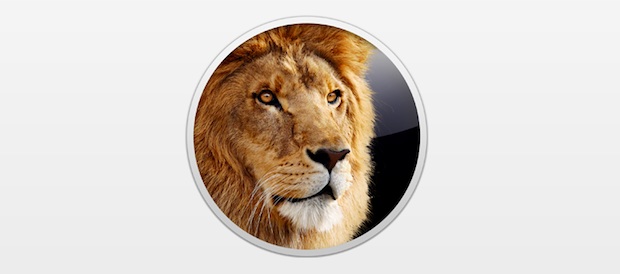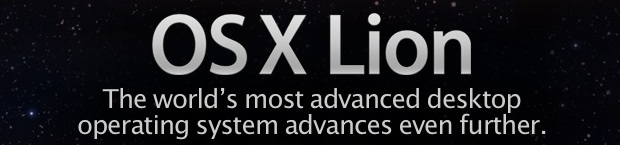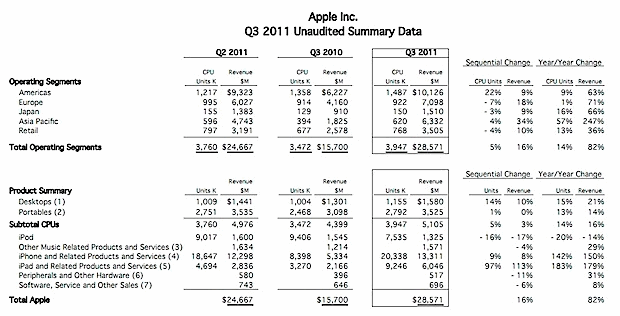WiFi Dropping in OS X Lion? Here are Some Wireless Troubleshooting Solutions
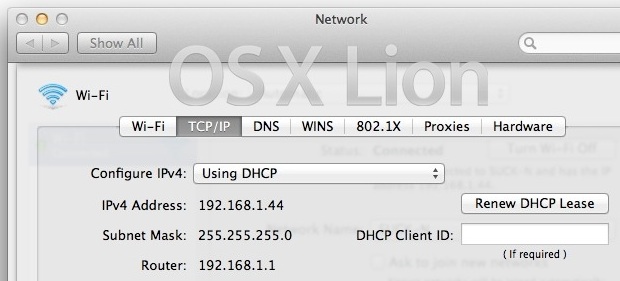
Updating to Mac OS X Lion for the vast majority of users is a painless experience and everything works great. But for others there can be trouble, there are various user reports in our comments and around the web on Apple’s Support forums and elsewhere, that suggest that wireless networking in OS X Lion is a bit more sensitive than Snow Leopard. This could be an issue that only occurs on some wireless cards, or some routers, or some combination of the two, but nonetheless we’ve found a few workarounds and fixes to resolve this annoyance.
Some of these tips are borrowed from our Mac wireless problems troubleshooting guide, which is an excellent resource with many more solutions and fixes if the following tips don’t work for you.
Basic WiFi Troubleshooting
First try out these tips, they’re basic but work in some cases:
- Turn wireless on & off – the first thing you should try, this alone fixes many cases of dropping wireless connections
- Reboot the Mac – this is the classic Windows troubleshooting tip, but if you haven’t rebooted since the first Lion boot, this can clear up some troubles too
- Reset the Router – just unplug the router for about 15 seconds and reconnect the power supply to cycle most routers, assuming it’s an issue with the router and how Lion is corresponding with it, this will fix the problem
More Advanced WiFi Troubleshooting Tips
Still dropping? The next set of tips pertain to the Network preferences, accessed through System Preferences > “Network”
-
Set a manual IP address with DHCP – if all else fails, use “DHCP with manual IP address” in Network > Advanced > TCP/IP settings. Pick an IP that is in range of the router, but out of range of conflict. For whatever reason, this has worked for years to resolve Mac OS X wireless problems with some routers
- Move Wi-Fi to the top of the Service Order list – This is an old tip that simply prioritizes WiFi as the primary method that your Mac should connect to the internet, and it seems to help maintain connections
- Move the primary router to the top of “Preferred Networks” list – this is accessed from the “Advanced” menu in Network settings. There is some speculation that if you are in range of multiple routers, the connection will juggle between the two causing WiFi to drop. Drag your primary router to the top of this list.
- Delete existing WiFi connections and re-add them – this is done by clicking on the ‘minus’ icon in the Network settings lower left corner, then just click on “+” and add a new WI-Fi connection
- Add an extra DNS entry – it’s not clear why this works, but many users report success with just adding an additional DNS address to the list. 8.8.8.8 is Google’s public DNS and is reliable
- Add a New Network Location – from the Network control panel, do the following:
- Pull down the ‘Location’ menu and navigate down to ‘Edit Locations’
- Click the + sign to add a new network Location
- Give it a name, click OK
- Select the “Network Name” (wireless router) and click Apply

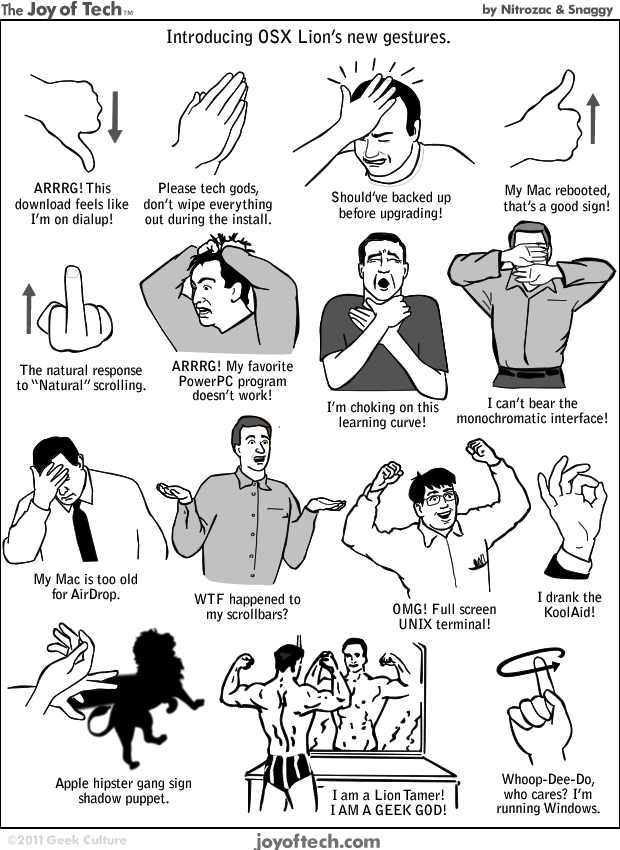
 Maximizer is a free utility that brings Full Screen app mode to all Cocoa apps running in
Maximizer is a free utility that brings Full Screen app mode to all Cocoa apps running in