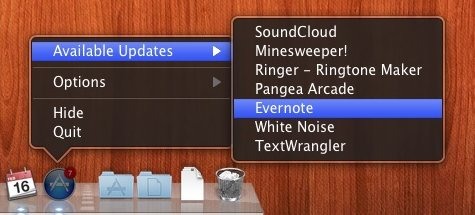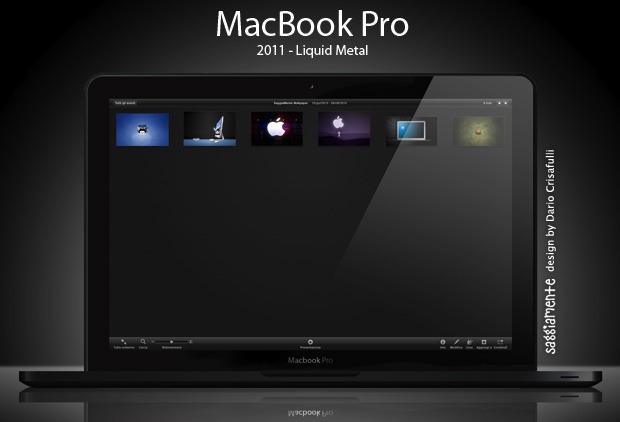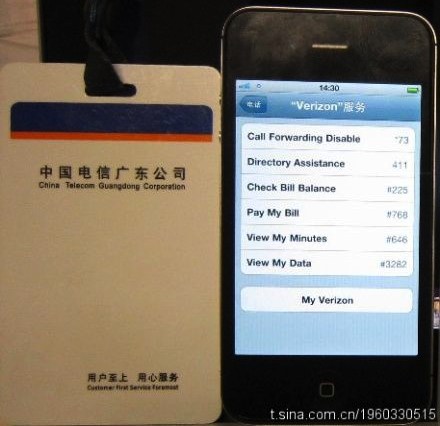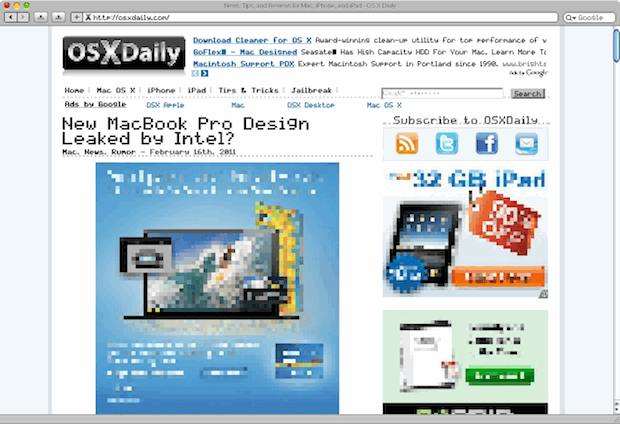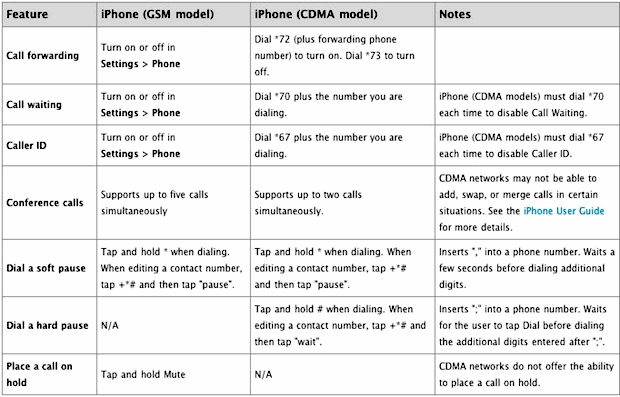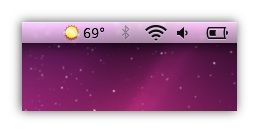Turn an iPhone into a Remote Control & Trackpad with Mobile Mouse Pro – still FREE!
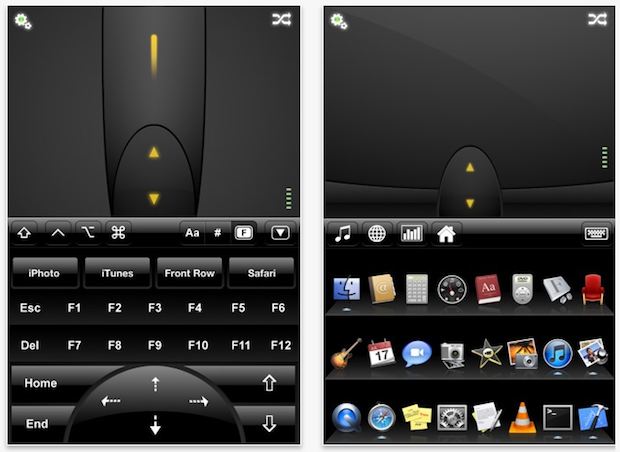
Update: This app was intended to be free only on 2/20 but it is now 2/21 2/22 and the app is still free to download. Get it while you can!
If you have a Mac media center pay attention, Mobile Mouse Pro turns your iPhone, iPod touch, or iPad into a fantastic remote control, and for today only the app is free to download!
Turn your iPhone & iPod touch into a full featured remote control
Mobile Mouse Pro is great because it gives you an application switcher, full trackpad support, full virtual keyboard access, ability to use the iPhone/iPod as media remote with play/pause/stop/volume adjustment, web remote, and so much more. Seriously this app is awesome, so grab it while you can for free. The other bonus? The app is cross platform compatible, so if your media center isn’t a Mac but a Windows PC, it will still work.
Download Mobile Mouse Pro from the iTunes App store – FREE for today only
The wireless remote app is free to download today only from the iTunes App Store.
After you get the client for your iOS device, grab the free server software for your computer:
Read more »

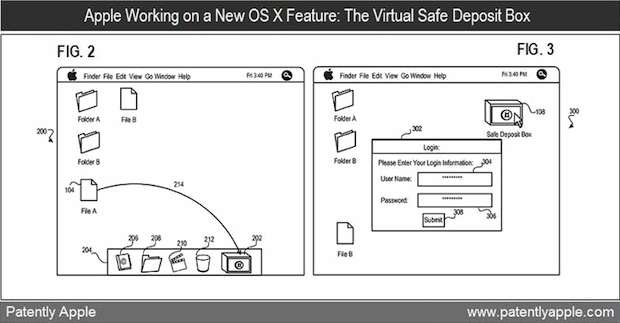
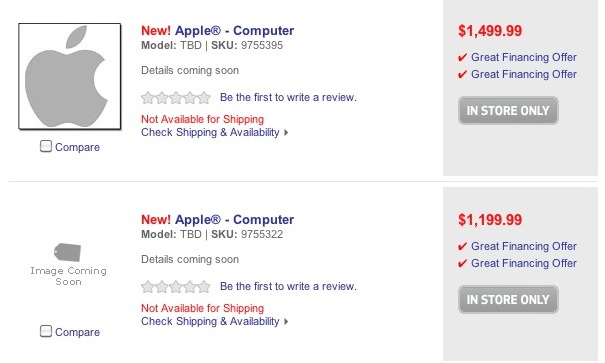
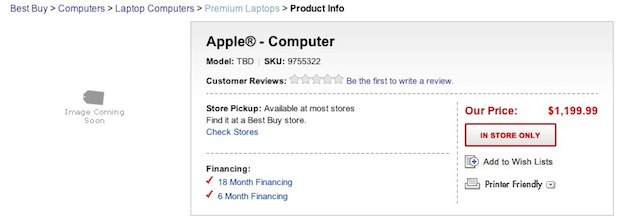
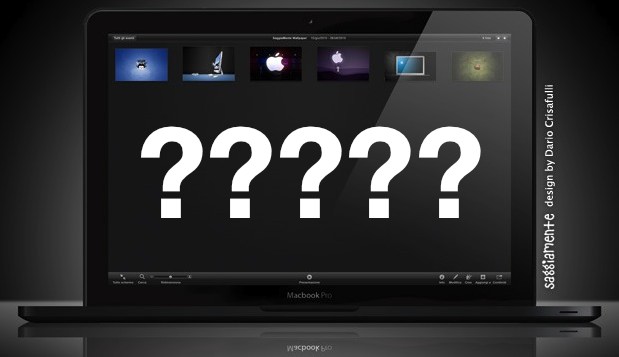
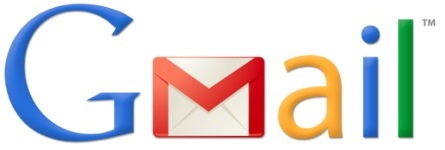

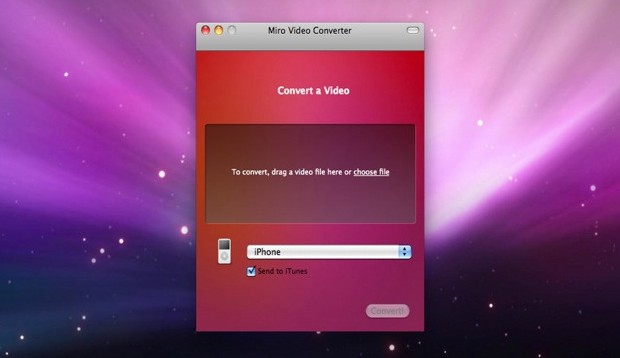


 GreenPois0n RC6.1 has been released for iOS 4.2.1, the untethered
GreenPois0n RC6.1 has been released for iOS 4.2.1, the untethered