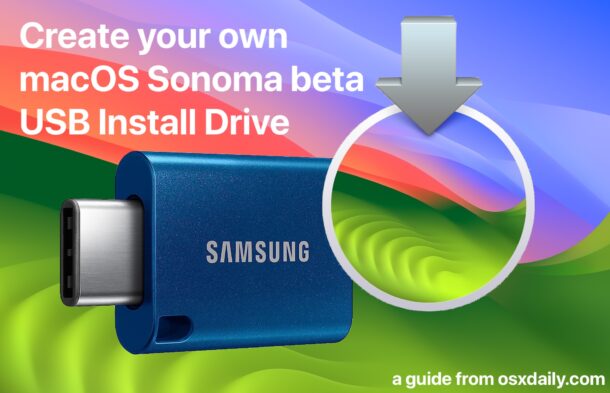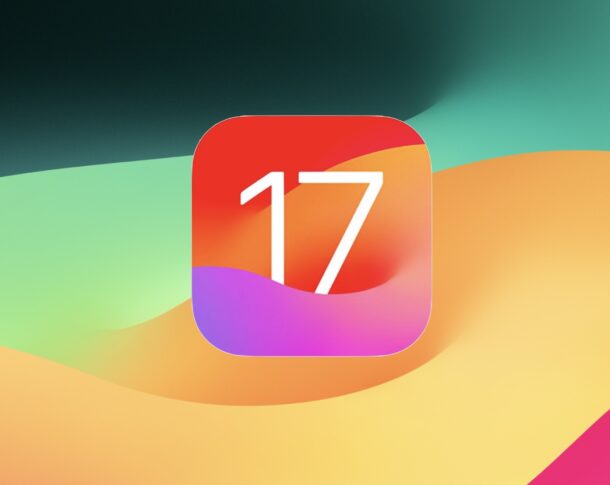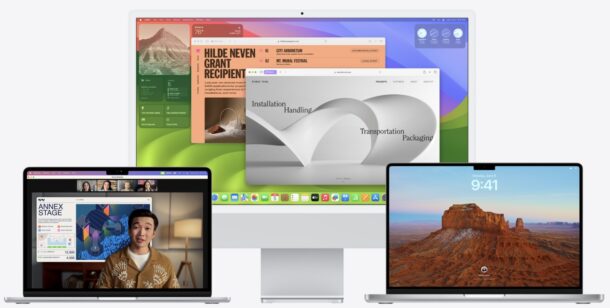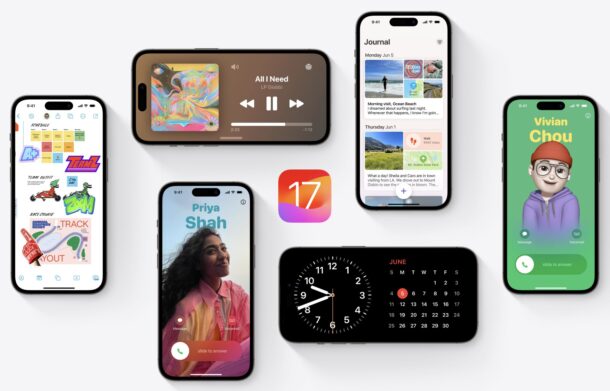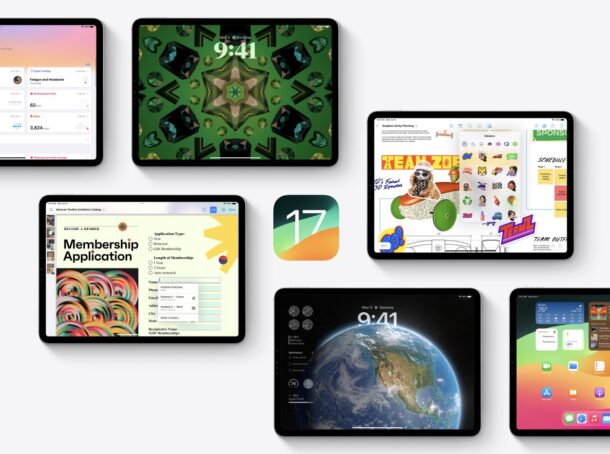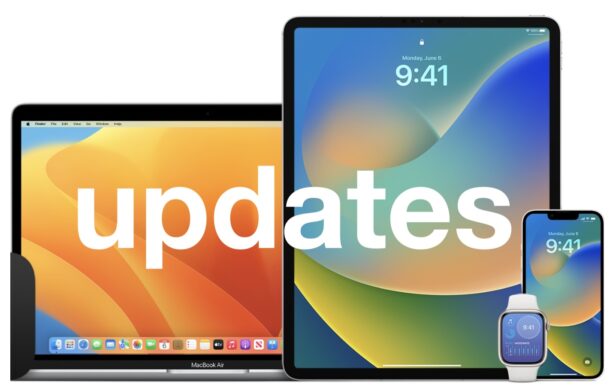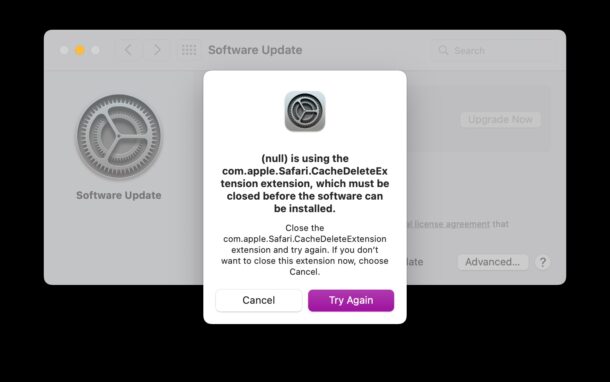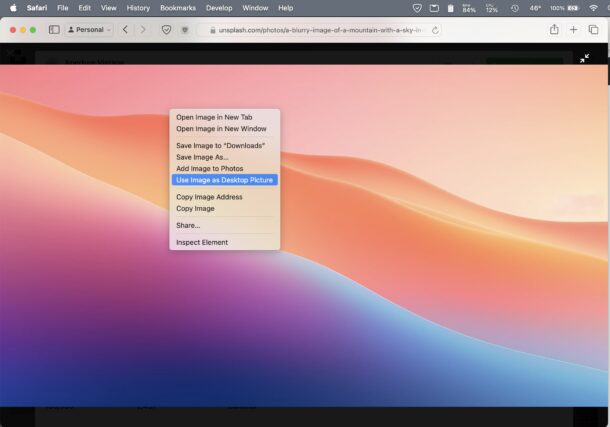Apple Deals: $200 Off M2 MacBook Air 15″, $250 Off M2 Max MacBook Pro 16″, etc
Amazon is back offering some great discounts on some of the best big screen Mac laptops available.
First up is the beloved 15″ M2 MacBook Air, which Amazon is offering at a great discount taking $200 off the standard price and offering the 256GB model for just $1099 and the upgraded 512GB storage model for just $1299, available in most colors.
If you need a lot more power and an even bigger display, Amazon is taking $250 off the M2 Max MacBook Pro 16″ with 32GB RAM and 1TB SSD, knocking the price down to $3249 from the standard $3499 retail price.
And finally, Amazon is providing a nice discount on the AirPods 2nd generation for just $99, down from the $129 retail price.
Let’s get to the deals:
M2 MacBook Air 15″
M2 MacBook Air 15″ base model with 256 GB storage and 8 GB RAM:
- 15″ MacBook Air M2 – 256GB – Starlight – $1099 (from $1299)
- 15″ MacBook Air M2 – 256GB – Midnight – $1099 (from $1299)
- 15″ MacBook Air M2 – 256GB – Space Gray – $1099 (from $1299)
- 15″ MacBook Air M2 – 256GB – Silver – $1099 (Reduced from $1299)
M2 MacBook Air 15″ upgraded model with 512 GB storage and 8 GB RAM is available for $200 off in select colors:
- 15″ MacBook Air M2 – 512GB – Midnight – $1299 (from $1499)
- 15″ MacBook Air M2 – 512GB – Starlight – $1299 (from $1499)
- 15″ MacBook Air M2 – 512GB – Space Grey – $1299 (from $1499)
- 15″ MacBook Air M2 – 512GB – Silver – $1299 (from $1499)
M2 Max MacBook Pro 16″
If you need a lot more power, the M2 Max 16″ MacBook Pro is an absolute powerhouse equipped with a 12-core CPU and 38-core GPU, and comes with 32GB RAM and a 1TB SSD for a nice $250 discount:
- MacBook Pro 16″ with M2 Max 32GB/1TB for $3249 (discounted from $3499)
AirPods 2 for $99 (from $129 retail)
The AirPods 2 feature a lightning charging case, 24 hours of battery life, easy setup, and Hey Siri support, and remain an excellent choice if you do not need the more advanced features or water resistance available on the other models.
- AirPods 2nd generation for $99 (discounted from $129)
Stock changes quickly at Amazon, so check what’s available and if you see something you like, shop quickly.
FTC: OSXDaily is an affiliate partner with Amazon, meaning if you click a link and make a purchase, we may receive a small payment which goes towards keeping the site running.