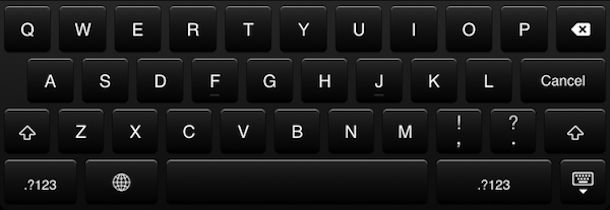Contrary to rumors, Verizon CEO Ivan Seidenberg suggested that Verizon will not be getting the iPhone in the immediate future. Speaking to an investors conference, the CEO emphasized they’d like to sell the device and hopes that Apple comes aboard their network:
“We would love to carry it when we get there, but we have to earn it,” Seidenberg said.
Perhaps more interesting is the follow-up remark:
“I think 4G will accelerate the process, and any other decisions Apple makes would be fine with us,” he added. “Hopefully, at some point Apple will get with the program.”
Does this mean that Apple may be waiting for Verizon to complete the 4G rollout before offering the iPhone on their network? If this is the case, the Verizon iPhone likely won’t exist until later in 2011 if not 2012, when the 4G network is large enough to have near nationwide coverage. It’s also possible that the iPhone will never come to Verizon, but that seems less likely.
Earlier reports from analysts suggested that the iPhone 5 will use 4G as it’s data network, in addition to being offered on Verizon and AT&T concurrently. The recent comments from the Verizon CEO could be interpreted to corroborate that claim, however there is no concrete information available on a Verizon iPhone, or any new iPhone for that matter.
![]() You already know that you can take screenshots from the command line on Mac OS X, and now using a simple tool called webkit2png you can quickly take a screenshot of any webpage from the command line too.
You already know that you can take screenshots from the command line on Mac OS X, and now using a simple tool called webkit2png you can quickly take a screenshot of any webpage from the command line too. 
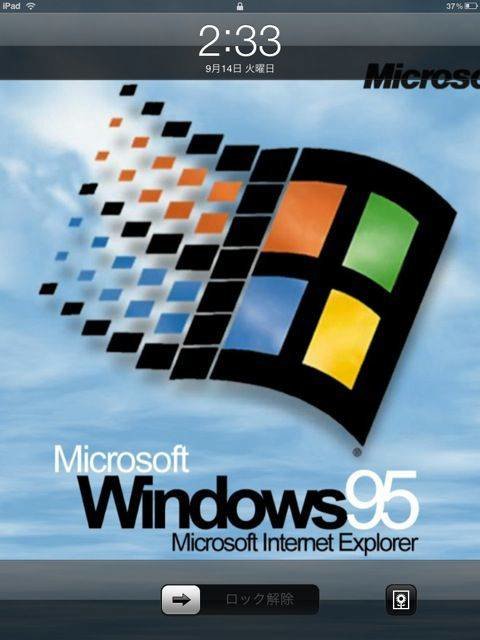
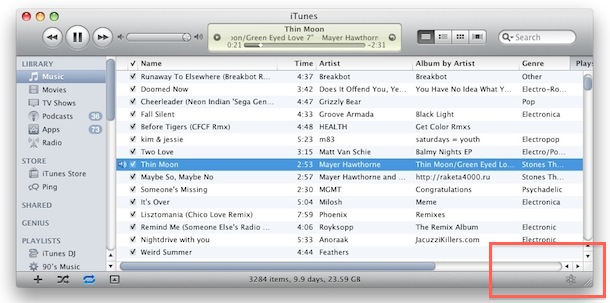
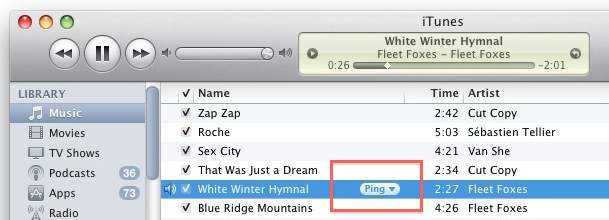
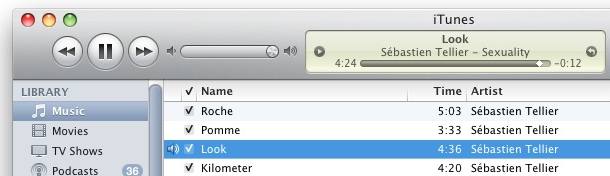
 Want to buy Starcraft 2 for cheaper than retail? Thanks to Amazon, you can pickup SC2 for $49.99, which is a 17% discount from the $59.99 retail price offered by Blizzard. Not a bad deal for a sweet game with tons of replay value, and as far as I know this is the cheapest deal to get Starcraft 2 yet.
Want to buy Starcraft 2 for cheaper than retail? Thanks to Amazon, you can pickup SC2 for $49.99, which is a 17% discount from the $59.99 retail price offered by Blizzard. Not a bad deal for a sweet game with tons of replay value, and as far as I know this is the cheapest deal to get Starcraft 2 yet.

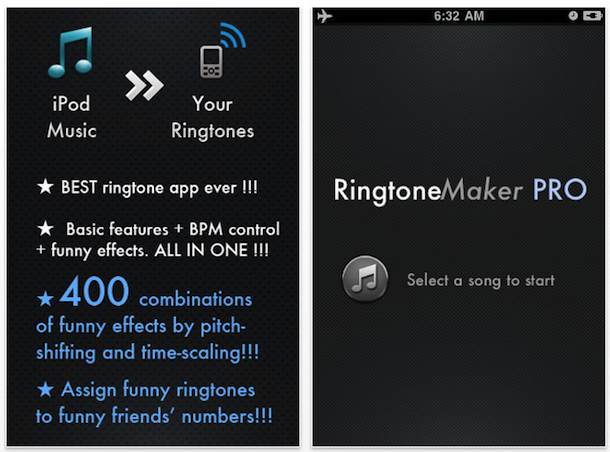
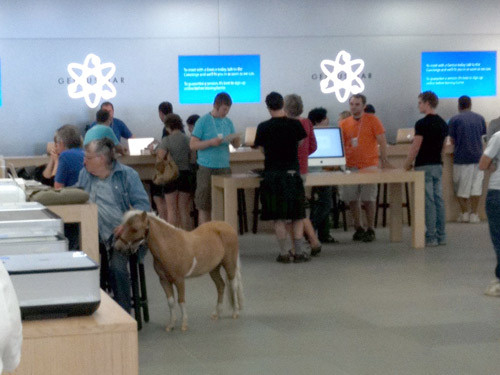
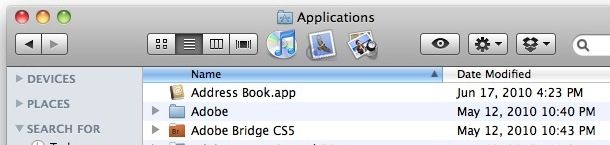
 Office 2011 for Mac is scheduled to be released at the end of October according to Microsoft, but ZDNet claims that the official release date will be October 26.
Office 2011 for Mac is scheduled to be released at the end of October according to Microsoft, but ZDNet claims that the official release date will be October 26. 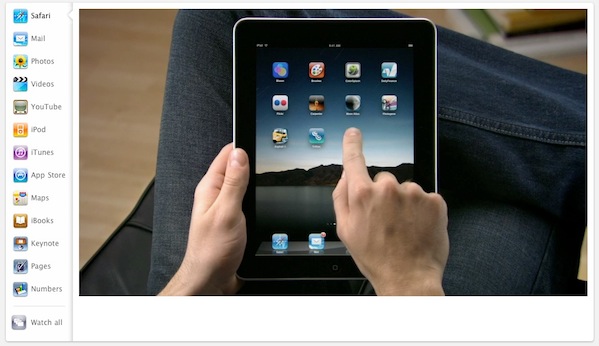
 If you want to use an
If you want to use an