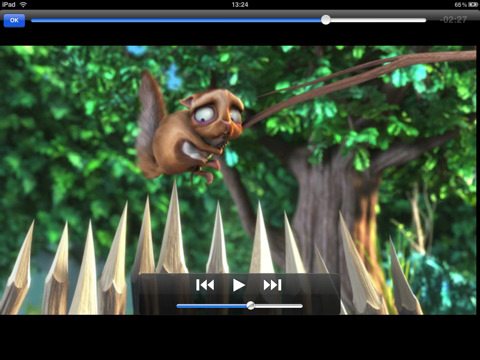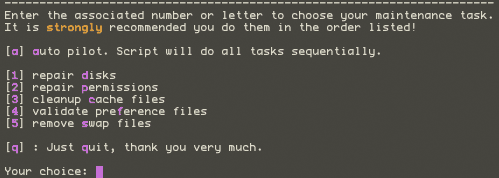Contrary to rumors, Verizon CEO Ivan Seidenberg suggested that Verizon will not be getting the iPhone in the immediate future. Speaking to an investors conference, the CEO emphasized they’d like to sell the device and hopes that Apple comes aboard their network:
“We would love to carry it when we get there, but we have to earn it,” Seidenberg said.
Perhaps more interesting is the follow-up remark:
“I think 4G will accelerate the process, and any other decisions Apple makes would be fine with us,” he added. “Hopefully, at some point Apple will get with the program.”
Does this mean that Apple may be waiting for Verizon to complete the 4G rollout before offering the iPhone on their network? If this is the case, the Verizon iPhone likely won’t exist until later in 2011 if not 2012, when the 4G network is large enough to have near nationwide coverage. It’s also possible that the iPhone will never come to Verizon, but that seems less likely.
Earlier reports from analysts suggested that the iPhone 5 will use 4G as it’s data network, in addition to being offered on Verizon and AT&T concurrently. The recent comments from the Verizon CEO could be interpreted to corroborate that claim, however there is no concrete information available on a Verizon iPhone, or any new iPhone for that matter.



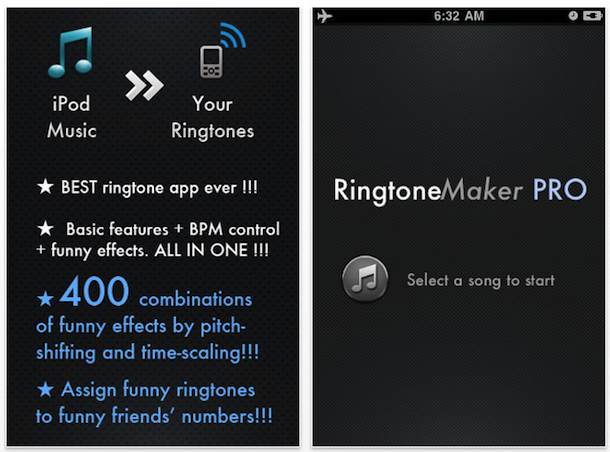
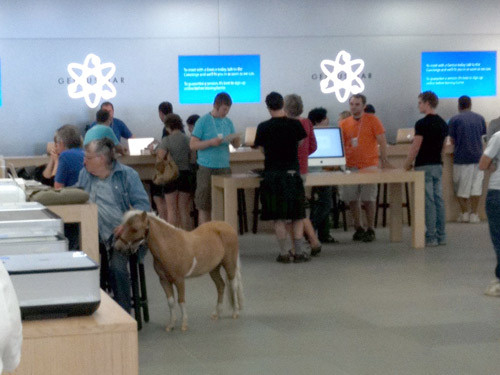
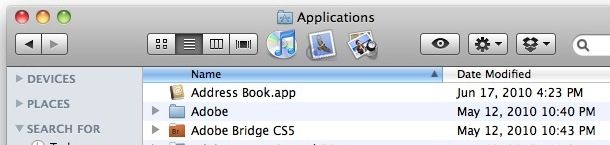
 Office 2011 for Mac is scheduled to be released at the end of October according to Microsoft, but ZDNet claims that the official release date will be October 26.
Office 2011 for Mac is scheduled to be released at the end of October according to Microsoft, but ZDNet claims that the official release date will be October 26. 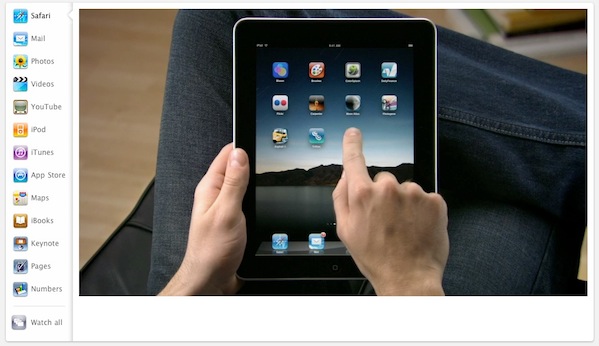
 If you want to use an
If you want to use an 
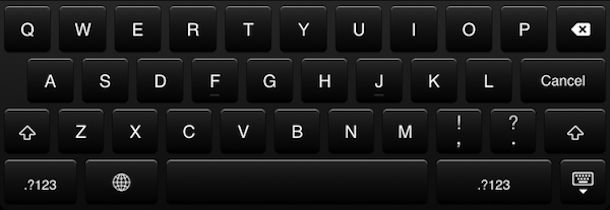
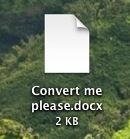 If you need to convert a .docx file to .doc, don’t pay for one of the many conversion sites or utilities out there. Your Mac has the ability to handle the file conversion entirely on it’s own already built in, and it’s completely free, no downloads or third party software is required.
If you need to convert a .docx file to .doc, don’t pay for one of the many conversion sites or utilities out there. Your Mac has the ability to handle the file conversion entirely on it’s own already built in, and it’s completely free, no downloads or third party software is required.  You can now pre-order
You can now pre-order 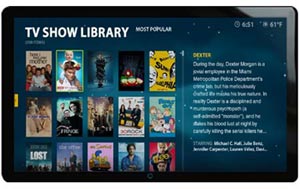
 The upcoming iPhone 5 will aim to use the latest 4G service in addition to the existing 3G network, according to a report on
The upcoming iPhone 5 will aim to use the latest 4G service in addition to the existing 3G network, according to a report on