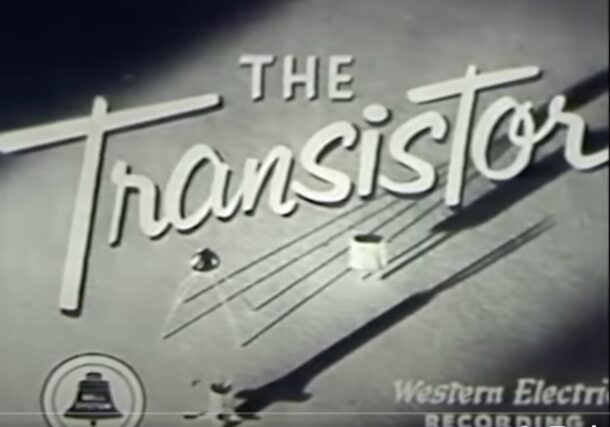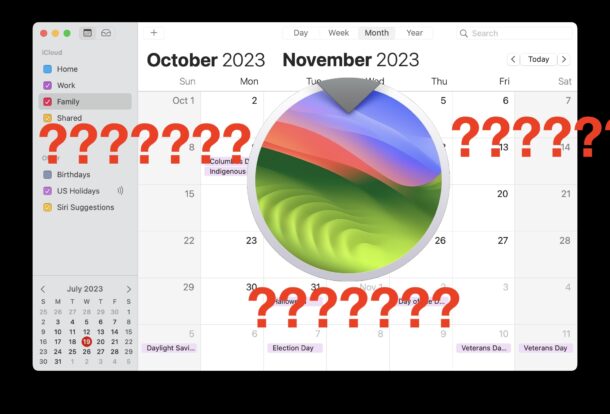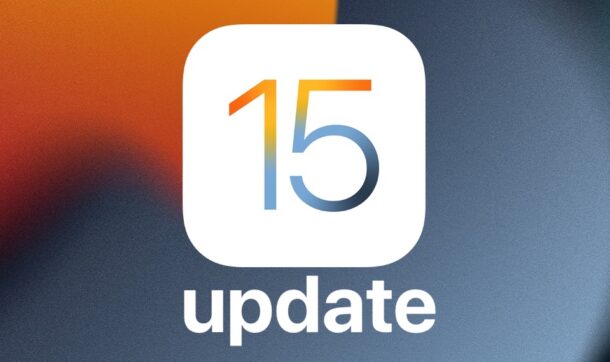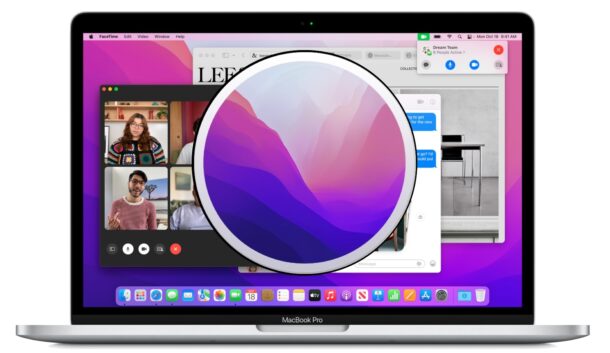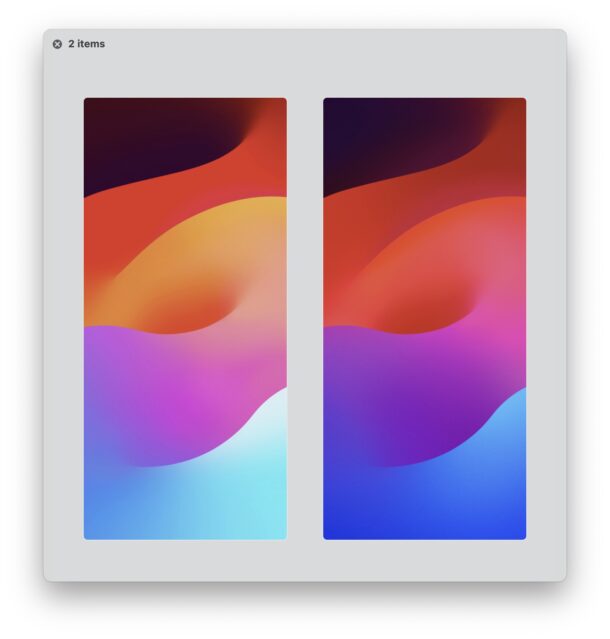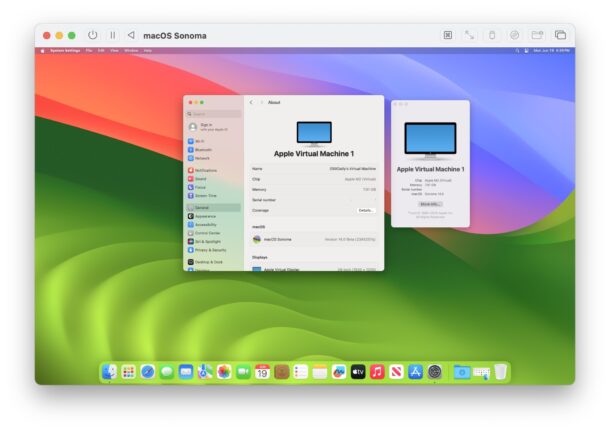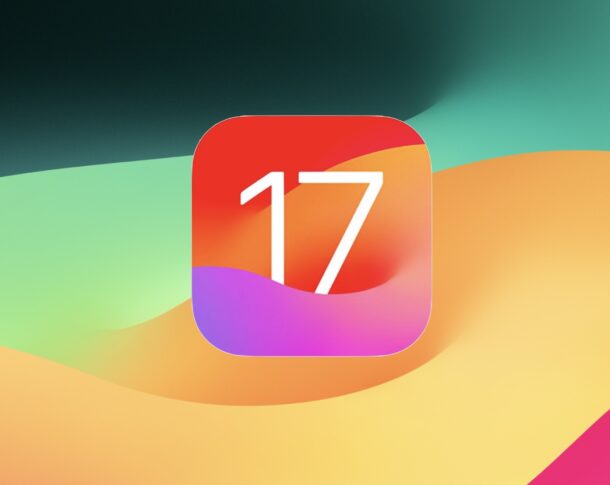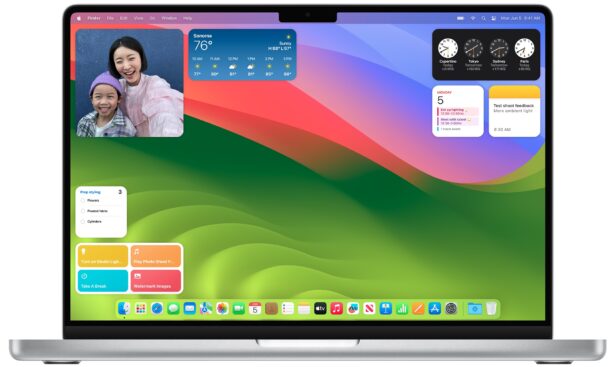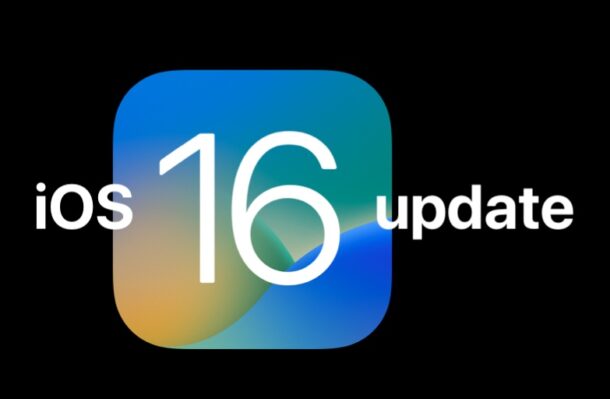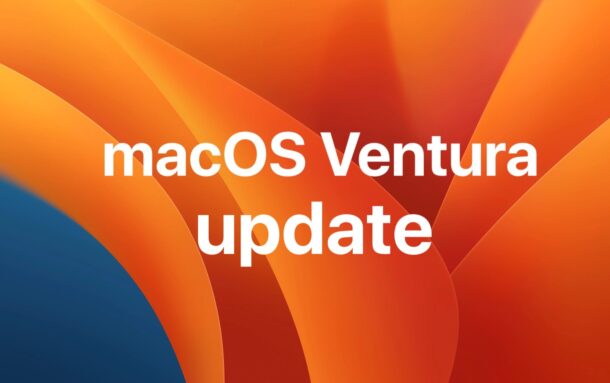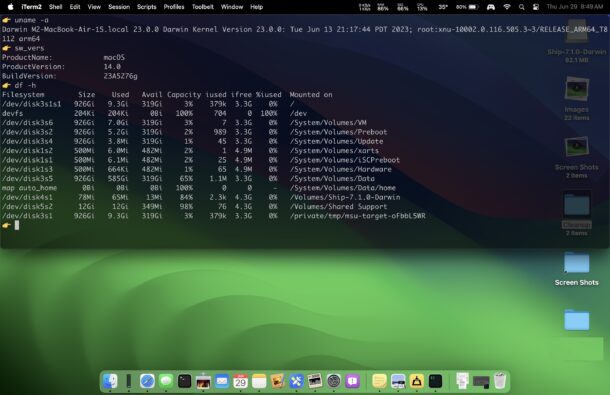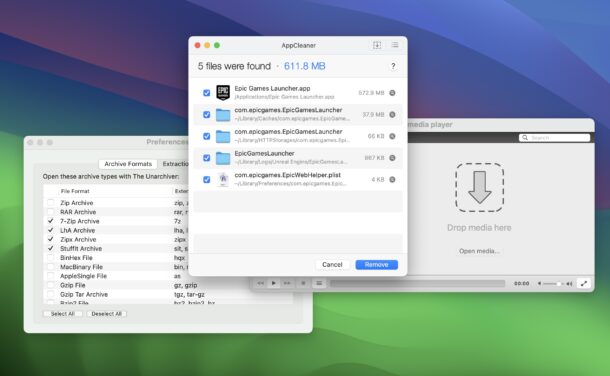6 Tips for Recording the Best iPhone Video Possible

All modern iPhone’s include excellent video recording capabilities and cameras, and while you can certainly simply hit the record button and you’ll get great video right away, there are some additional tips to maximize your video capturing experience.
Read along and you’ll be able to master record the best possible videos on your iPhone. Technically these tricks will apply to iPad too, so if you have an iPad these tips will also help you record better videos with iPad as well.