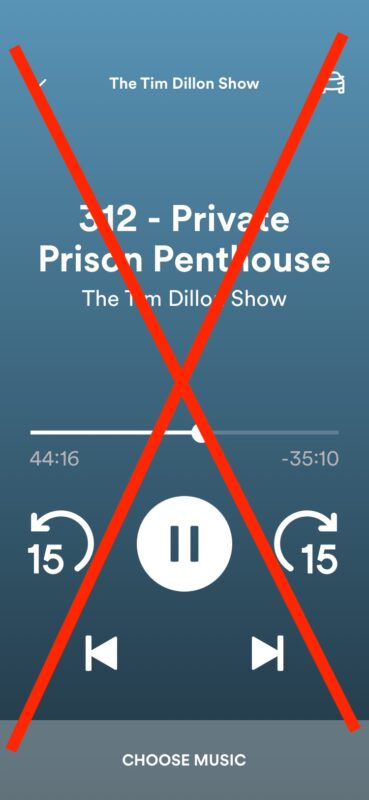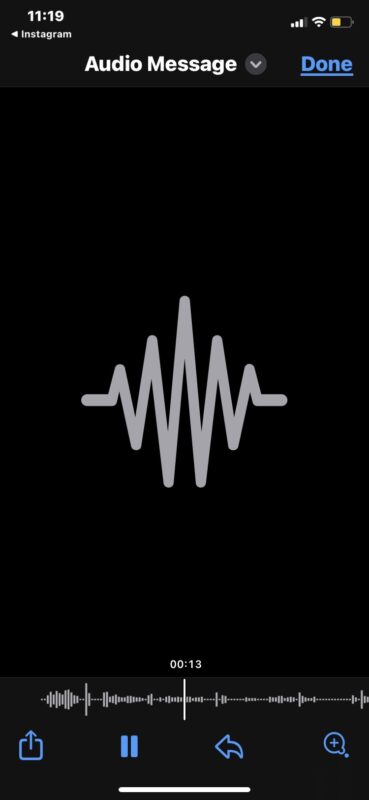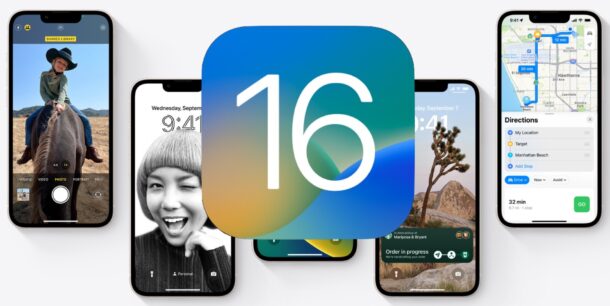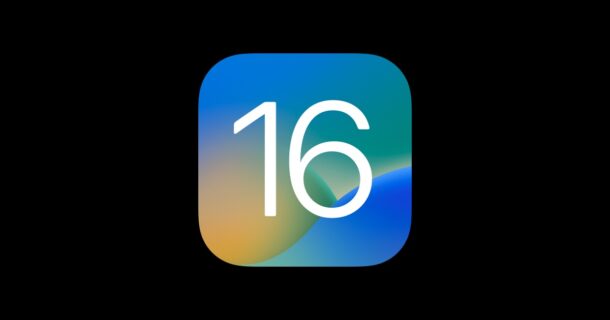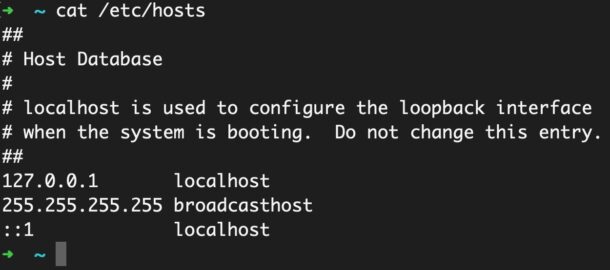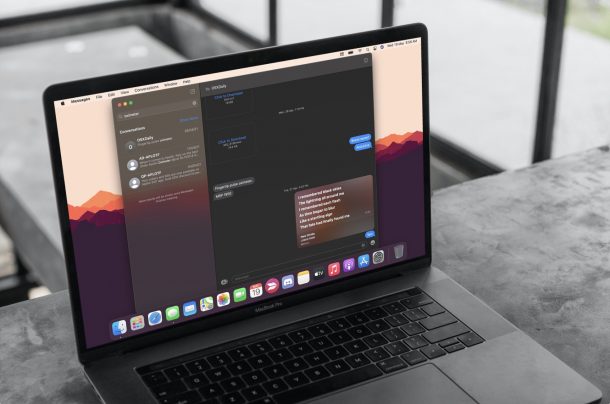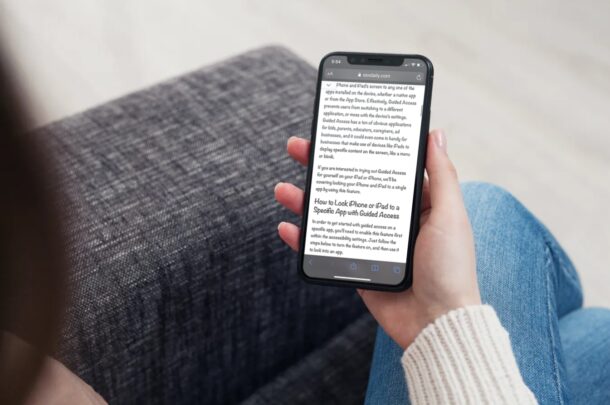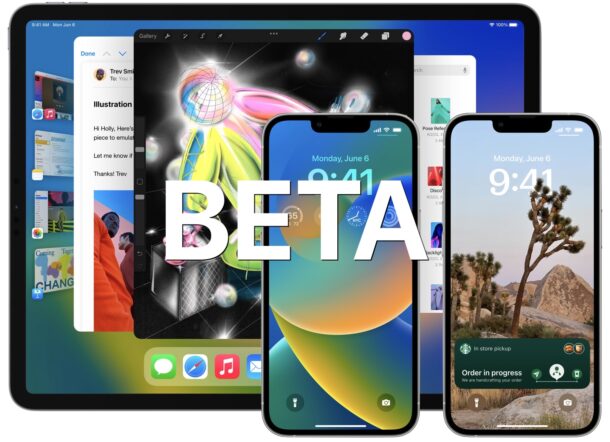watchOS 9 Update Released for Apple Watch
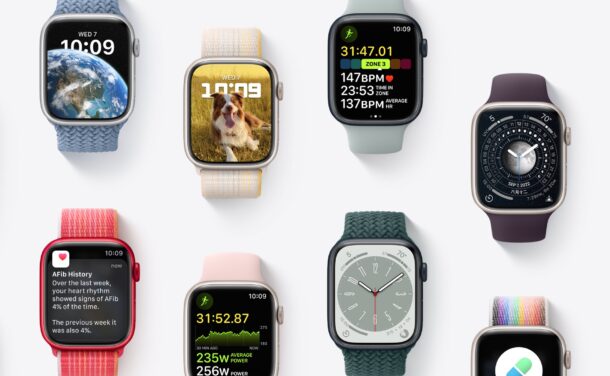
Apple Watch users can now download and install watchOS 9 on their compatible devices.
WatchOS 9 features improvements to the Activity and Health app, more sleep tracking capabilities, and many other small features and refinements.
If you’re an Apple Watch user, you’ll want to download and install watchOS 9 (along with iOS 16 on the paired iPhone) to enjoy the new features. Here’s how you can do that.