How to Repair User Permissions in Mac OS X
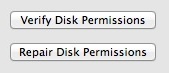 In modern versions of Mac OS X, repairing permissions from the Disk Utility app doesn’t repair the users file permissions, oddly this has to be done separately on a per-user basis. If you’re running into problems with Spotlight not finding documents or folders, or if you’re having other issues that can usually be fixed with a permissions repair, this can often resolve those problems.
In modern versions of Mac OS X, repairing permissions from the Disk Utility app doesn’t repair the users file permissions, oddly this has to be done separately on a per-user basis. If you’re running into problems with Spotlight not finding documents or folders, or if you’re having other issues that can usually be fixed with a permissions repair, this can often resolve those problems.
This method works in OS X Yosemite, OS X Mavericks, Mountain Lion, and Lion. This is a great tip from a Mac Genius that one of our readers sent in, it’s well written so we’ll just publish the entire thing verbatim:
Repairing User Permissions in OS X Mavericks, Mountain Lion, etc
You’ll need to reboot to perform this, and then use the same resetpassword utility that is used to change passwords in OS X, but instead choosing a hidden option.
When you use the Disk Utility app and Repair Permissions — it doesn’t actually repair the permission settings on folders and files in your Home folder where your documents and personal applications reside.
In the newest versions of OS X, there is an additional Repair Permissions application utility hidden away. This tool is located inside boot Repair Utilities. Here’s how to access it.
- Restart OS X and hold down the Command and R keys.
- You will boot into the Repair Utilities screen. On top, in the Menu Bar click the Utilities item then select Terminal.
- In the Terminal window, type “resetpassword” (without the quotes) and hit Return.
- The Password reset utility launches, but you’re not going to reset the password. Instead, click on the icon for your Mac’s hard drive at the top. From the drop-down below it, select the user account where you are having issues.
- At the bottom of the window, you’ll see an area labeled ‘Reset Home Directory Permissions and ACLs’. Click the Reset button there.
The reset process takes a couple of minutes. When it’s done, quit the programs you’ve opened and restart your Mac. Notice that ‘Spotlight’ starts re-indexing immediately.
Great tip, thanks for sending this in Tony R!
Update: This works in OS X 10.7 Lion, and 10.8 Mountain Lion, OS X 10.9 Mavericks, OS X 10.10 Yosemite, and newer.


This worked fine for me except the “Done” button never goes from grey to clickable. I know it says it can take ‘several minutes’ but mine seems infinite time. How long can that step take and is there a workaround if it gets stuck there? I am able to change the password of the admin and the root but not of my user for this laptop.
This might also be useful, shows how to do it without rebooting into repair
https://support.apple.com/en-us/HT203538
I went through steps 1-3 but when I come to 4., there is no hard drive icon to find the drop down you mention to “Reset Home Directory Permissions” PLEASE HELP…
4. The Password reset utility launches, but you’re not going to reset the password. Instead, click on the icon for your Mac’s hard drive at the top. From the drop-down below it, select the user account where you are having issues.
5. At the bottom of the window, you’ll see an area labeled ‘Reset Home Directory Permissions and ACLs’. Click the Reset button there.
I’m having the same problem….
OSX 10.13.3 no option to select HD.
Concur
10.13.x = resetpassword util ≠ HD Icon (thus no drop-down menu)
I got to step 3 and after hitting return, I got ‘command not found’. I am using 10.8.5.
I have been working on this off and on for the last couple of days. I get stuck at:
4. The Password reset utility launches, but you’re not going to reset the password. Instead, click on the icon for your Mac’s hard drive at the top. From the drop-down below it, select the user account where you are having issues.’
When the Password reset utility launches, there is no icon at the top and the drop down says “no available users”.
Any idea what I am doing wrong?
Trish, make sure you select the icon of the Hard Disk and then the list of users becomes available in the pull down menu. You can then select the one you want to reset ACL for….and repeat for each user you wish to do this for.
I did what you said but a couple of hours later the problem came up again, what should i do
[…] digging around because of frequent errors regarding access to files or ownership, try using the Recovery Mode method of repairing user permissions that works with OS X 10.7, 10.8, and newer, which can usually sort out those problems automatically […]
[…] has been modified by a third party application. Oftentimes you can just run through the process to repair user permissions, but that’s not always guaranteed to sort out a problem, and in some situations you need to […]
Awesome. This fixed the “Finder wants to make changes. Type your password…” issue that occurs when Trash permissions get munged. Thank you!
How can I apply this to a set of user folders that reside on my server. I have been running into some permission issues with some students, and I would like to apply this to all users instead of a 1 to 1 basis.
Thanks
reset password has been running for 48 hours!!! Do I stop it?
What happened in the end? I’m 45 mins into this … thanks!
Hi Nicolas, I have exactly the same problem. iTunes stopped me adding files because of “unable to save to Macintosh HD”. I’ve run resetpassword and now its rebooting with the spin wheel. Been running for 20 mins now!
left it running overnight and no luck. Disk Verify tells me the disk is 100% ok (green)
I am running this fix to repair permissions and acl’s. My macbook pro has been running this process for 24 hours now. I’ve just got the spinner and the message “running”. Do I quit resetpassword or wait. Someone mentioned time machine having to run a full backup. Is that why this is taking so long? A full backup on my machine take 2 1/2 days.
Wow the fix were perfect…brilliant…..your the top man
Thanx a million
Cheers
Derek
Out of the blue iTunes stopped allowing me to add files because of a lack of “privileges.” I followed this tip and it worked. Now, a week later, the problem is back. First time I’ve had this issue since OS X was released, and I’m not liking it.
For some reason, my Mountain Lion install did not create a Mtn. Lion Recovery partition, so I cannot get to the ACL repair in the usual way. Actually, I think it installed the Recovery partition, but it’s now not there for some reason. I know… strange.
I was thinking of using the above-mentioned command from InsanelyOne to correct a bunch of “Fetching…” permissions, probably due to upgrading from Snow Leo to Lion to Mountain Lion. Wondering if anyone has used the terminal command ($ sudo chmod -R -N /Users/username), and if so, did it go well. Thanks!
Reseting the password with the command listed did not resolve my issue. I still can’t log in with a particular account.
In case anyone is interested, you can fix the ACLs with the chmod command:
$ sudo chmod -R -N /Users/username
The -R will recursively update all files and folders.
InsanelyOne: Thank you thank you thank you!!!!
Thank you very much,
singe I had no recovery partition to use terminal “resetpassword”,
this solution here was the only way to restore permissions for my user folder on my MacPro 4.1 with OSX 10.8.5.
Thank you again.
Hey, this worked perfectly! and it was simple with great instructions. Thanks so much for saving me some headaches! nice work
Hi – when I attempt this i get an error message – “bash: resetpassword: command not found” – what should I do? why did this happen? thanks.
I am also having issues with this method. When bringing up the Reset Password window, and selecting my main drive, I get ‘No available users’ for the drop down window. I hit ‘Reset’ anyways and it just spins forever, never completing.
This thread has been wonderfully helpful. I suspected permissions problems, but after running the Disk Utilities without the desired result, I had about given up.
I re-ran the Disk Utilities Verify and Repair, followed by the Reset User Permissions function within the “resetpassword” utilitiy.
I am working with the primary user of the subject iMac to determine the effectivness. I’ll post back later with the results.
Thanks again for your clear directions.
I tried this prossess, but when i start up my computer, it shows the apple logo, then a circle with a line thru it appears.
What if the user accounts are in a different disk, than the boot disk. The resetpassword utility only works on the system disks., it doesn’t show any of my external disks where my user home directory is.
I’ve spent hours trying to fix my permissions so i can properly install Hallmark card studio and Roxio Toast titanium 11 with no luck, I’ve tried the resetpassword option and still have had no luck. How do I fix this on my macbook running OS X Lion?
Cheers
“The reset process takes a couple of minutes. When it’s done, quit the programs you’ve opened and restart your Mac. Notice that ‘Spotlight’ starts re-indexing immediately.”
Hi, I follow exactly the way to reset password, and restart my i-mac 2011, nothing new happen, does anyone have the same result? I don’t see anything about this “spotlight” re-index. My hard drive info still says I have custom access. I also have a back-up drive attached, now it knock me out instead, I have only read permission. Please help, thanks!
I have tried EVERYTHING to fix my permissions so I can use Photoshop. I have spent HOURS and HOURS. Nothing has even somewhat worked. And then I found this quick fix and it fixed everything within 2 minutes. THANK YOU!
2008 MacBook Pro 17″
I’m doing this on my MacBook Pro to solve some problems mentioned above, but it’s taking too long. It started more than 15 minutes ago. I have a MacBook Pro early 2011 with Lion. The system is on an SSD, my home folder on and HDD (internal). Should I stop this?
resetpassword simply runs recursive owner change on home folder:
chown -R user:staff /Users/user
there is no need to perform such a complex reboot scheme to complete this task
(sorry, parser cut some info from my previous post)
I believe that to run this a sudo needs to be before it
in terminal:
sudo chown -R user:staff /Users/user
No, it also fixes ACLs, which are not affected by chown…
Huge thanks for the tip. After upgrading to OS X 10.7.3 today, my admin user account began receiving an alert (“Finder wants to make changes.. enter your password”) when I tried moving files to the Trash. Even when I entered the password, the files vanished immediately when moved into the Trash and the Trash still appeared empty. After repairing user permissions as described above and rebooting, and the alerts stopped and files I’d moved into the Trash were there. Back to normal. Thanks!
This worked for me after the problem surfaced when I transferred filed over from my PC with Windows &, 32 bit.
Thanks for the great tip!
In the Reset Password Window there is no volume to select and all the other buttons are greyed out and therefore un-selectable. Any suggestions?
I have the same problem, have been pulling my hair out all day with this! Please help!
Is your HD protected? Go into the disk utility program and click on the “protected” button. After that it should work fine.
After three hours of pulling my hair out in frustration I read this with a huge sigh of relief. I cannot say thank you enough. Big hugs
The permission repair never completes itself on my Mac Book Pro, for my own user & I’m the only non-system user on the system. What does that mean – should I create a new user and move my static files over? Should I use the migration utility – or will migration copy my bad permissions and ACLs?
[…] access Network Utility, use the Firmware Password Utility, and launch the Terminal, which lets you repair user home permissions, launch other apps, and perform other diagnostic […]
When I re-start with the Command – R, my July 2011 MBAir boots into the Original boot up screen (as in first time boot), not the “Repair Utilities screen” as mentioned.
OS 10.7.2
IS there another boot code to use?
Thanks
Have exactly the same issue on my iMac running 10.7.2. What do I need to change?
Click the Utilities menu then select Terminal.
It’s still going!
Is it still going?! LOL!
Seriously, mine’s been going for about 24 hours on 680GB of data on SSD (16-inch MBP). Started because of intermittent restarts when Mac was sleeping.
I started doing this last night and i wake up this morning to find the process is still going! What do i do!
THANK YOU! This solved some weird problems with textedit and quicktime player beachballing at every start. I have been tampering with permissions since I’m moving my account from another computer, and this trick seems to have straightened things up!
Amazing been searching all day for the answer and this is the only thing that worked.
(My spotlight was only showing web results and wikipedia and no drives and i didnt have permissions to delete my spotlight preferences file)
In fact, this is a reset of user home folder permissions to default settings and so it also resets possibly intentional changes to file permissions in user folder. It has been possible even before Lion, just access to the Password utility was a bit easier.
I agree, that Disk Utility’s Repair permissions is very overused and most of the folks are not aware, that it repairs just some of the Apple installed SW and none of non-Apple SW permissions.
Can this be done if you have the application OnyX?
Well, I have always been told that to repair HD you should restart from DVD install or from another HD (or partition with Disk Utilities).
And that to repair permissions you have not to restart (from another HD or partition) but to do it using your own main system boot disk…
So, what?
I suspect you are booting from a separate partition. PC laptop style.
This can also fix problems where you can’t move a file to the trash, a program doesn’t open when an associated file is double clicked, and some other problems. Agreed that it won’t fix many problems some think it can. But Apple’s engineers often do recommend it be tried.
I’ve found, over the years, that some odd problems with no good explanation are fixed by permission repair.
Might be important to mention the purpose of repair permissions on your home folder. For most folks I wouldn’t recommend doing this as part of a ‘routine’ maintenance as it won’t make your Mac fun faster or anything.
In my experience running Repair Permission is one of the most overused, but least effective troubleshooting steps. It’s usually only effective if you’re having trouble installing something. Or, maybe, if someone was messing around with their permissions in the Get Info field on a volume or something. Or if a folder gets moved from one home folder to another – oddball situations like that.
But most of the time when I hear someone recommend Repairing Permissions as a troubleshooting step, it’s more a ‘punt’ than anything.
And then there are folks like Larry above who will probably gain nothing for his time spent on this. Chances are he may even screw something up by resetting the ACLs and canceling the rest of the process.
Just my experience. :)
I mentioned in the lead that repairing user home permissions can fix some of the odder Spotlight issues, where exact match files and folders won’t be located, etc. But yes I agree, a lot of suggestions to repair permissions are nothing more than a punt.
Will this procedure also work for whom has the drive encrypted with FileVault 2?
Yes we can.
Before starting the resetpassword program, whom has an encrypted drive with Lion’s FileVault 2, has to unlock the disk from Diskutility.
I applied this procedure on my iMac and the process has been running for 30 minutes and hasn’t stopped.
Wow, my macbook air took 3 sec’s
Your macbook air has a solid state drive.
My 2008 macbook pro is telling me that for verifying permissions the estimated time is a whopping 11 HOURS!!!
Is this normal?
Nothing has been normal about this machine for a long long time.
It’s even been to the Apple “Cannot replicate lab” where of course, the geniuses there couldn’t manage to replicate a problem I had immediately upon booting up the machine when it was shipped back!!!
It’s also listing a hell of alot of open error 5’s regarding various Nokia phone plugins. I don’t have, nor have I ever had, a Nokia phone remotely associated with this computer at all! Are these standard plugins loaded initially with the original software?
That is not normal. Run Disk Utility to make sure your hard drive isn’t failing, then try running Repair Permissions from the recovery volume as described above. Let the whole process complete before interrupting it.
A possible solution may be to back up your Mac using Time Machine, then reformat and reinstall OS X, then restore from a backup. Or take it to Apple and see what their support suggests.
Or buy a pc
“…repairing permissions from the Disk Utility app doesn’t repair the users file permissions, oddly this has to be done separately on a per-user basis.” Well, there is nothing odd about this: Unix and Unix-like operating systems (i.e., Linux) have user permissions for user access control and disk permissions for the OS when dealing with files. Both sets of permissions are independent of each other.
Absolutely true, but I wish Apple had made it easier to repair Home permissions. A reboot is necessary? Feels like Windows.
Not once you’ve done it.