How to Restore a Mac from a Time Machine Backup

Need to restore a Mac from a Time Machine backup? This article will show you how to do that.
While Macs have a great reputation for being stable and rarely experiencing major issues, the reality is that sometimes things can go wrong. Typically this happens when either a hard drive fails or a Mac OS X system update goes completely awry, but if you have set up Time Machine backups on the Mac like all users should, then you will discover that restoring an entire systems hard drive from that Time Machine backup is really quite easy.
To be perfectly clear, restoring Mac OS X and all of your personal stuff from a previously made Time Machine backup is really only needed in extreme situations, and fortunately this is not something that is frequently required or necessary. Nonetheless, it’s good to understand how this process works, so if you ever find yourself in a situation where you have a new hard drive (or even a new Mac), or you just need to perform a complete restore of a previous backup, this tutorial will cover that restoration process of everything with Time Machine.
Note this aims to recover and restore an entire Mac, including all files, all applications, and MacOS / Mac OS X system software, everything that is made from and contained within a Time Machine backup. If you only want or need to re-install OS X, you can use Internet Recovery for that, which will replace only the system software portion, without any personal files or applications.
Restoring and Recovering an Entire Mac System from Time Machine Backups
- Connect the Time Machine backup drive to the Mac if you have not done so already
- Start up or reboot the Mac and hold down the Command+R keys simultaneously, this will boot into the Mac OS Recovery Partition
- At the “Mac OS X Utilities” screen, choose “Restore from Time Machine Backup” and click on the Continue button
- Select the Time Machine volume (either the external back up drive, network Time Capsule, or otherwise)
- Select the date and time of the Time Machine backup you wish to restore the entire Mac from, and click on “Continue” – this begins the restoration process from the backup you selected, generally you’ll want to pick the most recently made backup but advanced users may choose another date (keep in mind if you pick an earlier date you will lose files and data created from that date onward)
- When Time Machine has finished restoring everything, the Mac will reboot into the restored state from the chosen backup date
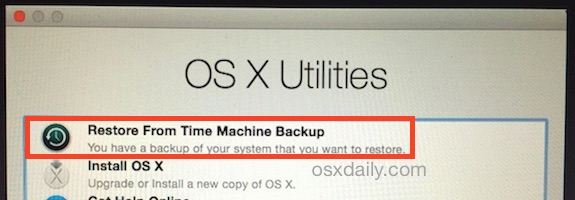
Pretty easy, right? You’ll be back on your feet in no time with this method of restoring a hard drive from Time Machine backups.
Of course it may go without saying that this requires a recent Time Machine backup to even restore the Mac from in the first place, which is why setting up Time Machine, letting it perform it’s backup routine on schedule, and ideally starting and completing manual backups before installing system updates or modifying major Mac OS X components is so strongly recommended.
Do note that with modern MacOS versions you can also re-install Mac OS X without a Time Machine backup, but you can potentially lose data and personal files that way.
Having frequent backups is basically essential, so if you haven’t done so yet, do yourself a favor and get Time Machine configured with your Mac, hopefully you’ll never need to use the backup service, but if you do, you’ll be happy you set it up.


Be careful trying to return to 10.14 if 10.15 does not work for you.
If you use the Time Machine recovery method and you have run a backup while on 10.15, even if you have ones still there that ran on 10.14, the Recovery may not leave you with a bootable HD and Time Machine will not see the drive or files from 10.14. The Mac Genius where I went for help told me the file and drive have some codes that are serial number and OS version specific and that 10.15 changes data so 10.14 can’t see the Time Machine after 10.15 touches it. Go figure.
Starting the recovery from 10.15 will write the data back to the HD, after the usual several hours if your drive is large, but does not always rewrite the recovery partition. In my case (MacBook Pro mid-2012 15″ Retina with SSD) I was left with a HD that could be seen and analyzed by OS utilities but could not be seen at bootup.
After 2 days of warting with every trick I knew from years teaching CS, I just went back to 10.15. That required erasing the HD, reinstalling 10.14, upgrading to 10.15, and restoring using Migration Assistant.
Now I have a working laptop but have the same issues of no captive portal access (Starbucks and airports are captive portal access locations) and external drives being “in use” when I try to eject.
Just be careful. I wasted a lot of time and energy trying this.
Hi,
I hope someone can help me. My Macbook Pro died the other day (the battery wouldn’t charge anymore), and while it is away being (hopefully) fixed, I’ve borrowed another Macbook from work.
I have successfully restored the new computer from my Time Machine and I have been working away happily for some hours. When I decided to unplug the Time Machine’s external hard drive everything disappeared from the Mac and it just went back to a black screen with the crossed through circle – as if I’d never restored it in the first place.
I have repeated this action 3 times with the same result! How do I get the saved copy from the Time Machine to stay on the new Macbook without leaving the Time Machine external hard drive plugged in to the laptop?
Please can somebody help?
p.s. Both are Macbook Pro with El Capitan
Hi, Is it possible to restore a TM back up to a partition.
I already have an operating system on my replacement computer and have partitioned the drive.
I would like to restore my TM backup from the crashed computer to the new partition to keep it separate so I can access and copy what files I need.
I tried ‘migrate’ but it just gives the option of transferring to “my mac” and not to a specific partition on “my mac”.
Thank you for any advice.
Has anyone had “restore” not work?
The HD in my mid-2012 MacBook Pro won’t boot and instead of restoring onto the same HD thereby risking losing all the data, I installed a new HD and am attempting to restore from a TM back up on a 2 to Seagate external drive. All it says is something like “System was unable to restore back up. Please restart and try again”. I have done this with many different back ups including the original back up (or oldest) and no luck. I did install Mountain Lion and did a back up and restore with no issues. Only did this to see if it works. I also migrated everything from the TM back up but my apps and programs won’t open saying I need a newer version of OS. So I downloaded and installed High Sierra which for some reason is nowhere to be found. I’m still stuck in Mountain Lion.
Anyhow, my main question is a has anyone:
A) figured out why an HD won’t boot up?
B) experienced issues with restoring onto a new HD and what was the solution if you experienced a problem?
C) I would like to see answers to first two questions before I go further.
Thanks in advance for any advice.
PS: Apple Care is stumped on this one and I have been working with someone who seems to know his stuff. But he still can’t figure out what to do. Hence, I am reaching out everywhere.
I recently regrettably updated to High Sierra it broke most of my applications including QuickBooks which I have no intention of buying the new version of in addition none of my system settings account settings or mail settings calendar settings or contacts settings were there. The only back up that I can restore from is the first back up that time machine ever made which is many versions of the operating system ago and my present day user did not even exist. If I do restore that back up and then enter time machine can I then pick three days ago and get all of my settings users data etc. up to a few days ago? I have since had to just install the operating system from scratch and restore just the data but I would love to get the whole thing back. I am somewhat confused. Suggestions?
You can only restore to Time Machine backups that have been made.
If you did not make a recent time machine backup, you would not be able to restore to one that does not exist. If the only Time Machine backup you have is very old, that would be the only one you could restore to and you’d certainly lose any data from a few days ago in that process. This is why it’s good idea to regularly back up a Mac, so that it can easily be restored if something goes wrong or is incompatible.
Going forward, make regular backups with Time Machine is a good idea.
I think you are misunderstanding I have back ups from the first day until the other day the only full back up is the first one (years ago) after that they are incremental when I restore from the full back up I get an operating system from a very long time ago without even the users , email accounts, calendars contact etc. printers or other devices configured. What I’m trying to figure out is how I can restore the original full back up and then all the subsequent back ups up to last week I have not missed a back up in three years. I have no gaps but I want to bring the machine to where it was last week when I took the last backup.
I have a late 2009 macbook running maverick…it crashed and I’ve tried to re-boot but I got a 0 with a line through it and a window that gave me four options to fix the problem
I booted up from my external hard drive time machine, it worked from the earliest date but would not work with the most recent one. Any idea why?
If I go back and reboot with the earliest date, how do can I go about setting up the computer as it was before the crash.
Than you
Just restored an older back up from Time Machine onto my 2015 MacBook Pro and when rebooting it gets stuck at the halfway point. I’ve tried everything recommended including holding down the option key etc. and nothing is working. What is the issue?
Hi, I hope you can help. My 7 year old iMac died due to a power outage in November. Saturday I bought myself a shiny i5 iMac. Went to retire from my Time Machine on a droboFS and its not having it.
I have got it to the stage where it now see’s the backups ( and that took a while) but the message is “No Volumes found in backup”
If i look at the last modified date of my backup it is the date of the power surge so the last update could be corrupt if they coincided, but surely the previous backups will be intact?
What do I do? Any ideas? Anything very much appreciated.
Kind regards
Ian
Hi
I erased my hard drive and went to install all the data from time machine but it says there is not enough space on my Mac book pro dared drive to perform the operation!! What do I do!! Help please!
Hi, I just had a startup disk failure and disk utility wouldn’t repair it. I now try to restore the whole disk with a time mashine back up. It says it takes 40 h and I can’t stop it ( stop button is gray). Is that normal? 40 hours?
Can the time machine also take you back to a point in time you were at on a website. Specifically, I was on my Facebook homepage and saw two post of the same note I had written. It was a very valuable piece of writing. I would like to restore my computer back to that point in time so I can back it up and not have it deleted. Impossible?
Hi
I just upgraded my 2010 unibody to a ssd.
Did the restore on it thru the time machine
But once I run mail, it gets stuck on importing mails almost at the same point again and again.
Mac won’t let me run mail unless the mail is restored back up
But I guess it won’t
Any suggestions how to get it done ??
I try to migrate from my old mac to a new one. I made a Time Machine back up and tried to migrate it to the new one. The latter has an external SSD that is also the start up drive. I seem not to be able to select the internal HD to migrate to. The Migration Assistant will not proceed as on the external SSD that is also the start up disk is insufficient space. f course I want the assistant to migrate to the internal drive but I cannot select it anywhere (although it is present, well working and visible on the desktop as Macintosh HD)…
Please advise me how I can migrate the data to the internal HD. Thanks already!
Hi, I recently downgraded from OSX El Capitan to Yosimite but I didnt erase the El Capitan and decided to just revert back to a previous Time Machine back up which has the Yosimite OSX in it ( which i think was a good step until now).
So after successfully restorinf from time machine, my mbp wouldnt continue to start up, it gets stuck halfway through the bar. Ive tried various stuff like resettinf the PRAM etc but nothing seems to work.
Can somebody please help me out im running out of options.
Thanks a lot in advance.
Reboot and hold down the Option key, select your boot drive
After reading all of the posts in this topic, I am left with a feeling that Time Machine is not the way to go when restoring a full backup to a new iMac. I am considering Carbon Copy Cloner but wonder if this is a better altenative because I have also read that this has its own problems too.
Are there members, of this forum, able to provide positive feedback on using both Time Machine and Carbon Copy Cloner, to allay my fears?
Which one is the best please, in your own opions?
I’m trying to set up a new iMac. The old one has Mavericks, the new one has El Capitan. Migration assistant failed twice, however, some things, but not files, moved to the new Mac.
My question:
If I use a time machine back up from Mavericks to my new computer, will El Capitain remain? I’m worried I’ll set up Mavericks on the new iMac.
I had to do a recovery/time machine reinstall in my wife’s Macbook Pro (mid2012). I had been backing things up onto a HD using time machine on a regular basis, and did an extra backup right before the recovery process. Everything worked fine EXCEPT that the data file for her iBank program is missing, in fact I can not find a time machine copy of the data file at all. My wife is about to kill me for losing all this data. Any ideas of where it might be or how I can recover it and save myself?
I’ve had an El Capitan install disaster and am trying to reinstall via Time Machine. It’s done it, but has used a late 2014 backup. The most recent (tonight) backup is still on my backup disk, but wasn’t installed.
Your instructions say to select the time and date of the backup to restore, but I’m not given that option.
There is an incomplete backup as the most recent and I wonder whether that’s the problem. If so, is it OK to delete it?
Hope you can help…
I’ve just installed a new SSD on my MacBook Pro mid 2012 and I’m trying to restore from time machine. I get to the section that asks for the destination disk and the only disk that shows is a partition I have on my time machine. The new SSD is not showing up. Any suggestions?
Thanks
You likely need to format the new SSD as Mac OS X compatible (HFS+) format, do that with Disk Utility first.
I know this sounds a bit ridiculous, but I’ve just upgraded to Yosemite and when trying to restore from time machine backup, I can’t click continue. I can use the arrows to select the option, but can’t click on continue to use the enter key. Is there something I can do to fix this?
I have the same problem; on the “Restore from Time Machine” screen, I cannot select ‘Continue’; ‘Go Back’ is selected, but cannot actually be effected.
How can we continue the restore?
Hi Paul Horowitz,
First of all thanks for this useful blog post. I came across this website via a Google search and found the content of the site very helpful for Mac users.
I have a question, my time machine backup drive has suffered a file structure corruption and now I am unable to recover the data. Can you please tell me what I should do now in order to recover the data back?
The simplest approach would be to attempt to verify and repair the external backup drive through Disk Utility app as described here:
https://osxdaily.com/2012/05/24/check-hard-drive-health-mac-disk-utility/
The Disk Utility app can repair many simpler issues, otherwise some more complex problems may require third party software like Disk Warrior. Sometimes you can also successfully repair a drive through the command line with the fsck command, that’s a bit more complex. These two articles may be useful in that situation:
https://osxdaily.com/2013/08/07/how-to-repair-a-mac-disk-with-fsck-from-single-user-mode/
and the manual page, from apple:
https://developer.apple.com/library/mac/documentation/Darwin/Reference/ManPages/man8/fsck.8.html
If the hard drive is actually failing and that is the reason for the corruption, you would need to take further steps to recover the data, but generally if a drive is truly failing you’d want to replace the volume with a new one as it will soon give out completely.
Best of luck!
If you have been beta testing El Capitan and use a Trackpad, you MAY have noticed that System Preferences>Trackpad no longer has a 3-Finger Drag setting for positioning Finder windows.
I donʻt know about you, but I have become accustomed to NOT having to “Click” on the bottom edge of my BT Apple Trackpad; and have been using 3-Finger Drag for years.
It took me THREE times sending feedback to the El Cap Dev team before I finally got an answer.
And it is really ANNOYING!
Engineers at Apple Dev have decided to HIDE that option in a different place now. NOT obvious.
It is to be found, for those who miss it: “…available in System Preferences > Accessibility > Mouse & Trackpad > “Trackpad Options…”
Iʻm not disabled, not blind, not missing a limb.
So. WHY such a major change to something simple enough to be made an OPTION right in the Trackpad Preference Pane????
Nonsensical! snort!
Impressive that you even got a reply from Apple, I have submitted 30+ bug reports and feature problems and never heard back once.
Time Machine, however, works great.
Time Machine restores through Internet Recovery has failed me twice recently when I needed to reformat and restore my Macbook. I don’t recommend it. More than half way thru the restore, I get an error message telling me that the restore cannot be completed with no further details.
Instead, what worked for me was to do a fresh install of Yosemite, then run Migration Assistant. That worked flawlessly to restore my latest backup without error from Time Machine. I just wish Apple had made Time Machine more reliable than it is.
Hi guys,
If you’re restoring your system because of a problem with your startup disk, repair or replace the disk before following these instructions.
Make sure your Time Machine backup disk is connected and turned on. If your disk is on a network, make sure your Mac is on the same network.
Choose Apple menu > Restart. After your Mac restarts and you hear the startup chime, hold down the Command (⌘) and R keys.
When the Apple logo appears, you can release the keys.
Select “Restore from a Time Machine Backup,” then click Continue.
Do one of the following:
External backup disk: Select it, then click Continue.
Time Capsule: Choose your network from the AirPort menu on the right side of the menu bar, select your Time Capsule, then click “Connect to Remote Disk.”
Network backup disk: Select it, then click “Connect to Remote Disk.”
If necessary, enter the name and password you use to connect to your backup disk, then click Connect.
Select the date and time of the backup you want to restore, then follow the onscreen instructions.
After you restore your system, Time Machine may perform a full backup at the next scheduled backup time. This is normal. Time Machine resumes incremental backups after the full backup is completed.
@Andy – are you for real?! Didn’t you read any of the previous posts? Everybody said TM doesn’t work!
But you think that reposting some shitty-support instructions would actually help?!
Either I am missing a point or you!?
I recommend cloning and proper use of the save as command (which Apple has do idioticly hidden in yosemite) over Time Machine, which i have seen many times corrupt and become totally useless. SuperDuper is an excellent application and totally worth the price. I have it setup so at the end of the day, I plug in my backup drives and SD launches automatically, does a smart update of my data over multiple drives, then shuts down my system telling me in the morning that the process completes. They have excellent support if you require it, and at any time you can retrieve anything from a single file to booting on any mac qualified to run the installed OS and be as if you were on your computer because essentially you are. Try doing that with time machine.
Agree about Super Duper. When reading comments on this and any site I wonder if mentioning a product is a plant, a hidden ad for the thing, but for my part, I am not doing that.
I have had much earlier problems with Time Machine and abandoned it for Super Duper. When I had problems with my drive their tech support saved me by telling me my drive was failing and needed to replace it.
Fast forward a couple of years and with a new MacBook Pro I decided to give TM another chance. Bad move! However, I am going to keep using it and concentrate only on retrieving specific thing when I need them, not trying to re-write my whole drive from a TM backup.
The only problem I have encountered with my Super Duper backups is that the external drive doesn’t want to eject after the backup is complete. This is related to Safari doing some sort of indexing. I really don’t understand the phenomenon, but when I quit Safari the external will eject. I don’t think it is a problem with Super Duper. I believe it is because I use an SSD external or possibly because it is encrypted. Time machine just hasn’t show itself to give me any advantages so I stick with clones.
With all honesty latest versions of OS X are neither stable nor have a good reputation at all, with many bugs (even the latest 10.10.5 didn’t solve longer persisting and totally annoying email app issue). Even number of my friends are complaining lately about OS X stability. I haven’t run into any data loss yet, but Apple is doing really bad job regarding some later FPs of Maverics and Yosemite. I’m using rMBP 15 late 2012. Probably the worst thing is that they completely refuse to issue any periodical fixes (when users are reporting bugs) and you almost always have to wait until next FP is released which often doesn’t solve all existing problems. I like OS X in general, but stability of Windows is much higher for sure .. at least comparing latest OS X issues .. Not exactly connected to a data backup, but I had a need to correct your initial incorrect statement :)
The instructions and a some of the comments make me wonder about a couple of issues. Time Machine seems best suited to restoring the same computer used to generate the files in the first place, as might be done if an internal hard drive were to fail and be replaced. I wonder if it is the best way to back up files with other eventualities in mind.
My wife and I use Time Machine to regularly back up our Macs running 10.8.5. Let’s say a computer goes belly up and has to be replaced. Any new Mac that I might buy would already have an installed operating system, presumably the latest. Would I have to remove the OS from the new computer in order to restore from my backup or would the new computer recognize the situation and load just the files? If a Time Machine backup would not work in this situation, then what kind of backup would I need to have to take care of this eventuality?
Can Time Machine backups be just “looked at?” I ask because our family emergency preparedness plan calls for us to grab our external hard drives containing our Time Machine files. Before we load the files into new computers (because the old ones burned up in a house fire) it might be necessary to “look” at files containing critical financial and insurance records. Would that be possible or would we have to obtain new computers and load them from the backup drives in order to retrieve the critical information? If “looking” is possible, would it have to be done on a Mac or can any computer see the files?
If Time Machine isn’t the best way to deal with the possibilities that I have outlined, then what is?
Thanks.
If you have a Time Machine backup you can recover the files to the new Mac when setting up the new Mac, there will be an option on El Capitan or Yosemite or Mavericks boot up that says something like ‘bring files over from another Mac, bring files over from Time Machine’ so you pick the Time Machine option and it gets your files to the new Mac from the Time Machine backup
From pass experience even this method “there will be an option on El Capitan or Yosemite or Mavericks boot up that says something like ‘bring files over from another Mac, bring files over from Time Machine’ so you pick the Time Machine option and it gets your files to the new Mac from the Time Machine backup” from above has failed on several occasion with me. Here a solution do a complete fresh install of the said OSX, then reinstall the said user apps, , then use TM for email files, doc etc too ya liking. is the only method I found that’s reliable.
Of course you can “look” at files in your backup. Just navigate to and through it using Finder. I keep a lot of stuff on a drive that’s at arms length from my work spot and I frequently grab it to backup and to grab an item I had stored via a Time Machine backup.
The problem comes when you don’t know what you’re looking for, as could be the case when the backup you need is part of an app (like iTunes or Mail). Then you’ve got to do some research to find out where those backups are, what their file types are, and how to navigate the hidden folders that contain them. This site has a wealth of info on all of these topics, it’s not difficult to learn more about your machine!
Definitely second the “don’t” part of post above, having just recently had an almost-catastrophic event trying to back the whole machine up from Time Machine.
The other concept is – worry ONLY about the unique items you can’t replace, whether it’s songs, photos, videos, documents, or work product and concentrate on saving those. The operating parts, apps, etc., can all be replaced. So you could just skip TM altogether and instead just save those items on the external hard drive.
I use TM for restoring occasional hourly backed files. I use CCC3 for providing a complete bootable backup. Relying upon TM for a complete backup is a disaster learned the hard way.
How to restore from a Time Machine backup?
Don’t!
I’ve had to try and use it three times in the past, and I’m batting zero for a successful restore. There is always a problem with files for some reason. Especially larger files (over 1 gig). Backups made to reliable hardware using 10.7, 10.8, and 10.9 all failed for me when I needed them. I have not tried with 10.10, and I won’t. I can’t leave my Parallels VM’s to chance.
I second this , I have done several full restores from TM from pass experiences and not once did it complete, it was a total failure, for a minor restores like folders or apps, restore not a problem.
Completely agree – have the same sad experience here. Time Machine is not a finished solid product.
I just keep a full bootable (encrypted) backup (created with SuperDuper) and copy (equivalent to replacing the hard drive) it over the problem drive. SuperDuper can do a smart copy which just replaces the changed files. Which should get me back to the last backup.
SuperDuper and Carbon Copy Cloner are great apps, for a true clone backup of an entire system and OS X they are superior but obviously a bit more for advanced users. Use them anytime I upgrade a hard drive, works great and very smart.
Restoring the whole system from Time Machine is great, but what if you want to restore just an email folder? Apple Mail makes it very difficult to find all the pieces you want. Or what if you suspect a single app’s preferences have been corrupted? I’ve had situations where I had to restore something from ~/Library, but it’s hard to comprehend that folder’s structure. You don’t want to be unsure of things when you need to restore; that’s the time you really want the restore capability to be on its toes helping you.
This. My MacBook Pro 2011’s hard drive tanked and having had so many traditional HD’s fail, I installed an SSD, though a smaller one, so I couldn’t use Time Machine to restore everything because it wouldn’t fit. I’ve gotten all my apps back that I need and use Dropbox for important files, but there are still some things in time machine I’d like to get back, but haven’t found an easy way to do this.
There is a solution too, Just install OSX then connect your TM backup disk and run Migration Assistant, you can choose what you want to migrate.
I have been using TM full restore and Migration Assistant successfully for years, just read what it says and use common sense. Do not blindly click and click.
Hi,
Many thanks for your articles. Do you mind if i ask you a question about restoring ? Apologies in advance for what may be a stupid question. I bought a new mobile phone and connected it to my mac. it automatically started downloading songs from iTunes. i mistakenly thought the songs were loaded onto the phone so i deleted them, only to then realise they were not loaded onto the phone, but the programme on the mac. So i have deleted and lost some great old songs for which i no longer have the CDs. So i was thinking of restoring iTunes. But i am worried that if i restore iTunes to an earlier date, says 1st January, i will lose all the songs that i loaded between 1 st January and now. So my question is, can i restore to an earlier dated and still keep songs loaded after that date ?
Thanks.
regards
Charles
You can manually extract parts of a backup from Time Machine from a date, but it’s quite complex and not recommended.
Yes if you were to restore to a Jan1 backup, it would remove the songs added between then and now, but you could copy the songs added between then and now to a folder say on your Desktop, then restore to the Jan1 backup, then add in the new songs, make sense? Of course if you restore to Jan1, then everything will go with it, unless you target specifically the Music folder
Time Machine could be better, this is confusing I know!!
Hi Brian!
Additionally, if your mail folders get compromised on OS X 10.10.5 Mac Mail (a huge problem for people according to the calls for help I see), I just went to the V2 folder (by typing in ~/Library/Mail/V2/MailData), then went in Time Machine to a previous incarnation, clicked “restore” for just that folder and managed to get links back to mail. It takes a long time to restore each folder when clicked on, but it works.
Much info out there on this that seems overly complicated. Not that hard.
I have a full back-up of my mac and I want to completely rebuild my mac then move only a few account (User folders) back to the mac. I am assuming I can unplug the time Machine drive, re-initialize the mac HD, install the operating system to the current level, do all of the required updates, create the two accounts I want to restore and re-install all of the software (Logic, MS Office etc. . .). After that, plug Time machine back in and restore (move) the folders with all of the user information I want back on the Mac.
Will this work?
You can easily go into Time Machine and grab an iTunes backup from a given date. You don’t have to back up the whole machine to that date, just get the iTunes backup. As long as it’s the same version as the one you have now, you should be ok.
This site actually taught me how to do this with an iPhone backup. (Like, reveal the hidden Library and other folders, find the location of the backup, copy it and put it somewhere.) In my case it didn’t work because I hadn’t backed up my phone for a long time. I ended up just restoring the entire machine from a Time Machine backup and experienced a big ol’ glitch.
It was going to take hours for the from-scratch backup so I let it run overnight. The next morning, display said all done, restarting now, but it was stuck and it never did restart, I had to go through a gazillion efforts (steep learning curve!) and finally got my machine back via Internet Recovery.
It’s just too bad that you can’t learn all this stuff off the bat, and instead you have to do it as you go, when you hit a problem like this!
You should get an older version of iTunes to match your backup, then grab that back up and restore just it if you have stuff on your system now and don’t want to restore the whole thing back to that date.