How to Save Instagram Photos on iPhone with a Snap & Crop Trick
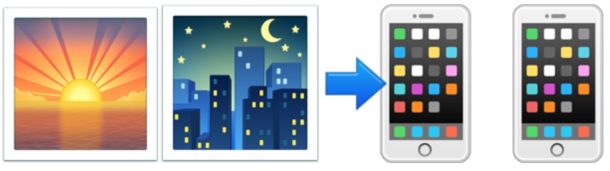
Have you found an Instagram picture you want to save to your iPhone? You have probably noticed that Instagram doesn’t offer a direct way to download photos, but if you want to save a picture for sharing, backing up, or setting as a wallpaper, there are a few ways to accomplish this in iOS.
By far the most immediate solution for quickly saving an Instagram photo on an iPhone is also the simplest and a decidedly low-tech solution using a snapshot and cropping it down afterwards, but we’ll discuss several other ways to save or download a photo from an Instagram page as well.
Saving Instagram Photos to iPhone with a Snap & Crop
The simplest way to save an Instagram photo to the iPhone? Snap a screenshot, then crop it down. Here’s how this works:
- Navigate to the Instagram photo you want to save to the iPhone
- Press the Power button and Home button concurrently to take a screen shot*
- Go to the Photos app on iOS to find the screen shot, then crop the image down using the built-in iOS Photos tools
- Enjoy your newly saved Instagram photo
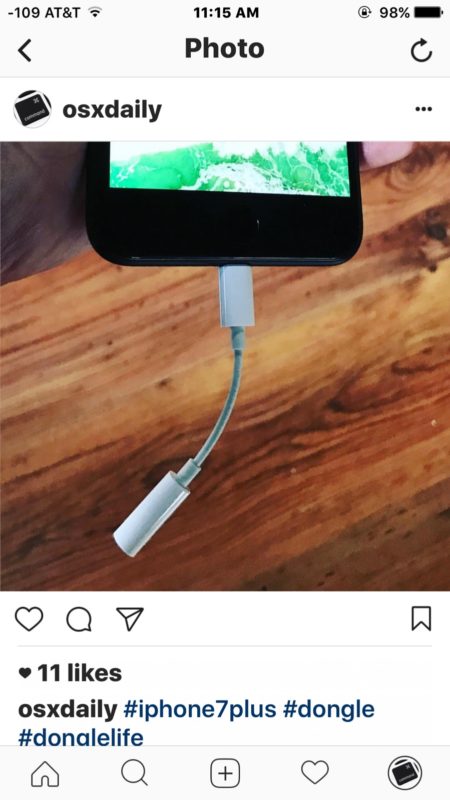
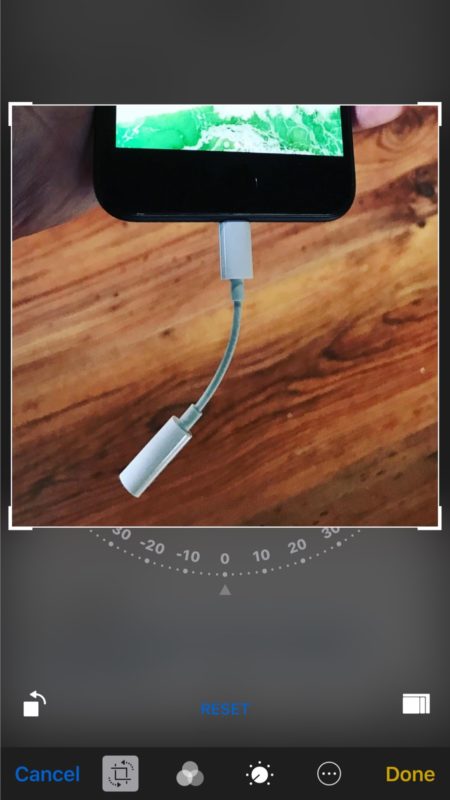
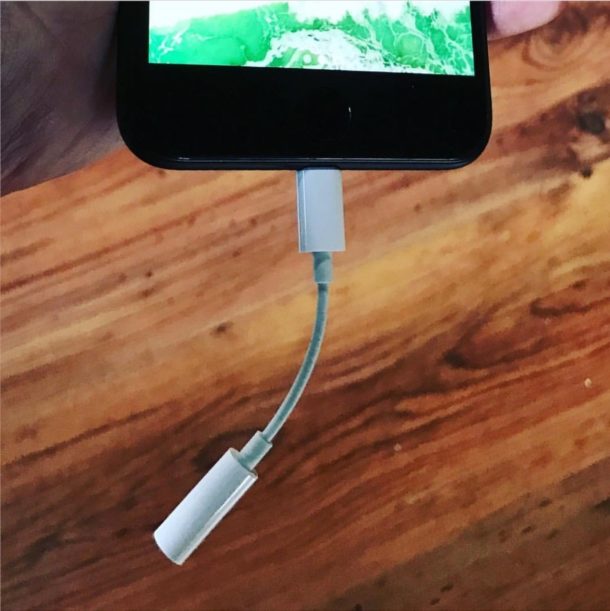
Now that you have saved the image and cropped it down, you can set the picture as your wallpaper, share it, save it, print it, whatever you want to do.
* Some users have difficulty taking screenshots with iOS 10 but it’s the same sequence, though tapping the Power button ever-so-briefly before the Home button can be helpful.
What about third party apps to download and save Instagram photos?
Yes there are third party apps out there which claim to download Instagram photos to the iPhone for you, but many of them don’t work well, or they’re so cumbersome to use that they aren’t worth the time or effort. The screenshot method outlined above is almost always faster.
How can I save all Instagram Photos from a user?
If you want to save many Instagram photos from a specific user account, the best approach is to use a free third party tool.
Those interested can download Instagram photos to a computer using tools like Instaport via the web, it works well and is fast for most Instagram accounts, though it should be noted that Instaport will often time out if you’re trying to download a particularly large Instagram photo archive. One solution to avoid that time-out is to use the date tool provided by Instaport to download date segments at a time when trying to save large photo archives.
Overall, Instaport is an excellent and easy to use service that lets you easily export and backup photos from Instagram to your computer, and it’s perhaps the best service out there to do the job.
Why doesn’t Instagram allow you to save photos directly?
This is a good question, but Instagram does not allow you to save, export, or download Instagram photos from your account currently. While you can upload, and even take a picture with Instagram without uploading, you can’t download, making Instagram the Hotel California of social networks (get it? You can check out anytime you’d like, but you can never leave). Perhaps a future version of Instagram will allow users to export their photos easily.
Do you know of a better way to save photos from Instagram to your iPhone? Let us know in the comments.


Perhaps the simplest and easiest way is to go to a picture, select the menu (three dots) and select “Share to Messenger”. Send it to yourself in Messenger then save the picture from Messenger as normal by pressing and holding photo or opening photo and selecting share then save. Voila…
“Why doesn’t Instagram allow you to save photos directly?” Respect for the photographer’s copyright, perhaps?
That’s a fair point, so perhaps letting users save their own photos only would be reasonable.
Right now you can’t even export your own pictures from instagram. I’d like to be able to back mine up, thousands of pictures.
It would seem evident that if you are uploading photos to Instagram, they are already saved on your computer or camera roll, thus backed-up already. Except, if you are editing your photos with Instagram filters, I guess. Though I never use them.
IFTTT is a free web-based service that people use to create chains of simple conditional statements, called applets.
Peter Bull
Travel Expert
What is IFTTT?
Or you could just use IFTTT.
On a computer you can also View Source and download pictures from Instagram.