How to Change Paper Appearance Style in Notes on iPhone & iPad
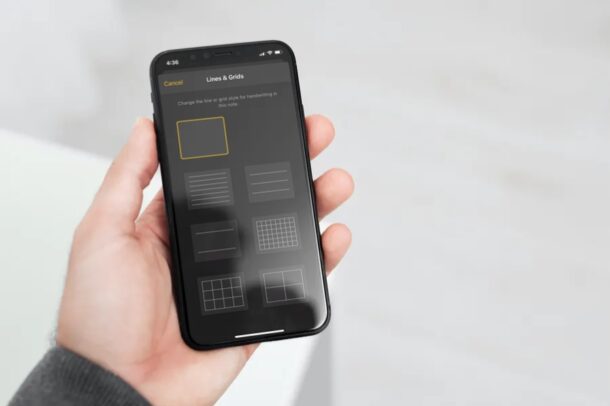
Do you use the stock Notes app on your iPhone or iPad to write down important info, manage checklists, scan documents, make to-do lists, quickly jot down notes, draw, or share info? For whatever purpose you use Notes, you may be interested in changing the paper style to lines, grids, or default, whatever is a better suited style for your needs.
By default, the stock Notes app has a blank paper appearance, but this can be changed to better suit the type of note or work you’re doing. For example, people who use Apple Pencil with their iPad to take handwritten notes might prefer the lines style to the default appearance, making it seem more like a paper notepad. On the other hand, artists and statisticians who draw with their Apple Pencils might appreciate the grid layout.
So, want try something different from the blank paper style? Read on to learn how you can change the background paper appearance style in Notes on both the iPhone and iPad.
How to Change Paper Appearance Style in Notes on iPhone & iPad
Changing the paper layout lines and grids for the Notes app is actually a pretty simple and straightforward procedure. Make sure your device is updated to the latest iteration of iOS / iPadOS, and then just follow the steps below to get started.
- Launch the stock Notes app and open a blank note. Now, tap on the triple-dot icon at the top-right corner of the screen.

- Next, you’ll get a pop-up menu at the bottom. Choose “Lines & Grids” to proceed further.

- Here, you’ll be available to choose any of the available line or grid paper styles that would be suitable for handwriting or drawing in this note.

There you go. You’ve successfully learned how to change the lines and grids paper style in the Notes app to suit your requirements.
There are a total of six different paper different styles that you can choose from, for your notes. Although we demonstrated you to open a blank note in this article, you can also change the paper style on a note that you’re already working on too. However, the line or grid style you selected will be added to the blank area of the note, making sure not to affect the written information.
If you primarily use the Notes app for handwritten notes or drawing, you may want to change the default page style for all your notes, so that you don’t have to go through these steps each and every time you create a new note. To do this, simply go to Settings -> Notes -> Lines & Grids and select your preferred paper appearance style to the lines and grids setting of your choice.
Apart from this, the Notes app also allows you to change the background of your note on an individual basis. This could be useful if you use dark mode on your iPhone, but you want to maintain a light background for some of your notes, and vice versa.
Go ahead and check this one out, change the paper style to better suit the kind of writing, note taking, doodling, or whatever else that you do in the Notes app. Do you have a preference? perhaps to choose the line style for handwritten notes, or go with the grid layout instead for drawing purposes? Share any insight, opinions, or experiences in the comments!

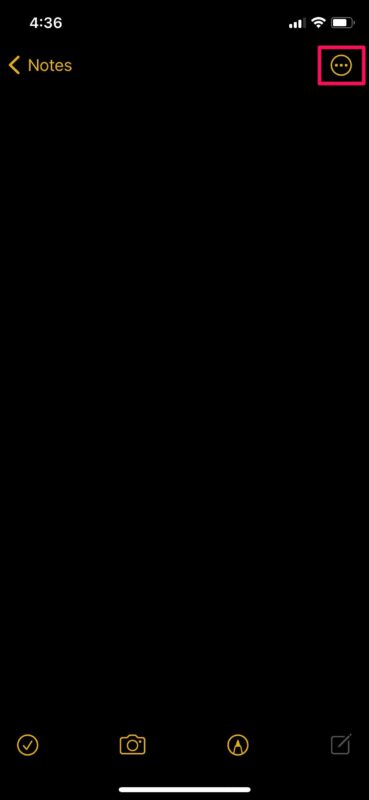
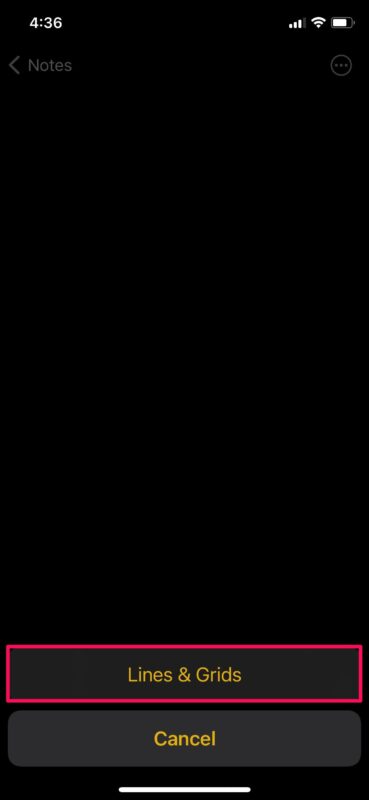
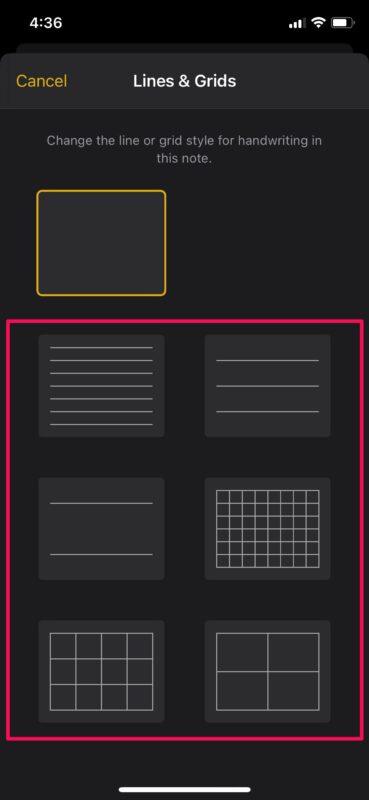

Just to say I love your newsletter,
Always to the point, informative and new.