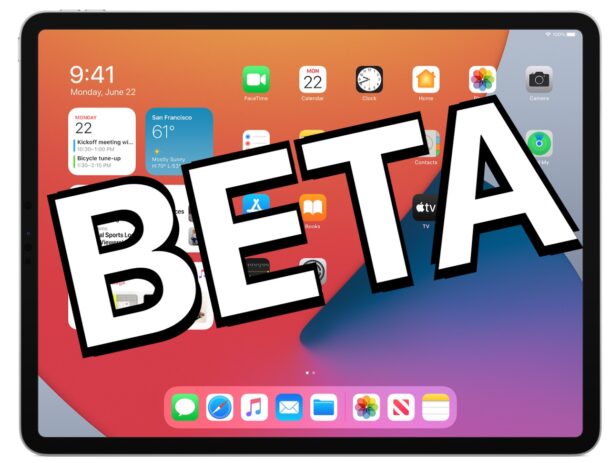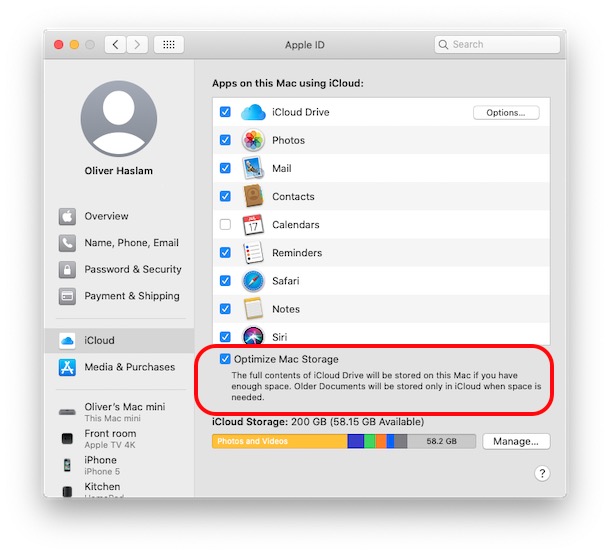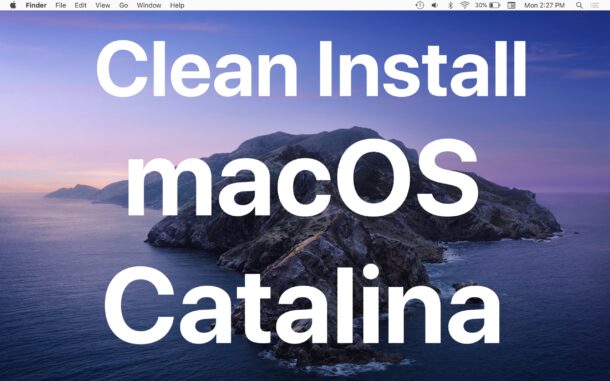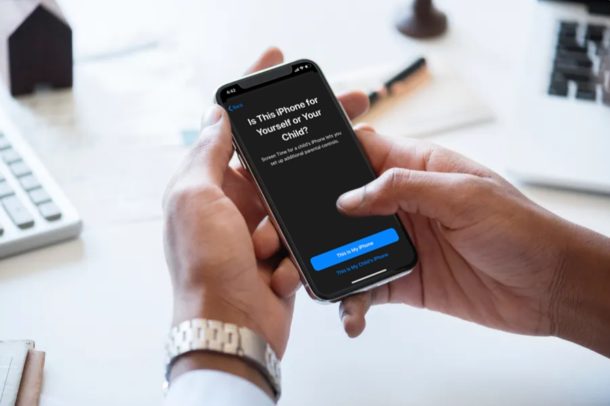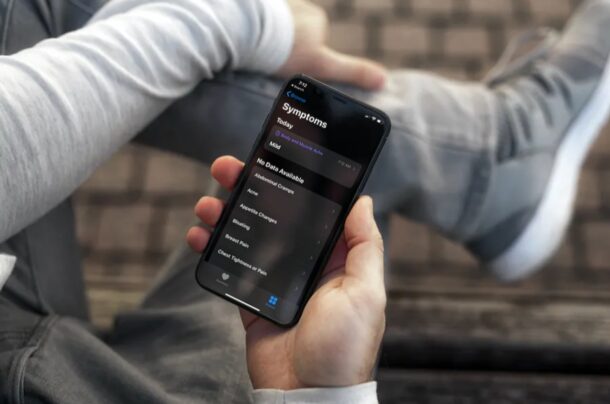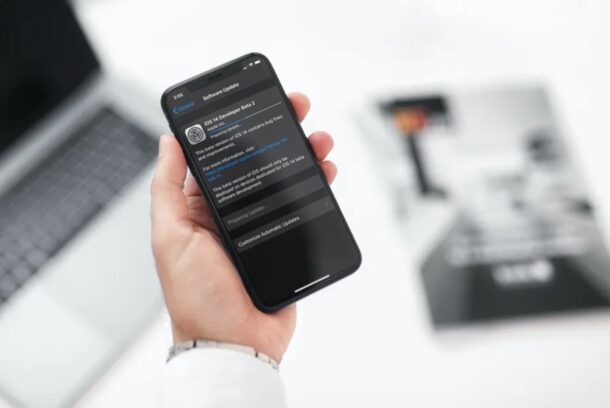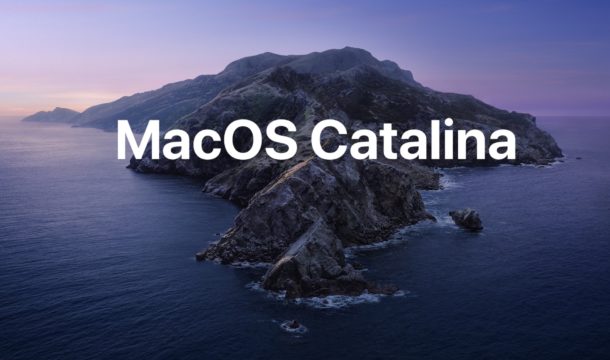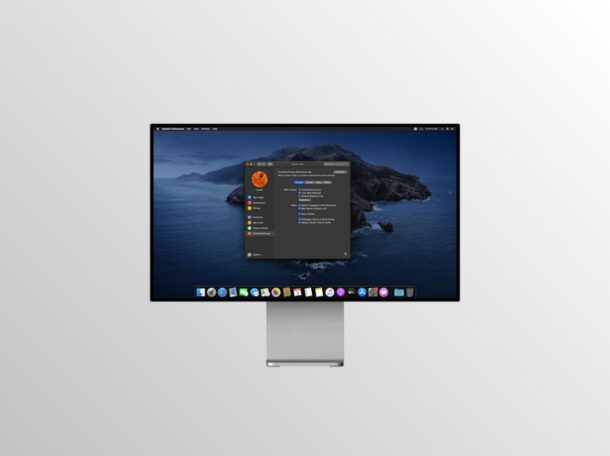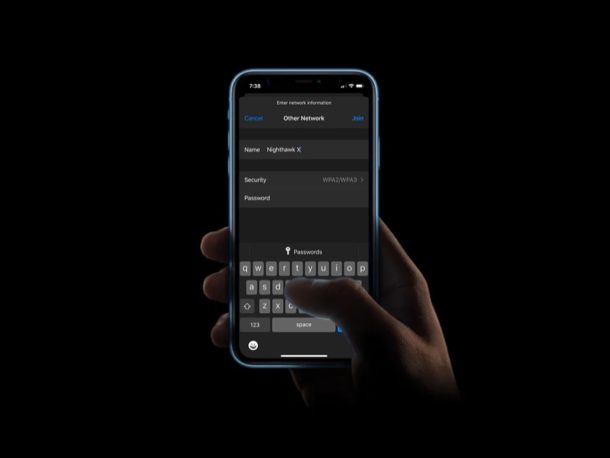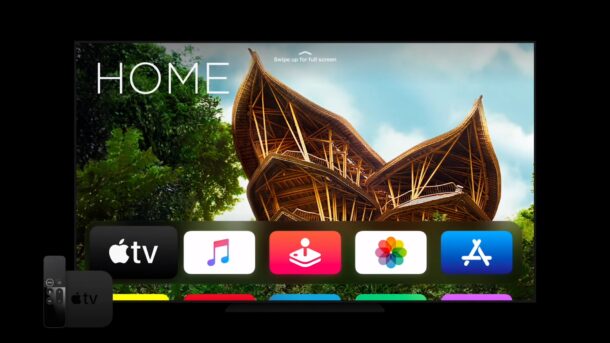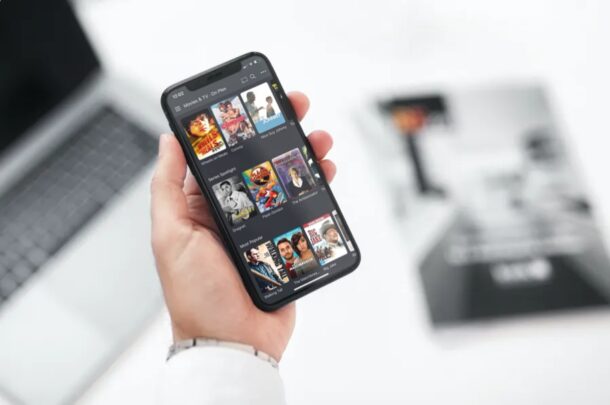FaceTime Not Working on iPhone or iPad? Here’s How to Fix & Troubleshoot
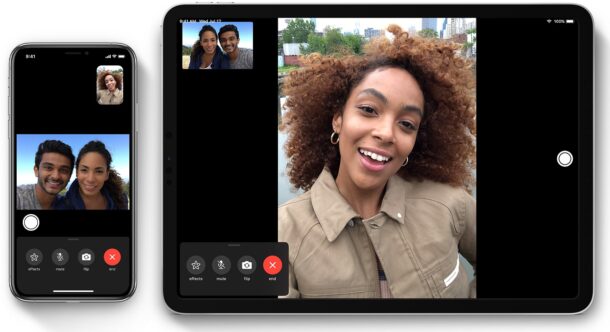
Apple’s FaceTime feature offers a free and convenient way to make video calls with other iPhone, iPad, and Mac users. Although it works seamlessly for the most part, you could occasionally run into FaceTime problems and connectivity-related issues.
In some cases, you may find a situation where you’re unable to start or join FaceTime video and audio calls. Or, you could get disconnected while you’re in the middle of a FaceTime call. This gets even more frustrating when you’re unable to figure out the reason why you’re experiencing issues, and there could be several reasons why FaceTime isn’t functioning properly.
If you’re facing trouble with FaceTime calls on your iOS device, don’t fret. In this article, we’ll walk you through the necessary steps to troubleshoot and hopefully fix FaceTime on your iPhone and iPad.