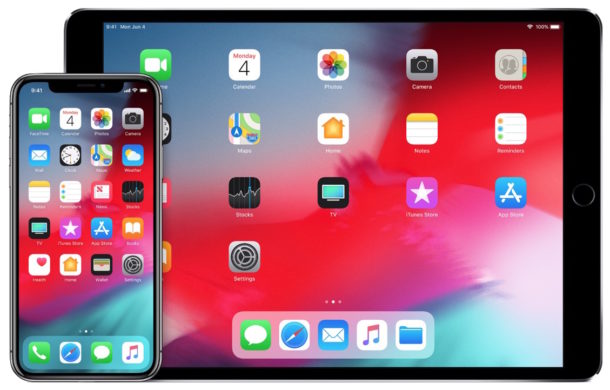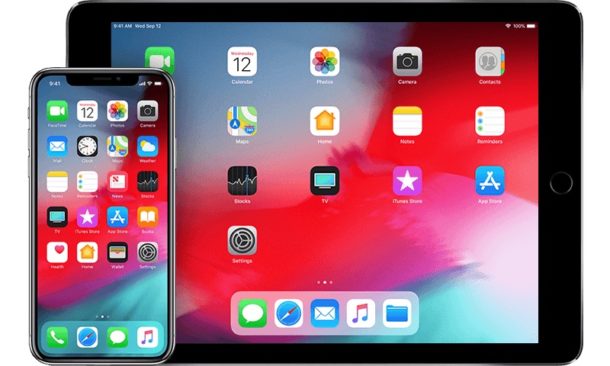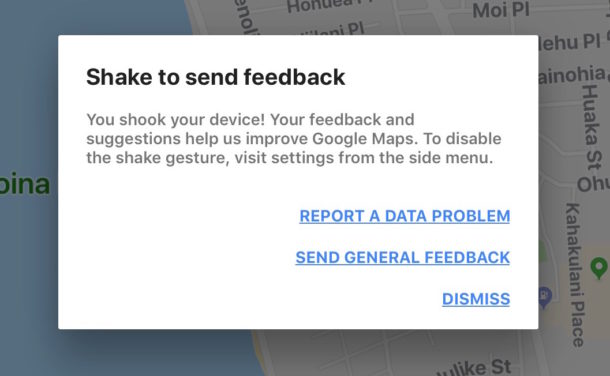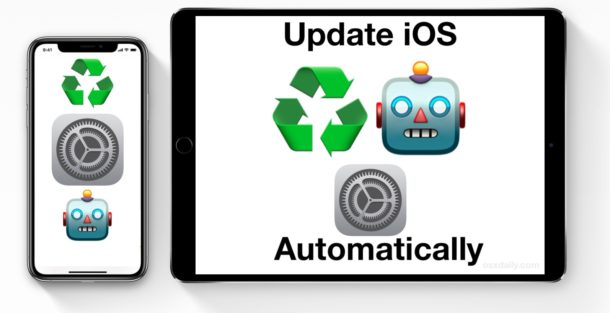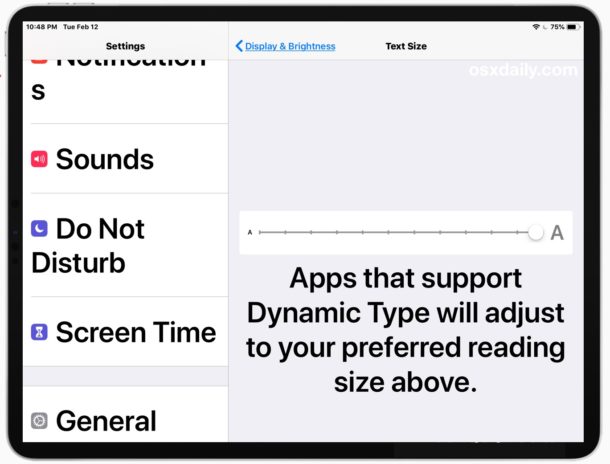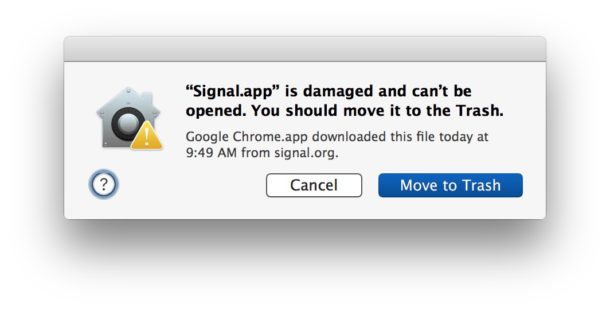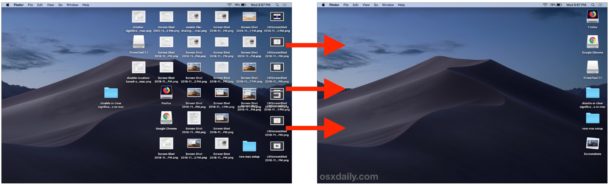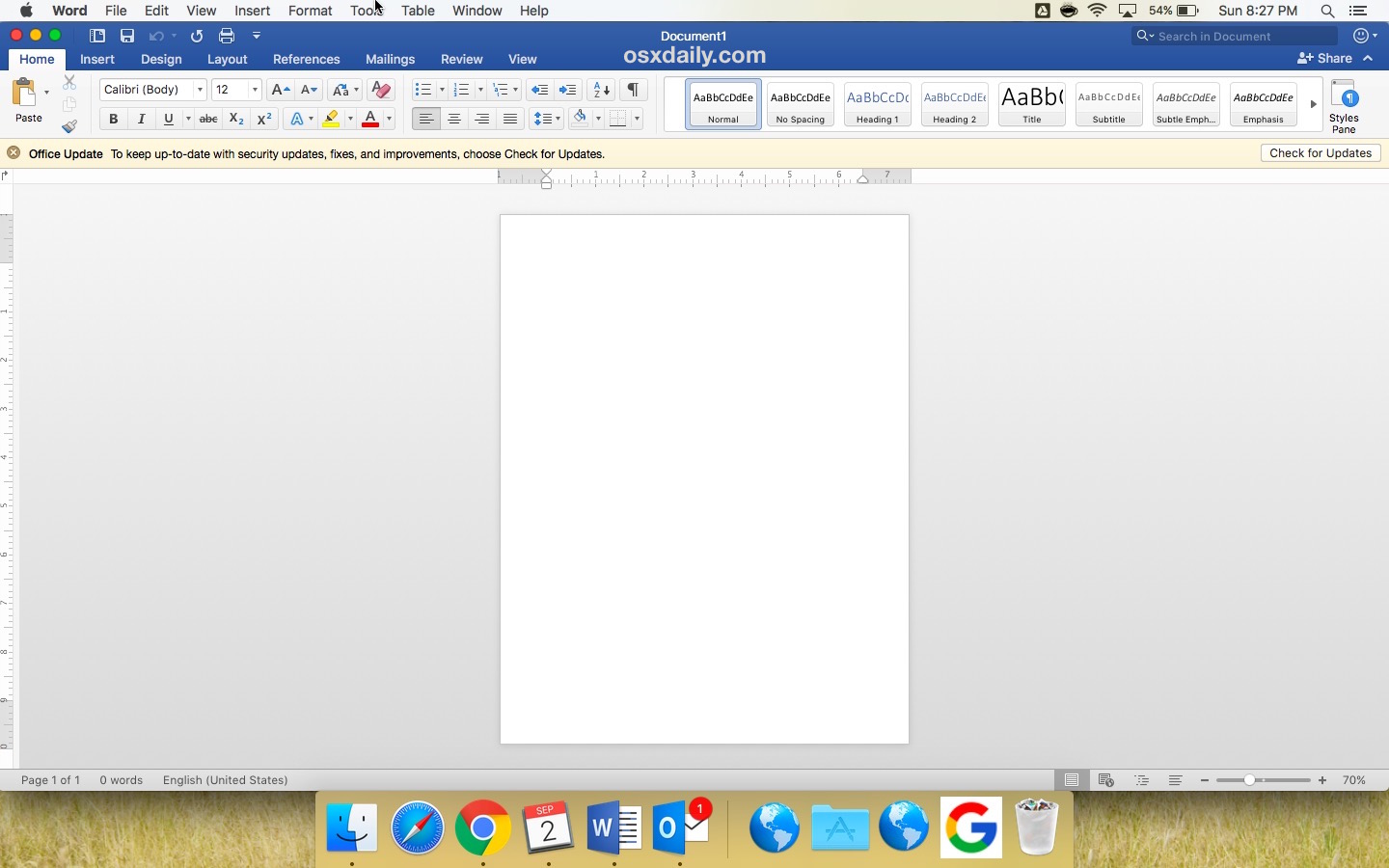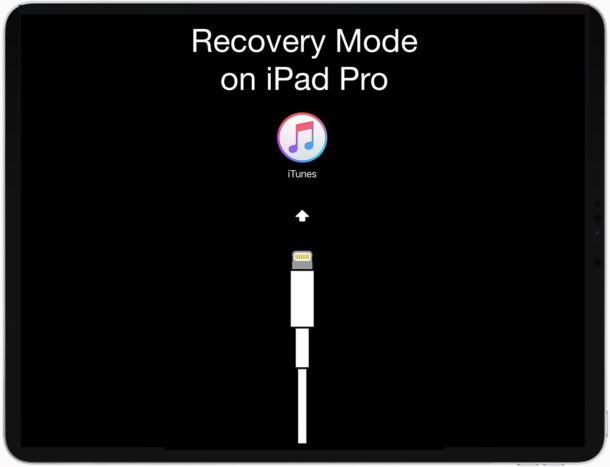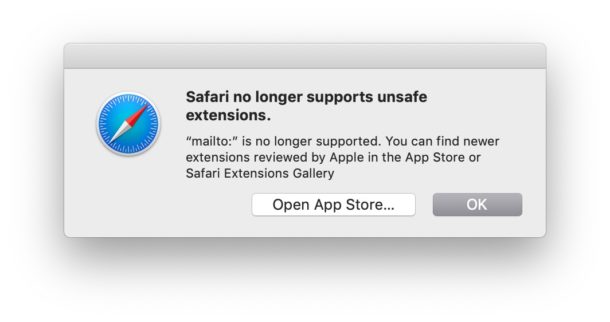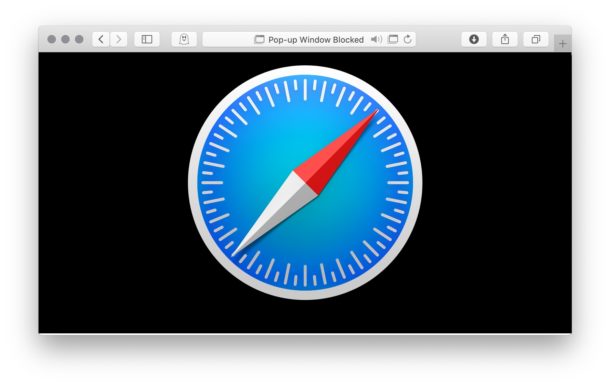How to Run a Simple Web Server on iPad or iPhone
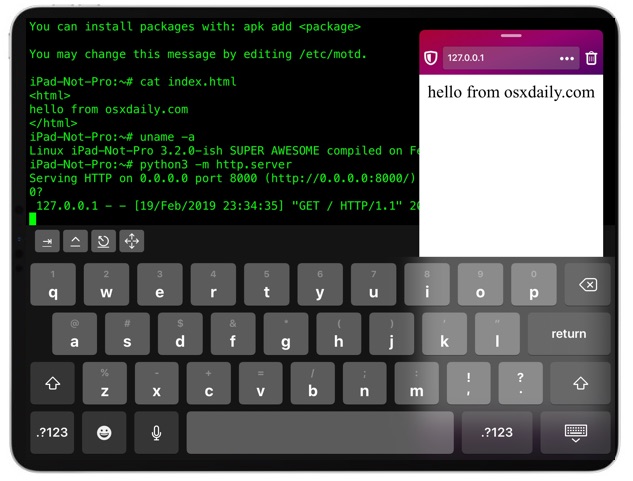
Want to run a simple web server off of an iPad or iPhone? If you have iSH linux shell running in iOS then you can easily start and run a simple web server directly from an iPhone or iPad. By running iSH and starting a web server with python 3 you can then serve either HTML files or a directory listing to the same device via localhost, or to anyone on the same network with the iOS devices IP address. This is obviously not going to be as fully functional or featured as running apache or nginx, but if you want to geek around with a simple local html development environment or serve something via http from an iPhone or iPad, it’ll do the trick. Plus, it’s just plain cool.