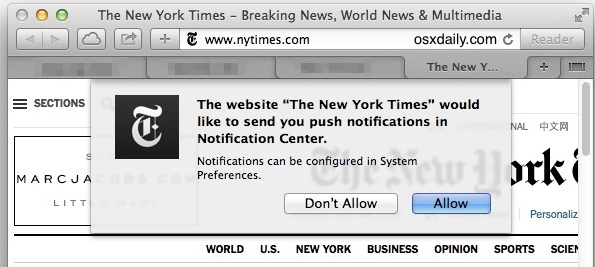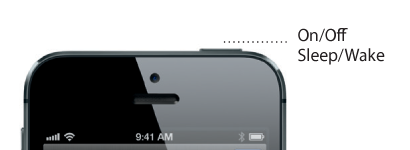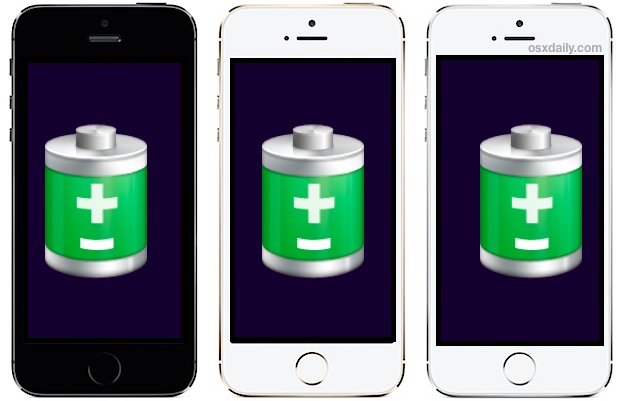Lock the Compass Needle Position on an iPhone for Better Navigating
![]() The iPhone’s bundled Compass app can be both fun and useful, adding to the devices multi-tool and digital swiss army knife functions. For those who want to use the built-in iOS compass for navigation, you’ll be pleased to find that you can lock the needles directional position at a set point, greatly improving the ability to use the app for navigating around.
The iPhone’s bundled Compass app can be both fun and useful, adding to the devices multi-tool and digital swiss army knife functions. For those who want to use the built-in iOS compass for navigation, you’ll be pleased to find that you can lock the needles directional position at a set point, greatly improving the ability to use the app for navigating around.
With the needle locked into a position, straying from the set (locked) direction will cause the compass to turn red, indicating the degree of sway and helping to course correct. Whether you’re directionally challenged or not, this is helpful for navigation for many reasons.
Read more »

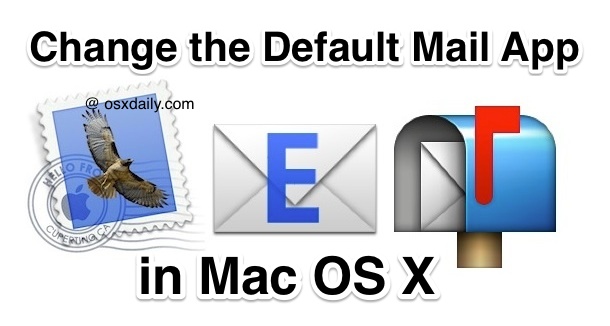
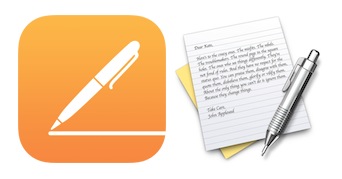 Many users have noticed that
Many users have noticed that 

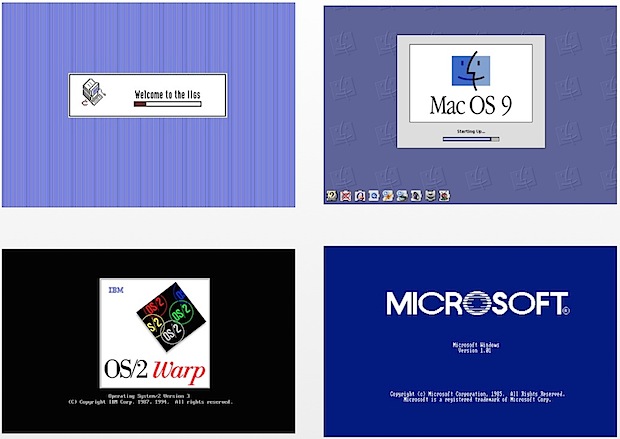
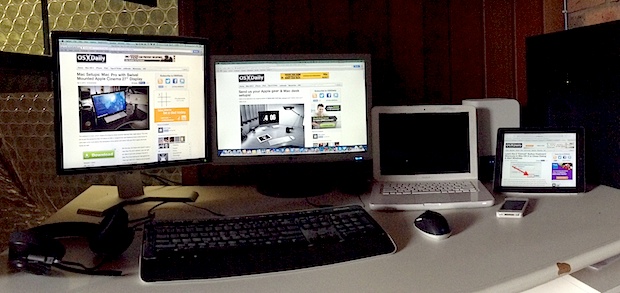
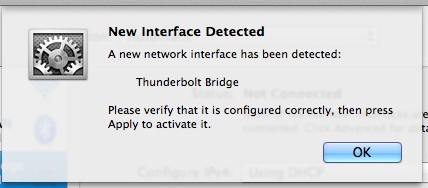
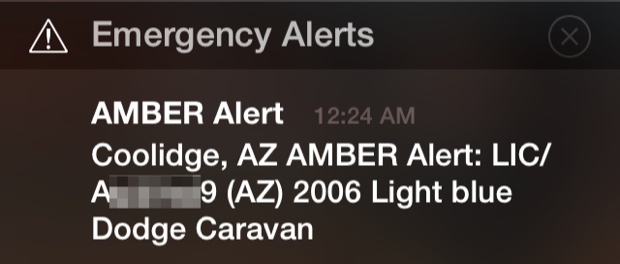
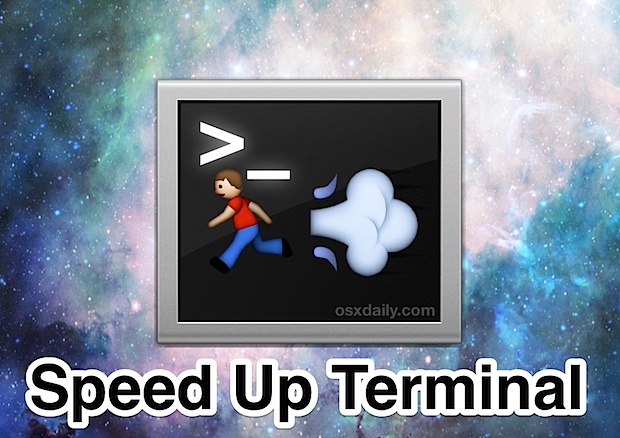
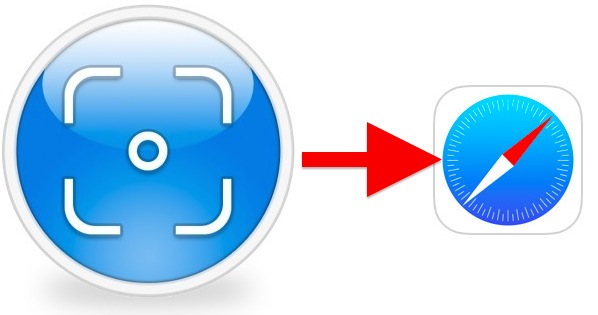
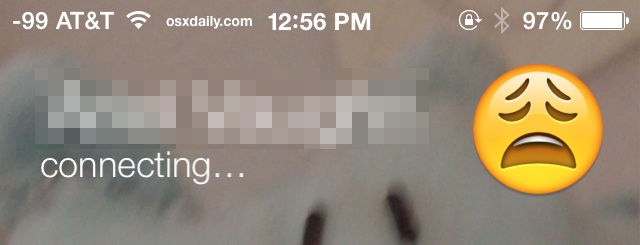
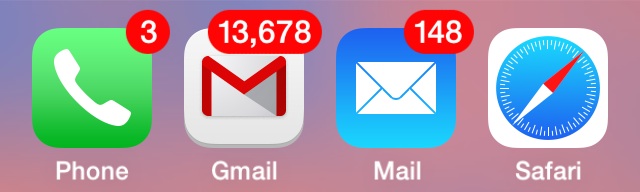
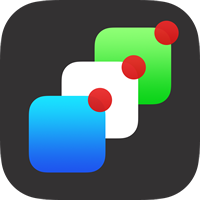 Push Notifications sent to Safari in Mac OS X are generally thought of as really great or really annoying, depending on user opinion. If you’re in the latter crowd that finds Safari Push Notifications to be a nuisance, you can now set Safari in Mac OS X to never allow websites to ask for permission to send your Mac Push Notification alerts, effectively disabling the nagging feature that pops up a request on some websites. If you’re unfamiliar with what these Safari requests look like, here’s an example push alert request from NYTimes that pops up when visiting the home page:
Push Notifications sent to Safari in Mac OS X are generally thought of as really great or really annoying, depending on user opinion. If you’re in the latter crowd that finds Safari Push Notifications to be a nuisance, you can now set Safari in Mac OS X to never allow websites to ask for permission to send your Mac Push Notification alerts, effectively disabling the nagging feature that pops up a request on some websites. If you’re unfamiliar with what these Safari requests look like, here’s an example push alert request from NYTimes that pops up when visiting the home page: