Jailbreak iOS 5.0.1 with Redsn0w 0.9.9b9
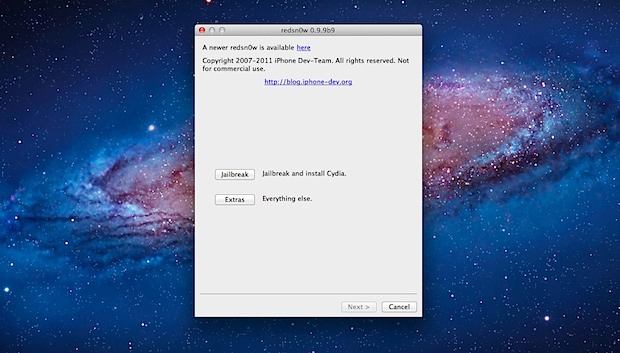
Update: An untethered version is now available, here is our guide: How to jailbreak iOS 5.0.1 untethered with redsn0w.
Redsn0w 0.9.9b9 isn’t the first jailbreak for iOS 5.0,1, but it’s certainly much easier to use thanks to native 5.0.1 support. This basically means you don’t have to point it at older firmware to perform the jailbreak, but it does still require a tether boot.
Requirements:
- iOS 5.0.1 installed
- iPhone 4, iPhone 3GS, iPad 1, or iPod touch 3rd & 4th generations
If you already have iOS 5.01 installed you do not need to download any IPSW files.
Jailbreaking iOS 5.0.1 using Redsn0w 0.9.9b9
These instructions are the same for all compatible iOS devices and from running redsnow in Mac OS X or Windows:
- Download redsn0w 0.9.9b9d: Mac OS X or Windows
- Launch Redsn0w and click on “Jailbreak”
- Put the iOS device into DFU mode by holding down the power button for 3 seconds, then start holding the Home button as well for an additional 10 seconds, then release the Power button but continue to hold the Home button for another 15 seconds
- Wait while the jailbreak is installed, this will take a few minutes. When finished you will see a “Tethered Jailbreak” popup window reminding you of the tethered status and the iPhone screen will no longer display gibberish text
- Still in Redsn0w, click back to the first screen and click on the “Extras” button
- Click on “Just Boot” and put the device back into DFU mode again the same way as before, or follow on screen, then let the iOS device boot tethered
Your iOS device will now boot jailbroken and is free to use Cydia.
Remember that if the battery dies or if you reboot the device manually, you’ll need to perform the tethered boot with redsn0w assistance again. This is the difference between a tethered vs untethered jailbreak and why people prefer untether solutions, the untether is in the works for iOS 5 but not yet available to the public. We’ll keep you posted when we learn more.
Update: Links to redsn0w 0.9.9b9d have been updated.
Update 2: You can now untether existing iOS 5.0.1 jailbreaks with Corona
Update 3: Redsn0w 0.9.10b1 is an untethered jailbreak now available, here is how to use it


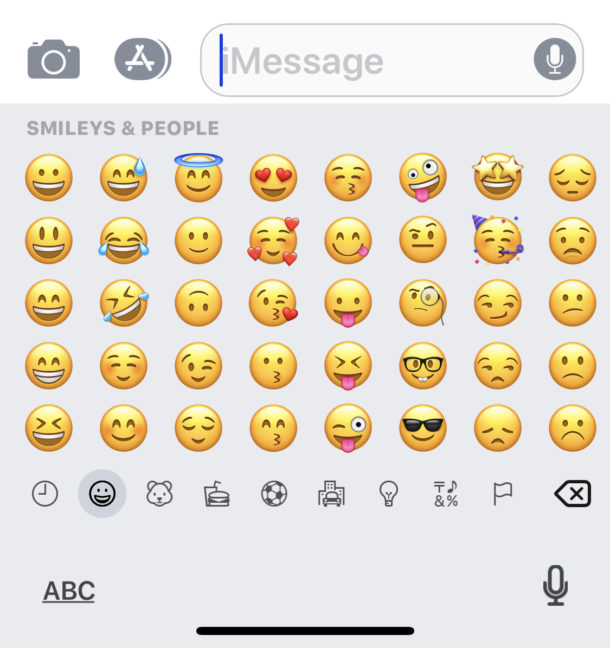
 Redsn0w 0.9.9b9 has been released by the iPhone DevTeam to jailbreak iOS 5.0.1. It is still a
Redsn0w 0.9.9b9 has been released by the iPhone DevTeam to jailbreak iOS 5.0.1. It is still a 
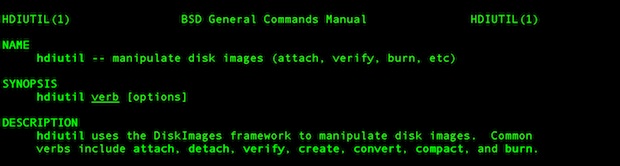

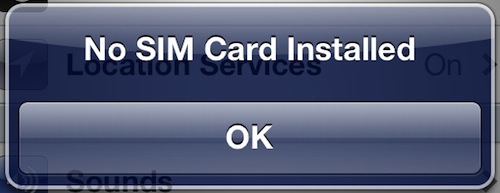
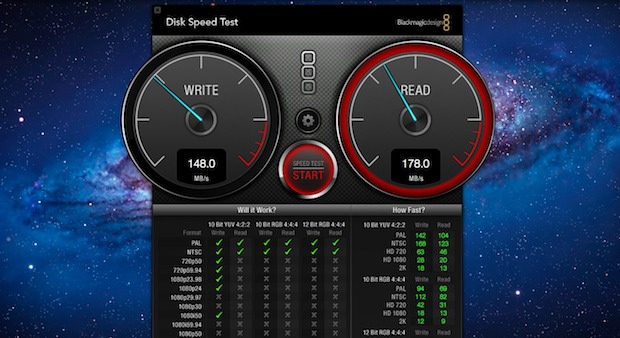
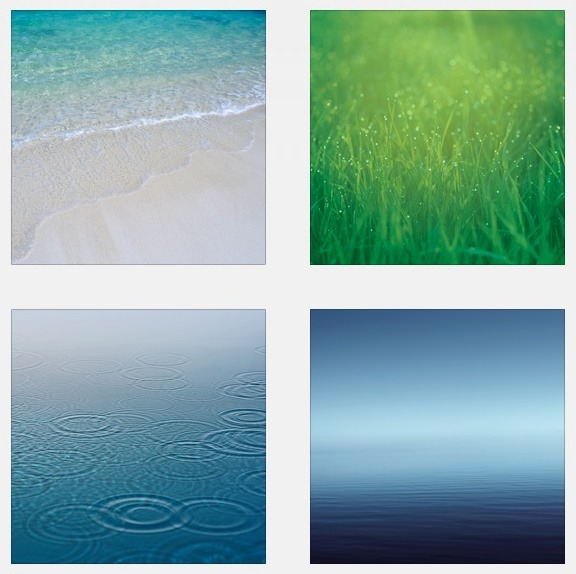



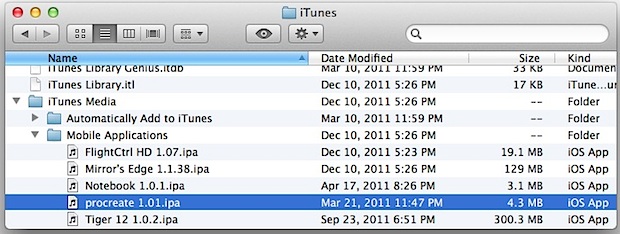
 Apple has rolled out two minor iOS updates, the first is for the second generation Apple TV and the second for the iPhone 4S. For Apple TV 2, the new build (9A406a) updates system software to 4.4.4, but it’s unclear exactly what the changes are, indicating this is likely a bug fix update. For iPhone 4S, it’s simply a new build (9A406) of
Apple has rolled out two minor iOS updates, the first is for the second generation Apple TV and the second for the iPhone 4S. For Apple TV 2, the new build (9A406a) updates system software to 4.4.4, but it’s unclear exactly what the changes are, indicating this is likely a bug fix update. For iPhone 4S, it’s simply a new build (9A406) of  If you use the multi-desktop Spaces feature of
If you use the multi-desktop Spaces feature of 
