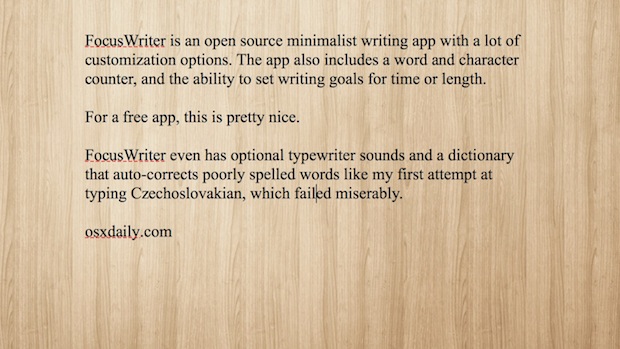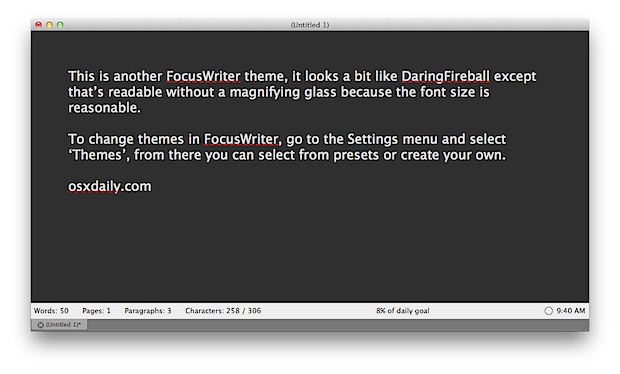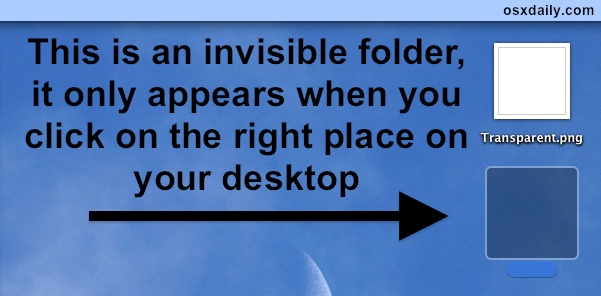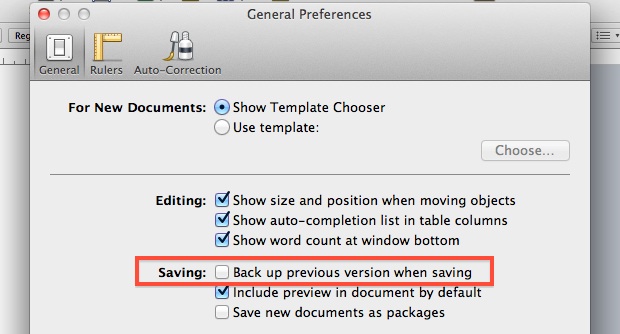iPhone 4S Specs

The iPhone 4S is official, which isn’t too surprising considering the release date and name was leaked by Apple Japan prior to the Apple event. Nonetheless it’s a big update in terms of specs, so here’s what we know.
While the exterior looks identical to the iPhone 4, the interior is quite a bit different with significant upgrades.
- Dual Core A5 CPU with 2x faster processor
- Dual Core GPU with 7x faster graphics
- Battery improved: 8 Hour talk time, 14 hours of 2G talk time, 6 hours of 3G browsing, 9 hours of wi-fi browsing
- Redesigned antenna that automatically switches for the best reception
- Faster data speeds, up to 14.4mbps download
- World phone – CDMA & GSM in a single device
- 8 megapixel camera sensor takes 3264×2448 resolution images, f 2.4 aperture, takes in more light and shoots faster pictures, hybrid IR filter
- 1080P HD video recording with real-time image stabilization
- Siri intelligent assistant and voice navigation
- iOS 5 (general release is October 12)
As before, iPhone 4S will be available in black and white, and offered in variety of sizes, including 16GB and 32GB, and new to the 4S, 64GB. The screen size and resolution are the same as existing iPhone 4, as well as the dimensions of the device. That means your existing iPhone 4 cases and screen shields should work just fine with the iPhone 4S.
Ready to upgrade? Check your iPhone upgrade eligibility with AT&T, Verizon, or jump on over to the new carrier, Sprint.


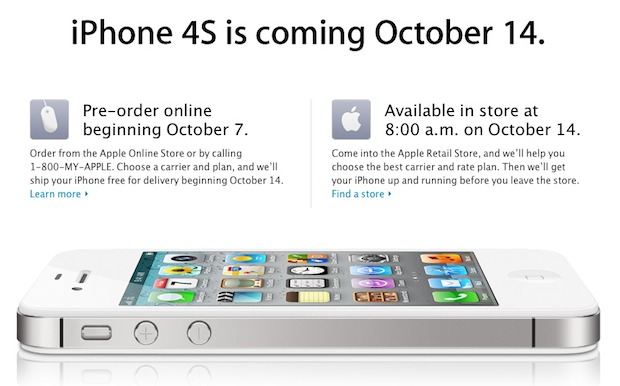
 Barely an hour away from Apple’s new
Barely an hour away from Apple’s new 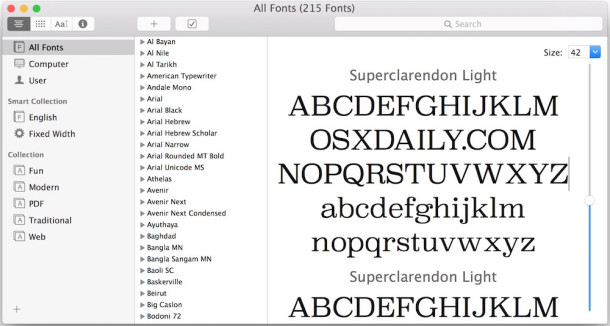
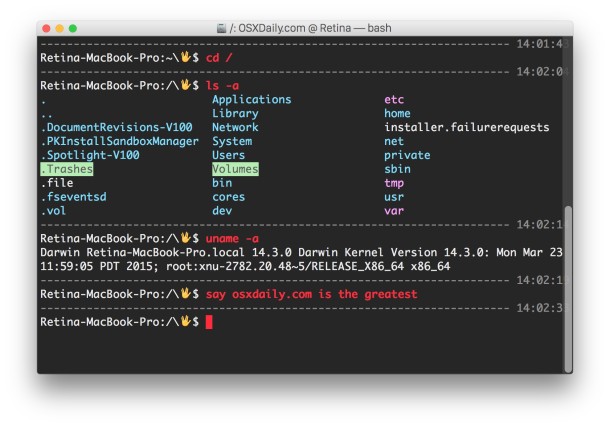
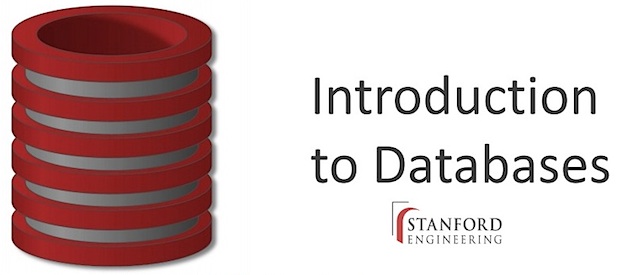
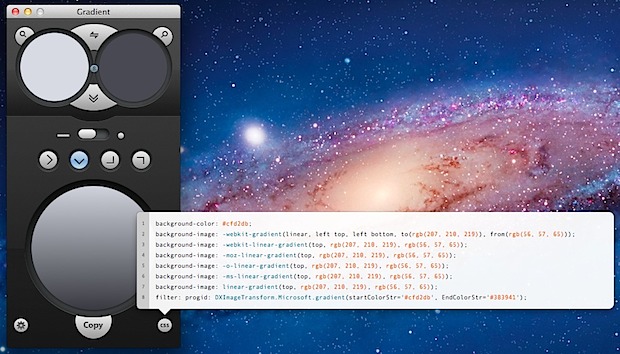
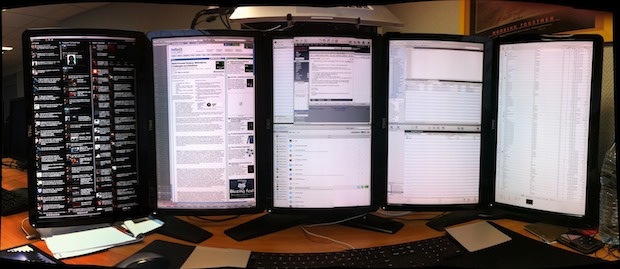


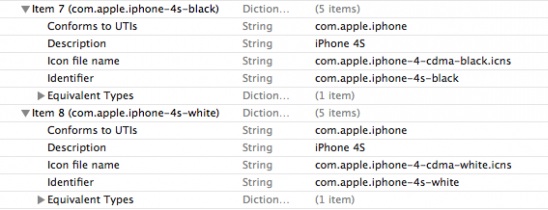

 Remote Login is a feature in Mac OS X’s Sharing preferences that allow remote users to connect to a Mac in a secure fashion by using the OpenSSH protocols. Essentially, Remote Login starts an SSH server on a Mac, which includes the ability to accept incoming SSH connections, and is the secure replacement for telnet. Additionally, this feature includes and enables the SFTP server, which is the secure replacement for FTP, and finally it also enables SCP, for secure remote copying of files. If this sounds complicated or confusing, it’s really not, and we’ll walk through exactly how to quickly enable and set up the SSH server on a Mac so that it can accept inbound secured ssh, sftp, and scp connections.
Remote Login is a feature in Mac OS X’s Sharing preferences that allow remote users to connect to a Mac in a secure fashion by using the OpenSSH protocols. Essentially, Remote Login starts an SSH server on a Mac, which includes the ability to accept incoming SSH connections, and is the secure replacement for telnet. Additionally, this feature includes and enables the SFTP server, which is the secure replacement for FTP, and finally it also enables SCP, for secure remote copying of files. If this sounds complicated or confusing, it’s really not, and we’ll walk through exactly how to quickly enable and set up the SSH server on a Mac so that it can accept inbound secured ssh, sftp, and scp connections.