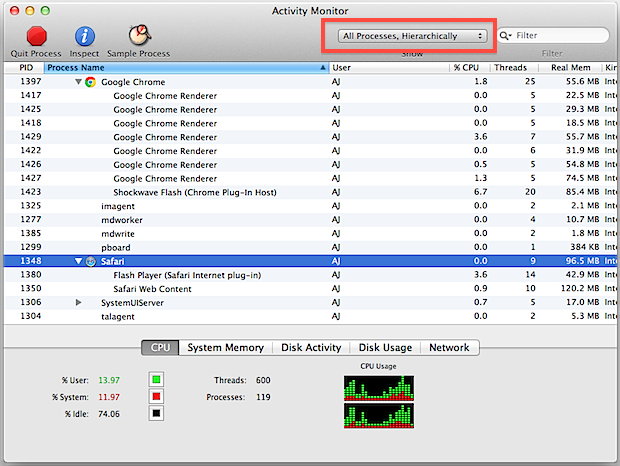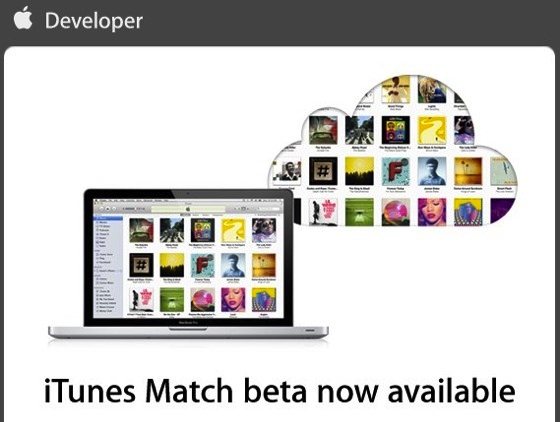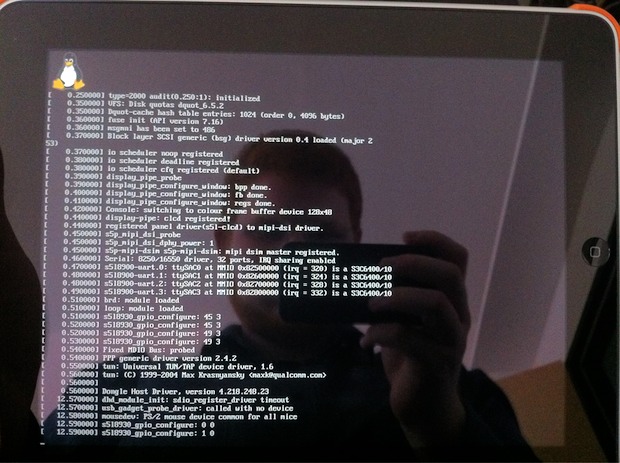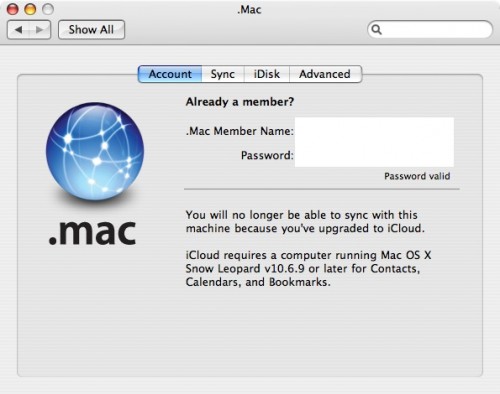Redsn0w 0.9.8b7 Makes Jailbreaking 4.3.5 Easier, and Works on iOS 5 Beta 7
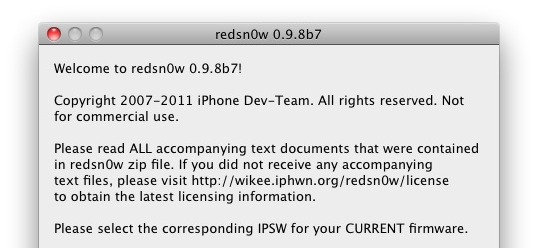
For those that follow along with all the jailbreak stuff and rely on third party Cydia tweaks, the iPhone Dev Team has released redsn0w 0.9.8b7 which is aimed at making the existing iOS 4.3.5 jailbreak easier, but also adding support for jailbreaking iOS 5 beta 6 and beta 7.
What’s the advantage to using redsn0w 0.9.8b7? For 4.3.5 users, you can now perform a tethered jailbreak simply by pointing at the iOS 4.3.5 IPSW rather than 4.3.4. Other than that, the incremental release is primarily aimed at iOS and Cydia devs who are looking to update their apps and tweaks for the latest iOS 5 beta, and the latest beta 7 users still need to point at beta 6 IPSW.
If you’re already jailbroken there isn’t any reason to use this version of redsn0w over past versions.
Download Redsn0w 0.9.8b7
As usual with redsn0w, you need the appropriate iOS IPSW file for your iPhone, iPad, or iPod touch – either iOS 4.3.5 or iOS 5 beta, and then just follow the simple in-app instructions.
Not much else has changed with the new release, and the jailbreak is tethered, meaning you need to connect the iOS device to a computer and boot the hardware with the assistance of the application.

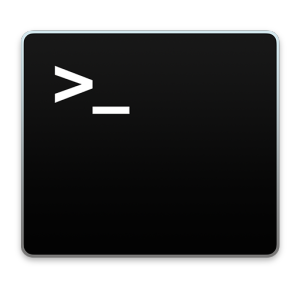 The Terminal in modern versions of Mac OS X enforces a new monospacing character width standard, which in laymen terms means you no longer have to use monospace fonts in the Terminal. That means you can now use any font you want, even Comic Sans like the screenshot shows down below (hooray?).
The Terminal in modern versions of Mac OS X enforces a new monospacing character width standard, which in laymen terms means you no longer have to use monospace fonts in the Terminal. That means you can now use any font you want, even Comic Sans like the screenshot shows down below (hooray?).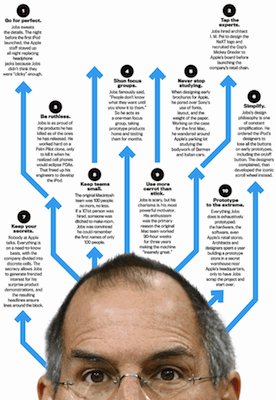

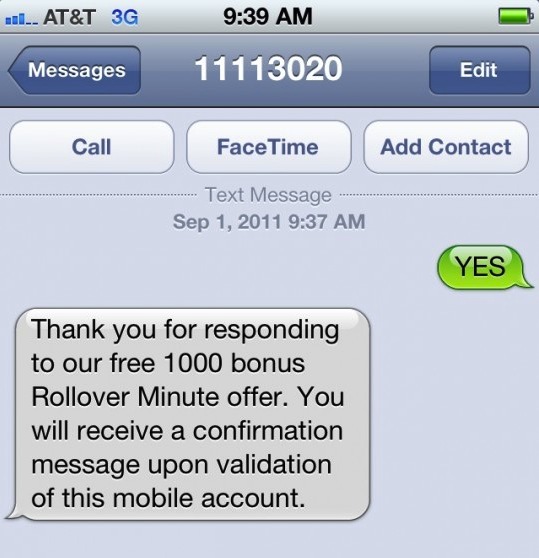
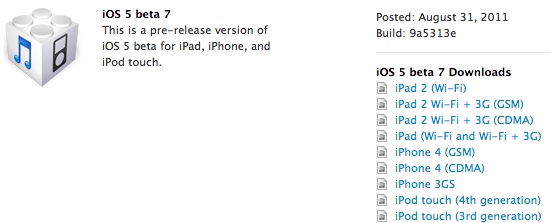
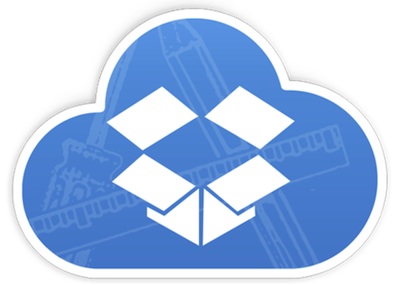

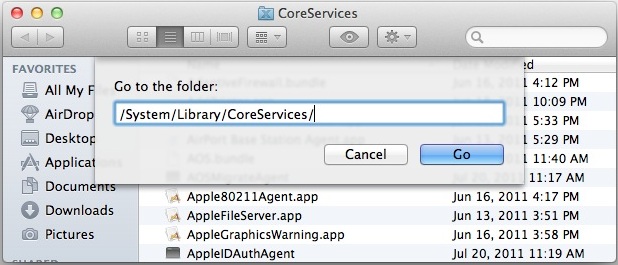
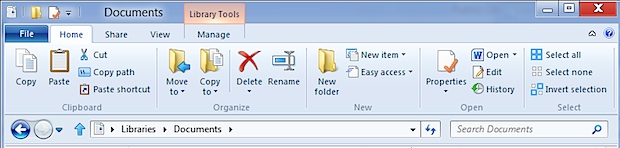
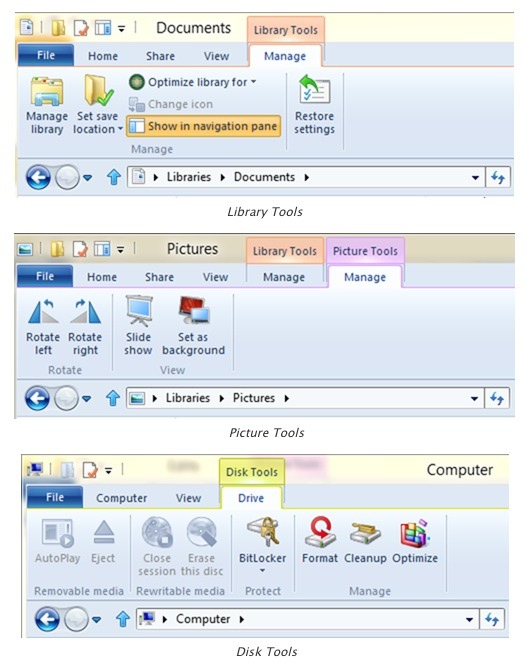
 iPhoto is a great picture management app, but you may still occasionally want to access the original picture files for a variety of purposes, either to import them into another app or for backup purposes. This is easily done in Mac OS X, but what exactly you are looking for depends on which version of iPhoto you are using. Whether you’re using the latest iPhoto or an earlier version, we’ll show you exactly how to access your raw photos out of the iPhoto app, stored locally on your Mac.
iPhoto is a great picture management app, but you may still occasionally want to access the original picture files for a variety of purposes, either to import them into another app or for backup purposes. This is easily done in Mac OS X, but what exactly you are looking for depends on which version of iPhoto you are using. Whether you’re using the latest iPhoto or an earlier version, we’ll show you exactly how to access your raw photos out of the iPhoto app, stored locally on your Mac.