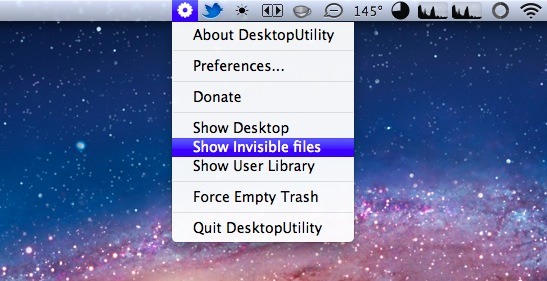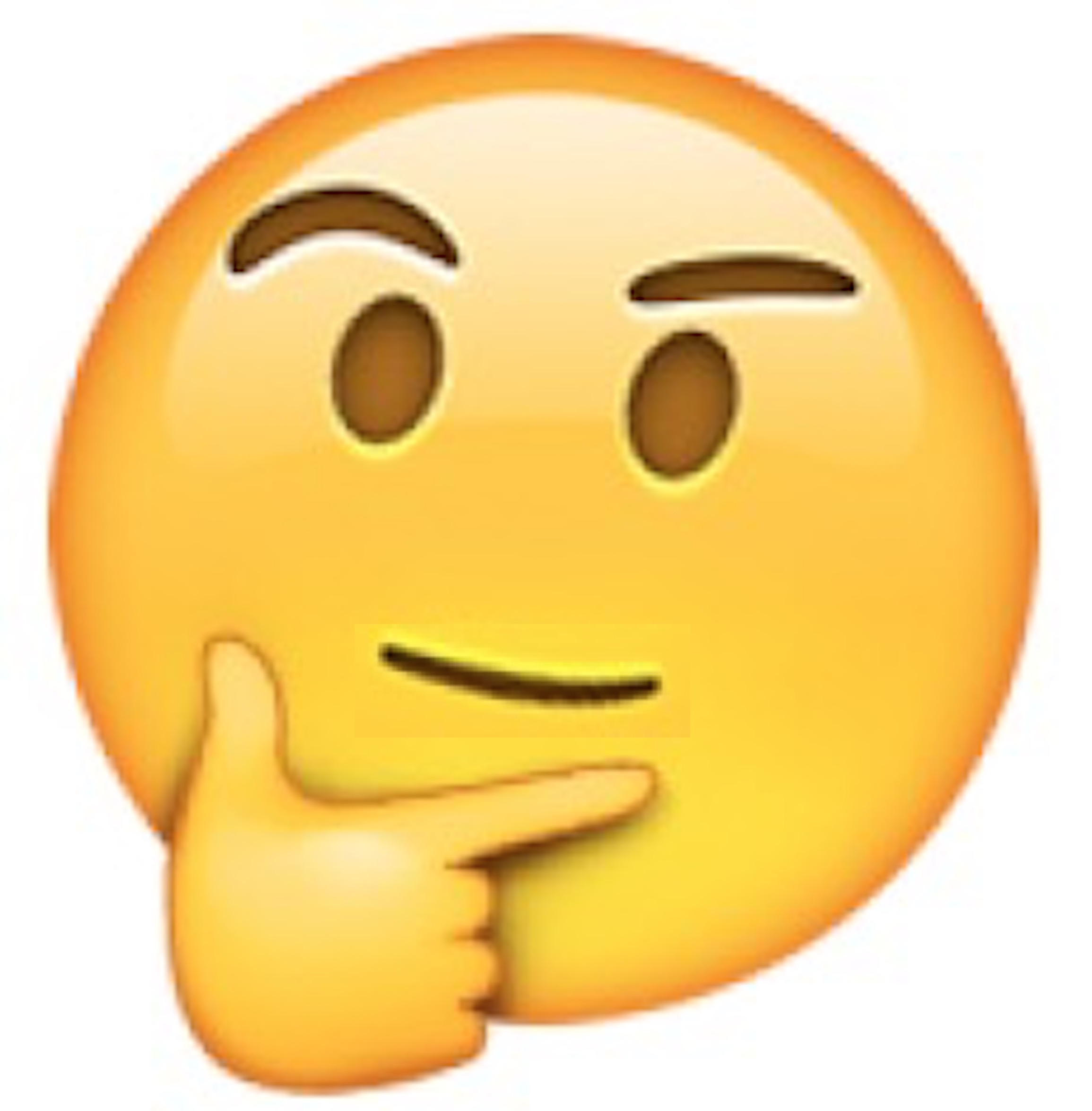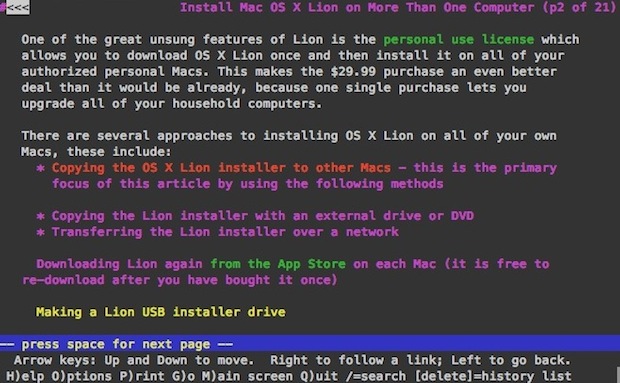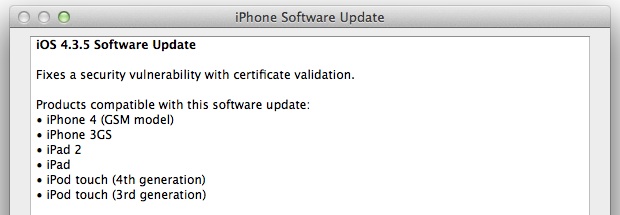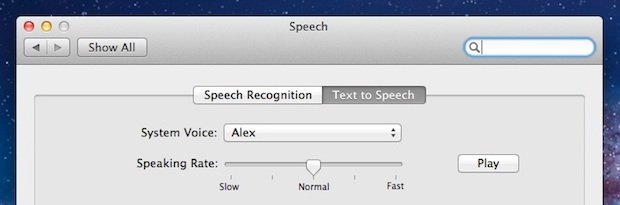Windows VS Mac OS X as Judged by Ease of Wi-Fi Connectivity
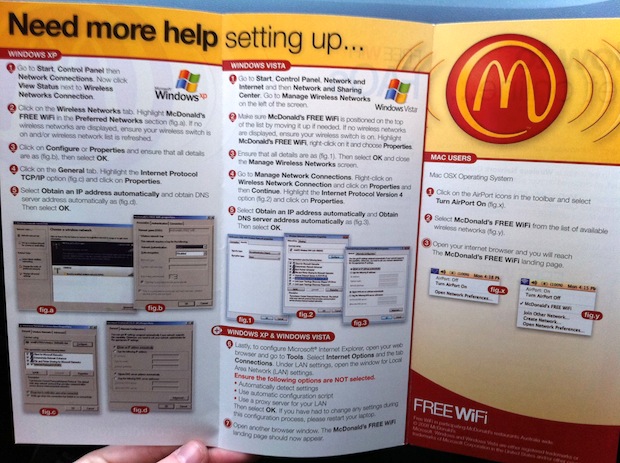
Not to pour anymore fuel on the Windows vs Mac fire, but this wifi setup guide from McDonalds is an excellent illustration to show how the same task is handled on each operating system.
On the left, you’ll see two lengthy Windows XP and Windows Vista walkthroughs with a multiple of clicking, configuring, properties, tabs, and a general maze to navigate, just to get wireless connectivity working. Meanwhile on the right side is Mac OS X, with the only instructions being to select the network from the menubar.
This was spotted at a McDonalds in Australia (via TwitPic), and it shows one of just many reasons why I’ll always recommend Macs, over and over again.

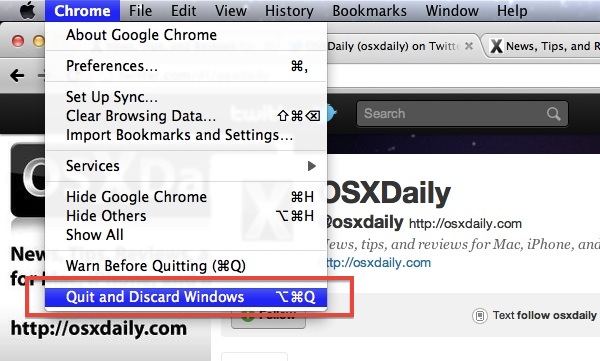
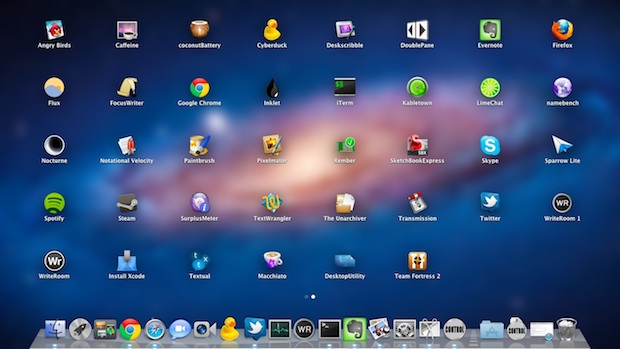
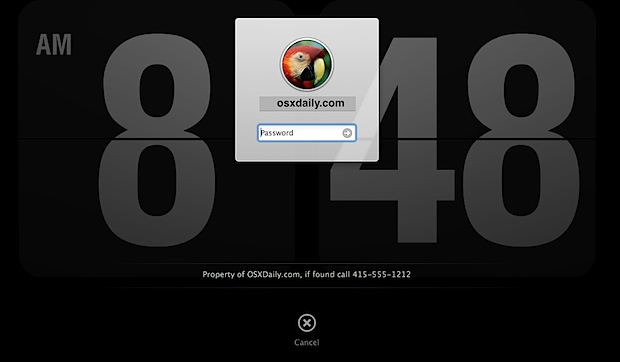
 The Mac has an autocorrect feature that can range from excellent to annoying, and it works by attempting to automatically correct typos and misspellings of words as they appear, which are instantly compared to an extensive dictionary and replaced on the fly. It can be a great feature but it’s not perfect, and how you feel about auto-corrections really depends on what you’re trying to type, how often you make typos, and what your individual experience is with the corrections themselves, much of which can depend on typing habits themselves.
The Mac has an autocorrect feature that can range from excellent to annoying, and it works by attempting to automatically correct typos and misspellings of words as they appear, which are instantly compared to an extensive dictionary and replaced on the fly. It can be a great feature but it’s not perfect, and how you feel about auto-corrections really depends on what you’re trying to type, how often you make typos, and what your individual experience is with the corrections themselves, much of which can depend on typing habits themselves. 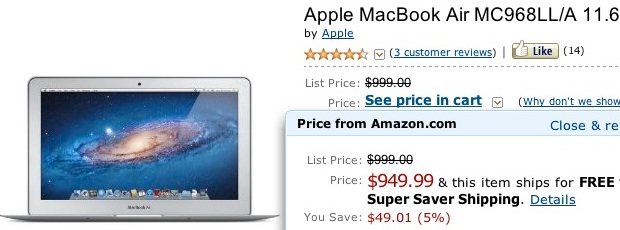
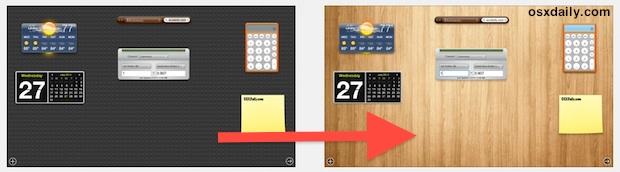
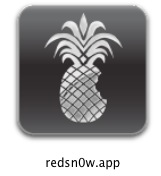 For the die-hard jailbreakers out there, you can jailbreak the newly released iOS 4.3.5 using the same
For the die-hard jailbreakers out there, you can jailbreak the newly released iOS 4.3.5 using the same