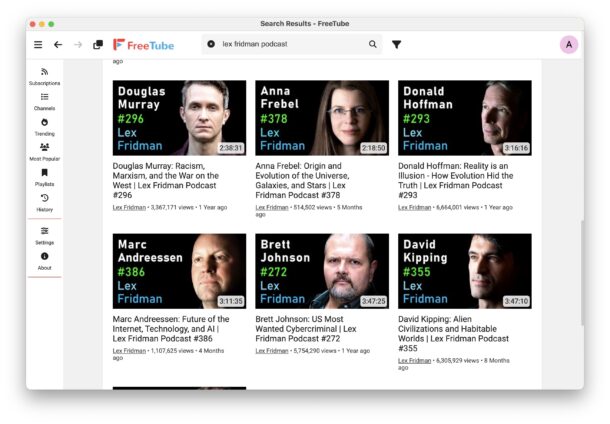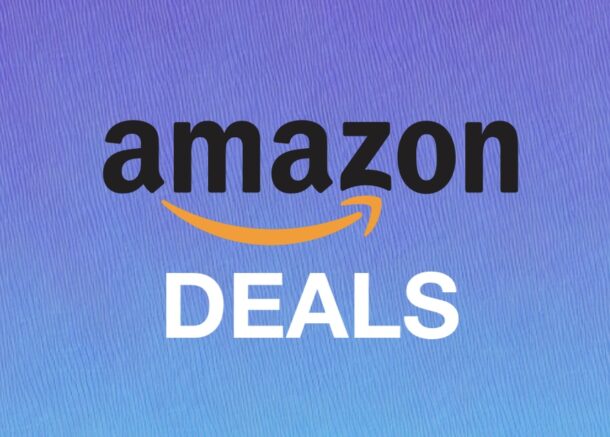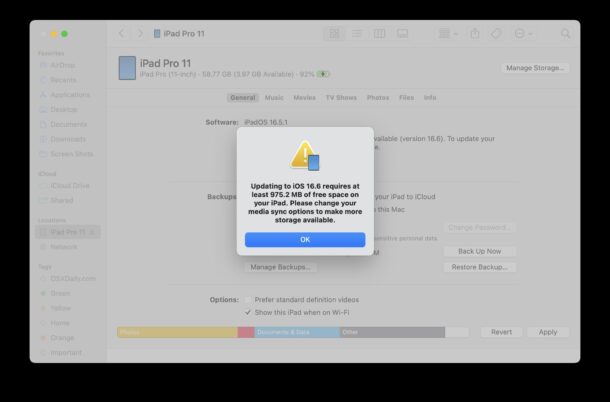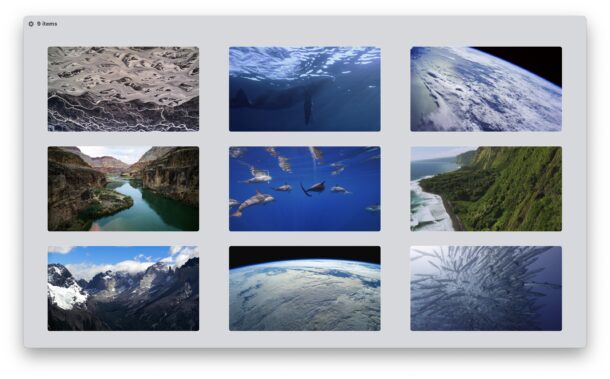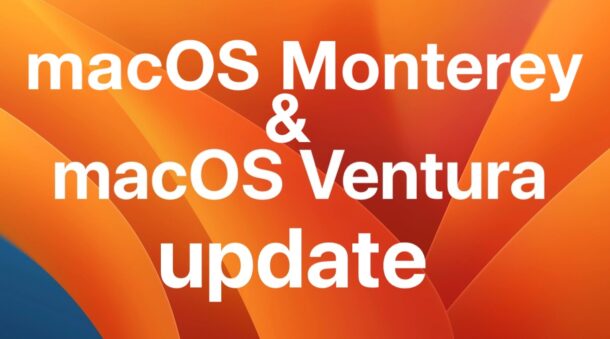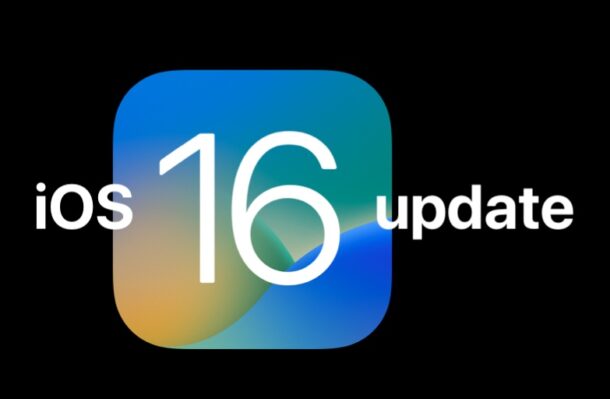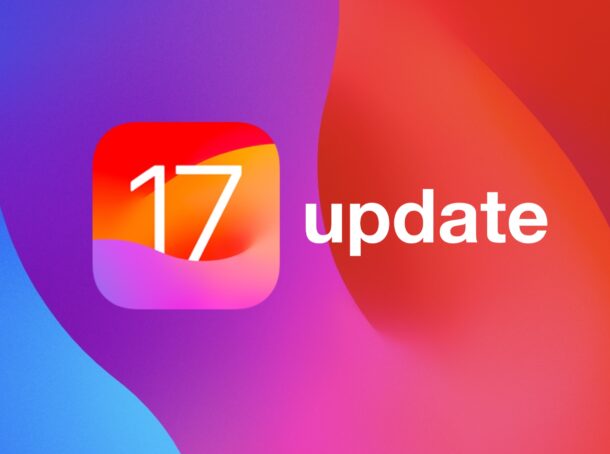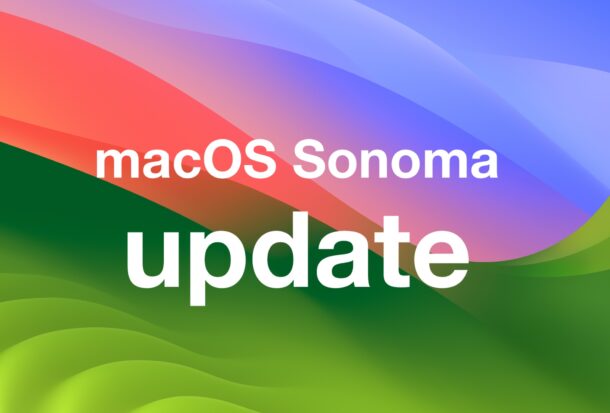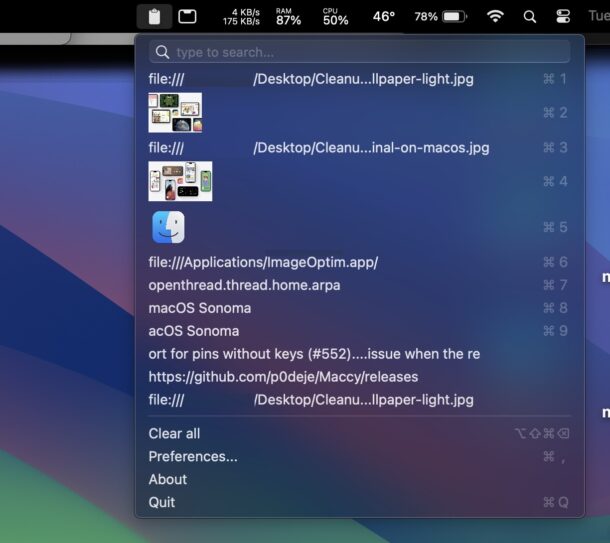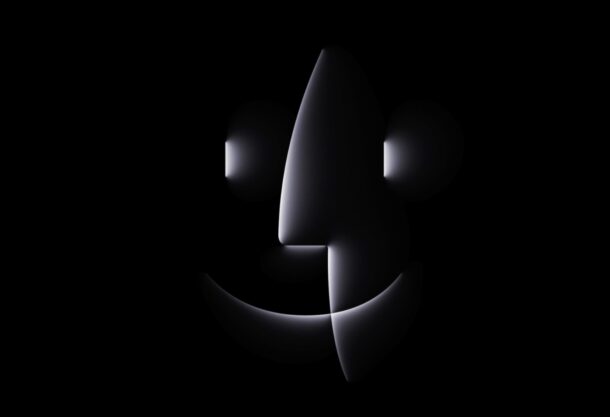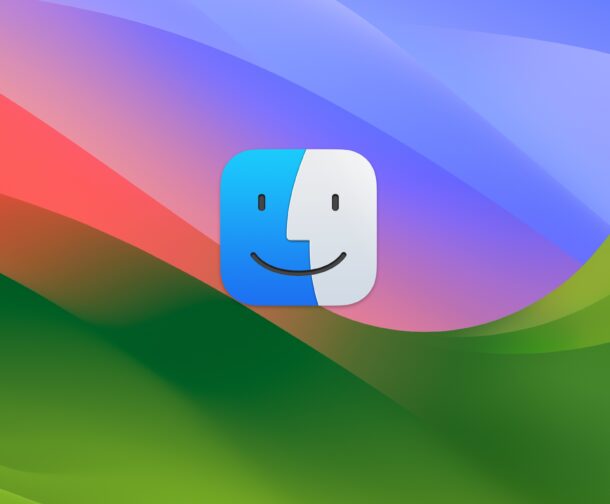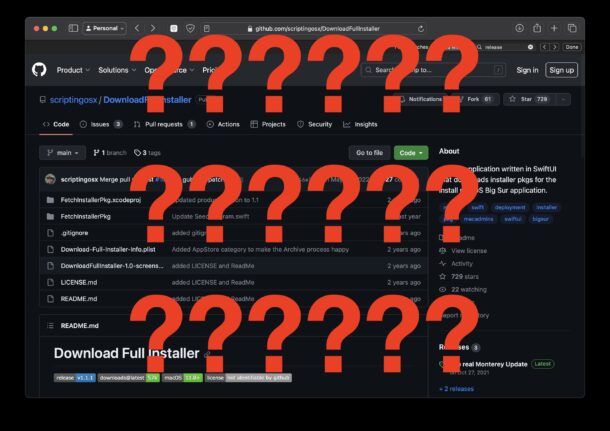How to Use iPhone as Microphone for a Mac

You can use the built-in microphone on your iPhone as an external microphone on your Mac, thanks to the Continuity Camera feature of MacOS. Yes, the same feature that allows you to use iPhone as a FaceTime camera on a Mac also lets you just tap into the microphone if you’d like to. The iPhone has a good quality microphone and is obviously much more mobile than the internal microphone on a Mac, so this can offer a great solution for improving the audio quality of VOIP and audio calls, podcast recordings, and much more.
Read along and you’ll be using your iPhone as an external microphone for your Mac in no time.