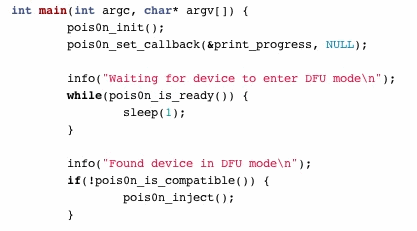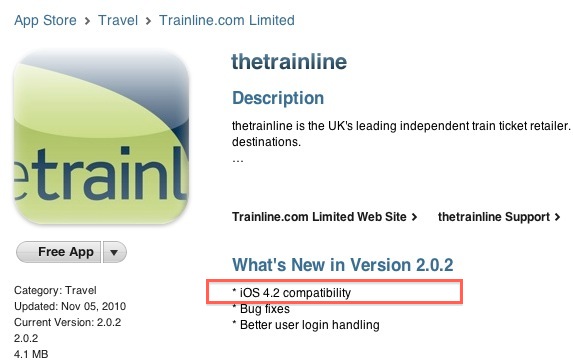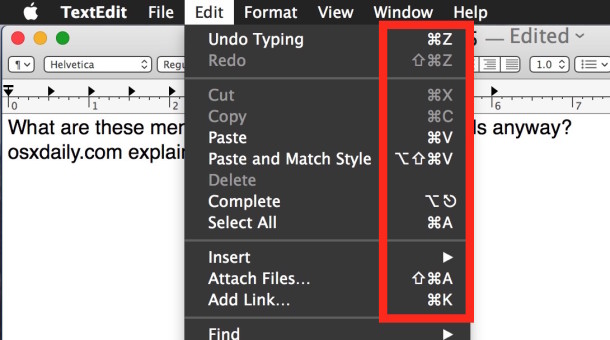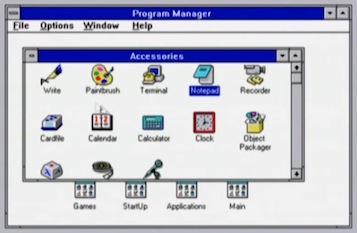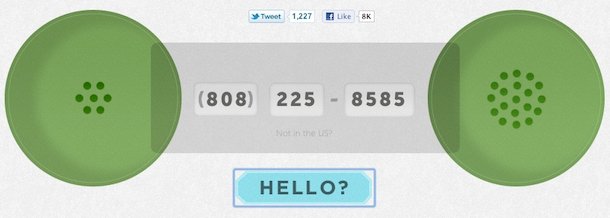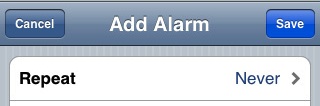Mac OS X 10.6.5 Download Released
 Time to fire up Software Update, Mac OS X 10.6.5 has been released for everyone to download. The download weighs in around 700 MB, you can get it through software update or follow the download links below.
Time to fire up Software Update, Mac OS X 10.6.5 has been released for everyone to download. The download weighs in around 700 MB, you can get it through software update or follow the download links below.
Here are the 10.6.5 release notes from Apple:
The 10.6.5 Update is recommended for all users running Mac OS X Snow Leopard and includes general operating system fixes that enhance the stability, compatibility, and security of your Mac, including fixes that:
- improve reliability with Microsoft Exchange servers
- address performance of some image-processing operations in iPhoto and Aperture
- address stability and performance of graphics applications and games
- resolve a delay between print jobs
- address a printing issue for some HP printers connected to an AirPort Extreme
- resolve an issue when dragging contacts from Address Book to iCal
- address an issue where dragging an item from a stack causes the Dock to not automatically hide
- resolve an issue with Wikipedia information not displaying correctly in Dictionary
- improve performance of MainStage on certain Mac systems
- resolve spacing issues with OpenType fonts
- improve reliability with some Bluetooth braille displays
- resolve a VoiceOver issue when browsing some web sites with Safari 5
To download the Mac OS X 10.6.5 update, pull down “Software Update” from the Apple menu or follow the direct download links below.
Read more »


 Update 12/1/2010:
Update 12/1/2010:  If you have never done those latter steps before, then our friends at lifehacker have a nice walkthrough detailing this process in full. If you follow the guide to finish, your Mac will automatically look for and mount a Windows or Linux shared drive and then back up to it using Time Machine.
If you have never done those latter steps before, then our friends at lifehacker have a nice walkthrough detailing this process in full. If you follow the guide to finish, your Mac will automatically look for and mount a Windows or Linux shared drive and then back up to it using Time Machine. 

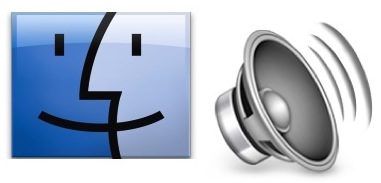
 Every once in a while you’ll come across a song or video on the web that you just can’t find anywhere else. Maybe it’s a remix, maybe it’s an interview you want to listen to, whatever it is, you can easily convert that web video’s audio track to an MP3 file, which can then go onto your iPod or iPhone. Here’s how to convert any video to an mp3 file for free.
Every once in a while you’ll come across a song or video on the web that you just can’t find anywhere else. Maybe it’s a remix, maybe it’s an interview you want to listen to, whatever it is, you can easily convert that web video’s audio track to an MP3 file, which can then go onto your iPod or iPhone. Here’s how to convert any video to an mp3 file for free.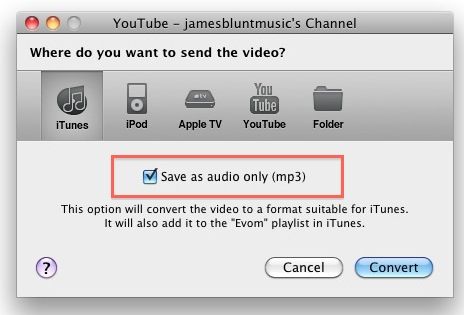
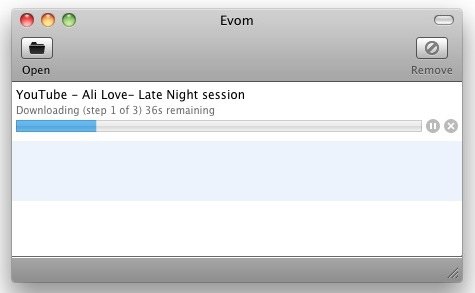
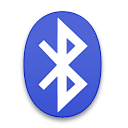 Bluetooth is great since it allows for anyone to wirelessly sync hardware together. It’s typically turned off by default in iOS, so you’ll want to turn it on first if you intend to use the Bluetooth connectivity options.
Bluetooth is great since it allows for anyone to wirelessly sync hardware together. It’s typically turned off by default in iOS, so you’ll want to turn it on first if you intend to use the Bluetooth connectivity options.