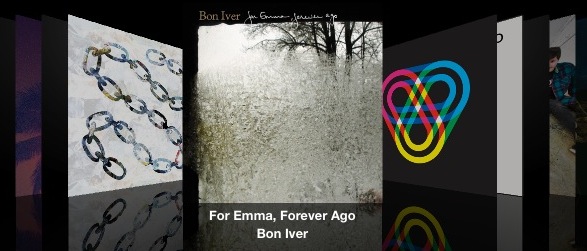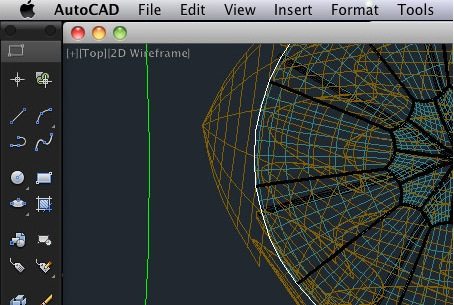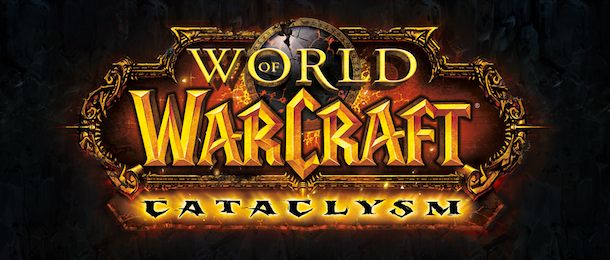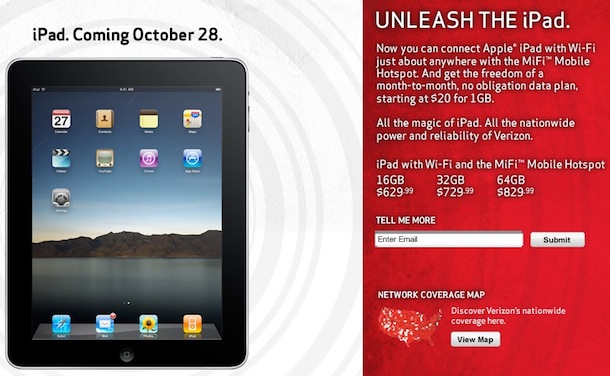Get Windows 7 style window previews on your Mac Dock
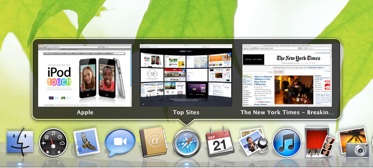
One of the features of Windows 7 that gets pretty good reviews is the window preview, you access these by hovering over items in the Windows task/start bar and a little preview of the minimized window is shown as a pop-up. With a little utility called HyperDock, you can get this same functionality on your Mac Dock.
HyperDock includes window previews (see screenshot above if you’re not sure what this would look like), some advanced window management features, and you can even control iTunes and iCal through the preview windows. I tried it out and it works as advertised.
If you want this sort of thing on your Mac, check out HyperDock, it’s free for now while it’s in beta but is expected to cost money when the final version is released.



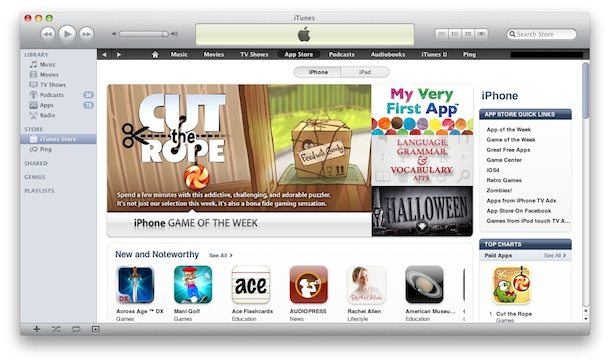

 New and old technology rarely work well together. In this case, not just the old, but the real old, the Apple II is pre-Macintosh hardware at it’s finest. If the urge to geek around with old Apple hardware ever strikes your fancy, you can use an app called ADT Pro that lets you transfer disk images to an Apple II from a computer in the modern world:
New and old technology rarely work well together. In this case, not just the old, but the real old, the Apple II is pre-Macintosh hardware at it’s finest. If the urge to geek around with old Apple hardware ever strikes your fancy, you can use an app called ADT Pro that lets you transfer disk images to an Apple II from a computer in the modern world: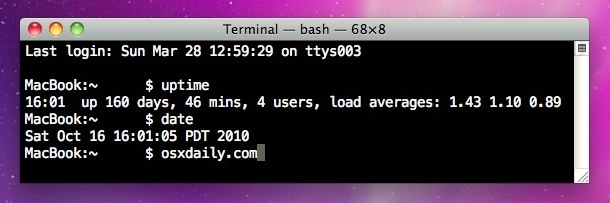

 You can easily convert any WAV file to MP3 format by using one of two free methods we’ll detail below, both are simple and fast. The first trick uses iTunes, and the second tip uses a utility called All2MP3 to handle the audio file conversion.
You can easily convert any WAV file to MP3 format by using one of two free methods we’ll detail below, both are simple and fast. The first trick uses iTunes, and the second tip uses a utility called All2MP3 to handle the audio file conversion.