Select Paragraphs & Large Text Block Easily in iOS with a Two-Finger Tap
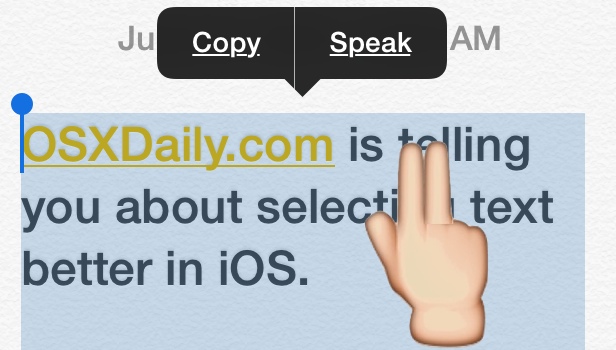
Most iPhone and iPad users know that you can tap and hold onto any text within iOS to select it, then by using the little draggable bars, you can adjust the size of the text selection rather easily too. While this is great for selecting a single word, a sentence, and even a small block of text, it’s not so great for choosing to highlight large groups of words like a lengthy paragraph, or just a generally large block of text. But not to worry, it turns out that iOS has a much better way of selecting large text blocks in one fell swoop, and it uses an easy to remember tap gesture that seems to be so little known that it’d almost qualify as a secret.
Note: This paragraph selection trick is limited to some apps, and not every iOS app supports the feature. Let us know in the comments which ones work for you, and which ones don’t!
To follow along and try this out yourself, start in any iOS app that has a fairly large block of text written or typed out. We’re going to use the Notes app in this example, with a document that has several paragraphs of varying lengths.
- Navigate on screen to the large continuous text block to highlight all together, typically a paragraph
- Use a two-finger tap directly onto the paragraph to instantly select the entire paragraph or group of contiguous words
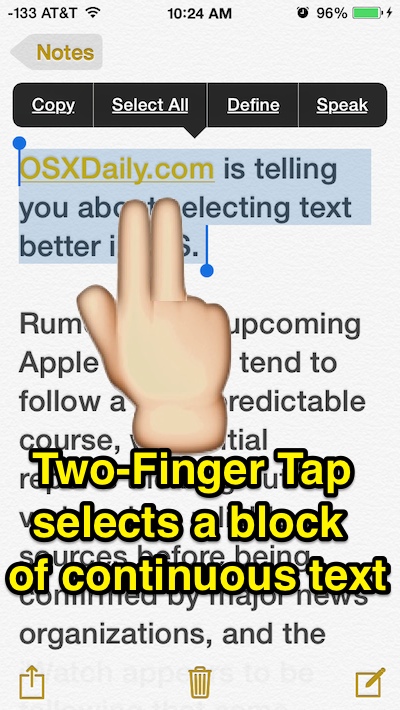
If you’re having difficulty with this initially, it’s likely just the result of needing some practice and learning how it works. For best results, you’ll generally want to keep the two fingers right next to each other when tapping on the text:
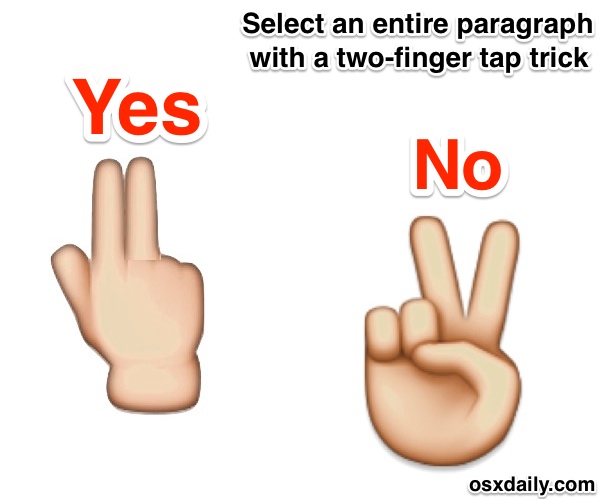
Now that the initial large word block or paragraph has been selected, you can then go a step further and use this as a quick way to select all text on the page with a simple two-finger tap then hitting the “Select All” option in the pop-up menus.
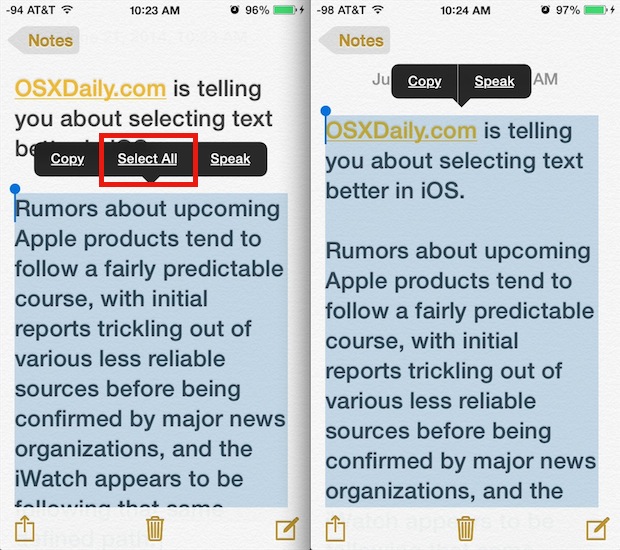
Or just quickly copy the text from that same hover menu, use the fantastic iOS Text-To-Speech feature, or whatever else you’re looking to do with the selected paragraph or word block.
I use this frequently when replying to emails with Smart Quotes in Mail app for iOS, since it’s much faster to select a paragraph and reply to it with a two-finger gesture than tapping and holding, then squirming around with the little draggable selector bars to try and get the block you’re replying to. If you do a lot of email on your iPhone or iPad, I’d highly recommend mastering this combination, it’s very effective for quick replies.
It’s worth pointing out that this great two-finger tap-to-select-a-block trick works best with iOS devices with larger screens, so while it’s incredibly effective on the iPad and bigger screen iPhone models, it can be a challenge on older devices with smaller screen space, where tap targets are less precise due to their smaller size, which can be even more true when text on the device is displayed in small sizes.


Doesn’t work on my iPhone 7! Grrr
I don’t know what planet you’re on but on my planet two fingers does absolutely nothing regardless of the app that I’m using and I’m running iOS 12.
This does not work on my iPhone 7
I would love to be able to select all but that option is not their own way so as 11.2 5S 32 gig phone select out is not an option why please reply
Can I turn this feature off? It keeps selecting large amounts of text when all I want is a smaller area. Thanks for your help.
Doesn’t work on Safari in iOS 10. The blue buttons are too cumbersome to use for text larger than a paragraph. Select all option would solve this really basic “problem.”😕
I only have look up select I was not an option it doesn’t not give me select a very little do I ever say select all I’m very disappointed with the way it’s working
It has not worked for me at all I only get a copy look up pace share but no select all select all is not even there for me no matter what I do
I was I have is look up select I was no longer an option for me only get coffee look up and speak nothing else I don’t get share anything just it’s crazy I need help getting this fixed please respond thank you
This does not work. Two fingers does nothing. There should be a ‘select all’ in both Chrome for IOS and for Safari, neither had it on my iPad
I have the same problem as was addressed by Kasey and Flitter. I’ve become a fast typer on my iPad Air 2 and I constantly am highlighting words (or now paragraphs) that I have no intention of deleting. When this happens, I am almost always using one finger from each hand as well. Unfortunately, because I don’t stop in time, things generally get deleted. It makes this feature very undesirable. Is there a way to turn it off? I couldn’t find anything in the settings for Mail.
I’m on the iPhone 6 and I’m trying to do this in Safari. When I highlight and try to drag the little blue dot the whole screen slides up or down. I just tried to delete the word “I’m” and when I tapped on it nothing happens.
The two finger tap doesn’t work for me.
This is a pain! If you’re touch typing a little two quickly it can select the paragraph and overwrite it faster than you will notice.
Does anyone know if there a way to turn it off?
Please, I must know how to disable this! I am constantly overwriting text and having to retype things.
It’s a pain on the iPad air I can’t even select a word, it highlights a link at the top of the page and nothing else. I can’t even drag it down to the text I want
John was right on the money. When you tap and hilite ONE word, you get the little blue handles. Just hold down the top or bottom blue button to drag and hilite as much text as you want. I believe this will work in ANY app that lets you hilite a word.
What I usually do when I need to select all of the text on a note in iOS is tap the share sheet icon and tap copy, which automatically copies all of the text for that particular note. I think it only works in Notes though, hope it helps someone out!
First of all, I very much dislike the new layout of your website (where I have to click “more” to get the info I need) only for the info to be wrong and misleading.
This does not work on “any iOS app”
You CAN have your fingers separated.
Correct in that the trick is not always consistent, for example the Pages app uses the two-finger tap as a zoom method instead. It would be preferable to have this be universally the same throughout iOS, but alas that’s up to Apple to implement.
Using two fingers directly next to one another makes it much easier to use in my experience, thus the recommendation.
Oh and regarding the “More” click, it helps speed up the home page load time considerably. Plus it makes for easier scanning of articles for user interest, so it’s win / win. Basically, a faster site that’s easier to read – that’s a good thing! We always appreciate the feedback though!
It works only in some apps. When editing a mail message it works.
Using in a received mail does not work, although it works selecting with taping and holding with just one finger.
When browsing with Safari it does not work too.
A single double finger tap selects paragraph. A taping and holding with too fingers selects text between the fingers.
Thanks for the clarification. Unfortunately, Safari is where I’d like to use it most.
I did a little testing on this page. Tap and hold on a word till it is highlighted. Quickly drag the lower blue handle off the bottom edge of the paragraph and release. Now the whole paragraph is selected. Alternatively, drag the upper blue handle off the top edge of the paragraph. Same effect.
This very useful feature was removed in iOS7 Can’t understand for the life of me why, because it was very handy.
The two finger double tap doesn’t work for me using iOS 7 on iPhone 5.
Here’s what does- just press and hold the paragraph with one finger and slide your finger off the paragraph that you would like to highlight. Doing this slowly seems to work best.
Fun facts. Love ’em. T’anks.
Works only with Notes app which makes this tip useless.
Works with Safari too, just takes practice
I can’t make it work on my iPad Air. I’m on the latest iOS. I can tap to highlight a word, but using 2 fingers does nothing. Any ideas what’s wrong?
See my comments below.
can’t get this to work at all on iPhone 5, or on iPad 2
I couldn’t get this method to yield the popup while viewing email messages. However, long-pressing any word will yield the popup in many apps.
Hey! Thank you very much.
You’re welcome! This is one of those tricks that is so useful but few people know, master it and you’ll be more productive in iOS!