How to Make a Shortcut (Alias) on a Mac
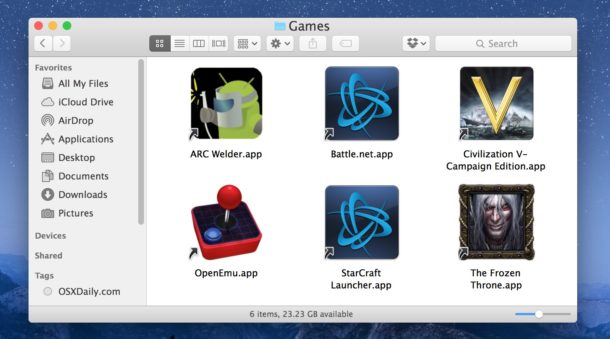
Making an alias for a Mac application, folder, or file, offers an easy way to access that item without having to track down its original location. Instead, you can place an alias anywhere and it will launch the original item immediately, while the original item remains in its original location. An alias on the Mac works similar to how a Shortcut does on Windows, and you can store them anywhere you want.
Aliases have been around on the Mac for a very long time, but they’re often underutilized in the modern era due to other features like Spotlight, Launchpad, and the Dock. We’re going to offer a quick review of making aliases on the Mac to offer shortcut access to any files, folders, documents, or applications.
How to Create an Alias on the Mac of Any File, Application, or Folder
If you can select an item in the Finder, you can create an alias of it, here is how:
- Using the Finder, locate the item you want to create an alias of
- Select the item in the Finder then pull down the “File” menu and choose “Make Alias”
- Locate the newly created alias (it will share the same name of the original but include ‘alias’ after the name) and place the alias where you would like it to be stored
- Repeat as necessary for additional aliases
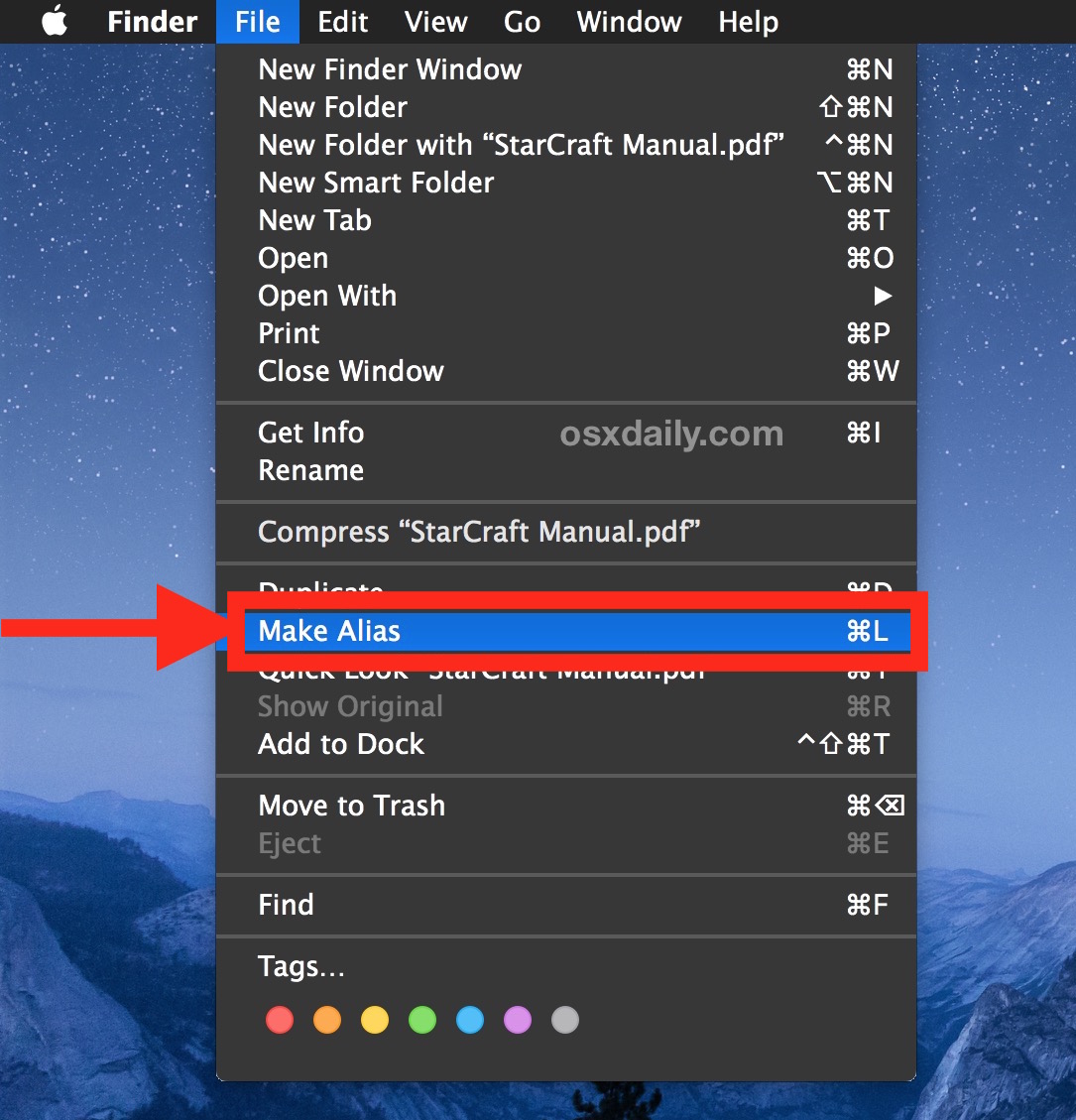
An alias is indicated by the little arrow badge sitting over the corner of the alias icon.
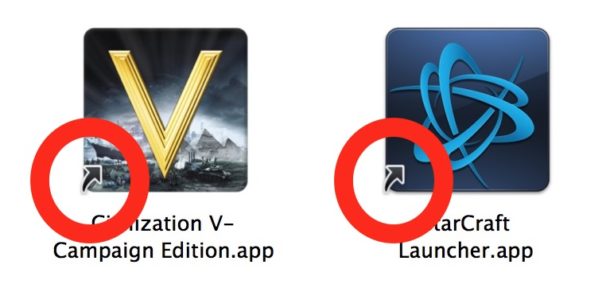
In this example we’ve created a new folder called “Games” on the desktop and aliased various games from the /Applications folder into that Games directory. Note that the original games are in their original location, it is only the aliases contained within the newly created “Games” directory.
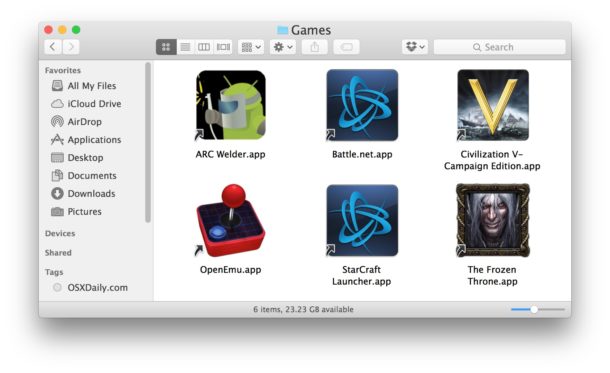
You can use this folder of aliases trick to create quick-launch panels in the Mac Dock, just drag that folder of aliases into the right hand side of the Dock and it will become an easily accessible launch panel of whatever aliases are stored within that folder.
Aliases are also great for quick access to a series of files that are spread throughout the operating system or file system, and when you’d like to maintain their original location but still want fast access to a series of files or folders in the same spot.
Another great use of aliases is for offering a shortcut to a frequently accessed location on the Mac; rather than dig around in the file system over and over again, just make an alias of that buried location folder or file.
Old school Mac users may find it fun to use aliases (or symlinks) to put a Trash can on the Mac desktop too.
Keyboard shortcut to create alias on Mac: Command L
If you select an item in the Finder and then hit Command + L you will instantly create an alias of the selected item.
Another nice option is to hold down Option and Command as you drag and drop to create an alias instead of moving a file.
Users with a linux or unix background can think of an alias like a symbolic link at the command line, and users from a Windows background can think of an alias like a Shortcut. It’s really quite similar, the alias is simply a reference to the original item.
You can delete aliases and it will not delete the original file – as long as you certain you are removing the alias as indicated by the little arrow badge, or by inspecting the item with Get Info, which will show “alias” as the type.
Have any other tips or tricks for aliases on the Mac? Let us know in the comments!


Some short cuts not mentioned above:
Hold down command + option while dragging with your mouse to create an alias of the dragged item.
Option dragging creates a duplicate in the location you drag to.
Command dragging (not recommended) moves the item. It’s not recommended for critical items because if something goes wrong during the move your file could be corrupted.
If you drag from one volume to another, Finder will by default create a copy of the item in the new location.
The way I remember the diff between aliases and symlinks is aliases are for Finder and symlinks are for the OS. For example, if you are using an app like LogicPro, it won’t work right with an alias to your loop library on an external volume. But it will follow a symlink.
Hi,
on some items the File > Make Alias is greyed out and Command + L is not working.
Example: Network Utility, Wireless Diagnostic…
How to create aliases for this apps?
@BertSchlisshicher
Maybe the writer isn’t a native English speaker and instead did an amazing job with 98% of the article. You also missed a few other typos but I’m not here to harp on your oversights.
You forgot to include a period after the quotations in your second paragraph above. Ok, I’m done.
Thanks for catching the typo, it has been corrected.
“In this example *we’re* created”? Really…? In fact, the bottom part of that paragraph reads as if it was written by a non-native English speaker.
Also, in the next to last paragraph, I found that the word “are” is missing from this: “as long as you certain”
Bert this is an article about creating Aliases on the Mac.
An Alias is like a SHORTCUT on Windows.
Are you familiar with computers Herbert?
Have you used a Mac and made an alias before?
Berty, I think you may be lost perhaps you intended to fulfill your dream job of being a copy editor?
Any case, I think you should read this, it’s a very interesting study that applies to you http://gizmodo.com/study-people-who-point-out-typos-are-jerks-1767969516
Here’s a good & concise article on alias, symlinks, etc:
https://eclecticlight.co/2016/09/01/aliases-and-links-understanding-their-differences
I knew I knew nothing, but that article taught me enough to know that what I knew was wrong.
So there’s something worse than being a know-nothing: believing you know something, but being wrong about it.
Question: why do we have to create an alias in the Finder? Seems to me that back in the day we could just do Control L in the active window. Or is my memory playing tricks?
symlinks can cross physical volumes and, additionally, the target file does not need to exist to create the link.
I can make symbolic links from my services menu.
The HTML web link of this post is 806 bytes, The alias is 1 kb and the symbolic link is 89 bytes.
Never understood why Mac has “alias” and symlink. Alias files are really big compared to symlinks. Are there any benefits?
You hinted at symbolic links, but they are much more powerful than aliases, if you use Terminal at all. Basic UNIX commands understand symbolic links, but not aliases.
You didn’t mention hard links at all. A hard link is even closer to the OS, in that it is indistinguishable from a file name. It is, in fact, a second (or third, or fourth) name for the same file. I find them useful for networks imposed on a hierarchy. For example, if you classify certain document files according to some hierarchy of folders, you may find that a particular file qualifies to be in more than one branch of the hierarchy. In such a case, a “hard link” to have two names to the same file, but in different locations in the file hierarchy.
With hard links, you can delete the original, and the file remains by its other names. With other forms (symbolic links, aliases), if you delete the original, all your links are now meaningless, because they point to a file that no longer exists.
An alias is *very* useful. You can have a thousand of them in one folder, sorted any way you like: alphabetically, folders within folders by subject, etc. Keep ’em on the desktop, in the Dock, etc. You can even alias the alias folder.
Also, ‘Command L’ is easy-peasy.
And you can’t put a thousand items in the Dock (although I haven’t tried…)
But, I’m afraid a symbolic link is not the same as an alias… A symbolic link is way to much powerful…
An alias of a very full folder kept on the desktop is a great way to be able to wake from sleep quicker than if the original folder were kept on the desktop. Check file>get info on each to see the big difference.
The easy way is. to drag thje file to the finder in the same column where pictures, downloads, desktop etc reside. If you want to get rid of it just drag the alias to the right.
I agree with Angelo … no need. This is a tip or trick , LMAO.
I really don’t understand how this is useful on a Macbook.
I just drag the app to the dock and it’s a shortcut. Doing the alias I end up with copies everywhere that are useless. I maybe just don’t get it.
You are correct, Angelo.
You just do not get it.
Not funny, DCJ001.